Dell OptiPlex GX260 Bedienungsanleitung
Stöbern Sie online oder laden Sie Bedienungsanleitung nach Computers Dell OptiPlex GX260 herunter. Dell OptiPlex GX260 User Manual Benutzerhandbuch
- Seite / 100
- Inhaltsverzeichnis
- LESEZEICHEN




- Before You Begin 2
- Computer Cover 4
- Closing the Computer Cover 6
- Inside Your Computer 7
- Computer Cables 9
- Small Desktop Computer 10
- Small Mini-Tower Computer 11
- Removing the Badge 13
- Replacing the Badge 14
- Replacing the Battery 16
- Chassis Intrusion Switch 18
- Control Panel 21
- Replacing the Control Panel 25
- 1 accent door 26
- 2 front mask 26
- Cards and Adapters 28
- Card Connection 29
- Closing the Retention Arm 30
- Removing a PCI Card 31
- Serial Port Adapters 32
- AGP and DVI Adapter Cards 33
- Removing the Card 34
- Small Form-Factor Computer 35
- Installing a Hard Drive 36
- Front-Panel Inserts 37
- Floppy Drive 38
- Installing a Floppy Drive 40
- CD/DVD Drive 42
- Installing a CD/DVD Drive 43
- Floppy Drive Removal 49
- Removing a Hard Drive 54
- Adding a Second Hard Drive 55
- Attaching Cables 56
- Replacing Front-Panel Inserts 65
- I/O Panel 66
- Replacing the I/O Panel 69
- Removing a Memory Module 70
- Adding a Memory Module 70
- Microprocessor 72
- Microprocessor Removal 73
- Microprocessor Installation 73
- Heat Sink Removal 76
- Heat Sink Replacement 79
- Back to Contents Page 80
- Power Supply 81
- Replacing the Power Supply 83
- System Board 84
- Removing the System Board 85
- Replacing the System Board 86
- Installing a Card 89
Inhaltsverzeichnis
Dell™ OptiPlex™ GX260 Service ManualBefore You BeginComputer CoverInside Your ComputerBadgeBatteryChassis Intrusion SwitchControl PanelCards and Adapt
1 CD/DVD drive data cable 6 IDE data cable (hard drive)2 floppy-drive data cable 7 input/output cable3 control-panel cable 8 input/output audio cable4
1 card-clip lever 3 slot connector2 card clip 4 card slotInstalling an AGP/DVI Adapter Card1. To add or replace the card, gently press it down into t
1 CD/DVD drive audio cable 5 input/output cable2 CD/DVD drive data cable 6 input/output audio cable3 floppy-drive data cable 7 IDE data cable (hard dr
1 CD/DVD drive power cable 6 IDE drive power cable (hard drive)2 CD/DVD drive data cable 7 IDE drive data cable (hard drive)3 CD/DVD drive audio cable
Back to Contents PageBadgeDell™ OptiPlex™ GX260 Service Manual Removing the Badge Replacing the Badge Small Desktop and Small Mini-Tower ComputersR
1. Open the front USB door. 2. From inside the door, push in the two tabs on either side of the badge to release the badge. 3. Press the badge unti
1 accent door2 front mask2. Replace the badge by pressing it into place, ensuring that the two tabs click, securing it into position. Small Desktop a
Back to Contents PageBatteryDell™ OptiPlex™ GX260 Service ManualReplacing the BatteryCAUTION: A new battery can explode if it is incorrectly installed
Back to Contents PageChassis Intrusion SwitchDell™ OptiPlex™ GX260 Service Manual Removing the Chassis Intrusion Switch Replacing the Chassis Intrus
Small Mini-Tower Computer1. Disconnect the chassis intrusion switch cable connector from the control panel on the front of the chassis. Note the rout
Back to Contents PageBefore You BeginDell™ OptiPlex™ GX260 Service Manual Getting Started Recommended Tools Precautionary Measures Protecting Agai
2. Slide the chassis intrusion switch out of its slot and remove the switch and its attached cable from the chassis. Replacing the Chassis Intrusion
Back to Contents PageControl PanelDell™ OptiPlex™ GX260 Service Manual Removing the Control Panel Replacing the Control PanelCAUTION: Before you per
1 tabs (2 on each side)2 computer3 computer cover1 metal control-panel shield2 screw2. Remove the metal control-panel shield.
3. Remove the screw that holds the control panel to the computer, and remove the control panel. Small Desktop Computer1. Remove the front I/O panel.
1 computer cover tab (remove the CD drive to access this tab)2 top-panel tabs3 top panel4 bottom panel5 computer cover screw6 computer cover tabs (2)2
Replacing the Control PanelSmall Form-Factor Computer1. Replace the control panel and the control-panel shield. 2. Replace the computer cover. Ensur
1 accent door2 front mask3. Replace the computer cover and ensure that the two metal hooks and tabs are securely in position.
1 metal hooks (2)4. To replace the front mask and accent door, press them into position. Small Desktop ComputerFollow the steps in the "Removing
Back to Contents PageCards and AdaptersDell™ OptiPlex™ GX260 Service Manual Small Form-Factor Computer Small Desktop Computer Small Mini-Tower Comp
1 edge connector2 card3 retention arm4 card connector5 filler bracket3. If you are installing a new card, remove the filler bracket to create an empt
that might harm internal components.4. Disconnect your computer and devices from their power sources. Also, disconnect any telephone or telecommunica
1 bracket caught outside of slot2 bracket within slot3 fully seated card4 not fully seated card7. Before you lower the retention arm, ensure that: Th
1 alignment guide2 alignment bar3 retention arm4 filler bracketNOTICE: Do not route card cables over or behind the cards. Cables routed over the cards
Serial Port AdaptersInstalling a Serial Port AdapterCAUTION: Before you perform this procedure, see "Precautionary Measures."1. Lift the ta
5. Lower the retention arm into place, securing the card(s) in the computer (see "Closing the Retention Arm"). Removing a Serial Port Adapt
Removing the Card1 card notch2 card-clip lever3 card-clip tab4 card clip5 card slotInstalling an AGP or DVI Adapter Card1. To add or replace the card
Back to Contents PageDrivesDell™ OptiPlex™ GX260 Service Manual Small Form-Factor Computer Small Desktop Computer Small Mini-Tower ComputerSmall Fo
2 hard-drive cable2. Press in on the tabs on each side of the drive, slide the drive toward the I/O panel, and remove it from the computer. Removing
3. Install the hard drive into the computer by gently sliding the drive into place until you hear it securely click. NOTICE: Match the colored strip
Floppy DriveCAUTION: Before you perform this procedure, see "Precautionary Measures."Removing a Floppy Drive1. Disconnect the floppy-drive
2 tab3 interposer board4 system board floppy-drive connector (DSKT)b. To release the floppy-drive cable from the connector, slide the lever until it
Back to Contents PageComputer CoverDell™ OptiPlex™ GX260 Service Manual Opening the Computer Cover Closing the Computer CoverOpening the Computer Co
out of the sled. Removing the Floppy Drive1 sled tab2 sledInstalling a Floppy Drive1. Snap the replacement drive into the sled and ensure that it is
1 connector notch2 interposer board alignment hole3 floppy-drive cable4 lever4. Attach the power cable to the interposer board on the floppy drive. 5
CD/DVD DriveCAUTION: Before you perform this procedure, see "Precautionary Measures."Removing a CD/DVD Drive1. Disconnect the power and aud
Installing a CD/DVD Drive1. Unpack the drive and prepare it for installation. Check the documentation that accompanied the drive to verify that the d
1 interposer board2 notch on inside of cover3 interposer board tabIf your computer came with an IDE CD drive, use the spare connector on the existing
Small Desktop Computer Hard Drive Front-Panel Inserts Floppy Drive CD/DVD DriveHard DriveCAUTION: Before you perform this procedure, see "Pre
1 hard-drive cable2 power cable3. Press in on the tabs on each side of the drive and slide the drive up and out. Removing the Hard Drive1 tabs (2)2 h
1. Check the documentation for the drive to verify that it is configured for your computer. NOTICE: To avoid damage to the drive, do not set it on a
If you are installing a new floppy or CD/DVD drive rather than replacing a drive, remove the front-panel inserts:1. Facing the front of the computer,
2. Disconnect the power and floppy-drive cables from the back of the floppy drive. 3. Disconnect the floppy-drive cable from the system board connec
1 security cable slot2 padlock ring3 release buttons (one on each side)Small Mini-Tower Computer1 release buttons2 security cable slot3 padlock ring1.
Installing a Floppy Drive1. If the replacement drive does not have the bracket rails attached, see step 2 in the previous section for instructions on
3 floppy-drive connector (DSKT)5. Reconnect the power and data cables to the back of the drive installed in the CD/DVD drive bay located above theflo
bay. Installing a CD/DVD Drive1. Unpack the drive and prepare it for installation. Check the documentation that accompanied the drive to verify that
1 audio cable2 power cable3 CD/DVD drive cable4 IDE2 connector6. If you are installing a drive that has its own controller card, install the controll
Removing a Hard Drive1. Disconnect the power and hard-drive cables from the drive. Removing Power and Drive Cables1 power cable2 hard-drive cable2.
Installing a Hard Drive1. Unpack the replacement hard drive, and prepare it for installation. 2. Check the documentation for the drive to verify tha
Ensure that the rail tabs are positioned at the back of the hard drive.NOTICE: Do not install any drive into the lower hard-drive bay until you have r
1 power cable2 second hard-drive cable (secondary drive)3 first hard-drive cable (primary boot drive)Front-Panel InsertsIf you are installing a new fl
2. Press the insert until it pops free of the front-panel cover. Removing the Front-Panel InsertsFloppy DriveCAUTION: Before you perform this procedu
1. Disconnect the power and floppy-drive cables from the back of the floppy drive. 2. Disconnect the other end of the floppy-drive cable from the sy
NOTICE: Ensure that sufficient space exists to support the open cover—at least 30 cm (1 ft) of desktop space.NOTICE: Open the computer cover slowly to
Installing a Floppy Drive1. If the replacement drive does not have the bracket rails attached, see step 2 in the previous section for instructions on
1 power cable2 audio cable3 CD/DVD drive cable2. Press inward on the two tabs on the sides of the drive, and then slide the drive upward and remove i
1. If you are installing a new drive, unpack the drive and prepare it for installation. Check the documentation that accompanied the drive to verify
Back to Contents PageFront-Panel InsertsDell™ OptiPlex™ GX260 Service Manual Removing Front-Panel Inserts Replacing Front-Panel InsertsRemoving Fron
Small Mini-Tower Computer
Replacing Front-Panel InsertsTo replace a front-panel insert, follow the appropriate procedure, in reverse, in "Removing Front-Panel Inserts.&quo
Back to Contents PageI/O PanelDell™ OptiPlex™ GX260 Service Manual Removing the I/O Panel Replacing the I/O PanelRemoving the I/O PanelSmall Form-Fa
4. From inside the computer cover, remove the mounting screw that secures the I/O panel to the computer. 5. Remove the I/O panel from the computer.
7. Remove all cables that are connected to the I/O panel. 8. Remove the mounting screw that secures the I/O panel to the computer. 9. Remove the I/
4. Remove the I/O panel from the chassis. Replacing the I/O PanelTo replace the I/O panel, follow the removal procedures in reverse.Back to Contents
Back to Contents PageInside Your ComputerDell™ OptiPlex™ GX260 Service Manual Key Components Computer CablesKey ComponentsNOTE: User service access
Back to Contents PageMemoryDell™ OptiPlex™ GX260 Service Manual Removing a Memory Module Adding a Memory ModuleRemoving a Memory ModuleCAUTION: Use
4 notch5 securing clips (2)6 memory connectors on system board2. Align the notch on the bottom of the module with the crossbar in the connector. NOTI
Back to Contents PageMicroprocessorDell™ OptiPlex™ GX260 Service ManualRemoving and Installing the Heat-Sink Assembly and Microprocessor Small Form-F
1 blower 4 retention base2 screws (2) 5 heat sink3 lever4. Lift the heat sink/blower assembly away from the microprocessor. 5. Remove the two screws
1 pin-1 corners of microprocessor and socket alignedNOTICE: You must position the microprocessor correctly in the socket to avoid permanent damage to
1 heat sink/blower assembly2 lever3 retention base15. Plug the fan cable into the FAN connector on the system board. 16. Plug the 12-volt power cabl
4. Remove the heat sink. a. Press and lower the green lever on the retention mechanism until it is parallel to the system board. b. Gently rock the
1 heat sink2 lever3 retention baseNOTICE: Lay the heat sink down with the thermal solution facing upward.NOTICE: If you are installing a microprocesso
1 release lever2 microprocessor3 socket6. Remove the microprocessor from the socket. Leave the release lever extended in the release position so that
1 pin-1 corners of microprocessor and socket alignedNOTICE: Microprocessor pins are delicate. To avoid damage, ensure that the microprocessor aligns p
1 hard drive 6 padlock ring2 internal speaker 7 heat sink and blower assembly3 chassis intrusion switch 8 system board4 card cage 9 floppy drive5 powe
15. Reconnect the 12-volt power cable to the 12VPOWER connector on the system board. Back to Contents Page
Back to Contents PagePower SupplyDell™ OptiPlex™ GX260 Service Manual Removing the Power Supply Replacing the Power SupplyRemoving the Power SupplyS
1 release button2 AC power connectorSmall Mini-Tower Computer1. Disconnect the AC power cable from the back of the power supply. 2. Disconnect the D
pinched or crimped.3. On the small desktop computer, remove the expansion-card cage and remove the power cables from the side of thehard drive. To re
Back to Contents PageSystem BoardDell™ OptiPlex™ GX260 Service Manual System Board Components Removing the System Board Replacing the System BoardS
6 front-panel connector (FRONTPANEL) 17 memory module connectors (DIMM A and DIMM B)7 PCI riser (small mini-tower computer only) 18 microprocessor fan
Removing the System Board5. Place the system board that you just removed next to the replacement system board. Replacing the System Board1. Transfer
Back to Contents PageSmall Desktop ComputerDell™ OptiPlex™ GX260 Service Manual PCI Cards Serial Port Adapters AGP and DVI Adapter CardsNOTE: Befor
1 lever 5 card-edge connector2 retention arm 6 card connector3 filler bracket 7 riser board4 card 8 card cageInstalling a Card1. If you are installin
1 hard drive 6 heat sink and blower assembly2 internal speaker 7 power supply3 chassis intrusion switch 8 floppy drive4 system board 9 CD/DVD drive5 p
b. Make sure that the riser board is fully seated in the connector on the system board. Replacing the Card Cage1 card cage2 tabs3 slots6. Reconnect
1 retention arm2 filler bracket3 adapter bracket4. Slide the adapter bracket down over the card-slot opening, and lower the retention arm, securing t
1 card cage2 serial adapter cable3 serial adapter system board connector (SER2)Removing a Serial Port AdapterCAUTION: Before you perform this procedur
1 hinged lever2 indented tab (side view)2. Press the card-clip lever toward the card slot and remove the installed card. Removing the Card1 card notc
Installing an AGP or DVI Adapter Card1. To add or replace the card, press the card-clip lever toward the card slot and gently press the card into the
Back to Contents PageSmall Mini-Tower ComputerDell™ OptiPlex™ GX260 Service Manual PCI Cards Serial Port Adapters AGP and DVI Adapter CardsNOTE: Be
2. If you are installing a new card, remove the filler bracket to create a card-slot opening, then continue with step 4. 3. If you are replacing a c
1 filler bracket2 alignment bar3 alignment guide4 retention armNOTICE: Do not route card cables over or behind the cards. Cables routed over the cards
Serial Port AdaptersInstalling a Serial Port AdapterCAUTION: Before you perform this procedure, see "Precautionary Measures."1. If you are
3 serial adapter cable4 retention arm5. Attach the serial adapter cable to the serial port connector on the system board (labeled SER2). AGP and DVI
Weitere Dokumente für Computers Dell OptiPlex GX260
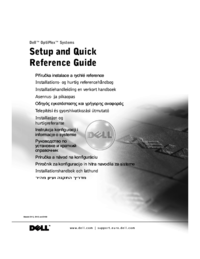

 (6 Seiten)
(6 Seiten)
 (2 Seiten)
(2 Seiten)







Kommentare zu diesen Handbüchern