Dell OptiPlex GX260 Bedienungsanleitung
Stöbern Sie online oder laden Sie Bedienungsanleitung nach Computers Dell OptiPlex GX260 herunter. Dell OptiPlex GX260 User Manual Benutzerhandbuch
- Seite / 77
- Inhaltsverzeichnis
- LESEZEICHEN




Inhaltsverzeichnis
Dell™ OptiPlex™ GX260 Systems User's Guide Documentation for YourComputerFinding Information for Your ComputerTechnical SpecificationsSystem Boa
only)Controls and LightsPower control push buttonPower lights green light on power button—blinkinggreen in sleep state; solid green for poweron stateH
Temperature:Operating 10° to 35°C (50° to 95°F)Storage –40° to 65°C (–40° to 149°F)Relative humidity 20% to 80% (noncondensing)Maximum vibration:Opera
Back to Contents PageSystem Board ComponentsDell™ OptiPlex™ GX260 Systems User's GuideSystem Board1 floppy drive connector (DSKT) 12 CD drive aud
9 AGP card connector (AGP) 20 RTC reset jumper (RTCRST)10 PCI card connectors (PCI1, PCI2, PCI3, and PCI4) 21 password jumper (PSWD)11 front-panel aud
Back to Contents PageCleaning Your ComputerDell™ OptiPlex™ GX260 Systems User's Guide Computer, Keyboard, and Monitor Mouse Floppy Drive CDs
6. Replace the ball and retainer ring. Turn the retainer ring clockwise until it clicks into place. Floppy DriveNOTICE: Do not attempt to clean drive
Back to Contents PageAdvanced FeaturesDell™ OptiPlex™ GX260 Systems User's Guide LegacySelect Technology Control Manageability Security Passw
For more information about Dell's ASF implementation, see the ASF User's Guide and the ASF Administrator's Guide, availableon the Dell
appears during the boot sequence at the next computer start-up.Disabled — No intrusion monitoring occurs and no messages appear.Padlock Ring and Secur
2. Highlight System Password and then press the left- or right-arrow key. The option heading changes to Enter Password, followed by an empty 32-chara
Small Mini-Tower ComputerAbout Your ComputerFront ViewBack ViewInside Your ComputerAdding and Removing PartsOpening the Computer CoverAGP and DVI Adap
3. When prompted, type the system password. 4. Press <Ctrl><Enter> to disable the existing system password. 5. Confirm that Not Enabled
To change an existing setup password, you must know the setup password.1. Enter system setup. 2. Type the setup password at the prompt. 3. Highligh
Dell recommends that you print the system setup screens (by pressing <Print Screen>) or record the information for futurereference.Before you us
Enters the selected field's pop-up options menu.spacebar or In the selected field's pop-up options menu, cycles through the options in a fie
1. Turn on or restart your computer. 2. When F2 = Setup appears in the upper-right corner of the screen, press <F12>. The Boot Device Menu app
Diskette Drive A (the boot floppy drive) is the 3.5-inch floppy drive installed in the top externally accessibledrive bay. The two options are 3.5 Inc
When an AGP card is used, the options are AGP (default) and Auto.Video DAC Snoop — Settings are Off (default) and On.On corrects video problems such a
NOTICE: Ensure that your computer is turned off and unplugged before you change the jumper settings. Otherwise,damage to your computer or unpredictabl
Power Button Functions for Windows 2000 and Windows XP With ACPI DisabledAction Results Computer Turned On and ACPIDisabledComputer in SuspendModeCom
Other trademarks and trade names may be used in this document to refer to either the entities claiming the marks and names or their products.Dell Comp
Back to Contents PageAbout Your ComputerDell™ OptiPlex™ GX260 Systems User's Guide Front View Back View Inside Your Computer Attaching and Re
1 back-panelconnectorsThe connectors for your computer.2 AGP/DVI Adaptercard slotThe slot for half-height AGP or DVI Adapter cards.3 card slot The slo
your hard drive.4 linkintegritylightGreen — A good connection exists between a 10-Mbps network and the computer.Orange — A good connection exists betw
1 hard drive 6 system board2 floppy drive 7 power supply3 CD/DVD drive 8 padlock ring4 internal speaker 9 heat sink and blower assembly5 chassis intru
1. Place the computer on its right side so that the drive bays are at the bottom. 2. Fit the stand onto what was the left side of the computer. a.
Back to Contents PageAdding and Removing Small Form-Factor ComputerPartsDell™ OptiPlex™ GX260 Systems User's GuideOpening the Computer CoverAGP a
Back to Contents PageOpening the Computer CoverDell™ OptiPlex™ GX260 Systems User's GuideCAUTION: Before you begin any of the procedures in this
Back to Contents Page
Back to Contents PageAGP and DVI Adapter CardsDell™ OptiPlex™ GX260 Systems User's GuideCAUTION: Before you begin any of the procedures in this s
Removing the Card1 card notch2 card clip lever3 card clip tab4 card clip5 PCI card slotInstalling an AGP/DVI Adapter Card1. To add or replace the car
Back to Contents PageFinding Information for Your ComputerDell™ OptiPlex™ GX260 Systems User's GuideWhat Are You LookingFor?Find It HereA diagnos
information on resetting the chassis intrusion detector.Back to Contents Page
Back to Contents PageBatteryDell™ OptiPlex™ GX260 Systems User's GuideCAUTION: Before you begin this procedure, follow the steps in "CAUTION
NOTICE: To connect a network cable, first plug the cable into the network wall jack, and then plug it into thecomputer.6. Close the computer cover, a
Back to Contents PageMemoryDell™ OptiPlex™ GX260 Systems User's GuideCAUTION: Before you begin any of the procedures in this section, follow the
1 cutouts (2)2 connector3 memory module4 notch5 securing clips (2)6 memory connectors on system board2. Align the notch on the bottom of the module w
The computer detects that the new memory does not match the existing configuration information and generates thefollowing message:The amount of system
Back to Contents PagePCI Cards and Serial Port AdaptersDell™ OptiPlex™ GX260 Systems User's GuideCAUTION: Before you begin any of the procedures
1 edge connector2 card3 retention arm4 card connector5 filler bracket8. If you are installing a new card, remove the filler bracket to create a empty
1 bracket within slot2 bracket caught outside of slot3 fully seated card4 not fully seated card12. Before you lower the retention arm, ensure that: T
1 alignment guide2 alignment bar3 retention arm4 filler bracketNOTICE: Do not route card cables over or behind the cards. Cables routed over the cards
If you reinstall your operating system, use the ResourceCD to reinstall drivers for the devicesthat came with your computer.How to remove andreplace
4. Remove the computer stand, if it is attached. 5. Open the computer cover. 6. Press the lever on the card retention arm and raise the retention a
7. Remove the filler bracket. 8. Slide the card bracket down over the card slot opening, and ensure that the top of the card bracket is flush with t
1. Perform an orderly computer shutdown using the operating system menu. NOTICE: To disconnect a network cable, first unplug the cable from your comp
Back to Contents PageDrivesDell™ OptiPlex™ GX260 Systems User's Guide Hard Drive Front-Panel Inserts Floppy Drive CD/DVD DriveYour computer s
Connecting Drive CablesWhen you install a drive, you connect two cables—a DC power cable and an interface cable—to the back of the drive.Power Cable C
Instructions."CAUTION: To guard against electrical shock, always unplug your computer from the electrical outlet beforeopening the cover.NOTICE:
1 power cable2 hard-drive cable2. Press in on the tabs on each side of the drive and slide the drive toward the I/O panel and remove it from thecompu
Installing a Hard Drive1. Unpack the replacement hard drive, and prepare it for installation. 2. If your replacement hard drive does not have the br
1 power cable2 hard-drive cable5. Check all connectors to be certain that they are properly cabled and firmly seated. 6. Close the computer cover. 7
on the screen at the next computer start-up:ALERT! Cover was previously removed.16. Reset the chassis intrusion detector by changing Chassis Intrusio
board. 6. Remove the computer stand, if it is attached. 7. If you are installing a new floppy drive rather than replacing a drive, remove the front-
1 floppy-drive cable2 lever6. Remove the floppy drive from its sled by pulling the sled tab out while pushing the drive up and then sliding the drive
1 sled tab2 sledInstalling a Floppy Drive1. Snap the replacement drive into the sled and ensure that it is secure in the sled. 2. Connect the interp
1 connector notch2 interposer board alignment hole3 floppy-drive cable4 lever4. Attach the power cable to the interposer board on the floppy drive. 5
NOTICE: To connect a network cable, first plug the cable into the network wall jack, and then plug it into thecomputer.9. Reconnect your computer and
1. Disconnect the power and audio cables from the interposer board. 2. Remove the interposer board from the drive. Removing the Interposer Board1 in
Check the documentation that accompanied the drive to verify that the drive is configured for your computer. If you areinstalling an IDE drive, config
If your computer came with an IDE CD drive, use the spare connector on the existing interface cable. Otherwise, usethe IDE interface cable provided in
Back to Contents PageMicroprocessorDell™ OptiPlex™ GX260 Systems User's GuideCAUTION: Before you begin any of the procedures in this section, fol
1 blower 4 retention base2 screws (2) 5 heat sink3 lever 9. Lift the heat sink/blower assembly away from the microprocessor. 10. Remove the two s
Back to Contents PageTechnical SpecificationsDell™ OptiPlex™ GX260 Systems User's Guide Microprocessor Memory Computer Information Audio Exp
1 release lever2 microprocessor3 socketNOTICE: Ground yourself by touching an unpainted metal surface on the back of the computer.NOTICE: Be careful n
1 pin-1 corners of microprocessor and socket alignedNOTICE: You must position the microprocessor correctly in the socket to avoid permanent damage to
1 heat sink/blower assembly2 lever3 retention base20. Plug the fan cable into the FAN connector on the system board. 21. Plug the 12-volt power cabl
Back to Contents PageTelephony Applications Programming Interface (TAPI)Dell™ OptiPlex™ GX260 Systems User's GuideNOTE: See the documentation tha
10. Install the appropriate modem driver and voice program. For more information, see the manufacturer's documentation and your Microsoft® Windo
Back to Contents PageClosing the Computer CoverDell™ OptiPlex™ GX260 Systems User's Guide1. Ensure that all cables are connected, and fold cable
Network interface controller integrated PCI Network Interface with ASF(Alert Standards Format) support asdefined by DMTF.AudioAudio type AC97, Sound B
drivesInternally accessible bays:Small form-factor computer one bay for a 1-inch-high IDE hard driveSmall desktop computer one bay for a 1-inch-high I
Weitere Dokumente für Computers Dell OptiPlex GX260
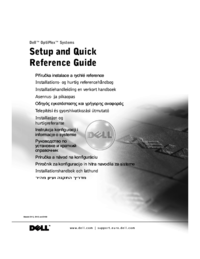

 (162 Seiten)
(162 Seiten)







Kommentare zu diesen Handbüchern