Dell PowerVault MD3420 Bedienungsanleitung Seite 1
Stöbern Sie online oder laden Sie Bedienungsanleitung nach Computerhardware Dell PowerVault MD3420 herunter. Dell PowerVault MD3420 User Manual Benutzerhandbuch
- Seite / 88
- Inhaltsverzeichnis
- LESEZEICHEN




- Plug-in for VMware vSphere 1
- Notes, Cautions, and Warnings 2
- Contents 3
- Overview 7
- Localization Support 8
- MD vCenter Plug-In 11
- Figure 5. Add New Role 14
- MD vCenter Plug-In Security 16
- Figure 15. Login Page 23
- ESX/ESXi 25
- Managing Bandwidth 28
- Configuring ALUA Support 30
- Configuring The ESX/ESXi Host 37
- Figure 31. Add Storage Array 44
- Discovering Storage Arrays 45
- Using Asset Tags 46
- Managing Asset Tags 47
- All Storage Arrays Table View 48
- Summary View 50
- Figure 40. Summary Tab View 51
- Storage Array Event Log 52
- Virtual Disks View 55
- Dynamic Disk Pools 57
- Legacy Snapshots 58
- Creating A Legacy Snapshot 59
- Disabling A Legacy Snapshot 59
- Re-Creating a Legacy Snapshot 59
- Mappings View 60
- Rescan Storage Adapters 61
- Virtual Disks Copy View 63
- Remove Copy Pair Command 65
- Recopy Command 65
- Synchronous Replication View 66
- Removing Replicated Pairs 68
- Resuming Replication 69
- Changing Replication Roles 69
- Snapshots View 70
- Creating Snapshot Group 71
- Creating A Snapshot Image 72
- Changing Snapshot Settings 73
- Delete Command 74
- Creating Replicated Pairs 76
- Changing Roles 77
- Deleting Replication Groups 78
- Datastores View 80
- Figure 67. Datastores View 81
- Application Server Logs 83
- Getting Help 87
Inhaltsverzeichnis
Dell PowerVault MD Storage Array vCenter Plug-in for VMware vSphereInstallation and Configuration Guide
Installing The MD vCenter Plug-InNOTE: The MD vCenter Plug-in must be installed on the application server. If you downloaded the installer package to
2Configuring The Application Server And MD vCenter Plug-InOnce the application server and MD vCenter Plug-in are installed, verify that the MD vCenter
5. Restart the Application Server service.NOTE: If the application server is reinstalled, this setting will be reverted to the original setting of 512
Creating A Storage Administrator Role1. In the Administration area on the vSphere Client home page, click Roles.A list of roles and usages is displaye
Figure 5. Add New Role3. In the Name text box, enter a name for the new role.4. From the Privileges list, select the access permissions you want to as
6. When finished, click OK.NOTE: Existing non-administrator roles may be modified to include the new Storage Administrator privileges created. However
5. Click Add to select the users need access to the storage arrays.Figure 7. Assign Storage Administrator Role6. Select the role you want to assign th
Accepting And Installing The Trusted SSL CertificateDuring the vCenter Server installation process, an SSL certificate is generated for the vCenter Se
To avoid this message, you can import the install-generated certificate into the system's Trusted Root Certification Authorities store using the
3. In the Certificate Import Wizard, click Next.Figure 11. Select Certificate Store Dialog Box4. From the Certificate Store window, select Place all c
Notes, Cautions, and WarningsNOTE: A NOTE indicates important information that helps you make better use of your computer.CAUTION: A CAUTION indicates
9. Verify the information and click Yes to add the certificate to the trust store.Figure 12. Security Warning Message BoxNOTE: The subject name of the
Figure 13. Microsoft Enhanced Security MessageNOTE: If you are using the Save File option, you will also need to add the DNS name or IP address of the
Figure 14. Microsoft Trusted SitesMD vCenter Plug-in Import And Export Configuration File The MD vCenter Plug-in provides the functionality to import
Application Server Login for Configuration FileTo access the import-export page on application server:1. Open the web browser and enter the applicatio
4. Click the Import button.Figure 16. Importing and Exporting the Configuration FileApplication Server User Management The application server user man
3Configuring The MD Storage Array For ESX/ESXiThe MD vCenter Plug-in allows an ESX/ESXi host to be automatically configured to use a Dell MD storage a
Figure 17. Dual-Port HBA Configuration (Fibre Channel)This example shows a fully redundant fabric configuration. If a fibre channel switch or HBA fail
Figure 18. Configuration Showing Single-Point Failure27
Figure 19. Configuration Showing Double-Point FailureWhile this method works well in the case of hardware failure, MRU only maintains one active path
Figure 20. Four-Port HBA ConfigurationNOTE: The intent of this configuration is to pair the HBAs so that no group of HBA ports is contained on a singl
Contents1 Overview...7Installation
Figure 21. Eight-HBA Port ConfigurationConfiguring ALUA SupportIf your MD storage array firmware supports Asymmetric Logical Unit Access (ALUA), activ
• MD36xxi• MD36xxfThis command:• Creates a new entry for the VMW_SATP_ALUA rule for any LUN matching the vendor and model ID (-V DELL and -M array__mo
Figure 25. Adding Software iSCSI AdapterNetwork Configuration For MD-Series iSCSI Storage ArraysIf you are using a Dell MD3600i-series or MD Dense iSC
3. From the shell prompt, enter vmware -v to verify the ESX version as 4.1.NOTE: If root is not enabled, log in as a shell-enabled user.4. Enter rpm -
6. Reboot the host.7. When the host reboot is complete, run esxcli software vib list | grep LSI to verify that the upgrade was successfully applied.Co
Enabling Root Login From A Host Console (ESXi Servers Only)Follow the steps below to enable root login from an ESXi host.1. Press F2 to switch to open
4Configuring The ESX/ESXi HostTo use the Automatic Host Configuration utility:1. Navigate to Hosts and Clusters of the vSphere Client home page.2. Sel
3. Right-click the host and select Configure ESX Host to Storage Array.Figure 26. ESX/ESXi Host Configuration MenuConfiguring ESX Host To Storage Arra
Figure 27. Configure Host to Storage Array ViewThis wizard walks you through the process of configuring HBAs on ESX/ESXi hosts to the storage arrays y
Installing The SAS Provider (ESXi 5.0 and 5.1 Servers Only)...33Configuring SAS Support On ESX A
5. The Suggested Configuration page displays recommended HBA port configurations, host configuration and host group configurations. Suggested changes
11. Repeat steps 8 through 10 for each pair of HBAs to be used for the ESX host.Figure 29. Manually Adding a Host DialogNOTE: The Configure ESX Host t
Figure 30. Apply Changes to Storage Array42
5Managing Storage Arrays Using The MD vCenter Plug-In Manager ViewThis section describes how to use the storage array management features in the MD vC
To add a storage array using the MD vCenter Plug-in:1. Click Add Array in the Commands area of the Array Manager view.Figure 31. Add Storage ArrayA di
5. Optionally, you can create unique asset tag keys and values for your storage arrays. For more information, see the topic Organizing Storage Arrays.
Refresh OptionThe Refresh option in the storage manager view, displays the configured storage arrays for status changes. The storage array manager vie
Using a wildcard character (*) in an asset tag value, the folder display will automatically create sub folders based on the storage asset tag values a
Asset tag keys and values must not be removed from individual storage arrays from this window.Removing Storage Arrays From The vCenter Plug-In Manager
Figure 38. Storage Array Table ViewAssigning Asset Tags And ValuesAsset tags are custom data tags that can be associated with each storage array. They
Testing Replication Communication...69Suspending Asynchronous
Changing The vCenter Plug-In PasswordFollow these steps to change the vCenter plug-in password:1. Open the Array Manager View.2. Click the name of the
Figure 40. Summary Tab ViewEditing Storage Array PropertiesThe Edit Storage Array feature on the Commands area allows you to change a storage array’s
Storage Array Event LogThe MD vCenter Plug-in allows you to view the Event Log for a storage array.NOTE: If the file is locked, you can create a copy
or from MDSM. A storage array modification event will start a four-minute timer on the application server. If, within that four-minute time window, no
3. In the right pane, click Manually Save Configuration.The Manually Save Configuration dialog box is displayed.Figure 44. Manually Save Configuration
• Provide more flexibility for resizing Virtual Disks and performing snapshots.• Result in fewer VMFS datastores to manage.More, smaller virtual disks
• Create/Disable/Recreate Snapshot• Delete Multiple Virtual Disks• Redistribute Virtual DisksCreating A Virtual Disks GroupSelecting an object in the
3. As filtering criteria is entered, available physical disks are displayed in the table shown in the figure Create Virtual Disks Group Dialog. Use th
4. In the Capacity field, enter the size of the new Virtual Disks and select the modifier from the drop-down list.5. In the I/O Settings field, select
• Disable Snapshot – Disables the snapshot of a base virtual disk.• Recreate Snapshot – Recreates a disabled snapshot.NOTE: Legacy snapshots are not a
6
Deleting Multiple Virtual DisksThe Delete Multiple Virtual Disks command provides the ability to delete multiple Virtual Disks at one time. To delete
Mapping A Virtual Disks To HostTo present a Virtual Disk to an ESX/ESXi host:1. Select the host or host group to present the Virtual Disk to and then
Figure 49. Storage Adapters RescanFrom this view, the user can also verify that the correct number of paths have been configured. By right- clicking o
Adding Host To Virtual DisksThe Add Host command allows for defining hosts used to present Virtual Disks to. To add a new host:1. Click the Add Host c
Creating A New Virtual Disks CopyTo create a new Virtual Disks copy:1. Click Create Virtual Disks Copy in the Commands area.The Virtual Disks Copy wiz
3. Choose either Use existing Virtual Disks or Create a new Virtual Disks.Figure 52. Virtual Disk Copy Target Dialog4. Select the copy priority to use
Stop Virtual Disks Copy CommandThe Stop Virtual Disks Copy command provides the ability to abort a Virtual Disks copy operation that is in-progress. T
• Change Replication ParametersFigure 54. Synchronous Replication ViewCreating Remote Virtual Disks ReplicationThe Create Remote Virtual Disks Replica
9. Review the Confirmation page, and click Finish to establish the replication relationship.Figure 55. Synchronous Remote Replication ConfirmationRemo
4. Select the confirmation box.5. Click OK.The Replicated pair is removed from the Replicated Pairs table.Testing Replication CommunicationTesting Rep
1OverviewNOTE: Unless otherwise noted, later references to "MD Storage Array vCenter Plug-in" or "MD vCenter Plug-in" in this docu
• Demotes the primary Virtual Disks to the secondary Virtual Disks and disables writes to the Virtual Disks from the primary site.To change replicatio
Figure 58. PiT Snapshot ViewCreating Snapshot GroupA snapshot group is used to hold snapshot images of a storage array Virtual Disks. To create a new
Creating A Snapshot ImageA snapshot image is a point-in-time copy of the base Virtual Disks. Once a PiT-based snapshot image is created, it can be use
4. In the Snapshot Virtual Disks name box, enter a name for the snapshot Virtual Disks.Figure 60. Create Snapshot Virtual Disk5. Select the Access mod
Delete CommandThe Delete command allows for removal of snapshot Virtual Disks, snapshot images, or snapshot groups depending on the object select. The
Asynchronous Remote ReplicationThe aRR feature is similar to RR by allowing source Virtual Disks from a primary storage array to be replicated to a ta
Creating Replicated PairsThe Create Replicated Pair option allows for creating a replication pair relationship between a primary Virtual Disks on the
6. Select Finish.The ARG table shows the status of the group as Initial Sync.Figure 63. Initial Sync Status Asynchronous Replication Groups Table and
4. Click OK.Figure 64. Suspended Asynchronous Replication GroupResuming ReplicationReplication can be resumed only when all members of the asynchronou
To delete an asynchronous replication group :1. In the All Storage Arrays table, select the storage array group from which an asynchronous replication
• VMware vCenter Server 5.x (installed on host server)• One of the following servers operating systems to host the application server:– Windows 2008 R
3. Click Remove Replicated Pair.The Remove Asynchronous Replication Group Member dialog is displayed.Figure 66. Remove Remote Replication Group Member
Figure 67. Datastores ViewManually Unregistering The MD vCenter Plug-InIf the MD vCenter plug-in needs to be removed, the following procedure can be u
6. Restart the vSphere Client to reflect the changes.Figure 68. Manually Unregister ExtensionUninstall The MD vCenter Plug-InUninstall the MD vCenter
6Troubleshooting MD vCenter Plug-In IssuesThis section describes how to open and read MD vCenter Plug-in log file, provides answers to some frequently
I Cannot Communicate With The Application Server1. Check the firewall settings to verify that the Jetty TCP port is enabled. If the Jetty TCP port is
a. Remove the storage array from the MD vCenter Plug-in.b. In MDSM, rename the storage array.c. Re-add the storage array to the MD vCenter Plug-in.Lon
Figure 70. Scrollbar Beyond Limit86
7Getting HelpRelated DocumentationNOTE: For all PowerEdge documentation, go to www.dell.com/poweredgemanuals and enter the system Service Tag to get y
5. Choose your preferred method of contact.88
Upgrading From A Previous VersionIf you are upgrading from a previous version of the MD vCenter Plug-in but plan to use the same host server as the ap
Weitere Dokumente für Computerhardware Dell PowerVault MD3420




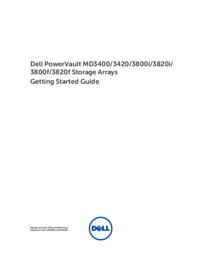


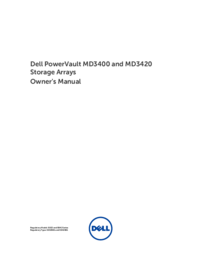






 (16 Seiten)
(16 Seiten)







Kommentare zu diesen Handbüchern