Dell PowerVault MD3420 Bedienungsanleitung
Stöbern Sie online oder laden Sie Bedienungsanleitung nach Computerhardware Dell PowerVault MD3420 herunter. Dell PowerVault MD3420 User Manual Benutzerhandbuch
- Seite / 47
- Inhaltsverzeichnis
- FEHLERBEHEBUNG
- LESEZEICHEN




- Storage Arrays 1
- Owner's Manual 1
- Notes, Cautions, and Warnings 2
- Contents 3
- About Your System 7
- Related Documentation 12
- Controller Modules 13
- Battery Backup Unit 14
- Cache Functions and Features 15
- Installing Array Components 17
- Physical Drives 18
- 3. screws (4) 21
- RAID Controller Module 22
- Control Panel 29
- Installing the Control Panel 30
- Backplane 31
- Installing the Backplane 33
- Troubleshooting Your System 35
- Connections 39
- Troubleshooting a Wet System 39
- Controller Failure Conditions 40
- Noncritical Conditions 41
- Invalid Storage Array 41
- ECC Errors 41
- PCI Errors 41
- Technical Specifications 43
- Getting Help 47
Inhaltsverzeichnis
Dell PowerVault MD3400 and MD3420 Storage ArraysOwner's ManualRegulatory Model: E03J and E04J SeriesRegulatory Type: E03J001 and E04J001
Back-Panel Features and IndicatorsFigure 4. Back-Panel Features and Indicators—Dell PowerVault MD3400 and MD3420 Series1. 600 W power supply/cooling f
Drive-Status Indicator Pattern (RAID Only)ConditionBlinks green, amber, and turns offPredicted drive failureBlinks amber four times per secondDrive fa
Item LED Type Icon DescriptionIf this LED is off, it indicates that the DC output voltage are not within the limit.2 Power supply/cooling fan faultThe
2Controller ModulesRAID Controller ModulesThe RAID controller modules provide high-performance, advanced virtual disk configuration, and fault-toleran
Item Component Function1 12Gbps SAS IN port (2) Provides host-to-controller SAS connection.2 Seven segment display sequence Displays status or error c
Storage Array Thermal ShutdownThe system automatically shuts down when system temperature exceeds the safe threshold. The battery backup unit protects
power failure is less likely to cause loss of data. The RAID controller automatically switches to write-through if cache mirroring is disabled, or if
3Installing Array ComponentsRecommended ToolsYou may need the following items to perform the procedures in this section:• Key to the system keylock• #
3. Secure the bezel with the keylock.Physical DrivesSAFETY Models AMT E03J and E04JModels AMT, E03J, and E04J are intended for installation only in re
Figure 10. Removing and Installing a 3.5 Inch Hard-Drive Blank (MD3400 only)1. physical-drive blank 2. release buttonInstalling a 3.5 Inch Physical-Dr
Notes, Cautions, and WarningsNOTE: A NOTE indicates important information that helps you make better use of your computer.CAUTION: A CAUTION indicates
Figure 11. Removing and Installing a Hot-Swap Physical Drive1. release button 2. physical drive3. physical-drive carrier handleInstalling a Hot-Swap P
Removing a Physical Drive From a Physical-Drive Carrier1. Remove the screws from the slide rails on the physical-drive carrier.2. Lift the physical dr
Figure 13. Removing and Installing a 3.5 Inch Physical Drive Into a Physical-Drive Carrier1. physical-drive carrier 2. physical drive3. screws (4)Inst
CAUTION: RAID controller modules can be removed and installed without turning off the array. It is recommended that you do not remove the RAID control
CAUTION: If your configuration uses fiber optic cables, remember that they are fragile. Bending, twisting, folding, or pinching fiber optic cables can
Opening the RAID Controller Module CAUTION: Many repairs may only be done by a certified service technician. You must only perform troubleshooting and
5. Turn on the array and the host server.RAID Controller Module Backup Battery Unit Removing the RAID Controller Module Backup Battery Unit CAUTION: M
6. Connect all the cables to the array.7. Turn on the array and the host server.Power Supply/Cooling Fan ModuleNOTE: Your storage array includes two i
4. Press the release tab and pull the power supply out of the chassis.Figure 18. Removing and Installing a Power Supply/Cooling Fan Module1. release t
3. Secure the power cable using the strap.Figure 19. Securing the Power Cable1. restraining strapCAUTION: When connecting the power cable, secure the
Contents1 About Your System...7Introduction...
4. Slide the control panel out of the chassis after:– Pushing the release tab toward the front of the array in PowerVault MD3400.– Pulling the release
3. Replace the hard drives in their respective slots.4. Connect all the power cables to the array.5. Turn on the array and the host server.BackplaneRe
11. Remove the screws that secure the backplane and pull the backplane out of the array.Figure 22. Removing and Installing the RAID Controller Module/
Figure 24. Removing and Installing the Backplane—PowerVault MD34201. screws (4) 2. backplane3. captive screwInstalling the Backplane1. Align the screw
34
4Troubleshooting Your SystemSafety First—For You and Your SystemCAUTION: Many repairs may only be done by a certified service technician. You should o
Troubleshooting Power Supply/Cooling Fan ModulesCAUTION: Many repairs may only be done by a certified service technician. You should only perform trou
Troubleshooting Expansion Enclosure Management ModulesCAUTION: Many repairs may only be done by a certified service technician. You should only perfor
CAUTION: In the case of non-redundant configurations, it is recommended that you turn off the host server before turning off the array to prevent loss
5. If the problem is not resolved, replace the failed physical disk.If the problem persists, see Getting Help.Troubleshooting Array and Expansion Encl
Installing a RAID Controller Module Blank... 23Removing a RAID Control
8. If the system starts properly, shut down the system and reinstall all of the expansion cards that you removed.9. Run the appropriate diagnostic tes
• Midplane/power supply module failure• Two or more temperature sensors are unreadable• Failure to detect or unable to communicate with peer portNOTE:
42
5Technical SpecificationsPhysical DisksPhysical disks Up to twelve 3.5 inch or twenty-four 2.5 inch SAS, nearline SAS physical disks, or SAS SSDsRAID
Back-Panel Connectors (Per RAID Controller Module)NOTE: For technical support use only.Management Ethernet connector One 100/1000 Mbps Ethernet connec
EnvironmentalStorage 5% to 95% at a maximum wet bulb temperature of 33 °C (91 °F)Maximum vibrationOperating 0.26 Grms at 5 Hz to 350 Hz in operational
6Getting HelpLocating Your System Service TagYour system is identified by a unique Express Service Code and Service Tag number. The Express Service Co
5 Technical Specifications...436 Getting Help...
6
1About Your SystemIntroductionThe MD3400 and MD3420 Series storage array is designed for high availability, offering redundant access to data storage.
Figure 2. Front-Panel Features and Indicators—Dell PowerVault MD3420Figure 3. Front-Bezel Features and IndicatorsItem Indicator, Button, or Connector
Item Indicator, Button, or Connector DescriptionLights amber as enclosure boots or is reset.Blinks amber when the enclosure is either in a fault state
Weitere Dokumente für Computerhardware Dell PowerVault MD3420




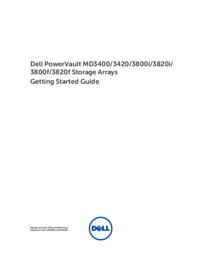






 (30 Seiten)
(30 Seiten)

 (151 Seiten)
(151 Seiten)







Kommentare zu diesen Handbüchern