Dell PowerVault DR6000 Bedienungsanleitung
Stöbern Sie online oder laden Sie Bedienungsanleitung nach Computerhardware Dell PowerVault DR6000 herunter. Dell PowerVault DR6000 User Manual Benutzerhandbuch
- Seite / 124
- Inhaltsverzeichnis
- FEHLERBEHEBUNG
- LESEZEICHEN


- Dell DR6000 Systems 1
- Owner's Manual 1
- Notes, Cautions, and Warnings 2
- Contents 3
- About Your System 7
- Diagnostic Indicators 8
- Hard-Drive Indicator Patterns 10
- NIC Indicator Codes 12
- Power Indicator Codes 13
- Entering System Setup 16
- System Setup Options 16
- System BIOS Screen 17
- System Information Screen 17
- Memory Settings Screen 18
- Processor Settings Screen 18
- Boot Settings Screen 20
- Integrated Devices Screen 20
- Serial Communications Screen 21
- System Security Screen 23
- Miscellaneous Settings 24
- Boot Manager Screen 27
- Embedded System Management 27
- Installing System Components 29
- Front Bezel (Optional) 30
- Installing The Front Bezel 31
- Opening The System 31
- Cooling Shroud 32
- Installing The Cooling Shroud 33
- System Memory 34
- Mode-Specific Guidelines 36
- Memory Configuration 37
- Removing Memory Modules 37
- Installing Memory Modules 39
- Hard Drives 41
- Cooling Fans 44
- Removing A Cooling Fan 45
- Installing A Cooling Fan 46
- PCIe Card Holder 49
- Cable Retention Bracket 51
- 3. expansion-card slot 5 59
- Network Daughter Card 63
- Processors 64
- Installing A Processor 67
- Power Supplies 69
- Installing An AC Power Supply 70
- System Battery 71
- Hard-Drive Backplane 73
- I/O Panel 79
- Installing The I/O Panel 80
- System Board 81
- Installing The System Board 84
- Troubleshooting Your System 85
- Troubleshooting A NIC 86
- Troubleshooting A Wet System 87
- Troubleshooting System Memory 89
- Troubleshooting A Hard Drive 91
- Troubleshooting Processors 93
- Using System Diagnostics 95
- Jumpers And Connectors 97
- System Board Connectors 98
- Technical Specifications 101
- System Messages 107
- Warning Messages 121
- Diagnostic Messages 121
- Alert Messages 121
- Getting Help 123
- Documentation Feedback 124
Inhaltsverzeichnis
Dell DR6000 SystemsOwner's ManualRegulatory Model: E14S SeriesRegulatory Type: E14S001
Memory indicatorCondition Corrective ActionThe indicator blinks amber if a memory error occurs.See the system event log or system messages for the loc
Item Connector Description44 J_BP_SIG1 Backplane signal connector 145 J_BP_SIG0 Backplane signal connector 0Disabling A Forgotten PasswordThe system&a
7Technical SpecificationsProcessorProcessor type Two Intel Xeon processor E5-2670 product familyPowerAC Power Supply (per power supply)Wattage 1100 WH
MemoryArchitecture 800 MT/s, 1066 MT/s, 1333 MT/s or 1600 MT/s DDR3 registered Error Correcting Code (ECC) DIMMsSupport for advanced ECC or memory opt
Expanded Operating TemperatureNOTE: When operating in the expanded temperature range, ambient temperature warnings may be reported on the LCD and in t
EnvironmentalTemperature Ranges (for altitude less than 950 m or 3117 ft)10 °C to 35 °C (50 °F to 95 °F) with no direct sunlight on the equipment.Humi
EnvironmentalAir FiltrationNOTE: Applies to data center environments only. Air filtration requirements do not apply to IT equipment designed to be use
106
8System MessagesSystem Error MessagesSystem messages appear on the monitor to notify you of a possible problem with the system. These messages refer t
Error Code Message InformationDetails The operating system or an application failed to communicate within the time-out period.Action Check the operati
Error Code Message InformationDetails System Event Log and Operating System Logs may indicate that the exception is external to the processor.Action R
Drive-Status Indicator Pattern (RAID Only)ConditionNOTE: The drive status indicator remains off until all hard drives are initialized after the system
Error Code Message InformationAction1. Turn off the system and remove input power for one minute.2. Ensure the processor is seated correctly. 3. Rea
Error Code Message Information5. If the issue persists, see Getting Help.CPU0704Message CPU <number> machine check error detected.Details Syst
Error Code Message InformationAction Check if the cable is present, then reinstall or reconnect.HWC2005Message The system board <name> cable is
Error Code Message InformationDetails The memory may not be operational. This an early indicator of a possible future uncorrectable error.Action Re-se
Error Code Message InformationDetails System performance may be degraded, PCI device may fail to operate, or system may fail to operate.Action Cycle i
Error Code Message InformationPDR1016Message Drive <number> is removed from disk drive bay <bay>.Details The controller detected that the
Error Code Message InformationAction Install matched power supplies and review proper configuration in this manual.PSU0016Message Power supply <num
Error Code Message Information3. If the issue persists, see Getting Help.PSU0035Message An over voltage fault detected on power supply <number>.
Error Code Message InformationAction Check the event log for power supply failures. Review system configuration and power consumption.PWR1004Message T
Error Code Message InformationRFM2001Message Internal Dual SD Module <name> is absent.Details The SD card module is not detected or not installe
Item Indicator, Button, or ConnectorIcon Description• To reset iDRAC (if not disabled in F2 iDRAC setup), press and hold the button for more than 15 s
Error Code Message InformationSEL0008Message Log is full.Details When the event log is full, additional events are not written to the log. Older event
Error Code Message InformationTMP0121Message The system inlet temperature is greater than the upper critical threshold.Details Ambient air temperature
9Getting HelpContacting DellNOTE: If you do not have an active Internet connection, you can find contact information on your purchase invoice, packing
Documentation FeedbackIf you have feedback for this document, write to [email protected]. Alternatively, you can click on the Feedback l
Figure 4. NIC Indicator1. link indicator 2. activity indicatorIndicator Indicator CodeLink and activity indicators are offThe NIC is not connected to
Power Indicator PatternConditionFlashing amber Indicates a problem with the power supply.CAUTION: When correcting a power supply mismatch, replace onl
2Using The System Setup And Boot ManagerNOTE: BIOS Boot Manager is the only supported boot mode.System Setup enables you to manage your system hardwar
Entering System Setup1. Turn on or restart your system.2. Press <F2> immediately after you see the following message:<F2> = System SetupIf
Menu Item DescriptionSystem BIOS Used to view and configure BIOS settings.iDRAC Settings Used to view and configure iDRAC settings.Device Settings Use
Menu Item DescriptionSystem Manufacturer Contact InformationDisplays the contact information of the system manufacturer.Memory Settings ScreenMenu Ite
Menu Item DescriptionQPI Speed Allows you to set the QuickPath Interconnect (QPI) data rate settings. By default, the QPI Speed option is set to Maxim
Notes, Cautions, and WarningsNOTE: A NOTE indicates important information that helps you make better use of your computer.CAUTION: A CAUTION indicates
Menu Item DescriptionLevel 2 Cache Displays the total L2 cache.Level 3 Cache Displays the total L3 cache.Number of Cores Displays the number of cores
Menu Item DescriptionIntegrated Network Card 1Allows you to enable or disable the integrated network card 1. By default, the Integrated Network Card 1
Menu Item Descriptionattempt fails and the value must not be changed. By default, the Failsafe Baud Rate option is set to 11520.Remote Terminal TypeAl
Menu Item DescriptionMemory Operating VoltageAllows you to set the DIMM voltage selection. When set to Auto, the system automatically sets the system
Menu Item DescriptionPower Button Allows you to enable or disable the power button on the front of the system. By default, the Power Button option is
CAUTION: Anyone can access the data stored on your system if the system is running and unattended.NOTE: Your system is shipped with the system and set
To delete or change the existing System and/or Setup password:1. To enter System Setup, press <F2> immediately after a power-on or reboot.2. In
• You cannot disable or change an existing system password.NOTE: You can use the Password Status option in conjunction with the Setup Password option
NOTE: Certain platform configurations may not support the full set of features provided by the Lifecycle Controller.For more information about setting
3Installing System ComponentsRecommended ToolsYou may need the following items to perform the procedures in this section:• Key to the system keylock•
Contents1 About Your System...7Front-Panel Features A
Figure 6. Inside the System1. cooling-fan assembly 2. cable securing bracket3. cooling shroud 4. hard-drive backplane (back)5. hard drives (back) (2)
Figure 7. Removing and Installing the Front Bezel1. release latch 2. keylock3. front bezel 4. locking hookInstalling The Front Bezel1. Hook the right
4. Grasp the cover on both sides, and carefully lift the cover away from the system.Figure 8. Opening and Closing the System1. system cover 2. latch3.
CAUTION: Never operate your system with the cooling shroud removed. The system may get overheated quickly, resulting in shutdown of the system and los
System MemoryYour system supports DDR3 registered DIMMs (RDIMMs) and meets the DDR3 and DDR3L voltage specifications.NOTE: MT/s indicates DIMM speed i
Figure 10. Memory Socket LocationsMemory channels are organized as follows:Processor 1 channel 0: slots A1, A5, and A9channel 1: slots A2, A6, and A10
General Memory Module Installation GuidelinesThis system supports Flexible Memory Configuration, enabling the system to be configured and run in any v
Memory Optimized (Independent Channel) ModeThis mode supports SDDC only for memory modules that use x4 device width and does not impose any specific s
CAUTION: Many repairs may only be done by a certified service technician. You should only perform troubleshooting and simple repairs as authorized in
6. If a memory module or a memory-module blank is installed in the socket, remove it.NOTE: Retain removed memory-module blank(s) for future use.Figure
Inside The System... 29Fro
5. If a memory module or a memory-module blank is installed in the socket, remove it.NOTE: Retain removed memory-module blank(s) for future use.6. Ali
Hard DrivesAll hard drives connect to the system board through the hard-drive backplane. Hard drives are supplied in hot-swappable hard-drive carriers
Removing A 3.5 Inch Hard-Drive BlankCAUTION: To maintain proper system cooling, all empty hard-drive slots must have drive blanks installed.1. If inst
Figure 16. Removing and Installing a Hot-Swap Hard Drive1. release button 2. hard drive3. hard-drive carrier handleInstalling A Hot-Swap Hard DriveCAU
Removing A Hard Drive From A Hard-Drive Carrier1. Remove the screws from the slide rails on the hard-drive carrier.2. Lift the hard drive out of the h
NOTE: In the event of a problem with a particular fan, the fan number is referenced by the system’s management software, allowing you to easily identi
Installing A Cooling FanCAUTION: Many repairs may only be done by a certified service technician. You should only perform troubleshooting and simple r
4. Lift the cooling-fan assembly out of the chassis.Figure 19. Removing and Installing the Cooling-Fan Assembly1. cooling-fan assembly 2. cooling fans
Internal USB Memory Key (Optional)An optional USB memory key installed inside your system can be used as a boot device, security key, or mass storage
PCIe Card HolderRemoving The PCIe Card HolderCAUTION: Many repairs may only be done by a certified service technician. You should only perform trouble
Installing An Expansion Card Into The Expansion-Card Riser 2 Or 3... 55Removing An Expansion Card From The Expan
Installing The PCIe Card HolderCAUTION: Many repairs may only be done by a certified service technician. You should only perform troubleshooting and s
4. To close the PCIe card holder latch, rotate the latch clockwise until it locks.NOTE: Before installing a full-length PCIe card, the PCIe card holde
6. Lift the cable retention bracket out of the chassis.Figure 23. Removing and Installing the Cable Retention Bracket1. alignment pins (2) 2. tab3. ca
The following PCI Express Generation 3 expansion cards are supported:Table 2. Supported Expansion CardsRiser PCIe Slot Processor ConnectionHeight Leng
6. If you are removing the card permanently, install a metal filler bracket over the empty expansion slot opening and close the expansion-card latch.N
Installing An Expansion Card Into The Expansion-Card Riser 2 Or 3CAUTION: Many repairs may only be done by a certified service technician. You should
8. If you are removing the card permanently, install a metal filler bracket over the empty expansion slot opening and close the expansion-card latch.N
NOTE: The expansion-card riser 1 can be used only when both the processors are installed.1. Unpack the expansion card and prepare it for installation.
3. Holding the touch points, lift the expansion-card riser from the riser connector on the system board.Figure 26. Removing and Installing the Expansi
Figure 28. Removing and Installing the Expansion Card Riser 21. expansion-card riser 2 2. riser guide (back)3. expansion-card riser 2 connector 4. ris
Troubleshooting A Wet System... 87Troubleshooti
Figure 30. Removing and Installing the Expansion Card Riser 31. riser guide (front) 2. expansion-card riser 33. expansion-card riser 3 connector 4. ri
Installing Expansion-Card RisersCAUTION: Many repairs may only be done by a certified service technician. You should only perform troubleshooting and
10. Reconnect the system to its electrical outlet and turn the system on, including any attached peripherals.Figure 32. Removing and Installing the In
10. Close the system.11. Reconnect the system to its electrical outlet and turn the system on, including any attached peripherals.Network Daughter Car
Installing The Network Daughter CardCAUTION: Many repairs may only be done by a certified service technician. You should only perform troubleshooting
4. Remove the cooling shroud.WARNING: The heat sink and processor are hot to the touch for some time after the system has been powered down. Allow the
9. Similarly, position your thumb firmly over the processor socket-release lever near the lock icon and release the lever from the locked position by
11. Lift the processor out of the socket and leave the release lever up so that the socket is ready for the new processor.NOTE: If you are permanently
NOTE: If you are installing a single processor, it must be installed in socket CPU1.1. Before upgrading your system, download the latest system BIOS v
Power SuppliesYour system supports two 1100 W power supply modules.When two identical power supplies are installed, the power supply configuration is
1About Your SystemFront-Panel Features And IndicatorsThe following topic describes the front-panel features and indicators of the Dell DR6000 system.F
NOTE: You may have to unlatch and lift the optional cable management arm if it interferes with power supply removal. For information about the cable m
4. Connect the power cable to the power supply and plug the cable into a power outlet.CAUTION: When connecting the power cable, secure the cable with
CAUTION: Many repairs may only be done by a certified service technician. You should only perform troubleshooting and simple repairs as authorized in
Hard-Drive BackplaneThe DR6000 system supports a 3.5 inch (x12) SAS backplane and a 2.5 inch (x2) SAS backplane (back).Removing The Hard-Drive Backpla
8. Press the release tabs and slide the backplane upward.Figure 40. Removing and Installing the 3.5 Inch (x12) SAS Backplane1. release tabs (2) 2. pas
Figure 41. Cabling Diagram—3.5 Inch (x12) SAS Backplane1. cable retention bracket 2. system board3. integrated storage controller card 4. SAS connecto
Removing The Hard-Drive Backplane (Back)CAUTION: Many repairs may only be done by a certified service technician. You should only perform troubleshoot
6. Lift the backplane to remove it from the chassis.Figure 42. Removing and Installing the Optional 2.5 Inch (x2) Hard-Drive Backplane1. pass-through
Figure 43. Cabling Diagram—Optional 2.5 Inch (x2) Hard-Drive Backplane (back)1. PCIe card holder 2. hard-drive backplane (back)3. system board 4. inte
6. Reconnect all the cables to the backplane.7. Install both the hard drives in their original location.8. Close the system.9. Reconnect the system to
Item Indicator, Button, or ConnectorIcon Description4 NMI button The NMI button is used to troubleshoot software and device driver errors when running
7. Pull out the I/O panel cable through the channel on the chassis.Figure 44. Removing and Installing the I/O Panel1. I/O panel cable 2. hard-drive ba
9. Tighten the three Torx screws to secure the I/O panel to the chassis.NOTE: You must route the cable properly to prevent it from being pinched or cr
5. Disconnect the mini SAS cable from the system board:a) Push the mini SAS cable connector to slide it further into the connector (J_SASX8) on the sy
7. Grasp the system-board holder, lift the blue release pin and slide the system board toward the front of the system.Figure 45. Removing and Installi
Installing The System BoardCAUTION: Many repairs may only be done by a certified service technician. You should only perform troubleshooting and simpl
4Troubleshooting Your SystemSafety First—For You And Your SystemCAUTION: Many repairs may only be done by a certified service technician. You should o
6. If the problem is not resolved, proceed to the next step to begin troubleshooting the other USB devices attached to the system.7. Power down all at
Troubleshooting A Wet SystemCAUTION: Many repairs may only be done by a certified service technician. You should only perform troubleshooting and simp
3. Ensure that the following components are properly installed:– Cooling shroud– Expansion-card risers (if present)– Expansion cards– Power supply(s)–
NOTE: After installing a power supply, allow several seconds for the system to recognize the power supply and to determine if it is working properly.I
Hard-drive indicatorCondition Corrective ActionThe indicator blinks amber if a hard drive experiences an error.1. See the System Event Log to determin
4. Enter the System Setup and check the system memory setting. Make any changes to the memory settings, if needed.If the memory settings match the ins
Troubleshooting A Hard DriveCAUTION: Many repairs may only be done by a certified service technician. You should only perform troubleshooting and simp
9. Open the system.10. Remove all expansion cards installed in the system.11. Close the system.12. Reconnect the system to the electrical outlet, and
Troubleshooting ProcessorsCAUTION: Many repairs may only be done by a certified service technician. You should only perform troubleshooting and simple
94
5Using System DiagnosticsIf you experience a problem with your system, run the system diagnostics before contacting Dell for technical assistance. The
Menu DescriptionResults Displays the results of all tests that are executed.System Health Provides the current overview of the system performance.Even
6Jumpers And ConnectorsSystem Board Jumper SettingsFor information on resetting the password jumper to disable a password, see Disabling A Forgotten P
System Board ConnectorsFigure 46. System Board Jumpers and ConnectorsItem Connector Description1 J_PS2 PSU 2 power connector2 J_SATA_CD Optical drive
Item Connector Description12 J_VIDEO_REAR Video connector13 J_COM1 Serial connector14 J_IDRAC_RJ45 iDRAC7 connector15 J_CYC System identification conn
Weitere Dokumente für Computerhardware Dell PowerVault DR6000



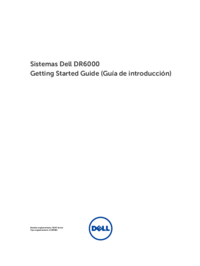





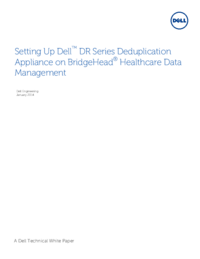


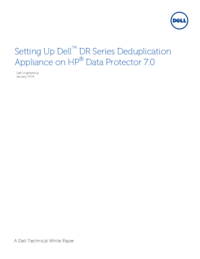






 (21 Seiten)
(21 Seiten) (86 Seiten)
(86 Seiten) (18 Seiten)
(18 Seiten)







Kommentare zu diesen Handbüchern