Dell M20 Anleitung zur Fehlerbehebung
Stöbern Sie online oder laden Sie Anleitung zur Fehlerbehebung nach Kabelverbinder Dell M20 herunter. Dell M20 Product information guide Benutzerhandbuch
- Seite / 47
- Inhaltsverzeichnis
- LESEZEICHEN



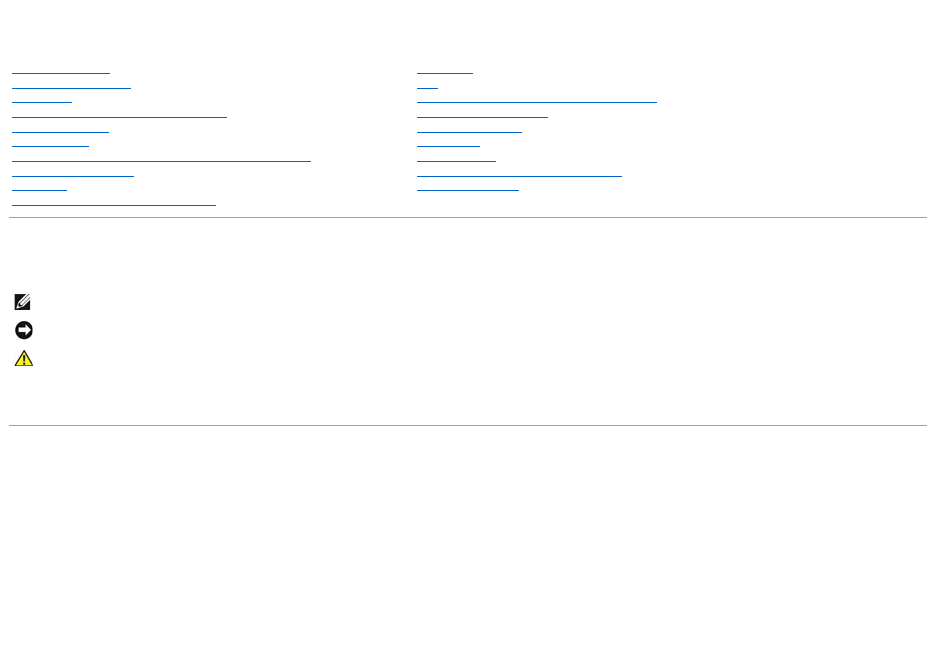
- Notes, Notices, and Cautions 1
- Before You Begin 2
- Recommended Tools 3
- Computer Orientation 3
- Screw Identification 3
- Flashing the BIOS 5
- Coin-Cell Battery 8
- Microprocessor Module 10
- Display Assembly 12
- Display Bezel 13
- Display Panel 14
- Removing the Display Panel 15
- Display Latch 16
- Installing the Display Latch 17
- Installing the Fan 18
- Removing the Fan 18
- Back to Contents Page 19
- Hard Drive 20
- Center Control Cover 22
- Keyboard 23
- Base Latch 25
- Mini PCI Card 26
- Palm Rest 29
- Installing the Palm Rest 30
- USB Connector 31
- Video Connector 31
- Parallel Connector 31
- Speaker Assembly 33
- System Board 35
- System Components 38
- Memory Module 42
- Installing the Memory Module 43
- Modem 44
- Devices 45
- Installing the Device 47
Inhaltsverzeichnis
DellPrecision™M20ServiceManual Notes, Notices, and Cautions Information in this document is subject to change without notice. ©2005DellInc.A
Back to Contents Page Microprocessor Module DellPrecision™M20ServiceManual Removing the Microprocessor Module Installing the Microprocess
1. Align the pin-1 corner of the microprocessor module with the pin-1 corner of the ZIF socket, and insert the microprocessor module. When the mic
Back to Contents Page Display Assembly and Display Latch DellPrecision™M20ServiceManual Display Assembly Display Bezel Display Panel
8. Lift the display assembly out of the computer base. Installing the Display Assembly 1. Align the display assembly over the screw holes in
7. Startingatthebottomofthedisplaypanel(bytheDell™logo),useyourfingerstoseparatethebezelfromthetopcoverbyliftingtheinsid
Removing the Display Panel 1. Follow the instructions in "Preparing to Work Inside the Computer." 2. Remove the center control cover.
8. Remove the display panel from the top cover. 9. Use the pull-tab to disconnect the bottom flex-cable connector from the inverter connector.
7. Remove the display latch. Installing the Display Latch 1. Align the latch on the guide pins located on the top cover. 2. Replace the
Back to Contents Page Fan DellPrecision™M20ServiceManual Removing the Fan Installing the Fan Removing the Fan 1. Follow the instruc
Back to Contents Page
Back to Contents Page Before You Begin DellPrecision™M20ServiceManual Preparing to Work Inside the Computer Recommended Tools Computer
Back to Contents Page Hard Drive DellPrecision™M20ServiceManual Removing the Hard Drive Installing the Hard Drive Removing the Hard Dr
6. Install the operating system for your computer. 7. Install the drivers and utilities for your computer. Back to Contents Page
Back to Contents Page Center Control Cover DellPrecision™M20ServiceManual Removing the Center Control Cover Installing the Center Control
Back to Contents Page Keyboard DellPrecision™M20ServiceManual Removing the Keyboard Installing the Keyboard Removing the Keyboard 1
2. Slide the keyboard tabs at the bottom of the keyboard into the base of the computer. 3. Replace the two M2.5 x 5-mm screws across the top of th
Back to Contents Page Base Latch DellPrecision™M20ServiceManual Removing the Base Latch Installing the Base Latch Removing the Base La
Back to Contents Page Mini PCI Card DellPrecision™M20ServiceManual Removing the Mini PCI Card Installing the Mini PCI Card Removing th
Installing the Mini PCI Card 1. Align the Mini PCI card with the connector at a 45-degree angle, and press the Mini PCI card into the connector
3. Replace the keyboard. 4. Replace the center control cover.. Back to Contents Page 1 Mini PCI card 2 antenna wires (2)
Back to Contents Page Palm Rest DellPrecision™M20ServiceManual Removing the Palm Rest Installing the Palm Rest Removing the Palm Rest
12. Remove the hard drive. Recommended Tools The procedures in this manual require the following tools: l #1 Phillips screwdriver l ¼-inch f
8. Starting at the back center of the palm rest, use your fingers to separate the palm rest from the computer base by lifting the inside of the pa
Back to Contents Page Pin Assignments for I/O Connectors DellPrecision™M20ServiceManual USB Connector Video Connector Parallel Connect
Back to Contents Page Pin Signal Pin Signal 1 STROBE– 10 ACK– 2 PD0 11 BUSY 3 PD1 12 PE 4 PD2 13 SLCT 5 PD3 14 AFD/3M– 6 PD4 15 ERROR– 7 PD5
Back to Contents Page Speaker Assembly DellPrecision™M20ServiceManual Removing the Speaker Assembly Installing the Speaker Assembly Re
Back to Contents Page System Board DellPrecision™M20ServiceManual Removing the System Board Installing the System Board Removing the S
12. Turn the computer over and remove the five M2 x 3-mm screws labeled "B" that secure the system board assembly to the computer base.
Back to Contents Page System Components DellPrecision™M20ServiceManual Back to Contents Page NOTICE: Only a certified service technician
Back to Contents Page Microprocessor Thermal-Cooling Assembly DellPrecision™M20ServiceManual Removing the Microprocessor Thermal-Cooling Ass
Back to Contents Page (4 each) (6 each) (4 each) Display Latch: (1 each) Palm Rest: (2 each at top) (13 each at bottom) Fan: (2 each) Speak
Back to Contents Page
Back to Contents Page DellPrecision™M20ServiceManual Notes, Notices, and Cautions ____________________ Information in this document is subject
Back to Contents Page Memory Module, Modem, and Devices DellPrecision™M20ServiceManual Memory Module Modem Devices Memory Module Y
Removing the Memory Module From DIMM B 1. Follow the instructions in "Preparing to Work Inside the Computer." 2. Turn the compute
1. Ground yourself and install the new memory module: a. Align the notch in the module with the slot in the center of the connector. b. Slide
4. Remove the M2 x 3-mm screw that attaches the modem. 5. Pull up on the pull-tab to disconnect the modem from the connector on the system boar
2. Pull the device by the latch release to remove the device from the module bay. Removing the Device If the Security Screw Is Installed 1
Installing the Device 1. Slide the device into the bay until it clicks in place. 2. Press the latch release back into position and replace
Back to Contents Page Flashing the BIOS DellPrecision™M20ServiceManual 1. Ensure that the AC adapter is plugged in and that the main batter
Back to Contents Page Internal Card With Bluetooth® Wireless Technology DellPrecision™M20ServiceManual Removing the Internal Card With Bluet
Back to Contents Page
Back to Contents Page Coin-Cell Battery DellPrecision™M20ServiceManual Removing the Coin-Cell Battery Installing the Coin-Cell Battery
Installing the Coin-Cell Battery 1. Connect the coin-cell battery cable connector to the battery connector on the system board. 2. Slide the
 (51 Seiten)
(51 Seiten)







Kommentare zu diesen Handbüchern