Dell PowerEdge M610x Bedienungsanleitung Seite 1
Stöbern Sie online oder laden Sie Bedienungsanleitung nach Computers Dell PowerEdge M610x herunter. Dell PowerEdge M610x User Manual Benutzerhandbuch
- Seite / 368
- Inhaltsverzeichnis
- FEHLERBEHEBUNG
- LESEZEICHEN
- Hardware Owner’s 1
- Notes, Cautions, and Warnings 2
- Contents 3
- 4 Contents 4
- 6 Contents 6
- 8 Contents 8
- 10 Contents 10
- 12 Contents 12
- About Your System 13
- System Overview 14
- System Control Panel Features 16
- LCD Module 18
- LCD Module Features 19
- Using the LCD Module Menus 19
- Configuration Wizard 20
- Main Menu 21
- LCD Setup Menu 21
- Server Menu 21
- Enclosure Menu 21
- Blade Features 22
- 24 About Your System 24
- 26 About Your System 26
- 28 About Your System 28
- 30 About Your System 30
- Hard-Drive Features 31
- Back-Panel Features 34
- Power Supply Indicator 36
- Fan Module Indicators 37
- Identifying Midplane Version 38
- About Your System 39 39
- 40 About Your System 40
- 42 About Your System 42
- About Your System 47 47
- I/O Connectivity 52
- (PowerEdge M710HD Only) 53
- Mezzanine Cards 55
- 56 About Your System 56
- I/O Module Port Mapping 58
- Dual-Port Mezzanine Cards 59
- 60 About Your System 60
- 62 About Your System 62
- 64 About Your System 64
- NOTE: n denotes a variable 64
- 68 About Your System 68
- Quad-Port Mezzanine Cards 69
- 70 About Your System 70
- About Your System 71 71
- 72 About Your System 72
- 74 About Your System 74
- 76 About Your System 76
- Cisco Ethernet Switch 77
- 78 About Your System 78
- About Your System 79 79
- 80 About Your System 80
- About Your System 81 81
- 82 About Your System 82
- About Your System 83 83
- 84 About Your System 84
- About Your System 85 85
- 94 About Your System 94
- Brocade M5424 FC8 I/O Module 95
- 96 About Your System 96
- Brocade M4424 SAN I/O Module 98
- 100 About Your System 100
- 102 About Your System 102
- LCD Status Messages 103
- 104 About Your System 104
- (continued) 105
- 106 About Your System 106
- 108 About Your System 108
- 110 About Your System 110
- 112 About Your System 112
- 114 About Your System 114
- System Messages 115
- 116 About Your System 116
- NOTE: Applicable to M610x 116
- 118 About Your System 118
- 120 About Your System 120
- 122 About Your System 122
- for the 122
- 124 About Your System 124
- 126 About Your System 126
- 128 About Your System 128
- "Blade 129
- System Board Jumper 129
- Settings 129
- 130 About Your System 130
- 132 About Your System 132
- Warning Messages 134
- Diagnostics Messages 135
- Alert Messages 135
- 136 About Your System 136
- Choosing the System Boot Mode 137
- Responding to Error Messages 138
- System Setup Options 139
- Memory Settings Screen 140
- Processor Settings Screen 141
- Boot Settings Screen 143
- Integrated Devices Screen 144
- PCI IRQ Assignments Screen 146
- Serial Communication Screen 146
- M610 and M610x Only) 147
- System Security Screen 148
- Exit Screen 149
- UEFI Boot Manager Screen 150
- UEFI Boot Settings Screen 150
- System Utilities Screen 151
- Using the System Password 151
- Using the Setup Password 153
- Installing Blade Components 155
- Installing a Blade 158
- Removing a Blade Blank 158
- Opening and Closing the Blade 159
- Closing the Blade 161
- Inside the System 162
- System Memory 171
- – PowerEdge M915 172
- NOTE: 8 GB memory modules 174
- NOTE: 4 GB memory modules 174
- – PowerEdge M905 181
- – PowerEdge M805 184
- – PowerEdge M710 188
- – PowerEdge M710HD 194
- – PowerEdge M610/M610x 200
- – PowerEdge M605 205
- – PowerEdge M600 210
- Installing Memory Modules 213
- Removing Memory Modules 214
- I/O Module Mezzanine Cards 217
- Types of Cards Supported 218
- Installing a Mezzanine Card 219
- Removing a Mezzanine Card 222
- PowerEdge M905 and M805 223
- M710HD, M610, and M610x Only) 225
- RAID Battery 226
- Installing the RAID Battery 231
- Integrated NIC Hardware Key 232
- Removing the LOM Riser Card 233
- Installing the LOM Riser Card 234
- (PowerEdge M610x Only) 235
- Installing an Expansion Card 236
- Removing an Expansion Card 238
- NOTE: You may use both power 241
- Processors 243
- Removing a Processor 244
- Installing a Processor 259
- M910 Only) 261
- M905 Only) 262
- Installing an HT Bridge Card 264
- Hard Drives 267
- Removing a Hard Drive 269
- Configuring the Boot Drive 269
- Hard-Drive Backplane 274
- Blade System Board 276
- Installing the System Board 280
- Storage Controller Card 281
- Power Supply Modules 287
- Power Supply Blanks 288
- Figure 4-2 289
- Fan Modules 291
- Installing a Fan Module 292
- CMC Module 293
- Installing a CMC Module 295
- I/O Modules 296
- Enclosure Bezel 298
- Enclosure Midplane 300
- Installing the LCD Module 307
- Troubleshooting Your System 309
- Checking the Equipment 310
- Troubleshooting the Keyboard 311
- Troubleshooting the Mouse 311
- Troubleshooting USB Devices 312
- Troubleshooting Fan Modules 315
- Problem: 317
- Likely Cause and Solution: 317
- Example: 317
- Solution: 317
- Troubleshooting Blade Memory 319
- Troubleshooting Hard Drives 320
- Troubleshooting Processors 322
- Running System Diagnostics 325
- From a USB Flash Drive 327
- Error Messages 329
- System Board Information 331
- Figure 7-6 335
- System Board Connectors 338
- PowerEdge M910 System Board 340
- PowerEdge M905 System Board 342
- PowerEdge M805 System Board 344
- PowerEdge M710 System Board 346
- 348 System Board Information 348
- PowerEdge M610 System Board 349
- PowerEdge M610x System Board 350
- 352 System Board Information 352
- 354 System Board Information 354
- PowerEdge M605 System Board 355
- 356 System Board Information 356
- PowerEdge M600 System Board 357
- System Board Information 359 359
- 360 System Board Information 360
- Getting Help 361
- 362 Getting Help 362
- Index 363 363
- Index 365 365
- Index 367 367
- Index 368 368
Inhaltsverzeichnis
Dell PowerEdgeModular SystemsHardware Owner’sManual
10 ContentsRemoving the Enclosure Control Panel. . . . . . 303Installing the Enclosure Control Panel . . . . . . 305LCD Module . . . . . . . . .
100 About Your SystemTable 1-24. Brocade M4424 SAN I/O Module IndicatorsIndicator Type Pattern DescriptionFibre Channel port status indicator Off No s
About Your System 10110/100/1000 Mb Ethernet Pass-Through ModuleThe Ethernet pass-through module supports 10/100/1000 Mb connections, and provides a d
102 About Your System NOTE: Connectors on the Ethernet pass-through module correspond directly to the blade number. For example, blade 5 is connected
About Your System 103LCD Status MessagesThe following LCD messages refer to events recorded in the System Event Log (SEL). (The messages are shown her
104 About Your SystemE1114 Ambient Temp exceeds allowed range.Ambient temperature has reached a point outside of the allowed range.See "Troublesh
About Your System 105E1229 CPU # VCORE Regulator failure. Reseat CPU.Specified processor VCORE voltage regulator has failed.Reseat the processor(s). S
106 About Your SystemE1311 Fan module ## RPM exceeding range. Check fan.Speed of the specified fan in specified module is outside of intended operatin
About Your System 107E141F CPU # protocol error. Power cycle AC.The system BIOS has reported a processor protocol error.Remove AC power to the system
108 About Your SystemE1618 Predictive failure on Power Supply # (### W). Check PSU.Specified power supply has detected a condition that may predict a
About Your System 109E1629 Power required > PSU wattage. Check PSU and config.The system configuration requires more power than the power supplies
Contents 11Troubleshooting Blade Memory . . . . . . . . . . 319Troubleshooting Hard Drives . . . . . . . . . . . . 320Troubleshooting Expansion Car
110 About Your SystemE2012 Memory configured but unusable. Check DIMMs.Memory configured, but is unusable. See "Troubleshooting Blade Memory"
About Your System 111E2018 Programmable Timer error. Power cycle AC.Programmable interval timer error.Remove AC power to the system for 10 seconds and
112 About Your SystemE201D Shutdown test failure. Power cycle AC.BIOS shutdown test failure. Remove AC power to the system for 10 seconds and restart
About Your System 113E2111 SBE log disabled on DIMM ##. Reseat DIMM.The system BIOS has disabled memory single-bit error (SBE) logging and does not lo
114 About Your SystemW1228 RAID Controller battery capacity < 24hr.Warns predictively that the RAID battery has less than 24 hours of charge left.
About Your System 115System MessagesTable 1-27 lists the system messages that can occur and the probable cause and corrective action for each message.
116 About Your SystemWarning: PCIe expansion riser not found. Check mezzanine interface card and cables.This warning occurs if BIOS does not discover
About Your System 117Current Overlimit detected in ExpansionApplicable to both base blade and expansion.NOTE: Applicable to M610x only.Verify that the
118 About Your SystemMemory Initialization Warning: Memory size may be reducedInvalid configuration. The system runs but with less memory than is phys
About Your System 119128-Bit Advanced ECC Mode Disabled - For 128-Bit Advanced ECC mode, ECC DIMMs must be used.DIMMs must be installed in pairs. Pair
12 ContentsPowerEdge M610/M610x Jumper Settings . . . . 336PowerEdge M600 Jumper Settings . . . . . . . . 337System Board Connectors . . . . . . .
120 About Your SystemMEMTEST lane failure detected onInvalid memory configuration. A mismatched DIMM is installed.Ensure that the memory modules are i
About Your System 121Alert: DIMM_[m] and DIMM_[n] must be populated with a matched set of DIMMs if more than 1 DIMM is present. The following memory D
122 About Your SystemAlert! Unsupported memory, incomplete sets, or unmatched sets. The following memory DIMMs have been disabled:l,m,nThe installed m
About Your System 123DIMMs <A1-A8> disabled - MemBIST error.The memory modules are not properly seated.The memory module connector may be expose
124 About Your SystemDIMMs should be installed in pairs. Pairs must be matched in size, speed, and technology.Mismatched or unmatched DIMMs installed;
About Your System 125Error: Incorrect memory configuration. DIMMs must be installed in pairs of matched memory size, speed, and technology.Mismatched
126 About Your SystemFBD training error: The following branch has been disabled: Branch x.The specified branch (channel pair) contains DIMMs that are
About Your System 127Error 8602 - Auxiliary Device Failure.Verify that mouse and keyboard are securely attached to correct connectors.Mouse or keyboar
128 About Your SystemMemory tests terminated by keystroke.The spacebar or ESC key was pressed during POST to terminate the memory test.Information onl
About Your System 129PCI BIOS failed to install.Faulty or improperly installed mezzanine card.Reseat the mezzanine card. See "I/O Module Mezzanin
About Your System 131About Your SystemAccessing System Features During Start-upKeystroke Description<F2> Enters the System Setup program. See &q
130 About Your SystemRead fault. Faulty diskette, diskette drive, or optical drive.Replace the diskette. Ensure that the drive cable is properly conne
About Your System 131The amount of system memory has changed.Faulty memory module. See "Troubleshooting Blade Memory" on page 319. If the pr
132 About Your SystemTPM configuration operation is pending.Press (I) to Ignore OR (M) to Modify to allow this change and reset the system.WARNING: Mo
About Your System 133Memory set to minimum frequency.The memory frequency may be intentionally set lower for power conservation.If not an intentional
134 About Your SystemWarning MessagesA warning message alerts you to a possible problem and prompts you to respond before the system continues a task.
About Your System 135 NOTE: Warning messages are generated by either the application or the operating system. For more information, see the documenta
136 About Your System
Using the System Setup Program and UEFI Boot Manager2Using the System Setup Program and UEFI Boot ManagerThe System Setup program is the BIOS program
138 Using the System Setup Program and UEFI Boot ManagerEntering the System Setup Program1Turn on or restart your system.2Press <F2> immediately
Using the System Setup Program and UEFI Boot Manager 139System Setup Options NOTE: The options for the System Setup program change based on the syste
14 About Your SystemSystem OverviewYour system can include up to 16 half-height blades (server modules), eight full-height blades, or a combination of
140 Using the System Setup Program and UEFI Boot ManagerMemory Settings ScreenF1/F2 Prompt on Error (Enables default)Enables the system to halt on err
Using the System Setup Program and UEFI Boot Manager 141Processor Settings ScreenRedundant Memory (PowerEdge M910, M710HD, and M600)If a valid memory
142 Using the System Setup Program and UEFI Boot ManagerLogical Processor (Enabled default)If set to Enabled, both logical processors per processor co
Using the System Setup Program and UEFI Boot Manager 143SATA Settings Screen (PowerEdge M610, M610x)Boot Settings ScreenIntel<R> QPI Bandwidth P
144 Using the System Setup Program and UEFI Boot ManagerIntegrated Devices ScreenBoot Sequence If Boot Mode is set to BIOS, this field tells the syste
Using the System Setup Program and UEFI Boot Manager 145Internal SD Card Port (PowerEdge M915, M910, M905, M805, M710, M710HD, M610 and M610x)Enables
146 Using the System Setup Program and UEFI Boot ManagerPCI IRQ Assignments ScreenSerial Communication ScreenThe blade has a single serial port (COM1)
Using the System Setup Program and UEFI Boot Manager 147Power Management Screen (PowerEdge M915, M910, M710, M710HD, M610 and M610x Only)Failsafe Baud
148 Using the System Setup Program and UEFI Boot ManagerSystem Security ScreenOption DescriptionSystem Password Displays the current status of the pas
Using the System Setup Program and UEFI Boot Manager 149Exit ScreenAfter you press <Esc> to exit the System Setup program, the Exit screen displ
About Your System 15Figure 1-2. Blade Numbering – Full Height BladesFigure 1-3. Blade Numbering – Mixed Full-Height and Half-Height Blades123456781234
150 Using the System Setup Program and UEFI Boot ManagerEntering the UEFI Boot Manager1Turn on or restart your system.2Press <F11> after you see
Using the System Setup Program and UEFI Boot Manager 151System Utilities ScreenSystem and Setup Password FeaturesYour system is shipped without the sy
152 Using the System Setup Program and UEFI Boot ManagerWhen a system password is not assigned and the password jumper on the system board is in the e
Using the System Setup Program and UEFI Boot Manager 153To disable the password security:1Turn on or reboot your system by pressing <Ctrl><Al
154 Using the System Setup Program and UEFI Boot ManagerAs you type, placeholders appear in the field.The password assignment is not case-sensitive. C
Installing Blade Components 1553Installing Blade ComponentsRecommended ToolsYou may need the following items to perform the procedures in this section
156 Installing Blade ComponentsFigure 3-1. Removing and Installing a Half-Height Blade1 blade handle 2 release button3 blade 4 guide rail on M1000e en
Installing Blade Components 157Figure 3-2. Removing and Installing a Full-Height Blade1 blade handle 2 release button3 blade 4 guide rail on M1000e en
158 Installing Blade ComponentsInstalling a Blade1If you are installing a new blade, remove the plastic cover from the I/O connector(s) and save for f
Installing Blade Components 159Installing a Blade Blank1Hold the blank with the guide rail facing upwards (see detail in Figure 3-1).2Install the blan
16 About Your SystemSystem Control Panel FeaturesFigure 1-4. Control Panel Features1 USB port (mouse only) 2 USB port (keyboard only)3 video connector
160 Installing Blade ComponentsFigure 3-3. Opening a Blade (PowerEdge M600 Shown) 1 I/O connector cover 2 cover-release latch 3 chassis cover321
Installing Blade Components 161Closing the Blade1Ensure that no tools or parts are left inside the blade.2Align the notches in the edges of the enclos
162 Installing Blade ComponentsInside the SystemFigure 3-4 through Figure 3-12 show the interior components in the blades.Figure 3-4. Inside a Half-He
Installing Blade Components 163Figure 3-5. Inside a Half-Height Blade (PowerEdge M600)1 optional Fabric C mezzanine card 2 optional Fabric B mezzanine
164 Installing Blade ComponentsFigure 3-6. Inside a Half-Height Blade (PowerEdge M610)1 optional mezzanine card Mezz3_Fab_C 2 optional mezzanine card
Installing Blade Components 165Figure 3-7. Inside a Full-Height Blade (PowerEdge M915)1 optional mezzanine card Mezz1_Fab_C 2 optional mezzanine card
166 Installing Blade ComponentsFigure 3-8. Inside a Full-Height Blade (PowerEdge M910)1 optional mezzanine card 1 - Fabric C2 optional mezzanine card
Installing Blade Components 167Figure 3-9. Inside a Full-Height Blade (PowerEdge M905)1 optional mezzanine card 1 - Fabric C2 optional mezzanine card
168 Installing Blade ComponentsFigure 3-10. Inside a Full-Height Blade (PowerEdge M805)1 optional mezzanine card 1 - Fabric C2 optional mezzanine card
Installing Blade Components 169Figure 3-11. Inside a Full-Height Blade (PowerEdge M710)1 optional mezzanine card 1 - Fabric C2 optional mezzanine card
About Your System 17Table 1-1. Control Panel FeaturesItem Indicator, Button, or ConnectorIcon DescriptionSystem power buttonN/A Turns the system on an
170 Installing Blade ComponentsFigure 3-12. Inside a Full-Height Blade (PowerEdge M610x)1 internal SD vFalsh card slot 2 iDRAC6 Enterprise card3 mezza
Installing Blade Components 171System MemorySystem Memory – PowerEdge M915The system board has 32 memory sockets organized in four channels per proces
172 Installing Blade ComponentsFigure 3-13. Memory Locations – PowerEdge M915D8D4D7D3D6D2D5D1C1C5C2C6C3C7C4C8CPU2CPU1B1B5B2B6B3B7B4B8A8A4A7A3A6A2A5A1C
Installing Blade Components 173General Memory Module Installation Guidelines – PowerEdge M915To ensure optimal performance of your system, observe the
174 Installing Blade Components32 GB Two Sixteen 2 GB Y A1, A2, A3, A4, A5, A6, A7, A8, B1, B2, B3, B4, B5, B6, B7, B832 GB Four Sixteen 2 GB N A1, A2
Installing Blade Components 175128 GB Four Thirty two 4 GB Y A1, A2, A3, A4, A5, A6, A7, A8, B1, B2, B3, B4, B5, B6, B7, B8, C1, C2, C3, C4, C5, C6, C
176 Installing Blade ComponentsNon-Optimal Memory ConfigurationsSystem performance can be affected if your memory configuration does not conform to th
Installing Blade Components 177System Memory – PowerEdge M910Your system supports DDR3 registered DIMMs (RDIMMS) only. 32 memory sockets are located o
178 Installing Blade ComponentsFigure 3-14. Memory Locations - PowerEdge M910D1D5D3D7D2D6D4D8B1B5B3B7B2B6B4B8C1C5C3C7C2C6C4C8A1A5A3A7A2A6A4A8
Installing Blade Components 179General Memory Module Installation Guidelines - PowerEdge M910To ensure optimal performance of your system, observe the
18 About Your SystemLCD ModuleThe LCD module provides an initial configuration/deployment wizard, as well as easy access to infrastructure and blade i
180 Installing Blade Components128 GB Eight 16 GB A1, A2, B1, B2, C1, C2, D1, D2160 GB Twenty-four 4 GB and Eight 8 GB A1, A2, A3, A4, A5, A6, A7, A8
Installing Blade Components 181Non-Optimal Memory ConfigurationsSystem performance can be affected if your memory configuration does not conform to th
182 Installing Blade ComponentsFigure 3-15. Memory Locations – PowerEdge M905General Memory Module Installation Guidelines – PowerEdge M905To ensure o
Installing Blade Components 183• If pairs of memory modules of different sizes are installed, the larger capacity memory modules must be installed in
184 Installing Blade ComponentsNon-Optimal Memory ConfigurationsSystem performance can be affected if your memory configuration does not conform to th
Installing Blade Components 185Figure 3-16. Memory Locations – PowerEdge M805General Memory Module Installation Guidelines – PowerEdge M805To ensure o
186 Installing Blade Components• Memory must be installed in the same configuration (symmetrically) for both processors.• If pairs of memory modules o
Installing Blade Components 187Non-Optimal Memory ConfigurationsSystem performance can be affected if your memory configuration does not conform to th
188 Installing Blade ComponentsSystem Memory – PowerEdge M710Your system supports DDR3 registered DIMMs (RDIMMS) or unbuffered DIMMs (UDIMMs). Eightee
Installing Blade Components 189Figure 3-17. Memory Locations – PowerEdge M710B1B4B7B2B5B8B3B6B9A9A6A3A8A5A2A7A4A1Channel 0(A3, A6, A9)Channel 1A2, A5,
About Your System 19LCD Module FeaturesThe primary function of the LCD module is to provide real-time information on the health and status of the modu
190 Installing Blade ComponentsGeneral Memory Module Installation Guidelines – PowerEdge M710To ensure optimal performance of your system, observe the
Installing Blade Components 191Independent Channel Mode (Optimizer Mode) – PowerEdge M710In this mode, all three channels are populated with identical
192 Installing Blade Components8 GB Four 2 GB UDIMMsA2, A3, B2, B3 Two Advanced ECC8 GB8 GB Four 2 GB UDIMMsA2, A3, A5, A6 One Mirroring 4 Gb8 GB Four
Installing Blade Components 19364 GB Eight 8 GB RDIMMsA2, A3, A5, A6, B2, B3, B5, B6Two Advanced ECC64 GB72 GB Eighteen 4 GB RDIMMsA1, A2, A3, A4, A5,
194 Installing Blade ComponentsSystem Memory – PowerEdge M710HDYour system supports DDR3 registered DIMMs (RDIMMS). Eighteen memory sockets are locate
Installing Blade Components 195General Memory Module Installation Guidelines – PowerEdge M710HDTo ensure optimal performance of your system, observe t
196 Installing Blade ComponentsMemory Sparing Support – PowerEdge M710HD NOTE: For memory sparing support, your system must be installed with Intel X
Installing Blade Components 1974 GB Four 1 GB UDIMMsA2, A3, B2, B3 Two Mirroring 2 GB4 GB Four 1 GB UDIMMsA2, A3, B2, B3 Two Advanced ECC4 GB6 GB Six
198 Installing Blade Components32 GB Eight 4 GB RDIMMsA2, A3, A5, A6, B2, B3, B5, B6Two Advanced ECC32 GB36 GB Nine 4 GB RDIMMsA1, A2, A3, A4, A5, A6,
Installing Blade Components 199System Memory – PowerEdge M610/M610xYour system supports DDR3 registered DIMMs (RDIMMS) or unbuffered DIMMs (UDIMMs). T
Notes, Cautions, and Warnings NOTE: A NOTE indicates important information that helps you make better use of your computer. CAUTION: A CAUTION indica
20 About Your SystemConfiguration WizardThe CMC is preset for DHCP. To use a static IP address, you must toggle the CMC setting from DHCP to a static
200 Installing Blade ComponentsFigure 3-19. Memory Locations – PowerEdge M610/M610xGeneral Memory Module Installation Guidelines – PowerEdge M610/M610
Installing Blade Components 201Three memory channels are allocated to each processor. The number of channels used and the allowable configurations dep
202 Installing Blade ComponentsIndependent Channel Mode (Optimizer Mode) – PowerEdge M610/M610xIn this mode, all three channels are populated with ide
Installing Blade Components 2038 GB Four 2 GB UDIMMsA2, A3, B2, B3 Two Advanced ECC8 GB8 GB Four 2 GB UDIMMsA2, A3, A5, A6 One Mirroring 4 Gb8 GB Four
204 Installing Blade ComponentsSystem Memory – PowerEdge M605You can upgrade your system memory to a maximum of 16 GB (single processor) or 32 GB (dua
Installing Blade Components 205Figure 3-20. Memory Locations – PowerEdge M605General Memory Module Installation Guidelines – PowerEdge M605To ensure o
206 Installing Blade ComponentsSingle-Processor Memory Configurations CAUTION: Memory module blanks must be installed in unoccupied memory sockets to
Installing Blade Components 207Dual-Processor Memory Configurations CAUTION: Memory module blanks must be installed in unoccupied memory sockets to m
208 Installing Blade ComponentsNon-Optimal Memory ConfigurationsSystem performance can be affected if your memory configuration does not conform to th
Installing Blade Components 209Table 3-13. Memory Sparing Configurations – PowerEdge M605Processor 1 Processor 2AvailableMemorySparedMemoryDIMM 1DIMM
About Your System 21Main MenuThe Main Menu options include links to the LCD Setup Menu, Server Menu, and Enclosure Menu. LCD Setup MenuYou can change
210 Installing Blade ComponentsSystem Memory – PowerEdge M600You can upgrade your system memory to a maximum of 32 GB by installing 667 MHz registered
Installing Blade Components 211General Memory Module Installation Guidelines – PowerEdge M600To ensure optimal performance of your system, observe the
212 Installing Blade ComponentsNon-Optimal Memory ConfigurationsSystem performance can be affected if your memory configuration does not conform to th
Installing Blade Components 213Installing Memory Modules WARNING: The memory modules are hot to the touch for some time after the blade has been powe
214 Installing Blade Components6Align the memory module's edge connector with the alignment key on the memory module socket, and insert the memor
Installing Blade Components 2154PowerEdge M910 and M905 systems only - You must slide the system board back in the blade chassis to access memory sock
216 Installing Blade ComponentsFigure 3-23. Removing and Installing the Mezzanine Interface Card (PowerEdge M610x Only)1 mezzanine interface card 2 c
Installing Blade Components 217Installing the Mezzanine Interface Card1Remove the blade. See "Removing a Blade" on page 155.2Open the blade.
218 Installing Blade ComponentsMezzanine Card Installation GuidelinesFull-Height BladesFull-height blades support up to four mezzanine cards. NOTE: E
Installing Blade Components 219• PowerEdge M610x supports two small-form factor (SFF) mezzanine cards. x8 PCIe Gen 1 and x8 PCIe Gen 2 cards are suppo
22 About Your SystemBlade FeaturesFigure 1-6. Front Panel Features – PowerEdge M9151 blade handle release button 2 hard drives (2)3 blade status/ident
220 Installing Blade ComponentsFigure 3-24. Installing and Removing a Mezzanine Card - Full-Height Blades1 optional Fabric C mezzanine card 1 2 option
Installing Blade Components 221Figure 3-25. Installing and Removing a Mezzanine Card - Half-Height Blades4If present, remove the connector cover from
222 Installing Blade Components6Lower the card into place until it is fully seated and the plastic clip on the outer edge of the card fits over the si
Installing Blade Components 223SD CardPowerEdge M905 and M805In these blades, the SD card is an unmanaged persistent storage card. A hypervisor may be
224 Installing Blade ComponentsPowerEdge M915, M910, M710, M710HD, M610, and M610xIn these blades, the SD card is an unmanaged persistent storage card
Installing Blade Components 225SD vFlash Card (PowerEdge M915, M910, M710, M710HD, M610, and M610x Only) NOTE: For PowerEdge M915, M910 and M710HD, t
226 Installing Blade ComponentsRAID BatteryThe information in this section applies only to systems with the optional PERC controller cards without an
Installing Blade Components 227Figure 3-29. Removing or Installing the RAID Battery1 RAID battery cable 2 RAID battery 3 battery carrier 4 tabs (2)5s
228 Installing Blade ComponentsFigure 3-30. Removing or Installing the RAID Battery (M915 and M910 Only)1 RAID battery cable 2 RAID battery 3 battery
Installing Blade Components 229Figure 3-31. Removing or Installing the RAID Battery (M710 Only)1 RAID battery cable 2 RAID battery 3 tabs (3) 4 metal
About Your System 23Figure 1-7. Front Panel Features – PowerEdge M9101 blade handle release button 2 hard drives (2)3 blade status/identification indi
230 Installing Blade ComponentsFigure 3-32. Removing or Installing the RAID Battery (PowerEdge M610/M610x Only)1 RAID battery cable 2 RAID battery 3 t
Installing Blade Components 231Installing the RAID Battery1Insert the battery.For systems with a battery carrier:aInsert the RAID battery into the bat
232 Installing Blade ComponentsIntegrated NIC Hardware KeyHardware functionality for the blade’s integrated NICs is enabled by installing a NIC hardwa
Installing Blade Components 233To boot from the USB memory key, you must configure the USB memory key with a boot image, and then specify the USB memo
234 Installing Blade Components4Lift the card from the system board.5Close the blade. See "Closing the Blade" on page 161.6Install the blade
Installing Blade Components 2354Tighten the screws to secure the card to the system board. See Figure 3-35.5Close the blade. See "Closing the Bla
236 Installing Blade ComponentsInstalling an Expansion Card CAUTION: Many repairs may only be done by a certified service technician. You should only
Installing Blade Components 237Figure 3-36. Installing and Removing an Expansion Card (PowerEdge M610x Only) 1 expansion-card retention latch 2 shippi
238 Installing Blade Components10Connect the cables to the expansion card. See Figure 3-37 and Figure 3-38. NOTE: Route the data cables connecting th
Installing Blade Components 2397If you are removing the card permanently, install a metal filler bracket over the empty expansion slot opening on the
24 About Your SystemFigure 1-8. Front Panel Features – PowerEdge M905 and M8051 blade handle release button 2 hard drives (2)3 blade status/identifica
240 Installing Blade ComponentsFigure 3-37. Installing or Removing Cables Connecting the Expansion-Card Riser to the Mezzanine Interface Card (PowerEd
Installing Blade Components 241Figure 3-38. Installing or Removing Cables Connecting the Expansion-Card Riser to the Midplane Interface Card (PowerEdg
242 Installing Blade Components4Lift up on the left side of the impedance wall to release it from the chassis inner wall, then slide the impedance wal
Installing Blade Components 243Installing the Expansion-Card Riser 1Align the riser guides on each end of the expansion-card riser with the riser guid
244 Installing Blade ComponentsPowerEdge M805 System• PowerEdge M805 supports dual-core or quad-core AMD Opteron 2xxxx series processors only.• Two pr
Installing Blade Components 245Figure 3-40. Installing and Removing the Heat Sink (PowerEdge M915)1heat sinkNOTE: You must install the heat sink in th
246 Installing Blade ComponentsFigure 3-41. Installing and Removing the Heat Sink (PowerEdge M910) NOTE: The above illustration shows the 130 W heat s
Installing Blade Components 247Figure 3-42. Installing and Removing the Heat Sink (PowerEdge M905)1 heat sinkNOTE: You must install the heat sink in t
248 Installing Blade ComponentsFigure 3-43. Installing and Removing a Heat Sink (PowerEdge M805)1 heat sinkNOTE: You must install the heat sink in the
Installing Blade Components 249Figure 3-44. Installing and Removing a Heat Sink (PowerEdge M710)1 heat sinkNOTE: You must install the heat sink in the
About Your System 25Figure 1-9. Front Panel Features – PowerEdge M710HD1 blade handle release button 2 hard drives (2) 3 blade status/identification
250 Installing Blade ComponentsFigure 3-45. Installing and Removing a Heat Sink (PowerEdge M710HD)1 socket CPU2 2 screws (2)3 heat sinkNOTE: You must
Installing Blade Components 251Figure 3-46. Installing and Removing a Heat Sink (PowerEdge M610)1 socket CPU2 2 heat sinkNOTE: You must install the he
252 Installing Blade ComponentsFigure 3-47. Installing and Removing a Heat Sink (PowerEdge M610x)1 heat sink NOTE: You must install the heat sink in t
Installing Blade Components 253Figure 3-48. Installing and Removing a Heat Sink (PowerEdge M600)1 heat sink 2 screws (4)3 socket CPU1 4 socket CPU2213
254 Installing Blade ComponentsFigure 3-49. Installing and Removing a Heat Sink (PowerEdge M605)4Remove the heat sink.Set the heat sink upside down on
Installing Blade Components 2556For PowerEdge M910, remove the screw to release the processor shield and then lift the processor out of the socket. Se
256 Installing Blade ComponentsFigure 3-51. Installing and Removing an Intel Processor (PowerEdge M910)1 processor 2 notch in processor screw3 pin-1 c
Installing Blade Components 257Figure 3-52. Installing and Removing an Intel Processor (PowerEdge M710, M710HD, M610, M610x, or M600)1 socket-release
258 Installing Blade ComponentsFigure 3-53. Installing and Removing an AMD Processor (PowerEdge M905, M805, or M605)1 pin-1 corner of socket 2 pin-1 c
Installing Blade Components 259Installing a Processor1If you are adding a processor to an unoccupied socket, perform the following steps first: NOTE:
26 About Your SystemFigure 1-10. Front Panel Features – PowerEdge M7101 blade handle release button 2 hard drives (4)3 USB connectors (3) 4 blade stat
260 Installing Blade ComponentsdFor PowerEdge M910, tighten the screw securing the processor shield.For other blades, rotate the socket release lever
Installing Blade Components 2617Run the system diagnostics to verify that the new processor operates correctly. See "Running System Diagnostics&q
262 Installing Blade Components2Install the FlexMem Bridge in the socket. CAUTION: Positioning the card incorrectly can permanently damage the card
Installing Blade Components 263Figure 3-54. Installing and Removing an HT Bridge Card (PowerEdge M905 Only)1 socket-release lever 2 processor shield3
264 Installing Blade ComponentsInstalling an HT Bridge Card1Perform the following steps to prepare the two sockets on the new system board:aRemove the
Installing Blade Components 265Blade System Board NVRAM Backup BatteryThe NVRAM backup battery is a 3.0 V, coin-cell battery.Removing and Installing t
266 Installing Blade ComponentsFigure 3-55. Replacing the NVRAM Backup Battery6If you removed the system board to replace the battery, reinstall the b
Installing Blade Components 267Hard Drives• PowerEdge M915 supports two 2.5 inch SAS or SSD hard-disk drives.• PowerEdge M910 supports up to two 2.5 i
268 Installing Blade ComponentsFigure 3-56. Installing a Hard Drive 2Insert the hard-drive carrier into the drive bay. Carefully align the channel on
Installing Blade Components 269Removing a Hard Drive NOTE: Not all operating systems support hot-swappable drive installation. See the documentation
About Your System 27Figure 1-11. Front Panel Features – PowerEdge M610x1 blade handle release button 2 hard drive (2)3 expansion-card filler-bracket r
270 Installing Blade ComponentsInstalling a Hard Drive in a Hard-Drive Carrier1 Insert the hard drive into the hard-drive carrier with the drive’s con
Installing Blade Components 271Figure 3-57. Removing and Installing a Hard Drive in a Hard-Drive Carrier 1 hard drive 2 hard-drive carrier3 screws (4)
272 Installing Blade ComponentsVideo Controller (PowerEdge M905, M805, M605, and M600 Only)Follow these steps to remove and replace the video controll
Installing Blade Components 273Figure 3-59. Removing and Installing a Video Controller Daughter Card (PowerEdge M605 Shown)4To install a new video con
274 Installing Blade ComponentsHard-Drive Backplane NOTE: A hard-drive backplane must be installed in each blade to maintain proper airflow, even whe
Installing Blade Components 275Figure 3-60. Removing and Installing the Hard-Drive Backplane (M915 Shown)5To install the hard-drive backplane:aHold th
276 Installing Blade Components6Replace the hard drive(s).If you are installing multiple drives, be sure to reinstall them in their original locations
Installing Blade Components 277 NOTE: If you are removing multiple mezzanine cards, label them so that you can replace them in their original locatio
278 Installing Blade ComponentsFigure 3-61. Removing and Installing a System Board (Full-Height Blades – PowerEdge M905 Shown)1 system board 2 system
Installing Blade Components 279To remove a half-height blade system board, hold the blade chassis with one hand, lift and pull the system board retent
28 About Your SystemFigure 1-12. Front Panel Features – PowerEdge M6101 blade handle release button 2 hard drives (2)3 blade status/identification ind
280 Installing Blade Components11Remove the video riser card or daughter card. See "Video Controller (PowerEdge M905, M805, M605, and M600 Only)&
Installing Blade Components 2812Slide the new system board into the open end of the blade chassis until the retention latch or retention pin engages.
282 Installing Blade Components5If you are removing a RAID controller, disconnect the RAID battery from the controller board.6Lift the controller boar
Installing Blade Components 2834Reinstall the system board. See "Installing the System Board" on page 280.5Install the blade. See "Inst
284 Installing Blade ComponentsFigure 3-64. Removing and Installing the Midplane Interface Card - PowerEdge M610x 6Disconnect the power and data cable
Installing Blade Components 2858Slide the midplane interface card toward the back of the chassis and lift it out of the chassis.Installing the Midplan
286 Installing Blade Components
Installing Enclosure Components 2874Installing Enclosure Components NOTE: To ensure proper operation and cooling, all bays in the enclosure must be p
288 Installing Enclosure Components NOTE: PDU inlet cords for this system may be too thick to fit in the wire guides installed in the rack vertical r
Installing Enclosure Components 289Figure 4-1. Power Cable Retention Clip2Press down on the power supply module release button on the handle. See Figu
About Your System 29Figure 1-13. Front Panel Features – PowerEdge M605 and M6001 blade handle release button 2 hard drives (2)3 blade status/identific
290 Installing Enclosure ComponentsFigure 4-2. Removing and Installing a Power Supply Module3Rotate the power supply module handle down to eject the p
Installing Enclosure Components 291Installing a Power Supply Module1Ensure that the power supply module handle is fully open and the power cable is no
292 Installing Enclosure ComponentsFigure 4-3. Removing and Installing a Fan ModuleInstalling a Fan Module1Inspect the fan for debris before installin
Installing Enclosure Components 293CMC ModuleRemoving a CMC Module1Disconnect the cables attached to the CMC module.2Push the release latch on the han
294 Installing Enclosure ComponentsInstalling an SD Card in the CMC ModuleThe SD card slot on the CMCM module supports an optional WWN/MAC feature tha
Installing Enclosure Components 2953Reinstall the CMC module and reattach any cables that were disconnected. See "Installing a CMC Module" o
296 Installing Enclosure ComponentsiKVM ModuleRemoving an iKVM Module1Disconnect the cables attached to the iKVM module.2Press in the release latch on
Installing Enclosure Components 297Figure 4-6. Removing and Installing an I/O Module1 I/O connector cover 2 I/O module3 release latch 4 handle2134
298 Installing Enclosure ComponentsInstalling an I/O Module NOTE: The I/O module must be installed in the appropriate I/O bay. See "Guidelines f
Installing Enclosure Components 299Figure 4-7. Removing and Installing the BezelInstalling the Enclosure Bezel1Attach the bezel to the enclosure using
Contents 3Contents1 About Your System. . . . . . . . . . . . . . . . . . 13Accessing System Features During Start-up . . . . . . 13System Overview.
30 About Your SystemTable 1-3. Blade Control Panel FeaturesFeature Icon DescriptionBlade power indicatorOff – Power is not available to the blade, the
300 Installing Enclosure ComponentsEnclosure Midplane Removing the Front Module Cage Assembly and Midplane CAUTION: Many repairs may only be done by
Installing Enclosure Components 301Figure 4-8. Removing and Installing the Front Module Cage Assembly NOTE: The empty cage assembly weighs 21 kg (47
302 Installing Enclosure ComponentsFigure 4-9. Removing and Installing the MidplaneInstalling the Midplane and Front Module Cage Assembly CAUTION: Ma
Installing Enclosure Components 3034Install the four screws to secure the front module cage assembly.5Install the I/O modules. See "Installing an
304 Installing Enclosure ComponentsFigure 4-10. Removing and Installing the Control Panel 5Press the catch at each end of the control-panel cable conn
Installing Enclosure Components 305Installing the Enclosure Control Panel CAUTION: Many repairs may only be done by a certified service technician.
306 Installing Enclosure ComponentsFigure 4-11. Removing and Installing the LCD Module2Remove the cable cover.3Disconnect the ribbon cable.4Remove the
Installing Enclosure Components 307Installing the LCD Module CAUTION: Many repairs may only be done by a certified service technician. You should onl
308 Installing Enclosure Components
Troubleshooting Your System 3095Troubleshooting Your SystemSafety First—For You and Your System CAUTION: Many repairs may only be done by a certified
About Your System 31Using USB Diskette or USB DVD/CD DrivesEach blade has USB ports on the front of the blade which allows you to connect a USB disket
310 Troubleshooting Your SystemChecking the EquipmentThis section provides troubleshooting procedures for external devices attached to the system, suc
Troubleshooting Your System 311Troubleshooting the Keyboard1Ensure that the blade(s) is turned on.2Verify that the iKVM firmware revision is current.3
312 Troubleshooting Your SystemTroubleshooting USB Devices NOTE: USB devices can be connected only to the blade front panel. Total length of a USB ca
Troubleshooting Your System 3136Remove the CMC module(s). See "Removing a CMC Module" on page 293.7Remove the iKVM module. See "Removin
314 Troubleshooting Your System3Ensure that all components are properly installed and free from damage.4Run the online diagnostics. See "Running
Troubleshooting Your System 315 NOTE: After installing a new power supply, allow several seconds for the system to recognize the power supply and det
316 Troubleshooting Your System3Reseat the CMC module and see if the CMC module fault indicator turns off. See "CMC Module" on page 293 and
Troubleshooting Your System 317Troubleshooting the iKVM ModuleProblem:When using iDRAC video\console redirection you cannot see video through the iKVM
318 Troubleshooting Your SystemTroubleshooting a Network Switch Module NOTE: To eliminate the possibility of a hardware problem with the module or it
Troubleshooting Your System 319Troubleshooting Blade ComponentsThe following procedures describe how to troubleshoot the following components. See Fig
32 About Your SystemThe hard-disk drives plug into the internal storage backplane inside the blade. On blades with a diskless configuration, all hard
320 Troubleshooting Your System6Close the blade. See "Closing the Blade" on page 161.7Install the blade. See "Installing a Blade"
Troubleshooting Your System 321Troubleshooting Expansion Cards CAUTION: Many repairs may only be done by a certified service technician. You should o
322 Troubleshooting Your System14For each expansion card you removed in step 10, perform the following steps:aOpen the blade. See "Opening the Bl
Troubleshooting Your System 323Troubleshooting the Blade Board1Remove the blade. See "Removing a Blade" on page 155.2Open the blade. See &qu
324 Troubleshooting Your SystemTroubleshooting the NVRAM Backup BatteryEach blade contains a battery that maintains the blade configuration, date, and
Running System Diagnostics 3256Running System DiagnosticsIf you experience a problem with your blade, run the diagnostics before calling for technical
326 Running System Diagnostics• Temporarily suspend testing if an error is detected or terminate testing when a user-defined error limit is reached• V
Running System Diagnostics 327From a USB Flash Drive1Format the USB flash drive to emulate a hard drive. See the documentation that came with your USB
328 Running System DiagnosticsSystem Diagnostics Testing OptionsTo select an option from the Diagnostics menu, highlight the option and press <Ente
Running System Diagnostics 329Using the Advanced Testing OptionsWhen you select Advanced Testing from the Diagnostics menu, the main screen of the dia
About Your System 33Table 1-4. Hard-Drive IndicatorsCondition Drive-Status Indicator PatternIdentifying drive/preparing for removalBlinks green two ti
330 Running System Diagnostics
System Board Information 3317System Board InformationBlade System Board Jumper Settings CAUTION: Many repairs may only be done by a certified service
332 System Board InformationPowerEdge M905 Jumper SettingsFigure 7-3 shows the location of the configuration jumpers on the blade system board. Table
System Board Information 333PowerEdge M805 Jumper SettingsFigure 7-4 shows the location of the configuration jumpers on the blade system board. Table
334 System Board InformationPowerEdge M710 Jumper SettingsFigure 7-5 shows the location of the configuration jumpers on the blade system board. Table
System Board Information 335PowerEdge M710HD Jumper SettingsFigure 7-6 shows the location of the configuration jumpers on the blade system board. Tabl
336 System Board InformationPowerEdge M610/M610x Jumper SettingsFigure 7-7 shows the location of the configuration jumpers on the blade system board.
System Board Information 337PowerEdge M600 Jumper SettingsFigure 7-13 shows the location of the configuration jumpers on the blade system board. Table
338 System Board InformationSystem Board ConnectorsPowerEdge M915 System Board Figure 7-1. PowerEdge M915 System Board ConnectorsTable 7-9. PowerEdge
System Board Information 3393 CPU2 Processor 2 socket4 CPU4 Processor 4 socket5 BACKPLANE 2 Hard-drive backplane connector6 - USB connector7 D1 – D8 M
34 About Your SystemBack-Panel FeaturesFigure 1-15. Back-Panel Features1 fan modules (9) 2 primary CMC module3 I/O modules (6) 4 optional iKVM module5
340 System Board InformationPowerEdge M910 System Board Figure 7-2. PowerEdge M910 System Board ConnectorsTable 7-10. PowerEdge M910 System Board Conn
System Board Information 3416 D1 – D4 Memory modules D1 – D47 - Connector for the 3.0 V coin batteryNOTE: Access requires removal of system board. See
342 System Board InformationPowerEdge M905 System Board Figure 7-3. PowerEdge M905 System Board ConnectorsTable 7-11. PowerEdge M905 System Board Conn
System Board Information 3438 C1 – C4 Memory modules C1 – C49PSWD_EN, NVRAM_CLRSystem configuration jumpers NOTE: Access requires removal of system bo
344 System Board InformationPowerEdge M805 System Board Figure 7-4. PowerEdge M805 System Board ConnectorsTable 7-12. PowerEdge M805 System Board Conn
System Board Information 3456PWRD_EN, NVRAM_CLRSystem configuration jumpersNOTE: Access requires removal of system board. See "Removing the Syste
346 System Board InformationPowerEdge M710 System Board Figure 7-5. PowerEdge M710 System Board ConnectorsTable 7-13. PowerEdge M710 System Board Conn
System Board Information 3478 J_INT_USB USB connector9 - Connector for the 3.0 V coin batteryNOTE: Access requires removal of system board. See "
348 System Board InformationPowerEdge M710HD System Board Figure 7-6. PowerEdge M710HD System Board ConnectorsTable 7-14. PowerEdge M710HD System Boar
System Board Information 349PowerEdge M610 System Board Figure 7-7. PowerEdge M610 System Board ConnectorsTable 7-15. PowerEdge M610 System Board Conn
About Your System 35Figure 1-16. Back-Panel Module Bay Numbering2123456789123456A1 B1 C1C2 B2 A2CMC 1CMC 2iKVM
350 System Board InformationPowerEdge M610x System Board Figure 7-8. PowerEdge M610x System Board Connectors9 - Hard-drive backplane connector10 B1 –
System Board Information 351Table 7-16. PowerEdge M610x System Board ConnectorsConnector Description1 MEZZ2_FAB_B Mezzanine interface card connector 2
352 System Board InformationPowerEdge M610x Midplane Interface CardFigure 7-9. PowerEdge M610x Midplane Interface Card ConnectorsTable 7-17. PowerEdge
System Board Information 353PowerEdge M610x Expansion-Card RiserFigure 7-10. PowerEdge M610x Expansion-Card Riser Connectors6 MEZZ1_FAB_C1 Mezzanine c
354 System Board InformationPowerEdge M610x Mezzanine Interface CardFigure 7-11. PowerEdge M610x Mezzanine Interface Card Connectors3 PCIe 2 Expansion
System Board Information 355PowerEdge M605 System Board Figure 7-12. PowerEdge M605 System Board ConnectorsConnector Description1 Data 2 Data cable co
356 System Board Information8 CPU2 Processor 2 socket9 TOE_KEY Hardware key socket for enabling the integrated NIC TOE/iSCSI feature10 PWRD_EN, NVRAM_
System Board Information 357PowerEdge M600 System Board Figure 7-13. PowerEdge M600 System Board ConnectorsTable 7-19. PowerEdge M600 System Board Con
358 System Board InformationDisabling a Forgotten PasswordThe blade's software security features include a system password and a setup password,
System Board Information 3596Close the blade. See "Closing the Blade" on page 161.7Install the blade. See "Installing a Blade" on
36 About Your SystemPower Supply Indicator NOTE: The power supplies must be connected to a PDU, not directly to an electrical outlet. • The power sup
360 System Board Information
Getting Help 3618Getting HelpContacting DellFor customers in the United States, call 800-WWW-DELL (800-999-3355). NOTE: If you do not have an active
362 Getting Help
Index 363IndexAAC power present indicator, 37Bbatteriestroubleshooting, 324battery, 265installing, 265removing, 265blade boardtroubleshooting, 323blad
364 Indexexpansion cardsinstalling, 236removing, 238expansion slots, 235expansion-card riser, 239Ffan module indicators, 37fansinstalling, 292removing
Index 365identifyingmidplane version, 38iKVM module, 296features, 41installing, 296removing, 296tiering, 44indicatorsAC power present, 37CMC fault, 49
366 Indextroubleshooting, 311Nnetwork switch moduletroubleshooting, 318NVRAM backup, 265Oopeningblades, 159optionssystem setup, 139Ppassworddisabling,
Index 367start-upaccessing system features, 13supportcontacting Dell, 361system boardconnectors, 338system control panel, 16system fans, 291system fea
Index 368Vvideo controllerinstalling, 273
About Your System 37Fan Module IndicatorsFigure 1-18. Fan Module IndicatorsTable 1-5. Power Supply IndicatorsIndicator Icon DescriptionPower supply st
38 About Your SystemIdentifying Midplane Version The version of the midplane installed in the enclosure is displayed in the Midplane Revision field un
About Your System 39Figure 1-19. Identifying Midplane Version 1.11 midplane identification label (2)1
4 ContentsGuidelines for Installing I/O Modules. . . . . . . . 52Port Auto-Disablement in Quad-Port Network Daughter Card (PowerEdge M710HD Only) .
40 About Your SystemFigure 1-20. Identifying Midplane Version 1.01 midplane identification label (2)1
About Your System 41iKVM ModuleThe optional Avocent iKVM analogue switch module includes the following features:• Local iKVM access can be remotely di
42 About Your SystemFigure 1-21. Avocent iKVM Switch Module1 identification indicator 2 status indicator3 ACI port for tiering connection onlyCAUTION:
About Your System 43USB connectorsAllows a keyboard and mouse to be connected to the system.Video connectorAllows a monitor to be connected to the sys
44 About Your SystemTiering the Avocent iKVM Switch From an Analog KVM SwitchThe Avocent iKVM switch can be tiered from analog KVM switches such as th
About Your System 45To configure the analog switch:1Press <Print Screen> to open the OSCAR Main dialog box.2Click Setup DevicesDevice Modify.
46 About Your SystemTiering the Avocent iKVM Switch From a Digital KVM SwitchThe iKVM switch may also be tiered from a digital KVM switch such as the
About Your System 47Resynchronizing the Server List at the Remote Client WorkstationOnce the iKVM switch is connected, the blades appear in OSCAR. You
48 About Your SystemCMC ModuleFigure 1-22. CMC Module Features1 Ethernet connector Gb1 2 link indicator (2) 3 Ethernet connector STK ("stack"
About Your System 49The CMC provides multiple systems management functions for your modular server:• Enclosure-level real-time automatic power and the
Contents 5System Messages . . . . . . . . . . . . . . . . . . . . 115Warning Messages. . . . . . . . . . . . . . . . . 134Diagnostics Messages . .
50 About Your System– The CMC supports setting an optional enclosure Maximum Power Limit, which either alerts or takes actions, such as throttling ser
About Your System 51Figure 1-23. CMC Daisy-Chaining 1 management network 2 secondary CMC3 primary CMC123
52 About Your SystemI/O ConnectivityThe M1000e enclosure supports three layers of I/O fabric, selectable between combinations of Ethernet, fibre-chann
About Your System 53 NOTE: Modules designed specifically for Fabric B or Fabric C cannot be installed in slots A1 or A2, as indicated by the color-co
54 About Your Systemsupport quad-port mapping. This behavior is limited to Fabric A slots only and is automatically enabled or disabled depending on t
About Your System 55Mezzanine CardsPowerEdge M610x OnlyPowerEdge M610x supports two mezzanine cards. Mezzanine cards can be installed in both the slot
56 About Your SystemTable 1-13. Supported I/O Module ConfigurationsFabric A Fabric B Mezzanine CardFabric C Mezzanine CardI/O Bay A1, A2I/O Bay B1, B2
About Your System 57Standard Integrated LOM none Fibre Channel mezzanine cardEthernet switch module or pass-through modulenone Fibre Channel switch mo
58 About Your SystemI/O Module Port MappingThe LOM and optional mezzanine cards are mapped to the I/O module ports based on the following rules. NOTE
About Your System 59Dual-Port Mezzanine CardsEach mezzanine card has two port connections. For a full-height blade in bay n:• Mezzanine card 1, connec
6 ContentsSystem and Setup Password Features. . . . . . . . . 151Using the System Password . . . . . . . . . . . 151Using the Setup Password . . .
60 About Your SystemFigure 1-24. Example of PowerEdge M610x Port Mapping of – Blade 2
About Your System 61Table 1-15. I/O Module Port Assignments - Full-Height Blades (not applicable for PowerEdge M610x)Blade 1 I/O ModuleB1 C1 C2 B2Mezz
62 About Your SystemBlade 4 I/O ModuleB1 C1 C2 B2 Mezz1_Fab_C Port 4 Port 4Mezz2_Fab_B Port 4 Port 4Mezz3_Fab_C Port 12 Port 12Mezz4_Fab_B Port 12 Por
About Your System 63Figure 1-25 shows the port connections for a full-height blade in bay 3 with four mezzanine cards.Figure 1-25. Example of Full-Hei
64 About Your SystemQuad-Port Mezzanine CardsTable 1-16 illustrates the I/O module port mapping for full-height blades with quad-port mezzanine cards.
About Your System 65 NOTE: Even though PowerEdge M610x is a full blade system, only two mezzanine card slots (MEZZ1_Fab_C1 and MEZZ2_FAB_B1) in the e
66 About Your SystemHalf-Height Blades Standard LOM (Dual-Port) and Network Daughter Card (Quad-Port) MappingEach standard LOM has two port connection
About Your System 67Figure 1-26 shows the port connections for a half-height blade in bay 1 with two mezzanine cards.Table 1-18. Example of I/O Module
68 About Your SystemFigure 1-26. Example of Half-Height Blade Port Mapping
About Your System 69Quad-Port Mezzanine CardsTable 1-19 illustrates the I/O module port mapping for a half-height blade with the quad-port mezzanine c
Contents 7Mezzanine Interface Card (PowerEdge M610x Only) . . . . . . . . . . . . . . . . . . . . . . . 215Removing the Mezzanine Interface Card. . .
70 About Your System• A 10 Gb Ethernet module with two copper 10GBASE-T uplinksThis module is hot-swappable and may be installed in Fabric A, B, or C.
About Your System 71Dell M8428-k 10 Gb Converged Network SwitchThe Dell M8428-k 10 Gb Converged Network switch module supports FCoE protocols and allo
72 About Your SystemFigure 1-28. Dell M8428-k 10 Gb Converged Network Switch 1 LED status indicators (12) 2 serial port (RJ-45 connector)3 module stat
About Your System 73Mellanox M3601Q QDR Infiniband Switch I/O ModuleThe Mellanox M3601 Infiniband switch I/O module includes 32 4x QDR Infiniband port
74 About Your SystemMellanox M2401G Infiniband Switch I/O ModuleThe Mellanox M2401G Infiniband switch I/O module includes 24 4x DDR Infiniband ports.
About Your System 75Cisco SFS M7000e Infiniband Switch ModuleThe Cisco SFS M7000e Infiniband switch module includes 24 4x DDR Infiniband ports. Eight
76 About Your SystemFigure 1-31. Cisco SFS M7000e Infiniband Switch Module Features1 Infiniband ports (8) 2 port status indicator (8)3 diagnostic stat
About Your System 77Cisco Ethernet SwitchYour system supports three Cisco Catalyst Blade Switch (CBS) versions:• The Cisco 3130G-S switch includes fou
78 About Your SystemFigure 1-32. Cisco Ethernet Switch Module Features 1 Stackwise Plus connectors (not enabled in CBS 3032)2 10/100/1000 Mb Ethernet
About Your System 79PowerConnect M6348 1 Gb Ethernet Switch I/O ModuleThe PowerConnect M6348 is a hot-swappable 48-port 1 Gb Ethernet switch. While 16
8 ContentsRemoving the Expansion-Card Riser . . . . . . . 239Installing the Expansion-Card Riser . . . . . . . 243Processors . . . . . . . . . .
80 About Your SystemFigure 1-33. PowerConnect M6348 Switch Module1 standard 10/100/1000 Mb Ethernet connectors (16)2 SFP+ connectors (2)3 CX4 stacking
About Your System 81PowerConnect M8024 10 Gb Ethernet Switch I/O ModuleThe PowerConnect M8024 switch module incorporates two option bays that support
82 About Your SystemFigure 1-34. PowerConnect M8024 Switch Module1 optional module with four SFP+ ports2 optional module with three CX4 ports3 serial
About Your System 83PowerConnect M6220 Ethernet Switch ModuleThe PowerConnect M6220 Ethernet switch module includes four external 10/100/1000 Mbps Eth
84 About Your SystemFigure 1-35. PowerConnect M6220 Ethernet Switch Module Features1 optional module (2) (dual 10 Gb Ethernet uplink module shown)2 st
About Your System 85Dell 10 GbE KR Pass-Through I/O ModuleThe 10 GbE KR pass-through module supports 10 Gb connections and provides a direct connectio
86 About Your SystemFigure 1-36. Dell 10 GbE KR Pass-Through I/O ModuleDell 8/4 Gbps Fibre Channel Pass-Through I/O ModuleThe 8G Fibre Channel pass-th
About Your System 87 NOTE: To ensure proper functionality, use only the Short Wave Small Form Factor Pluggable (SFP) transceivers provided with this
88 About Your System10 Gb Ethernet Pass-Through Module IIThe Dell 10 Gb Ethernet pass-through module II supports 10 Gb connections and provides a dire
About Your System 89Figure 1-38. 10 Gb Ethernet Pass-Through Module II1 SFP+ cages (16) 2 green/amber indicators (two perport)3 status/identification
Contents 9Installing the Midplane Interface Card. . . . . . . 2854 Installing Enclosure Components . . . . . 287Power Supply Modules . . . . . . . .
90 About Your System10 Gb Ethernet Pass-Through I/O ModuleThe 10 Gb Ethernet pass-through module supports 1/10 Gb connections and provides a direct co
About Your System 91Figure 1-39. 10 Gb Ethernet Pass-Through I/O Module Features1 SFP+ cages (16) 2 green/amber indicators (two per port)3 status/iden
92 About Your System4 Gbps Fibre Channel Pass-Through ModuleThe 4 Gbps Fibre Channel pass-through module provides a bypass connection between a Fibre
About Your System 93Figure 1-40. 4 Gbps Fibre Channel Pass-Through Module Features1 SFP Fibre Channel connector (16) 2 Fibre Channel green/amber indic
94 About Your SystemTable 1-22. Fibre Channel Pass-Through IndicatorsIndicator Type Pattern DescriptionPower indicatorOff Power to the module is off G
About Your System 95Brocade M5424 FC8 I/O ModuleThe Brocade M5424 I/O module includes eight external autosensing Fibre Channel ports (four ports are e
96 About Your SystemFigure 1-41. Brocade M5424 FC8 I/O Module1 Fibre Channel port (8) 2 Fibre Channel port status indicator (8)3 Fibre Channel port sp
About Your System 97Table 1-23. Brocade M5424 FC8 I/O Module indicatorsIndicator Type Pattern DescriptionFibre Channel port status indicator Off No si
98 About Your SystemBrocade M4424 SAN I/O ModuleThe Brocade M4424 SAN I/O module includes eight external autosensing Fibre Channel ports (four ports a
About Your System 99Figure 1-42. Brocade M4424 SAN I/O Module Features 1 Fibre Channel port (8) 2 Fibre Channel port status indicator (8)3 Fibre Chann
Weitere Dokumente für Computers Dell PowerEdge M610x







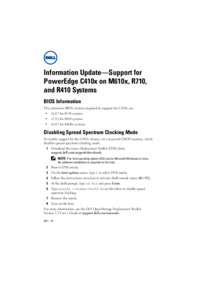



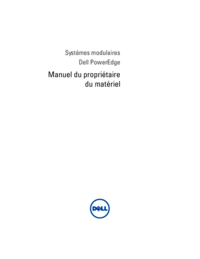


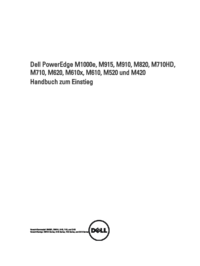



 (108 Seiten)
(108 Seiten) (4 Seiten)
(4 Seiten)







Kommentare zu diesen Handbüchern