Dell UPS 4200R Bedienungsanleitung
Stöbern Sie online oder laden Sie Bedienungsanleitung nach Computerhardware Dell UPS 4200R herunter. Dell UPS 4200R User Manual Benutzerhandbuch
- Seite / 52
- Inhaltsverzeichnis
- FEHLERBEHEBUNG
- LESEZEICHEN



- User's Guide 1
- Notes and Warnings 2
- Table of Contents 3
- 5 Additional UPS Features 4
- 6 UPS Maintenance 5
- 7 Specifications 5
- 8 Troubleshooting 5
- Introduction 6
- Finding Information 8
- Safety Warnings 10
- Operation 12
- Starting the UPS on Battery 13
- UPS Shutdown 13
- Control Panel Functions 14
- Changing the Language 15
- Display Functions 15
- UPS Status 16
- Screen Locked 16
- Event Log 19
- Measurements 20
- Control Screens 21
- Identification 22
- Settings 23
- 3 Select Go to Bypass 27
- Setting Power Strategy 28
- Retrieving the Event Log 29
- Behavior on Overload 29
- Configuring Load Segments 30
- S The button 31
- S Battery under voltage state 31
- Configuring Battery Settings 33
- Configuring Automatic Restart 34
- Additional UPS Features 35
- Dell UPS Management Software 38
- UPS Maintenance 39
- Storing the UPS and Batteries 41
- When to Replace Batteries 41
- Testing Batteries 42
- Updating the UPS Firmware 42
- Specifications 43
- (Engineering Specifications) 44
- Troubleshooting 47
- Typical Alarms and Conditions 48
- Silencing the Alarm 52
Inhaltsverzeichnis
Dellt Online Rack UPS3750W and 4200WUser's GuideK804N, H952N, 746FR (DellR4200OLHVUS), J730N, K805NJ739Nw w w . d e l l . c o m | w w w . s u p p
10 |Safety WarningsS To reduce the risk of fire or electric shock, install this UPS in a temperature and humiditycontrolled, indoor environment, free
11 Safety Warnings|WARNING: Additional instructions for Rack-Mounted SystemsS Your rack kit has been approved only for the rack cabinet provided. It i
32 |OperationOperationThis chapter contains information on how to use the UPS, including:S UPS startup and shutdownS Control panel and display functio
33 Operation|4 On the UPS status summary screen, press the button to check for active alarms or notices.Resolve any active alarms before continuing.
34 |OperationControl Panel FunctionsThe UPS has a three-button graphical LCD with dual color backlight. Standard backlight is used tolight up the disp
35 Operation|To select an option:1 When scrolling through the settings, the present setting displays for each selection.2 Press the button to select
36 |OperationScreen LockedTo lock a screen, press the button. The current view stays locked and does not automatically returnto the default screen a
37 Operation|Table 3. Status Summary Screens Status Summary Screen DescriptionUPS Critical FailureThe UPS is in Fault mode. The status icon and backg
38 |OperationTable 3. Status Summary Screens (continued)Status Summary Screen DescriptionBattery Test StatusThe status when the UPS is performing a ba
39 Operation|Table 4 describes the available battery status screens. Only one battery status is available at a time.Table 4. Battery Status ScreensBat
Notes and WarningsNOTE: A NOTE indicates important information that helps you make better use of your software.DANGER: A DANGER indicates an imminentl
40 |OperationMeasurementsThe measurements screens provide useful measurement information on:S Output watts VA, current, power factor, voltage, and fre
41 Operation|Control ScreensTable 5 describes the available control screens.Table 5. Control ScreensControl ScreensDescriptionGo to Bypass Transfers t
42 |OperationIdentificationThe identification screens display the following UPS information:S Type and modelS Part numberS Serial numberS UPS firmware
43 Operation|SettingsOnly available options are displayed.User settings are not protected by default. You can enable the password through the User Pas
44 |OperationTable 6. Settings (continued)Description Default SettingAvailable SettingsOverload Alarm Level [10%] [20%] [30%]...[100%]If 100%, the UPS
45 Operation|Table 6. Settings (continued)Description Default SettingAvailable SettingsBypass Voltage Low Limit [-6%] [-7%]...[-20%] of nominalThe Byp
46 |OperationTable 6. Settings (continued)Description Default SettingAvailable SettingsUnsynchronized Transfers [Enabled] [Disabled]If Enabled, unsync
47 Operation|Table 6. Settings (continued)Description Default SettingAvailable SettingsReset Peak Headroom Watts [No] [Yes]If No, no action.If Yes, th
48 |OperationTransferring from Bypass to Normal ModeTo transfer from Bypass to Normal mode:1 Press the button for one second to go to the main menu
49 Operation|Retrieving the Event LogTo retrieve the Event Log through the display:1 Press the button for one second to go to the main menu selectio
3 Table of Contents|Table of Contents1 IntroductionFinding Information 8...2 Safety Warnings3 InstallationI
50 |OperationConfiguring Load SegmentsLoad segments are sets of receptacles that can be controlled by the Dell UPS Management Software,the Dell Networ
51 Operation|Configuring Automatic Start DelayYou can configure the load segment to turn on automatically after the utility power returns, if it wassh
52 |OperationConfiguring Automatic on Battery ShutdownIf set to Off (default), the load segment turns off only when commanded manually by the button
53 Operation|Configuring Battery SettingsConfigure the UPS settings for an installed EBM, including whether to run automatic battery tests andautomati
54 |OperationRunning Automatic Battery TestsThe automatic discharge test, enabled by default, runs during the transition from Float to Rest mode.After
55 Additional UPS Features|Additional UPS FeaturesThis chapter describes:S Communication ports (RS-232 and USB)S Dell Network Management CardS Dell UP
56 |Additional UPS FeaturesTable 8. RS-232 Communication Port Pin AssignmentPin Signal Name Function Direction from the UPS1 Unused —2 Tx Transmit to
57 Additional UPS Features|Dell Network Management Card (Optional)The Dell Online Rack UPS has one available communication bay, which supports the opt
58 |Additional UPS FeaturesDell UPS Management SoftwareEach Dell Online Rack UPS ships with Dell UPS Management Software.Dell UPS Management Software
59 UPS Maintenance|UPS MaintenanceThis chapter explains how to:S Care for the UPS and batteriesS Transport the UPSS Store the UPS and batteriesS Test
4 |Table of ContentsDisplay Functions 35...Startup Screen 35...
60 |UPS Maintenance3 Remove the UPS front cover (see Figure 27).Figure 27. Removing the UPS Front Cover4 Disconnect the internal battery connectors (s
61 UPS Maintenance|5 Replace the UPS front cover (see Figure 29).Figure 29. Replacing the UPS Front CoverStoring the UPS and BatteriesIf you store the
62 |UPS MaintenanceTesting BatteriesFor a battery test to run:S The batteries must be fully charged.S The UPS must be in Normal mode or High Efficienc
63 Specifications|SpecificationsThis chapter provides the following specifications:S Model listS Dimensions and weightsS Electrical input and outputS
64 |SpecificationsTable 11. Electrical Input200V Models 208V Models 230V ModelsNominal Voltage 200–240V 200–220V 220–240VVoltage Range(Engineering Spe
65 Specifications|Table 13. Environmental and Safety200V Models 208V Models 230V ModelsOperating Temperature Up to 1,500 meters: 0°C to 40°C (32°F to
66 |SpecificationsTable 14. BatteryConfiguration 3700W: (16) 12V, 7.2 Ah internal batteries; (16) 12V, 7.2 Ah EBM4200W: (16) 12V, 7.2 Ah internal batt
67 Troubleshooting|TroubleshootingThe Dell Online Rack UPS is designed for durable, automatic operation and issues alarms to alert youwhenever potenti
68 |TroubleshootingEvent Log MenuFrom the Event Log menu, you can access the last 50 events, which includes events, notices, andalarms, arranged from
69 Troubleshooting|Table 15. Typical Alarms and Conditions (continued)Alarm or Condition ActionPossible CauseBattery test did not run orwas interrupte
5 Table of Contents|6 UPS MaintenanceUPS and Battery Care 59...Transporting the UPS 59...
70 |TroubleshootingTable 15. Typical Alarms and Conditions (continued)Alarm or Condition ActionPossible CauseShutdown Imminent(Alarm 55)Continuous Ala
71 Troubleshooting|Table 15. Typical Alarms and Conditions (continued)Alarm or Condition ActionPossible CauseOutput Overload(Alarm 25)Continuous Alarm
72 |TroubleshootingTable 15. Typical Alarms and Conditions (continued)Alarm or Condition ActionPossible CauseDC Link Over Voltage(Alarm 28)Continuous
6 |IntroductionIntroductionThe Dellt Online Rack uninterruptible power system (UPS) protects your sensitive electronicequipment from basic power probl
7 Introduction|Providing outstanding performance and reliability, the UPS's unique benefits include:S Online UPS design with pure sine wave outpu
8 |IntroductionFinding InformationCAUTION: The Safety, Environmental, and Regulatory Information document provides important safety andregulatory info
9 Safety Warnings|Safety WarningsCAUTION: Before performing the procedures in this document, read and follow the safety instructions andimportant regu
Weitere Dokumente für Computerhardware Dell UPS 4200R






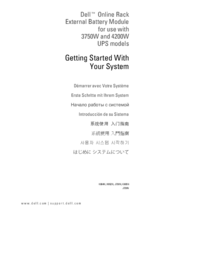
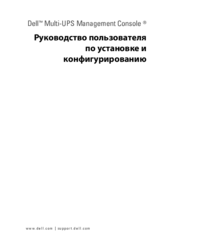


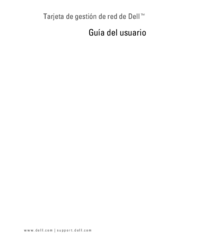
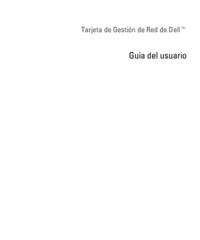












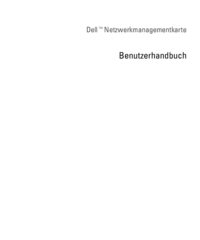

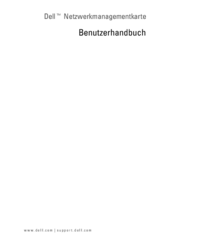
 (33 Seiten)
(33 Seiten)

 (151 Seiten)
(151 Seiten)







Kommentare zu diesen Handbüchern