Dell PowerVault MD3000i Bedienungsanleitung Seite 1
Stöbern Sie online oder laden Sie Bedienungsanleitung nach Computerhardware Dell PowerVault MD3000i herunter. Dell PowerVault MD3000i User Manual Benutzerhandbuch
- Seite / 106
- Inhaltsverzeichnis
- FEHLERBEHEBUNG
- LESEZEICHEN


- Hardware Owner’s Manual 1
- Notes, Notices, and Cautions 2
- Contents 3
- 4 Contents 4
- 6 Contents 6
- 8 Contents 8
- About Your System 10
- Modular Disk Storage Manager 11
- Connection Components 12
- Hardware Features 13
- 14 About Your System 14
- RAID Controller Modules 18
- Battery Backup Unit 23
- Cache Functions and Features 24
- 26 About Your System 26
- Using Your RAID Enclosure 27
- Physical Disks 28
- Physical Disk States 28
- Virtual Disks and Disk Groups 30
- Supported RAID Levels 31
- RAID Level Usage 32
- Hot Spares and Rebuild 33
- Rebuild 34
- RAID Operations and Features 35
- Consistency Check 36
- Media Verification 36
- Disk Group Operations 37
- Disk Group Expansion 38
- Disk Group Defragmentation 39
- Disk Group Operations Limit 39
- Disk Migration 40
- Advanced Features 42
- Using Your RAID Enclosure 43 43
- Host Types 44
- Snapshot Virtual Disks 44
- Virtual Disk Service 46
- Volume Shadow-Copy Service 46
- Virtual Disk Copy 47
- Virtual Disk Recovery 48
- Redundancy and Non-Redundancy 49
- Multi-Path Software 49
- Thermal Shutdown 52
- Updating Enclosure Firmware 52
- Physical Disk Firmware 53
- Expansion Enclosure Firmware 53
- Recommended Tools 55
- 1 release tab 2 release lever 61
- Module Backup Battery Unit 62
- Supply/Cooling Fan Module 64
- Removing the Control Panel 66
- Installing the Control Panel 67
- 1 midplane 70
- Start-Up Routine 71
- Troubleshooting a Fan 75
- Conditions 78
- PCI Errors 79
- Critical Conditions 79
- Noncritical Conditions 79
- Getting Help 81
- Online Services 82
- Dell Enterprise Training 83
- Problems With Your Order 83
- Product Information 83
- Before You Call 84
- Contacting Dell 84
- Getting Help 85 85
- 86 Getting Help 86
- Glossary 87
- 88 Glossary 88
- 90 Glossary 90
- 92 Glossary 92
- 94 Glossary 94
- 96 Glossary 96
- 98 Glossary 98
- 100 Glossary 100
- 102 Glossary 102
- Index 103 103
- Index 105 105
- 106 Index 106
Inhaltsverzeichnis
www.dell.com | support.dell.comDell™ PowerVault™MD3000i RAID EnclosureHardware Owner’s Manual
10 About Your System• Two redundant, hot-pluggable power supply/fan modules• 512 MB of mirrored cache on each RAID controller module• Battery backup u
100 GlossaryUSB — Universal Serial Bus. A USB connector provides a single connection point for multiple USB-compliant devices, such as mice and keyboa
Glossary 101win.ini file — A start-up file for the Windows operating system. When you start Windows, it consults the win.ini file to determine a varie
102 Glossary
Index 103IndexCconsistency check, 36contacting Dell, 84control panelinstalling/removing, 66cooling fanfeatures, 24troubleshooting, 75Ddamaged systemst
104 Indexmidplaneinstalling and replacing, 68Pphone numbers, 84physical diskabout, 27consistency check, 36installing, 58mode, status, 28removing, 57tr
Index 105Vvirtual diskabout, 27initializing, 35migration, 40recovery, 48Wwarranty, 11
106 Index
About Your System 11Modular Disk Storage ManagerThe Modular Disk (MD) Storage Manager software is a graphic interface with wizard-guided tools and a t
12 About Your System• Updates are sometimes included to describe changes to the enclosure, software, and/or documentation. NOTE: Always check for upd
About Your System 13Each MD3000i RAID controller module also contains a SAS Out port connector. This port allows you the option to connect the RAID en
14 About Your SystemFront-Panel Indicators and FeaturesFigure 1-2 shows the LED indicators and components on the enclosure’s front panel (optional loc
About Your System 15Figure 1-2. Front-Panel Features1 enclosure status LED2 power LED 3 split mode LED (not used)4 enclosure mode switch5 physical dis
16 About Your SystemPhysical Disk Carrier LED IndicatorsEach physical disk carrier in your enclosure has two LEDs: an activity LED (green) and a bicol
About Your System 17Figure 1-3. Physical Disk Carrier LED Indicators1 activity LED 2 status LED Table 1-3. Physical Disk Carrier Status LEDsStatus LE
18 About Your SystemBack-Panel Indicators and FeaturesFigure 1-4 shows the back-panel features of the enclosure. A fully populated enclosure with dual
About Your System 19Each RAID controller module provides data path and enclosure management functions for your enclosure, including:• Monitoring and c
Notes, Notices, and Cautions NOTE: A NOTE indicates important information that helps you make better use of your computer. NOTICE: A NOTICE indicates
20 About Your System• Eleven LEDs (two iSCSI In link speed/activity, two iSCSI In link duplex mode, two Ethernet link/speed, battery fault, SAS link f
About Your System 214 iSCSI In Port 1 Link Speed/Activity Status LEDGreen: Link is operating at 1000 Mbps.Amber: Link is operating at 100 Mbps.Off: iS
22 About Your SystemThe RAID controller module connects to the enclosure midplane via the two midplane connectors on its internal (rear) panel. The RA
About Your System 23Battery Backup UnitEach RAID controller contains a three-cell lithium-ion battery backup unit (BBU) that powers the controller’s c
24 About Your SystemCache Functions and FeaturesCache MirroringThe cache mirroring function copies accepted host-write data from the primary controlle
About Your System 25 CAUTION: A power supply/cooling fan module can be removed from a powered-on enclosure for a maximum period of no more than 5 min
26 About Your SystemTable 1-5. Power Supply/Cooling Fan Module LED IndicatorsType Color Icon FunctionDC power Green On: DC output voltages are within
Using Your RAID Enclosure 27Using Your RAID EnclosureThis section covers the following information:• Basic concepts of a RAID solution including physi
28 Using Your RAID EnclosureAll virtual disks in a disk group support the same RAID level. The RAID enclosure supports up to 256 virtual disks (minimu
Using Your RAID Enclosure 29If a disk drive rebuild fails because of a source drive failure or because the drive is too small, the user interface repo
Contents 3Contents1 About Your System . . . . . . . . . . . . . . . . . . 9Overview . . . . . . . . . . . . . . . . . . . . . . . . . 9Enclosure
30 Using Your RAID EnclosureVirtual Disks and Disk GroupsWhen configuring a storage array, you would normally proceed in this order:• Organize the phy
Using Your RAID Enclosure 31Supported RAID LevelsRAID levels determine the way in which data is written to physical disks. Different RAID levels provi
32 Using Your RAID EnclosureRAID 5RAID 5 uses parity and striping data across all physical disks (distributed parity) to provide high data throughput
Using Your RAID Enclosure 33Segment SizeDisk striping enables data to be written across multiple physical disks. Disk striping enhances performance be
34 Using Your RAID Enclosurecalled copy back. By default, the RAID controller module automatically configures the number and type of hot spares based
Using Your RAID Enclosure 35Other conditions under which sectors are added to the unreadable sector log include:• A media error is encountered when tr
36 Using Your RAID EnclosureForeground InitializationThe RAID controller module firmware supports full foreground initialization for virtual disks. Al
Using Your RAID Enclosure 37The RAID controller module tracks the cycle for each disk group independent of other disk groups on the controller and cre
38 Using Your RAID EnclosureDynamic segment size migration enables the segment size of a given virtual disk to be changed. A default segment size was
Using Your RAID Enclosure 39Disk Group DefragmentationDefragmenting consolidates the free capacity in the disk group into one contiguous area. Defragm
4 ContentsSupported RAID Levels . . . . . . . . . . . . . . . . . 31RAID 0 . . . . . . . . . . . . . . . . . . . . . . . 31RAID 1 . . . . . . . .
40 Using Your RAID EnclosureVirtual Disk Migration and Disk RoamingVirtual disk migration is moving a virtual disk or a hot spare from one array to an
Using Your RAID Enclosure 41Use either of the following methods to move disk groups and virtual disks:• Hot virtual disk migration — Disk migration wi
42 Using Your RAID Enclosure• Enabling premium features before migration — Before migrating disk groups and virtual disks, enable the required premium
Using Your RAID Enclosure 43Storage partitions give multiple host servers or host groups access to the same host server-to-virtual disk mappings. With
44 Using Your RAID EnclosureYou can manually configure a host server-to-virtual disk mapping. When you configure host server-to-virtual disk mapping,
Using Your RAID Enclosure 45Snapshots are used to recover previous versions of files that have changed since the snapshot was taken. Snapshots are imp
46 Using Your RAID EnclosureVirtual Disk ServiceThe Microsoft Virtual Disk Service (VDS) is supported on your RAID storage array. Microsoft VDS is a s
Using Your RAID Enclosure 47Storage Management VSS Hardware Provider Tips:• The number of snapshot virtual disks that can be created using a single sn
48 Using Your RAID EnclosureYou can find more details on using the virtual disk copy feature in the MD Storage Manager User’s Guide.Virtual Disk Recov
Using Your RAID Enclosure 49 NOTE: The best practice for ensuring data access is to avoid a configuration with a single point of failure. A single po
Contents 5When a RAID Controller Module Is Replaced or Removed. . . . . . . . . . . . . . . . . . . . . 50RAID Controller Failover Modes. . . . . .
50 Using Your RAID EnclosurePreferred and Alternate Controllers and Paths A preferred controller is a RAID controller module designated as the owner o
Using Your RAID Enclosure 51• Failover occurred due to either RAID controller module lockdown, replacement, or path failover. NOTE: Clustering requir
52 Using Your RAID EnclosureThermal ShutdownEnclosure management provides a feature which automatically shuts down the enclosure when the temperature
Using Your RAID Enclosure 53optimal. Downloading firmware when either or both controllers are non-optimal may result in unsynchronized firmware and ca
54 Using Your RAID EnclosureBest Practices and RecommendationsThe MD3000i RAID array supports a variety of configurations. To take full advantage of i
Installing Enclosure Components 55Installing Enclosure ComponentsThis section explains how to install the following components:• Front bezel (optional
56 Installing Enclosure ComponentsFigure 3-1. Installing and Removing the Front Bezel4To replace the bezel, insert the interlocking notch into the U-s
Installing Enclosure Components 57Removing Physical Disks from the Enclosure NOTICE: To avoid damage, never leave a physical disk carrier partially re
58 Installing Enclosure Components3Open the physical disk carrier handle by rotating it downward.4Gently but firmly pull the physical disk carrier fro
Installing Enclosure Components 59Figure 3-3. Installing a SAS Physical Disk in the Carrier2With the physical disk carrier handle open, carefully alig
6 ContentsRemoving and Installing the Control Panel . . . . . . . 66Removing the Control Panel . . . . . . . . . . . . 66Installing the Control Pa
60 Installing Enclosure Components4Rotate the carrier handle to the closed position while continuing to push the carrier into the slot.The status LED
Installing Enclosure Components 61Figure 3-4. Removing and Installing a RAID Controller Module Installing a RAID Controller Module1Carefully insert th
62 Installing Enclosure ComponentsRemoving and Installing a RAID Controller Module Backup Battery UnitEach RAID controller module has a battery unit t
Installing Enclosure Components 63Figure 3-5. Removing and Installing a RAID Controller Module Backup Battery Unit 4Unscrew the thumbscrew holding the
64 Installing Enclosure ComponentsRemoving and Installing the Power Supply/Cooling Fan ModuleYour enclosure supports two separate modules containing a
Installing Enclosure Components 65Figure 3-6. Replacing the Power Supply CAUTION: The power supply/cooling fan modules are heavy. Use both hands when
66 Installing Enclosure Components2Gently push the module all the way to the back of the bay until it is firmly seated in the backplane connector. The
Installing Enclosure Components 67Figure 3-7. Removing and Replacing the Control Panel6Using a Torx T10 driver, remove all 16 screws from the front fa
68 Installing Enclosure Components2Slide the control panel fully into the slot, making sure that its connector engages into the matching backplane con
Installing Enclosure Components 69Figure 3-8. Removing and Replacing the Controller/Power Supply Cage5Slide the controller/power supply cage out of th
Contents 75 Getting Help . . . . . . . . . . . . . . . . . . . . . . 81Obtaining Assistance . . . . . . . . . . . . . . . . . . 81Technical Suppor
70 Installing Enclosure ComponentsFigure 3-9. Removing and Installing the Midplane1 midplane1
Troubleshooting Your Enclosure 71Troubleshooting Your EnclosureSafety First—For You and Your EnclosureTo perform certain procedures in this document,
72 Troubleshooting Your EnclosureTroubleshooting External ConnectionsLoose or improperly connected cables and bent pins are the most likely source of
Troubleshooting Your Enclosure 73Troubleshooting a Damaged EnclosureProblem•Enclosure was dropped or damaged.Action CAUTION: Only trained service tech
74 Troubleshooting Your EnclosureAction CAUTION: Only trained service technicians are authorized to remove the enclosure cover and access any of the c
Troubleshooting Your Enclosure 755Install a new power supply. See "Removing and Installing the Power Supply/Cooling Fan Module" on page 64.I
76 Troubleshooting Your Enclosure CAUTION: The cooling fans are hot-pluggable. To maintain proper cooling while the system is on, replace only one fa
Troubleshooting Your Enclosure 77Action 1Review MD Storage Manager for possible recovery actions. NOTE: If a physical disk rebuild is under way, allo
78 Troubleshooting Your EnclosureHard Controller Failures and Lockdown ConditionsCertain events can cause a RAID controller module to fail and/or shut
Troubleshooting Your Enclosure 79PCI ErrorsThe storage enclosure firmware can detect and only recover from PCI errors when the RAID controller modules
8 Contents
80 Troubleshooting Your Enclosure
Getting Help 81Getting HelpObtaining Assistance CAUTION: If you need to remove the system cover, first disconnect the power and modem cables from all
82 Getting HelpTechnical Support and Customer ServiceDell's support service is available to answer your questions about Dell™ hardware. Our suppo
Getting Help 83• Anonymous file transfer protocol (FTP)ftp.dell.com/Log in as user: anonymous, and use your e-mail address as your password.Automated
84 Getting Help2Include a copy of the invoice and a letter describing the reason for the return.3Include a copy of any diagnostic information indicati
Getting Help 85Dell provides several online and telephone-based support and service options. Availability varies by country and product, and some serv
86 Getting Help
Glossary 87GlossaryThis section defines or identifies technical terms, abbreviations, and acronyms used in your system documents.A — Ampere(s).AC — Al
88 GlossaryBIOS — Basic input/output system. Your system’s BIOS contains programs stored on a flash memory chip. The BIOS controls the following:• Com
Glossary 89component — As they relate to DMI, components include operating systems, computer systems, expansion cards, and peripherals that are compat
About Your System 9About Your SystemThe Dell™ PowerVault™ MD3000i is a 3U rack-mounted external Redundant Array of Independent Disks (RAID) storage ar
90 Glossarydirectory — Directories help keep related files organized on a disk in a hierarchical, “inverted tree” structure. Each disk has a “root” di
Glossary 91expansion card — An add-in card, such as a NIC or SCSI adapter, that plugs into an expansion-card connector on the system board. An expansi
92 Glossarygroup — As it relates to DMI, a group is a data structure that defines common information, or attributes, about a manageable component.guar
Glossary 93IP — Internet Protocol.IPX — Internet package exchange.IRQ — Interrupt request. A signal that data is about to be sent to or received by a
94 GlossaryLAN — Local area network. A LAN is usually confined to the same building or a few nearby buildings, with all equipment linked by wiring ded
Glossary 95memory address — A specific location, usually expressed as a hexadecimal number, in the system’s RAM.memory module — A small circuit board
96 Glossaryparity — Redundant information that is associated with a block of data.partition — You can divide a physical disk into multiple physical se
Glossary 97PS/2 — Personal System/2.PXE — Preboot eXecution Environment. A way of booting a system via a LAN (without a physical disk or bootable disk
98 GlossarySAN — Storage area network. A configuration of computer and storage systems that incorporate dedicated Fibre Channel connectivity between t
Glossary 99SVGA — Super video graphics array. VGA and SVGA are video standards for video adapters with greater resolution and color display capabiliti
Weitere Dokumente für Computerhardware Dell PowerVault MD3000i




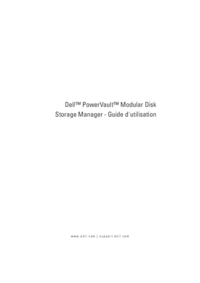
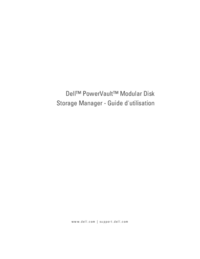
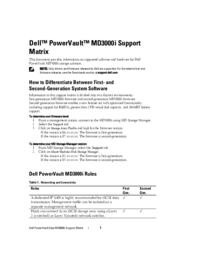

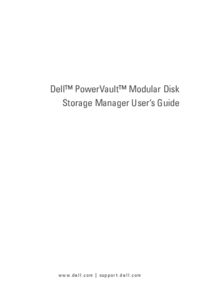
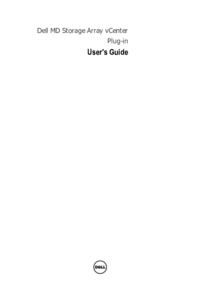




 (123 Seiten)
(123 Seiten)



 (14 Seiten)
(14 Seiten)







Kommentare zu diesen Handbüchern