Dell Latitude E5500 Bedienungsanleitung
Stöbern Sie online oder laden Sie Bedienungsanleitung nach Notebooks Dell Latitude E5500 herunter. Dell Latitude E5500 User Manual Benutzerhandbuch
- Seite / 73
- Inhaltsverzeichnis
- FEHLERBEHEBUNG
- LESEZEICHEN




- Working on Your Computer 4
- Flashing the BIOS 6
- Coin-Cell Battery 8
- Processor Module 10
- Processor Heat Sink 12
- Display 14
- E5400 Display Bezel 16
- E5400 Display Hinges 17
- E5400 Display Inverter 18
- E5400 Display Panel 19
- E5400 Display Cable 20
- E5500 Display Assembly 21
- E5500 Display Bezel 23
- E5500 Display Hinges 24
- E5500 Display Inverter 25
- E5500 Display Panel 26
- E5500 Display Cable 27
- Removing the Fan 29
- Replacing the Fan 29
- Hard Drive 31
- Hinge Cover 33
- I/O Card 34
- Removing an E5500 I/O Card 35
- Keyboard 37
- LED Dashboard 39
- Memory 42
- Replacing a Memory Module 43
- Back to Contents Page 44
- Modem Card 45
- Replacing a Modem Card 46
- Optical Drive 47
- Palm Rest 48
- Speaker Assembly 53
- System Board Assembly 57
- Troubleshooting 62
- Dell Diagnostics 63
- Dell Diagnostics Main Menu 64
- Error Messages 65
- Solving Problems 66
- IEEE 1394 Device Problems 67
- A program stops responding 68
- Memory Problems 69
- Power Problems 70
- Sound and Speaker Problems 70
- Video and Display Problems 70
- Removing a WLAN Card 72
- Replacing a WLAN Card 72
Inhaltsverzeichnis
Dell™Latitude™E5400andE5500ServiceManual Notes, Notices, and Cautions IfyoupurchasedaDELL™nSeriescomputer,anyreferencesinthisdocu
Back to Contents Page Processor Module Dell™Latitude™E5400andE5500ServiceManual Removing the Processor Module Replacing the Processor M
When the processor module is properly seated, all four corners are aligned at the same height. If one or more corners of the module are higher than t
Back to Contents Page Processor Heat Sink Dell™Latitude™E5400andE5500ServiceManual Removing the Processor Heat Sink Replacing the Proce
screws in sequential order and then tighten the fifth screw. 2. Replace the fan (see Replacing the Fan). 3. Replace the bottom of the base a
Back to Contents Page Display Dell™Latitude™E5400andE5500ServiceManual E5400 Display Assembly E5400 Display Bezel E5400 Display Hing
11. Remove the two M2.5 x 8-mm screws that secure the hinges located on the bottom of the computer. 12. Lift the display and hinge assembly
6. Connect the antenna cables to the appropriate optional WLAN, WPAN cards that came with your computer. 7. Replace the keyboard (see Repla
Replacing the E5400 Display Bezel 1. Starting at any corner, use your fingers to gently snap the bezel into place to secure it to the top cover
1. Replace the four M2.5 x 5-mm screws (two per side) that secure the display hinges to the display cover. 2. Replace the display bezel (see Rep
Replacing the E5400 Display Inverter 1. Connect the two display inverter connectors to the display inverter. 2. Replace the M2.5 x 5-mm screw
Back to Contents Page Bottom of the Base Assembly Dell™Latitude™E5400andE5500ServiceManual Removing the E5400 Bottom of the Base Assembly
8. Lift the display panel out of the top cover. Replacing the E5400 Display Panel 1. Replace the eight M2 x 3-mm screws (four on each side o
Replacing the E5400 Display Cable 1. Connect the display cable to the connector on the back of the display panel. 2. Replace the display
6. Carefully remove the display cable by moving it away from the metal and plastic cable guides. 7. Turn the computer over and remove the ant
1. Align the display hinges with the holes in the base of the computer, then lower the display into place. 2. Replace the two pairs of M2.5 x
Replacing the E5500 Display Bezel 1. Starting at any corner, use your fingers to gently snap the bezel into place to secure it to the top cove
Replacing the E5500 Display Hinges 1. Replace the four M2.5 x 8-mmscrews(twoperside)andthetwoM2x3-mm screws (one per side) that secu
8. Lift the display inverter out of the top cover. Replacing the E5500 Display Inverter 1. Connect the two display inverter connectors t
6. Remove the display inverter (see Removing the E5500 Display Inverter). 7. Remove the eight M2 x 3-mm screws (four on each side of the disp
5. Remove the display bezel (see Removing the E5500 Display Bezel). 6. Remove the display inverter (see Removing the E5500 Display Inverter).
Back to Contents Page Fan Dell™Latitude™E5400andE5500ServiceManual Removing the Fan Replacing the Fan Removing the Fan 1. Follo
1. Slide in the bottom of the base assembly to the left of the computer, hold it down, and snap it into place. 2. Tighten the captive screws, m
Back to Contents Page Hard Drive Dell™Latitude™E5400andE5500ServiceManual Removing the Hard Drive Replacing the Hard Drive Removing
3. Replace the bottom of the base assembly (see Replacing the E5400 Bottom of the Base Assembly or Replacing the E5500 Bottom of the Base Assembly).
Back to Contents Page Hinge Cover Dell™Latitude™E5400andE5500ServiceManual Removing the Hinge Cover Replacing the Hinge Cover Removi
Back to Contents Page I/O Card Dell™Latitude™E5400andE5500ServiceManual Removing an E5400 I/O Card Replacing an E5400 I/O Card Remov
Replacing an E5400 I/O Card 1. Insert the I/O card and replace the M2.5 x 5-mm screw. 2. Replace the system board (see Replacing the E5400 Sy
Replacing an E5500 I/O Card 1. Insert the I/O card and replace the two M2.5 x 5-mm screws. 2. Replace the system board (see Replacing the E
Back to Contents Page Keyboard Dell™Latitude™E5400andE5500ServiceManual Removing the Keyboard Replacing the Keyboard Removing the Ke
2. Press the top right and left side of the keyboard to snap into place. 3. Replace the M2 x 3-mm screws that hold the keyboard in place.
Back to Contents Page LED Dashboard Dell™Latitude™E5400andE5500ServiceManual Removing the E5400 LED Dashboard Replacing the E5400 LED D
Back to Contents Page Working on Your Computer Dell™Latitude™E5400andE5500ServiceManual Recommended Tools Before Working on Your Comput
4. Place the LED Dashboard cable in under the metal tab. 5. Replace the palm rest (see Replacing the E5400 Palm Rest). 6. Replace the opt
1. Gently connect the LED Dashboard cable to the system board using the tab close the cable's connector. 2. Slide the LED Dashboard cable
Back to Contents Page Memory Dell™Latitude™E5400andE5500ServiceManual Removing a Memory Module Replacing a Memory Module Your compute
Replacing a Memory Module 1. Align the notch in the module edge connector with the tab in the connector slot. 2. Slide the module firmly in
Back to Contents Page
Back to Contents Page Modem Card Dell™Latitude™E5400andE5500ServiceManual Removing a Modem Card Replacing a Modem Card Your compute
Replacing a Modem Card 1. Insert the modem card cable into the modem card. 2. Place the modem card cable into the guide channel 3. Turn
Back to Contents Page Optical Drive Dell™Latitude™E5400andE5500ServiceManual Removing the Optical Drive Replacing the Optical Drive
Back to Contents Page Palm Rest Dell™Latitude™E5400andE5500ServiceManual Removing the E5400 Palm Rest Replacing the E5400 Palm Rest
12. Be sure that all screws securing the palm rest are removed. 13. Gently pry the palm rest from the bottom of the computer. 14. Before
l To undock from a docking station, see the E-Port User's Guide or the E-Port Plus User's Guide on support.dell.com. l To remove a batte
13. Replace the hard drive (see Replacing the Hard Drive). 14. Replace the bottom of the base assembly (see Replacing the E5400 Bottom of the
12. Be sure that all screws securing the palm rest are removed. 13. Gently pry the palm rest from the bottom of the computer. 14. Before
Back to Contents Page
Back to Contents Page Speaker Assembly Dell™Latitude™E5400andE5500ServiceManual Removing the E5400 Speaker Assembly Replacing the E5400
Replacing the E5400 Speaker Assembly 1. Align the guide holes in the speaker assembly with the guide posts on the base of the computer, then low
8. Remove the display assembly (see Removing the E5500 Display Assembly). 9. Remove the optical drive (see Removing the Optical Drive). 10.
13. Follow the procedures in After Working on Your Computer. Back to Contents Page
Back to Contents Page System Board Assembly Dell™Latitude™E5400andE5500ServiceManual Removing the E5400 System Board Assembly Replacing
Replacing the E5400 System Board Assembly 1. Insert the right side of the system board into the base of the computer at an angle until the conne
5. Remove the fan (see Removing the Fan). 6. Remove the processor heat sink (see Processor Heat Sink). 7. Remove the hinge cover (see Removi
Back to Contents Page Flashing the BIOS Dell™Latitude™E5400andE5500ServiceManual Flashing the BIOS From a CD Flashing the BIOS From the
9. Replace the hinge cover (see Replacing the Hinge Cover). 10. Replace the fan (see Replacing the Fan). 11. Replace the WLAN card (see R
Back to Contents Page Dell™Latitude™E5400andE5500ServiceManual IfyoupurchasedaDELL™nSeriescomputer,anyreferencesinthisdocumentto
Back to Contents Page Troubleshooting Dell™Latitude™E5400andE5500ServiceManual Troubleshooting Tools Solving Problems Troubleshootin
2. Type hardware troubleshooter in the search field and press <Enter> to start the search. 3. In the Fix a Problem section, click Hardware
Diagnostics Main Menu). 6. After all tests have completed, close the test window to return to the Dell Diagnostics Main Menu. 7. Close the Ma
Press <Tab> to select the test you want to run and then press <Enter>. After Test System is selected, the following menu appears: For any
Windows Vista: 1. Click Start ® Control Panel® Programs® Programs and Features. 2. Select the program you want to remove. 3. Click Uninstall.
Clean the drive or disk — For information on cleaning your computer, see the Dell™TechnologyGuide on your computer or at support.dell.com. Check
Ensure that the cable for the IEEE 1394 device is properly inserted into the device and into the connector on the computer Ensure that the IEEE 139
Check the software documentation — If necessary, uninstall and then reinstall the program. A program is designed for an earlier Windows operating sy
The file downloads to your desktop. 8. Click Close if the Download Complete window appears. The file icon appears on your desktop and is titled t
l Run the Dell Diagnostics (see Dell Diagnostics). Power Problems If the power light is green and the computer is not responding — See Diagno
Check the diagnostic lights — See Diagnostic Lights. Check the display settings — See the Dell™TechnologyGuideon your computer or at support.de
Back to Contents Page Wireless Local Area Network (WLAN) Card Dell™Latitude™E5400andE5500ServiceManual Removing a WLAN Card Replacing a
1. Insert the WLAN card connector into the system board connector at a 45-degree angle. 2. Press the card flat and replace the M2 x 3-mm screw
Back to Contents Page Coin-Cell Battery Dell™Latitude™E5400andE5500ServiceManual Removing the Coin-Cell Battery Replacing the Coin-Cell
3. Replace the bottom of the base assembly (see Replacing the E5400 Bottom of the Base Assembly or Replacing the E5500 Bottom of the Base Assembly
Weitere Dokumente für Notebooks Dell Latitude E5500






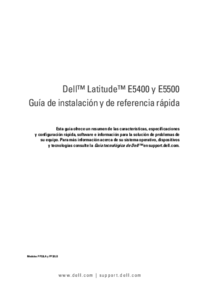








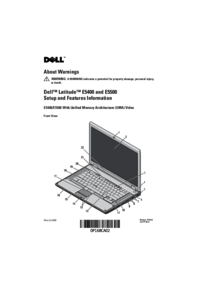
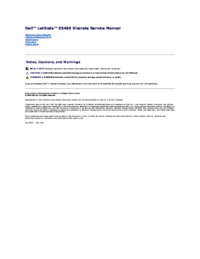





 (97 Seiten)
(97 Seiten) (1 Seiten)
(1 Seiten)







Kommentare zu diesen Handbüchern