Dell E2414H Monitor Bedienungsanleitung
Stöbern Sie online oder laden Sie Bedienungsanleitung nach Monitore Dell E2414H Monitor herunter. Dell E2414H Monitor User Manual Benutzerhandbuch
- Seite / 34
- Inhaltsverzeichnis
- FEHLERBEHEBUNG
- LESEZEICHEN


- User’s Guide 1
- Contents 2
- About Your Monitor 4
- Monitor Specifications 6
- Electrical Specifications 7
- Physical Characteristics 7
- Power Management Modes 7
- Pin Assignments 8
- VGA Connector 8
- Plug and Play Capability 9
- Maintenance Guidelines 9
- Setting Up the Monitor 10
- Attaching the Cable Cover 11
- Removing the Stand 11
- Wall Mounting (Optional) 11
- Operating the Monitor 12
- Accessing the Menu System 13
- DISPLAY 17
- SETTINGS 17
- OSD Warning Messages 19
- Using the Tilt 20
- Troubleshooting 21
- Common Problems 22
- Product Specific Problems 24
- Appendix 25
- Setting Up Your Monitor 26
- (c) For Windows 29
- (i) For Windows Vista 30
- (iii)For Windows 31
- II Apply 33
- 66 34
Inhaltsverzeichnis
User’s Guide Dell E2414H Dell E2414Hr Model No.: E2414H/E2414Hr Regulatory model: E2414Ht
18 Setting Up the Monitor Setting Up the Monitor 19 Setting Up the Monitor Attaching the Stand NOTE: The stand is detached fr
20 Setting Up the Monitor Setting Up the Monitor 21 Attaching the Cable Cover Removing the Stand NOTE: To prevent scratc
22 Operating the Monitor Operating the Monitor 23 Operating the Monitor Using the Front Panel Controls Use the control button
24 Operating the Monitor Operating the Monitor 25 Front panel Button Description 1 Up Use the Up key to adjust (
26 Operating the Monitor Operating the Monitor 27 Brightness Brightness adjusts the luminance of the backlight. Press the
28 Operating the Monitor Operating the Monitor 29 Color Settings Use the Color Settings menu to adjust the monitor’s color settin
30 Operating the Monitor Operating the Monitor 31 Image Enhance Which can automatically sharpen images, enhance hues and boost
32 Operating the Monitor Operating the Monitor 33 ENERGY SETTINGS Power Button LED Allows you to set the power LED in
34 Operating the Monitor Operating the Monitor 35 OTHER SETTINGS Select this option to adjust the settings of the OSD, suc
36 Operating the Monitor Operating the Monitor 37 OSD Warning Messages When the monitor does not support a p
38 Operating the Monitor Operating the Monitor 39 If you press any button other than the power button one of the following me
40 Troubleshooting Troubleshooting 41 Troubleshooting CAUTION: Before you begin any of the procedures in this section,
42 Troubleshooting Troubleshooting 43 Common Problems The following table contains general information about common monitor problems
44 Troubleshooting Troubleshooting 45 Horizontal/ Vertical Lines Screen has one or more lines • Reset the monitor to Factory Setti
46 Troubleshooting Troubleshooting 47 Intermittent Problems Monitor malfunctions on & o • • • Ensure that the video cable co
48 Troubleshooting Appendix 49 The picture The picture • Due to dierent video formats (aspect does not fill cannot fill rat
50 Setting Up Your Monitor Setting Up Your Monitor 51 Setting Up Your Monitor Setting the display resolution to 1920 x 1080 (maxim
52 Setting Up Your Monitor Setting Up Your Monitor 53 If you have non Dell desktop, portable computer, or graphic card I
54 Setting Up Your Monitor Setting Up Your Monitor 55 3. Click Identify Monitors. You may need to restart your system
56 Setting Up Your Monitor Setting Up Your Monitor 57 Method 2: Using the “Screen Resolution” menu 1. From the Start screen
4 5Appendix ...
58 Setting Up Your Monitor Setting Up Your Monitor 59 (d) Setting Display Styles For Multiple Monitor After the external m
60 Setting Up Your Monitor Setting Up Your Monitor 61 (iii)For Windows® 8 (i) For Windows Vista® Extend these displays:
62 Setting Up Your Monitor Setting Up Your Monitor 63 (iii) For Windows® 8 (i) For Windows Vista® Show desktop only on…
Change the appearance of your displays Display. \1. Mobil• PC Display RHolution: 1024 768 Orientation: lanci~ape Multople dosplays: [S
66
6 About Your Monitor About Your Monitor 7
8 About Your Monitor About Your Monitor 9 (comes in the CD
10 About Your Monitor About Your Monitor 11 Bottom View 1 2 3 4 5 5 Bottom view Label Description Use 1. AC power connector
12 About Your Monitor About Your Monitor 13 Electrical Specifications Weight without stand assembly (For wall mount or VES
14 About Your Monitor About Your Monitor 15 is pressed in Active-o mode, the following message will be displayed: Activate the c
16 About Your Monitor Setting Up the Monitor 17 13 Floating 14 +5V/+3.3V power 15 Self t
Weitere Dokumente für Monitore Dell E2414H Monitor



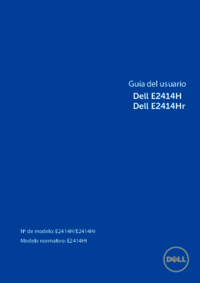








 (3 Seiten)
(3 Seiten)
 (312 Seiten)
(312 Seiten)







Kommentare zu diesen Handbüchern