Dell E2210 Monitor Bedienungsanleitung
Stöbern Sie online oder laden Sie Bedienungsanleitung nach Monitore Dell E2210 Monitor herunter. Dell E2210 Monitor User Manual Benutzerhandbuch
- Seite / 34
- Inhaltsverzeichnis
- FEHLERBEHEBUNG
- LESEZEICHEN




- Notes,Cautions,Warnings 1
- About Your Monitor 2
- Product Features 3
- Front View 4
- Back View 4
- Side View 4
- Monitor Specifications 5
- Resolution Specifications 6
- Supported Video Modes 6
- Preset Display Modes 7
- Electrical Specifications 8
- Physical Characteristics 8
- Appendix 10
- Setting Up Your Monitor 11
- Operating the Monitor 13
- Accessing the Menu System 14
- OSD Warning Messages 22
- Using the Tilt 24
- User Guide 26
- Setting Up the Monitor 27
- Organizing Your Cables 28
- Removing the Stand 29
- Wall Mounting (Optional) 29
- Troubleshooting 31
- Common Problems 32
- Product Specific Problems 33
- Dell™Soundbar Problems 33
Inhaltsverzeichnis
Dell™E1910/E2210 Flat Panel Monitor User's Guide Notes,Cautions,Warnings Information in this document is subject to change without notic
Back to Contents Page Appendix Dell™E1910/E2210 Flat Panel Monitor User's Guide Safety Instructions FCC Notice (U.S. Only) and Other Regula
Back to Contents Page Setting Up Your Monitor Dell™E1910/E2210FlatPanelMonitor IfyouhaveaDell™desktoporaDell™portablecomputerwithin
Back to Contents Page Setting Up Your Monitor Dell™E1910/E2210 Flat Panel Monitor IfyouhaveanonDell™desktop,portablecomputer,orgraphicsc
Back to Contents Page Operating the Monitor Dell™E1910/E2210 Flat Panel Monitor User's Guide Using the Front Panel Controls Using the On-
Front panel Key Use the keysonthefrontofthemonitortoadjusttheimagesettings. Using the On-Screen Display (OSD) Menu Access
1. Press the button to open the OSD menu and display the main menu. The table below provides a list of all the OSD menu options and their functio
Back Press to go back to the main menu. Brightness Allows you to adjust the brightness or luminance of the backlight. Press the keytoincrea
Input SourceUse the Input Source menu to select between different video signals that may be connected to your monitor. VGA Select VGA input when you
Input Color Format Allows you to set the video input mode to: l RGB: Select this option if your monitor is connected to a computer or DVD player usi
l Movie: Loads color settings ideal for movies. This is the default preset mode. l Game: Loads color settings ideal for most gaming application
Back to Contents Page About Your Monitor Dell™E1910/E2210 Flat Panel Monitor User's Guide Package Contents Your monitor ships with the compo
Back Press to go back to the main menu. Horizontal Position Use the or buttons to adjust image left and right. Minimum is '0' (
Back Language Press to go back to the main menu. Allows you to set the OSD display to one of eight languages: English, Spanish, French, German, J
OSD Warning Messages Factory Reset ResetsallOSDsettingstothefactorypresetvalues. Personalize User can select from "Preset Modes"
See Solving Problems for more information. Setting the Maximum Resolution To set the Maximum resolution for the monitor: 1. Right-click on t
If you do not see 1440x900 (E1910) or 1680x1050 (E2210) as an option, you may need to update your graphics driver. Depending on your computer, complet
Back to Contents Page Setting Up Your Monitor Dell™E1910/E2210 Flat Panel Monitor Setting the display resolution to 1440x900 (E1910 Maximum) or 16
Dell™E1910/E2210FlatPanelMonitor Information in this document is subject to change without notice. ©2009DellInc.Allrightsreserve Reproducti
Back to Contents Page Setting Up the Monitor Dell™E1910/E2210 Flat Panel Monitor User's Guide Attaching the Stand Connecting the Monitor
Connecting the white DVI cable Connecting the blue VGA cable Organizing Your Cables After attaching all necessary cables to your monitor an
toorganizeallcablesasshownabove. Attaching the Soundbar(optional) To attach the Soundbar: Removing the Stand To remove the stand: 1. Rotate th
Product Features The Dell™ E1910 flat panel display has an active matrix, thin-film transistor (TFT), liquid crystal display (LCD). The monitor fe
(Screw dimension: M4 x 10mm). Refer to the instructions that come with the base mounting kit. To convert your LCD display from a desk-mounted to a wa
Back to Contents Page Troubleshooting Dell™E1910/E2210 Flat Panel Monitor Self-Test Common Problems Product Specific Problems Dell Soundba
To run the built-in diagnostics: 1. Ensure that the screen is clean (no dust particles on the surface of the screen). 2. Unplug the video cable from
Product Specific Problems Dell™Soundbar Problems Horizontal/Vertical LinesScreen has one or more linesl Reset the monitor to Factory Settings. l Pe
Back to Contents Page l Avoid using an audio cable extension or audio jack converter. Distorted SoundOther audio source is usedl Clear any obstruct
Energy Saver feature for Energy Star®compliance. Security lock slot. EPEAT™GOLDcompliant. Halogen reduced. Asset Management Capability.
Bottom View LeftView Right View Bottom View LabelDescription1AC power cord connector2DVI
*[E1910/E2210] color gamut (typical) is based on CIE1976 (83%) and CIE1931 (72%) test standards. Color depth 16.7 millions colors 16.7 millions color
Preset Display Modes E1910 E2210 Display Mode Horizontal Frequency (kHz) Vertical Frequency (Hz) Pixel Clock (MHz) Sync Polarity (Horizontal/Vertical)
Electrical Specifications Video input signalsAnalog RGB, 0.7 Volts +/- 5%, positive polarity at 75 ohm input impedance Digital DVI-D TMDS, 600mV for e
Environmental Characteristics TemperatureOperating5°to40°C(41°to104°F)Non-operatingStorage: -20°to60°C(-4°to140°F) Shipping: -20°to60°C
Weitere Dokumente für Monitore Dell E2210 Monitor



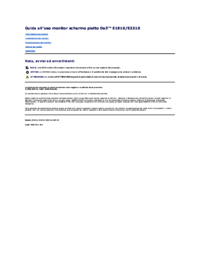

 (4 Seiten)
(4 Seiten)
 (292 Seiten)
(292 Seiten)












Kommentare zu diesen Handbüchern