Dell UP2715K Monitor Bedienungsanleitung
Stöbern Sie online oder laden Sie Bedienungsanleitung nach Monitore Dell UP2715K Monitor herunter. Dell UP2715K Monitor User Manual Benutzerhandbuch
- Seite / 75
- Inhaltsverzeichnis
- FEHLERBEHEBUNG
- LESEZEICHEN


- User’s Guide 1
- Contents 3
- About Your Monitor 5
- Product Features 7
- Front View 8
- Back View 9
- Side View 10
- Bottom View 11
- 1 2 3a 3b 4 5a 5b 11
- Monitor Specifications 12
- Electrical Specifications 13
- Speaker Specifications 13
- Physical Characteristics 13
- Environmental Characteristics 14
- Reflection Characteristics 14
- Power Management Modes 15
- Pin Assignments 16
- Mini DisplayPort Connector 16
- Card Reader Specifications 19
- Plug and Play Capability 20
- Maintenance Guidelines 21
- Setting Up the Monitor 22
- Connecting the DP cables 23
- Troubleshooting 24
- Cards (Two DP Cables) 25
- Station (Two DP cables) 28
- Connecting the USB 3.0 cable 29
- Organizing the Cables 30
- Attaching the Cable Cover 30
- Removing the Stand 31
- Wall Mounting (Optional) 32
- Input Source 33
- Front Panel Button 34
- Accessing the Menu System 35
- Color Space 39
- Adobe RGB 39
- Custom Color 40
- Saturation 40
- Aspect Ratio 41
- Shortcut Key 1 44
- Shortcut Key 2Input Source 44
- Reset Personalization 44
- Dell UP2715K 47
- Rotating the Monitor 50
- Built-in Diagnostics 52
- Common Problems 53
- Product Specific Problems 56
- Appendix 59
- (maximum) 60
- Font Size Adjustment Guide 61
- 3. Click Identify Monitors 64
- (b) For Windows 65
- (c) For Windows 66
- 8/Windows 66
- 2.DELL UP2715K 68
- (i) For Windows Vista 73
- (ii) For Windows 74
Inhaltsverzeichnis
Dell UltraSharp 27 MonitorUser’s GuideModel No. : UP2715KRegulatory model: UP2715Kt
10 About Your MonitorSide ViewFlash-Memory Card Reader slot
About Your Monitor 11Bottom ViewLabel Description Use1 AC power connector To connect the monitor power cord.2 Mini DisplayPort connectorConnect yo
12 About Your MonitorMonitor SpecificationsFlat panel SpecificationsScreen type Active matrix - TFT LCDPanel type In Plane SwitchingViewable image
About Your Monitor 131920 x 1080 67.5 60.0 193.52560 x 1440 88.8 60.0 241.53840 x 2160 133.3 60.0 297.05120 x 2880* 85.6 30.0 238.35120 x 2880* 17
14 About Your MonitorHeight (compressed) 427.6 mm (16.8 inches)Width 637.3 mm (25.1 inches)Depth 204.5 mm (8.1 inches)Dimensions (without stand)He
About Your Monitor 15AltitudeOperating 5,000 m (16,404 ft) maxNon-operating 12,191 m (40,000 ft) maxThermal dissipation 580.21 BTU/hour (maximum)3
16 About Your Monitor NOTE: Zero power consumption in OFF mode can only be achieved by disconnecting the main cable from the monitor.Pin Assignme
About Your Monitor 178 GND 18 AUX(n)9 ML2(n) 19 GND10 ML0(p) 20 +3.3 V DP_PWRUniversal Serial Bus (USB) InterfaceThis section gives you informatio
18 About Your MonitorUSB ports• 1 upstream - bottom• 5 downstream - 1 at back, 4 at bottomPower Charging Port - the one on the rear cover (Port
About Your Monitor 19Card Reader SpecificationsOverview• The Flash Memory Card Reader is a USB storage device that allows users to read and write
Information in this document is subject to change without notice. © 2014 Dell Inc. All rights reserved.Reproduction of these materials in any manner
20 About Your MonitorMaximum Card Capacity Supported by the UP2715K card readerCard type Support SpecificationSupport Maximum Capacity by Spec.UP2
About Your Monitor 21Maintenance GuidelinesCleaning Your Monitor WARNING: Read and follow the Safety Instructions before cleaning the monitor. W
22 Setting Up the MonitorSetting Up the MonitorAttaching the Stand NOTE: The stand is detached from the monitor when it is shipped from the facto
Setting Up the Monitor 23Connecting the DP cablesTypes of DP cablesBADP–DP cables ( 2x )DP–mDP cables ( 2x )CDC DIdentical cablemDP–mDP cable ( 1x
24 Setting Up the Monitor1. Connection Guide for 5K3K (max.) Resolution with Nvidia Graphics Cards (Two DP Cables)1. Follow the connection guide b
Setting Up the Monitor 252. Connection Guide for 5K3K (max.) Resolution with AMD Graphics Cards (Two DP Cables)1. Follow the connection guide belo
26 Setting Up the Monitor3. Connection Guide for 5K3K (max.) Resolution with Intel Graphics Cards (Two DP Cables)1. Follow the connection guide be
Setting Up the Monitor 274. Connection Guide for 4K2K (max.) Resolution (Single DP Cable)1. Follow the connection guide below for DP cables connec
28 Setting Up the Monitor5. Connection Guide for 5K3K 30Hz (max.) Resolution with Docking Station (Two DP cables)1. Follow the connection guide.2.
Setting Up the Monitor 29Connecting the USB 3.0 cableAfter you have completed connecting the DP-mDP cables, follow the procedure below to connect
Contents 3Contents1 About Your Monitor ...5Package Contents . . . . . . . . . . . . . . . . . . . . . . . . .5Product Feature
30 Setting Up the MonitorOrganizing the CablesAfter attaching all necessary cables to your monitor and computer, (See Connecting Your Monitor for
Setting Up the Monitor 31Removing the Stand NOTE: To prevent scratches on the LCD screen while removing the stand, ensure that the monitor is pla
32 Setting Up the MonitorWall Mounting (Optional)(Screw dimension: M4 x 10 mm).Refer to the instructions that come with the VESA-compatible wall m
Operating the Monitor 33Operating the MonitorUsing the Front Panel ControlsUse the control buttons on the front of the monitor to adjust the chara
34 Operating the Monitor3MenuUse the Menu button to launch the on-screen display (OSD) and select the OSD Menu. See Accessing the Menu System.4Exi
Operating the Monitor 35Using the On-Screen Display (OSD) MenuAccessing the Menu System NOTE: If you change the settings and then either proceed
36 Operating the MonitorIconMenu and SubmenusDescriptionEnergy Use This meter shows the energy level being consumed by the monitor in real time.Br
Operating the Monitor 37Input Source Use the Input Source menu to select between different video signals that may be connected to your monitor.Del
38 Operating the MonitorInput Color FormatAllows you to set the video input mode to:• RGB: Select this option if your monitor is connected to a c
Operating the Monitor 39• Color Space: Allows users to select the color space: Adobe RGB, sRGB, CAL1, CAL2.Color SpaceAdobe RGBsRGBCAL1CAL2 – Ado
4 Contents4 Troubleshooting ...51Self-Test . . . . . . . . . . . . . . . . . . . . . . . . . . . . . . 51Built-in Diagnosti
40 Operating the Monitor• Custom Color: Allows you to manually adjust the color settings. Press the and buttons to adjust the Red, Green, and
Operating the Monitor 41Saturation This feature can adjust the color saturation of the video image. Use or to adjust the saturation from ‘0’ t
42 Operating the MonitorAudio Use the Audio Settings menu to adjust the audio settings.Dell UP2715KInput SourceResolution: 5120x2880, 60HzColorDi
Operating the Monitor 43USB Allows you to enable or disable USB function during monitor standby mode.NOTE: USB ON/OFF under standby mode is only a
44 Operating the MonitorLock Controls user access to adjustments. When Lock is selected, no user adjustments are allowed. All buttons are locked.
Operating the Monitor 45Other Select this option to adjust the OSD settings, such as the DDC/CI, LCD Conditioning, and so on.Dell UP2715KInput Sou
46 Operating the MonitorDDC/CI DDC/CI (Display Data Channel/Command Interface) allows your monitor parameters (brightness, color balance etc) to b
Operating the Monitor 47OSD Warning MessagesWhen the monitor does not support a particular resolution mode you will see the following message:The
48 Operating the MonitorDell UP2715KThere is no signal coming from your computer. Press any key on thekeyboard or move the mouse to wake it up. If
Operating the Monitor 49If you have a Dell desktop or portable computer:• Go to www.dell.com/support, enter your service tag, and download the la
About Your Monitor 5About Your MonitorPackage ContentsYour monitor ships with the components shown below. Ensure that you have received all the co
50 Operating the MonitorRotating the MonitorBefore you rotate the monitor, your monitor should be fully vertically extended and fully tilted up to
Troubleshooting 51Troubleshooting CAUTION: Before you begin any of the procedures in this section, follow the Safety Instructions.Self-TestYour m
52 TroubleshootingBuilt-in DiagnosticsYour monitor has a built-in diagnostic tool that helps you determine if the screen abnormality you are exper
Troubleshooting 53Common ProblemsThe following table contains general information about common monitor problems you might encounter and the possib
54 TroubleshootingStuck-on Pixels LCD screen has bright spots• Cycle power On-Off.• Pixel that is permanently Off is a natural defect that can o
Troubleshooting 55Wrong Color Picture color not good• Try different color Preset Modes in Color Settings OSD.• Change the Input Color Format to
56 TroubleshootingProduct Specific ProblemsProblem Cause SolutionScreen image is too smallImage is centered on screen, but does not fill entire vi
Troubleshooting 57Troubleshooting the Card Reader CAUTION: Do not remove the device while reading or writing media. Doing so may cause loss of da
58 TroubleshootingThe media has been ejected during writing or erasing.Displays the error message, “Error copying file or folder.”Displays the err
Appendix 59Appendix WARNING: Safety InstructionsFor displays with glossy bezels the user should consider the placement of the display as the bezel
6 About Your Monitor• Power cable (varies by countries)• DisplayPort cable (DP to DP) 1 pair• DisplayPort cable (Mini-DP to DP) 1 pair• Displ
60 Setting Up Your Monitor DisplaySetting Up Your Monitor DisplaySetting the display resolution to 5120 x 2880 (maximum)For maximum display perfor
Setting Up Your Monitor Display 61Font Size Adjustment GuideAt resolution 5120x2880 UP2715K is at 218PPI. It is recommended to enlarge the desktop
62 Setting Up Your Monitor DisplayIf you have a Dell™ desktop or a Dell™ portable computer with internet access1. Go to http://www.dell.com/suppo
Setting Up Your Monitor Display 63Procedures for setting up dual monitors in Windows Vista®, Windows® 7 or Windows® 8/Windows® 8.1Content(a) For
64 Setting Up Your Monitor Display3. Click Identify Monitors. You may need to restart your system and repeat steps 1 to 3 if the system does no
Setting Up Your Monitor Display 65(b) For Windows® 7Connect the external monitor(s) to your laptop or desktop using a DP cable and follow any of
66 Setting Up Your Monitor Display(c) For Windows® 8/Windows® 8.1Connect the external monitor(s) to your laptop or desktop using a video cable (D
Setting Up Your Monitor Display 671. From the Start screen, select Desktop tile to switch to the Classic Windows desktop.2. Right-click on the d
68 Setting Up Your Monitor Display You may need to restart your system and repeat steps 1 to 3 if the system does not detect the added monitor.2
Setting Up Your Monitor Display 69(d) Setting Display Styles For Multiple MonitorAfter the external monitor(s) have been set up, users can select
About Your Monitor 7Product FeaturesThe Dell UltraSharp 27 Monitor (Model # UP2715K) has an active matrix, thinfilm transistor (TFT), liquid cryst
70 Setting Up Your Monitor Display(iii) For Windows® 8/Windows® 8.1 Extend these displays: This option is recommended when an external monitor
Setting Up Your Monitor Display 71(i) For Windows Vista®(ii) For Windows® 7
72 Setting Up Your Monitor Display(iii) For Windows® 8/Windows® 8.12.DELL UP2715K Show desktop only on…: Display the status of a particular mon
Setting Up Your Monitor Display 73(i) For Windows Vista®
74 Setting Up Your Monitor Display(ii) For Windows® 7
Setting Up Your Monitor Display 75(iii) For Windows® 8/Windows® 8.12.DELL UP2715K2.DELL UP2715K
8 About Your Monitor• USB 3.0 Card Reader (SD/Mini SD, HSMS/MSPRO, MMC).• Suppots DisplayPort, Mini DisplayPort sources with DP1.2 with HBR2, Di
About Your Monitor 9Back View12345678Back view Back view with monitor standLabel Description Use1 VESA mounting holes (100 mm x 100 mm - behind at
Weitere Dokumente für Monitore Dell UP2715K Monitor








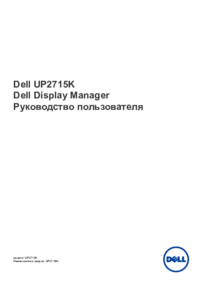







 (1 Seiten)
(1 Seiten)





 (19 Seiten)
(19 Seiten)







Kommentare zu diesen Handbüchern