Dell Inspiron 4150 Wartungshandbuch
Stöbern Sie online oder laden Sie Wartungshandbuch nach Notebooks Dell Inspiron 4150 herunter. Dell Inspiron 4150 Service manual Benutzerhandbuch
- Seite / 77
- Inhaltsverzeichnis
- LESEZEICHEN



- Dell™ Inspiron™ 4150 2
- Dell Inspiron 4150 3
- A Tour of Your Computer 4
- Left Side View 7
- Right Side View 9
- Back View 12
- Bottom View 15
- Back to Contents Page 16
- Solving Problems 17
- Power Problems 18
- Error Messages 19
- Video and Display Problems 20
- Sound and Speaker Problems 22
- Printer Problems 23
- Scanner Problems 25
- Touch Pad or Mouse Problems 26
- External Keyboard Problems 26
- Unexpected Characters 27
- Drive Problems 28
- PC Card Problems 31
- Network Problems 31
- General Program Problems 32
- E-Mail Problems 33
- If Your Computer Gets Wet 33
- Overview 36
- Creating a Restore Point 40
- Operating System 42
- System Setup Screens 44
- Commonly Used Options 45
- Performing a One-Time Boot 46
- Changing Printer Modes 47
- Changing COM Ports 47
- Power Management 48
- Hibernate Mode 49
- Power Options Properties 50
- Power Meter Tab 51
- Advanced Tab 51
- Hibernate Tab 51
- Using the Dell Diagnostics 52
- Starting the Dell Diagnostics 53
- Diagnostics Menu 54
- Advanced Testing 55
- Advanced Testing Help Menu 56
- Specifications 58
- 35,000 ft) 65
- Port Locations 66
- Serial Connector 66
- Parallel Connector 67
- Docking Connector 69
- PS/2 Connector 71
- USB Connector 72
- Video Connector 72
- S-Video TV-Out Connector 73
- Removing and Replacing Parts 75
- Documentation 76
- Viewing Tell Me How 77
Inhaltsverzeichnis
Thank you for purchasing this Factory Service Manual CD/DVD from servicemanuals4u.com. Please check out our eBay auctions for more great deals on Fac
A Tour of Your Computer: Dell Inspiron 4150 Speakers — Press the volume control keyboard shortcuts to adjust the volume of the integrated speakers. F
A Tour of Your Computer: Dell Inspiron 4150 Modem Connector Connect the telephone line to the optional modem connector.For information on using the
A Tour of Your Computer: Dell Inspiron 4150 S-Video TV-Out Connector Connects your computer to a TV.Air Vent — The computer uses an internal fan to c
A Tour of Your Computer: Dell Inspiron 4150 Fan — The computer uses an internal fan to create airflow through the vents, which prevents the computer f
A Tour of Your Computer: Dell Inspiron 4150 Connects USB devices, such as a mouse, keyboard, or printer.Video Connector Connects an external monitor
A Tour of Your Computer: Dell Inspiron 4150 NOTICE: When you disconnect the AC adapter from the computer, grasp the adapter cable connector, not the c
A Tour of Your Computer: Dell Inspiron 4150 Back to Contents Page file:///I|/SERVICE%20MANUALS/DELL%20MANUALS/LA...d%20ok/Inspiron/4150/4150_SERVICE_M
Solving Problems: Dell Inspiron 4150 Back to Contents Page Solving Problems Dell™ Inspiron™ 4150 Accessing Help Power Problems Error Messages Vid
Solving Problems: Dell Inspiron 4150 Power ProblemsHINT: See the Tell Me How help file for information on power management modes (see "Accessing
Solving Problems: Dell Inspiron 4150 Adjust the power properties — Your computer may be in standby or hibernate mode. For information on power managem
Dell Inspiron 4150 Dell™ Inspiron™ 4150 A Tour of Your ComputerSolving ProblemsReinstalling Drivers and UtilitiesReinstalling the Microsoft® Windows®
Solving Problems: Dell Inspiron 4150 A required .DLL file was not found — The program that you are trying to open is missing an essential file. Remove
Solving Problems: Dell Inspiron 4150 Check the AC adapter — Check the AC adapter cable connections. If the AC adapter has a light, ensure that it is o
Solving Problems: Dell Inspiron 4150 See "Error Messages" — If an error message appears, see "Error Messages."If only part of the
Solving Problems: Dell Inspiron 4150 Check the speaker cable connections — See the setup diagram supplied with the speakers.Test the electrical outlet
Solving Problems: Dell Inspiron 4150 Verify that Windows® recognizes the printer — 1. Click the Start button and then click Control Panel. 2. Click
Solving Problems: Dell Inspiron 4150 Check the telephone line — Try using a different telephone line. If you are using a line that is 3 m (10 ft) or m
Solving Problems: Dell Inspiron 4150 Unlock the scanner — Ensure that your scanner is unlocked if it has a locking tab or button.Reinstall the scanner
Solving Problems: Dell Inspiron 4150 HINT: When you attach an external keyboard, the integrated keyboard remains fully functional. Check the keyboard
Solving Problems: Dell Inspiron 4150 Drive ProblemsHINT: For information on saving files to a floppy disk, see the Tell Me How help file (see "Ac
Solving Problems: Dell Inspiron 4150 Reinstall the drive — 1. Save and close any open files, exit any open programs, and shut down the computer. 2.
Dell Inspiron 4150 are registered trademarks of Microsoft Corporation.Other trademarks and trade names may be used in this document to refer to either
Solving Problems: Dell Inspiron 4150 Clean the drive or disc — See "Cleaning Your Computer" in the Tell Me How help file for instructions (s
Solving Problems: Dell Inspiron 4150 Check the drive for errors — 1. Click the Start button and click My Computer. 2. Right-click the drive letter (
Solving Problems: Dell Inspiron 4150 Restart the computer — Try to log on to the network again.Contact your network administrator — Verify that your n
Solving Problems: Dell Inspiron 4150 E-Mail ProblemsEnsure that you are connected to the Internet — With the Outlook Express e-mail program open, clic
Solving Problems: Dell Inspiron 4150 10. Ground yourself by touching one of the metal connectors on the back of the computer. 11. Replace the memory
Solving Problems: Dell Inspiron 4150 Go to the Dell | Support website — Go to support.dell.com for help with general usage, installation, and troubles
Reinstalling Drivers and Utilities: Dell Inspiron 4150 Back to Contents Page Reinstalling Drivers and Utilities Dell™ Inspiron™ 4150 Overview Resol
Reinstalling Drivers and Utilities: Dell Inspiron 4150 A welcome screen appears.4. Click Next. The CD automatically scans your hardware to detect dri
Reinstalling Drivers and Utilities: Dell Inspiron 4150 10. When the name of the appropriate driver appears, click Next. 11. Click Finish and restart
Reinstalling Drivers and Utilities: Dell Inspiron 4150 8. Double-click the icon for the specific device in the expanded list. The Properties window a
A Tour of Your Computer: Dell Inspiron 4150 Back to Contents Page A Tour of Your Computer Dell™ Inspiron™ 4150 Front View Left Side View Right Sid
Reinstalling Drivers and Utilities: Dell Inspiron 4150 1. Click the Start button and click Control Panel. 2. Click the Performance and Maintenance.
Reinstalling Drivers and Utilities: Dell Inspiron 4150 1. Click the Start button, point to All Programs→ Accessories→ System Tools, and then click Sy
Reinstalling the Microsoft® Windows® XP Operating System: Dell Inspiron 4150 Back to Contents Page Reinstalling the Microsoft® Windows® XP Operating S
Reinstalling the Microsoft® Windows® XP Operating System: Dell Inspiron 4150 the screen to continue. Then follow the instructions on the screen to fin
Using the System Setup Program: Dell Inspiron 4150 Back to Contents Page Using the System Setup Program Dell™ Inspiron™ 4150 Overview Viewing the S
Using the System Setup Program: Dell Inspiron 4150 The system setup screens display the current setup information and settings for your computer. On e
Using the System Setup Program: Dell Inspiron 4150 ● CD/DVD/CD-RW driveDuring the boot routine, the computer starts at the top of the list and sca
Using the System Setup Program: Dell Inspiron 4150 HINT: You can only boot (start up) your computer from a CD, CD-RW, or DVD drive installed as a fixe
Power Management: Dell Inspiron 4150 Back to Contents Page Power Management Dell™ Inspiron™ 4150 Power Management Tips Power Management Modes Powe
Power Management: Dell Inspiron 4150 ● Click the Start button, click Turn off computer, and then click Stand by.or● Depending on how you set t
A Tour of Your Computer: Dell Inspiron 4150 Display Latch — Keeps the display closed.Keyboard Status Lights — The green lights located above the keyb
Power Management: Dell Inspiron 4150 Power Options PropertiesTo access the Microsoft® Windows® Power Options Properties window:1. Click the Start but
Power Management: Dell Inspiron 4150 battery charge falls below a certain percentage. When you receive your computer, the Low battery alarm and Critic
Using the Dell Diagnostics: Dell Inspiron 4150 Back to Contents Page Using the Dell Diagnostics Dell™ Inspiron™ 4150 When to Use the Dell Diagnostic
Using the Dell Diagnostics: Dell Inspiron 4150 ● Options that let you perform quick checks or extensive tests on one or all devices● An option
Using the Dell Diagnostics: Dell Inspiron 4150 code(s) and then contact Dell before continuing on to the Dell Diagnostics. See your Owner's Manua
Using the Dell Diagnostics: Dell Inspiron 4150 Exit If the Dell Diagnostics are being run from the Diagnostics utility partition on the hard drive, re
Using the Dell Diagnostics: Dell Inspiron 4150 Advanced Testing Help Menu For more information on using the Advanced Testing option:1. Press . 2.
Using the Dell Diagnostics: Dell Inspiron 4150 Test Provides a thorough explanation of the test procedure of each highlighted test group subtest. An e
Specifications: Dell Inspiron 4150 Back to Contents Page Specifications Dell™ Inspiron™ 4150 Microprocessor System Information PC Card Memory
Specifications: Dell Inspiron 4150 PC Card CardBus controller Texas Instruments PCI 1420 CardBus controllerPC Card connector two (supports two Type I
A Tour of Your Computer: Dell Inspiron 4150 Device Status Lights Turns on when you turn on the computer. Turns on when the computer reads or writes d
Specifications: Dell Inspiron 4150 Docking 200-pin connector for a Dell™ docking deviceS-video TV-out 7-pin mini-DIN connector (optional S-video to co
Specifications: Dell Inspiron 4150 Interfaces: Internal PCI bus/AC 97External microphone-in connector, stereo headphones/speakers connectorSpeaker tw
Specifications: Dell Inspiron 4150 Controls brightness can be controlled through keyboard shortcutsKeyboard Number of keys 87 (U.S. and Canada); 88 (E
Specifications: Dell Inspiron 4150 Width 139.0 mm (5.47 inches)Weight 0.43 kg (0.95 lb) Voltage 14.8 VDCCharge time (approximate): Computer on 2.5 ho
Specifications: Dell Inspiron 4150 Storage –40° to 65°C (–40° to 149°F)PhysicalHeight 36.8 mm (1.4 inches)Width 319.5 mm (12.5 inches)Depth 253.6 mm (
Specifications: Dell Inspiron 4150 Storage –15.2 to 10,668 m (–50 to 35,000 ft)Back to Contents Page file:///I|/SERVICE%20MANUALS/DELL%20MANUALS/LA...
Pin Assignments for I/O Connectors: Dell Inspiron 4150 Back to Contents Page Pin Assignments for I/O Connectors Dell™ Inspiron™ 4150 Port Locations
Pin Assignments for I/O Connectors: Dell Inspiron 4150 data in serial format (1 bit at a time over one line). This connector supports a variety of dev
Pin Assignments for I/O Connectors: Dell Inspiron 4150 If you reconfigure your hardware, you may need pin number and signal information for the parall
Pin Assignments for I/O Connectors: Dell Inspiron 4150 Docking ConnectorUse this connector to attach your computer to the optional docking device. Pi
A Tour of Your Computer: Dell Inspiron 4150 the Tell Me How help file (see "Accessing Help").Module Bay — You can install devices such as an
Pin Assignments for I/O Connectors: Dell Inspiron 4150 17 POWER_SW# 67 GND 117 SSERR# 167 SAD1118 QPCIEN# 68 +12V 118 SPERR# 168 SAD1219 S1.6M_EN# 69
Pin Assignments for I/O Connectors: Dell Inspiron 4150 48 DOCK_+DC_IN 98 +5VSUS 148 NC 198 NC49 GND 99 NC 149 +5VALW 199 NC50 LOW_PWR 100 NC 150 NC 20
Pin Assignments for I/O Connectors: Dell Inspiron 4150 USB ConnectorUse the USB connector to attach one or more USB devices, such as a mouse, to the c
Pin Assignments for I/O Connectors: Dell Inspiron 4150 Pin Signal I/O Definition1 RED O Red video2 GREEN O Green video3 BLUE O Blue video4 DDC2_MONID2
Pin Assignments for I/O Connectors: Dell Inspiron 4150 S-VideoPin Signal1 GND2 GND3 DLUMA-L4 DCRMA-LComposite VideoPin Signal5 NC6 DCMPS-L7 GNDBack t
Removing and Replacing Parts: Dell Inspiron 4150 Back to Contents Page Removing and Replacing Parts Dell™ Inspiron™ 4150 Before You Remove or Replac
Documentation: Dell Inspiron 4150 Back to Contents Page Documentation Dell™ Inspiron™ 4150 Printed Documentation Online DocumentationPrinted Docume
Documentation: Dell Inspiron 4150 1. Click the appropriate button to download the zipped file and save it to your hard drive. 806 KB 701 KB 666 KB
A Tour of Your Computer: Dell Inspiron 4150 PC Card Slot — Has two connectors that support various types of PC Cards, including modems and network ad
A Tour of Your Computer: Dell Inspiron 4150 Speakers — Press the volume control keyboard shortcuts to adjust the volume of the integrated speakers. F
Weitere Dokumente für Notebooks Dell Inspiron 4150





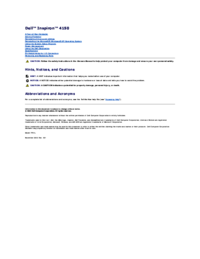



 (164 Seiten)
(164 Seiten) (69 Seiten)
(69 Seiten) (86 Seiten)
(86 Seiten)







Kommentare zu diesen Handbüchern