Dell Inspiron 11 3148 Bedienungsanleitung
Stöbern Sie online oder laden Sie Bedienungsanleitung nach Notebooks Dell Inspiron 11 3148 herunter. Dell Inspiron 11 3148 User Manual Benutzerhandbuch
- Seite / 82
- Inhaltsverzeichnis
- LESEZEICHEN




- Inspiron 11 1
- Owner's Manual 1
- Notes, Cautions, and Warnings 2
- Contents 3
- Before Working Inside Your 9
- Recommended Tools 10
- After Working Inside Your 11
- Computer 11
- Removing the Base Cover 12
- Replacing the Base Cover 13
- Removing the Battery 14
- Replacing the Battery 16
- Removing the Memory Module 17
- 3 memory-module slot 18
- Replacing the Memory Module 19
- Post-requisites 20
- Removing the Hard Drive 21
- 1 screws (4) 2 hard drive 23
- Replacing the Hard Drive 24
- Removing the Coin-Cell 25
- 3 battery socket 26
- Replacing the Coin-Cell 27
- Removing the Wireless Card 28
- 3 wireless-card slot 4 screw 29
- Replacing the Wireless Card 30
- Removing the Power and 31
- Volume-Buttons Board 31
- Replacing the Power and 33
- Removing the Speakers 34
- Replacing the Speakers 37
- Removing the Touchpad 38
- Replacing the Touchpad 41
- Removing the Processor Fan 42
- Replacing the Processor Fan 44
- Removing the Power-Adapter 45
- 1 system board 2 screw 46
- Replacing the Power-Adapter 47
- Removing the I/O Board 48
- Replacing the I/O Board 50
- Removing the System Board 51
- 1 screw 2 system board 54
- 3 palmrest and keyboard 54
- Replacing the System Board 55
- Removing the Display 57
- Assembly 57
- 3 display hinges (2) 59
- Replacing the Display 60
- Removing the Palmrest and 61
- Keyboard Assembly 61
- Replacing the Palmrest and 63
- Removing the Display Back 64
- Cover and Antenna Assembly 64
- Replacing the Display Back 66
- Removing the Display Hinges 67
- Replacing the Display Hinges 69
- Removing the Camera 70
- 1 camera 2 camera cable 71
- 3 plastic scribe 71
- Replacing the Camera 72
- Removing the Windows 73
- Button Board 73
- Replacing the Windows 75
- Removing the Display Cable 76
- Replacing the Display Cable 79
- Flashing the BIOS 80
- Getting Help and Contacting 81
Inhaltsverzeichnis
Inspiron 113000 SeriesOwner's ManualComputer Model: Inspiron 3148Regulatory Model: P20TRegulatory Type: P20T002
WARNING: Disconnect all power sources before opening the computer cover or panels. After you finish working inside the computer, replace all covers, p
After Working Inside Your ComputerCAUTION: Leaving stray or loose screws inside your computer may severely damage your computer.1 Replace all screws
Removing the Base CoverWARNING: Before working inside your computer, read the safety information that shipped with your computer and follow the steps
Replacing the Base CoverWARNING: Before working inside your computer, read the safety information that shipped with your computer and follow the steps
Removing the BatteryWARNING: Before working inside your computer, read the safety information that shipped with your computer and follow the steps in
5 Press and hold the power button for 5 seconds, to ground the system board.15
Replacing the BatteryWARNING: Before working inside your computer, read the safety information that shipped with your computer and follow the steps in
Removing the Memory ModuleWARNING: Before working inside your computer, read the safety information that shipped with your computer and follow the ste
2 Remove the memory module from the memory-module slot.1 memory module 2 securing clips (2)3 memory-module slot18
Replacing the Memory ModuleWARNING: Before working inside your computer, read the safety information that shipped with your computer and follow the st
Notes, Cautions, and WarningsNOTE: A NOTE indicates important information that helps you make better use of your computer.CAUTION: A CAUTION indicates
2 Slide the memory module firmly into the slot at an angle and press the memory module down until it clicks into place.NOTE: If you do not hear the c
Removing the Hard DriveWARNING: Before working inside your computer, read the safety information that shipped with your computer and follow the steps
2 Remove the screws that secure the hard-drive assembly to the palmrest and keyboard assembly.3 Using the pull tab, disconnect the hard-drive cable
7 Lift the hard-drive bracket from the hard drive.1 screws (4) 2 hard drive3 hard-drive bracket 4 interposer23
Replacing the Hard DriveWARNING: Before working inside your computer, read the safety information that shipped with your computer and follow the steps
Removing the Coin-Cell BatteryWARNING: Before working inside your computer, read the safety information that shipped with your computer and follow the
1 plastic scribe 2 coin-cell battery3 battery socket26
Replacing the Coin-Cell BatteryWARNING: Before working inside your computer, read the safety information that shipped with your computer and follow th
Removing the Wireless CardWARNING: Before working inside your computer, read the safety information that shipped with your computer and follow the ste
3 Slide the wireless card from the wireless-card slot on the system board.1 antenna cables (2) 2 wireless card3 wireless-card slot 4 screw29
ContentsBefore Working Inside Your Computer...9Before You Begin ...
Replacing the Wireless CardWARNING: Before working inside your computer, read the safety information that shipped with your computer and follow the st
Removing the Power and Volume-Buttons BoardWARNING: Before working inside your computer, read the safety information that shipped with your computer a
5 Lift the power and volume-buttons board along with its cable, off the palmrest and keyboard assembly.1 adhesive tapes (2) 2 power and volume-button
Replacing the Power and Volume-Buttons BoardWARNING: Before working inside your computer, read the safety information that shipped with your computer
Removing the SpeakersWARNING: Before working inside your computer, read the safety information that shipped with your computer and follow the steps in
2 Peel off the touchpad cable from the Mylar.1 speakers (2) 2 touchpad cable3 connector latch 3 Peel off the Mylar from the palmrest and keyboard as
5 Peel off the foil tapes that secure the speaker cable to the palmrest and keyboard assembly.6 Remove the speaker cable from the routing guides on
Replacing the SpeakersWARNING: Before working inside your computer, read the safety information that shipped with your computer and follow the steps i
Removing the TouchpadWARNING: Before working inside your computer, read the safety information that shipped with your computer and follow the steps in
2 Lift the connector latch and disconnect the touchpad cable from the touchpad.1 foil tape 2 touchpad3 connector latch 4 touchpad cable3 Remove the
Removing the Hard Drive...21Prerequisites...
5 Slide and remove the touchpad away from the computer.1 screws (2) 2 slots (2)3 palmrest and keyboard assembly4 touchpad40
Replacing the TouchpadWARNING: Before working inside your computer, read the safety information that shipped with your computer and follow the steps i
Removing the Processor Fan and Heat-Sink AssemblyWARNING: Before working inside your computer, read the safety information that shipped with your comp
3 Lift the processor fan and heat-sink assembly off the system board.1 processor fan and heat-sink assembly2 captive screws (3)3 system board 4 fan c
Replacing the Processor Fan and Heat-Sink AssemblyWARNING: Before working inside your computer, read the safety information that shipped with your com
Removing the Power-Adapter PortWARNING: Before working inside your computer, read the safety information that shipped with your computer and follow th
3 Lift the power-adapter port with its cable, off the palmrest and keyboard assembly.1 system board 2 screw3 power-adapter port 4 power-adapter port
Replacing the Power-Adapter PortWARNING: Before working inside your computer, read the safety information that shipped with your computer and follow t
Removing the I/O BoardWARNING: Before working inside your computer, read the safety information that shipped with your computer and follow the steps i
4 Lift the I/O board off the palmrest and keyboard assembly.1 I/O board 2 screw3 power and volume-buttons board cable4 I/O-board cable49
Removing the Speakers...34Prerequisites...
Replacing the I/O BoardWARNING: Before working inside your computer, read the safety information that shipped with your computer and follow the steps
Removing the System BoardWARNING: Before working inside your computer, read the safety information that shipped with your computer and follow the step
4 Lift the connector latch and disconnect the Windows-button board cable from the system board.1 screws (2) 2 display-cable bracket3 display cable 4
8 Disconnect the speaker cable and the power-adapter port cable from the system board.1 power-adapter port cable 2 I/O-board cable3 keyboard cable 4
10 Lift the system board off the palmrest and keyboard assembly.1 screw 2 system board3 palmrest and keyboard assembly54
Replacing the System BoardWARNING: Before working inside your computer, read the safety information that shipped with your computer and follow the ste
2 Replace the memory module3 Replace the battery.4 Replace the base cover.Entering the Service Tag in the BIOS1 Turn on the computer.2 Press F2 w
Removing the Display AssemblyWARNING: Before working inside your computer, read the safety information that shipped with your computer and follow the
6 Lift the connector latch and disconnect the Windows button-board cable.1 wireless card 2 antenna cables (2)3 screws (2) 4 display-cable bracket5 di
10 Lift the display assembly off the palmrest and keyboard assembly.1 display assembly 2 screws (2)3 display hinges (2)59
Removing the I/O Board...48Prerequisites...
Replacing the Display AssemblyWARNING: Before working inside your computer, read the safety information that shipped with your computer and follow the
Removing the Palmrest and Keyboard AssemblyWARNING: Before working inside your computer, read the safety information that shipped with your computer a
1 palmrest and keyboard assembly 2 screwTurn the palmrest and keyboard assembly over and keep it aside.1 palmrest and keyboard assembly62
Replacing the Palmrest and Keyboard AssemblyWARNING: Before working inside your computer, read the safety information that shipped with your computer
Removing the Display Back-Cover and Antenna AssemblyWARNING: Before working inside your computer, read the safety information that shipped with your c
1 display-panel assembly 2 plastic scribe3 display back-cover and antenna assembly65
Replacing the Display Back-Cover and Antenna AssemblyWARNING: Before working inside your computer, read the safety information that shipped with your
Removing the Display HingesWARNING: Before working inside your computer, read the safety information that shipped with your computer and follow the st
3 Lift the display hinges off the display back-cover and antenna assembly.1 screws (6) 2 display back-cover and antenna assembly3 hinge covers (2) 4
Replacing the Display HingesWARNING: Before working inside your computer, read the safety information that shipped with your computer and follow the s
Removing the Display Back-Cover and Antenna Assembly... 64Prerequisi
Removing the CameraWARNING: Before working inside your computer, read the safety information that shipped with your computer and follow the steps in B
3 Turn the camera over and disconnect the camera cable from the camera module.1 camera 2 camera cable3 plastic scribe71
Replacing the CameraWARNING: Before working inside your computer, read the safety information that shipped with your computer and follow the steps in
Removing the Windows-Button BoardWARNING: Before working inside your computer, read the safety information that shipped with your computer and follow
5 Lift the Windows-button board off the display bezel.1 adhesive tape 2 Windows-button board cable3 Windows-button board 4 touch-board cable5 screw74
Replacing the Windows-Button BoardWARNING: Before working inside your computer, read the safety information that shipped with your computer and follow
Removing the Display CableWARNING: Before working inside your computer, read the safety information that shipped with your computer and follow the ste
3 Lift the connector latch and disconnect the display cable from the touch board.1 adhesive tape 2 connector latch for Windows-button board cable3 Wi
5 Lift the display cable off the display bezel.1 display cable 2 routing guides78
Replacing the Display CableWARNING: Before working inside your computer, read the safety information that shipped with your computer and follow the st
Removing the Display Cable... 76Prerequisites...
Flashing the BIOSYou may need to flash (update) the BIOS when an update is available or when you replace the system board. To flash the BIOS:1 Turn o
Getting Help and Contacting DellSelf-Help ResourcesYou can get information and help on Dell products and services using these online self-help resourc
NOTE: If you do not have an active internet connection, you can find contact information on your purchase invoice, packing slip, bill, or Dell product
Before Working Inside Your ComputerCAUTION: To avoid damaging the components and cards, handle them by their edges and avoid touching pins and contact
Weitere Dokumente für Notebooks Dell Inspiron 11 3148






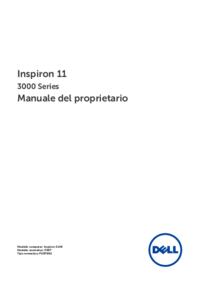







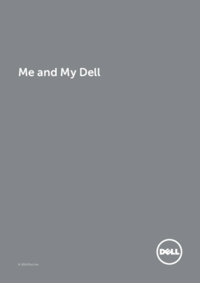
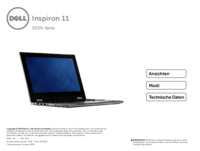

 (55 Seiten)
(55 Seiten)







Kommentare zu diesen Handbüchern