Dell Powervault NX400 Bedienungsanleitung
Stöbern Sie online oder laden Sie Bedienungsanleitung nach Computerhardware Dell Powervault NX400 herunter. Dell Powervault NX400 User Manual Benutzerhandbuch
- Seite / 123
- Inhaltsverzeichnis
- FEHLERBEHEBUNG
- LESEZEICHEN


- Dell PowerVault NX400 Systems 1
- Owner's Manual 1
- Notes, Cautions, and Warnings 2
- Contents 3
- About Your System 9
- LCD Panel Features 10
- Home Screen 11
- Setup Menu 11
- Hard-Drive Indicator Patterns 12
- NIC Indicator Codes 14
- Getting Started Guide 16
- Choosing The System Boot Mode 17
- Entering System Setup 18
- System Setup Options 18
- System Setup Main Screen 19
- System BIOS Screen 19
- System Information Screen 19
- Memory Settings Screen 20
- Processor Settings Screen 20
- SATA Settings Screen 21
- Boot Settings Screen 22
- Integrated Devices Screen 22
- Serial Communications Screen 23
- System Security Screen 25
- Miscellaneous Settings 26
- Boot Manager Screen 29
- Embedded System Management 30
- Installing System Components 33
- Removing The Front Bezel 34
- Opening The System 34
- Inside The System 35
- Cooling Shroud 37
- Installing The Cooling Shroud 38
- System Memory 39
- Mode-Specific Guidelines 41
- Sample Memory Configurations 42
- Removing Memory Modules 43
- Installing Memory Modules 44
- Hard Drives 45
- Optical Drive (Optional) 48
- Cooling Fans 49
- Installing A Cooling Fan 50
- Removing An Expansion Card 53
- Installing An Expansion Card 54
- Removing The iDRAC Ports Card 57
- SD vFlash Card 58
- Internal Dual SD Module 59
- Internal SD Card 61
- Processor 63
- Installing A Processor 65
- Power Supplies 66
- System Battery 70
- Hard-Drive Backplane 71
- 1. release tabs (2) 73
- 2. hard-drive backplane 73
- 3. guide pins (2) 73
- 4. chassis hooks (4) 73
- Control Panel Assembly 75
- Installing The Control Panel 76
- Power Distribution Board 79
- System Board 81
- Installing The System Board 82
- Troubleshooting Your System 85
- Troubleshooting A NIC 86
- Troubleshooting A Wet System 86
- Troubleshooting Cooling Fans 89
- Troubleshooting System Memory 89
- Troubleshooting An SD Card 90
- Troubleshooting A Hard Drive 92
- Troubleshooting Processors 94
- Using System Diagnostics 95
- System Diagnostic Controls 96
- Jumpers And Connectors 97
- System Board Connectors 98
- Technical Specifications 101
- System Messages 105
- Diagnostic Messages 121
- Alert Messages 121
- Warning Messages 121
- Getting Help 123
Inhaltsverzeichnis
Dell PowerVault NX400 SystemsOwner's ManualRegulatory Model: E18S SeriesRegulatory Type: E18S001
Item Indicator, Button, or ConnectorIcon Description5 LCD menu buttons Allows you to navigate the control panel LCD menu.6 LCD panel Displays system I
7Technical SpecificationsProcessorProcessor type Intel Xeon processor E5-2420 product family, orIntel Xeon processor E5-2403 product familyExpansion B
ConnectorsBackNIC Two 10/100/1000 MbpsSerial 9-pin, DTE, 16550-compatibleUSB Two 4-pin, USB 2.0-compliantVideo 15-pin VGAiDRAC7 One optional 1 GbE Eth
EnvironmentalNOTE: When operating in the expanded temperature range, ambient temperature warnings may be reported on the LCD and in the System Event L
104
8System MessagesLCD MessagesNOTE: Applicable only if your system has an LCD display.The LCD messages consist of brief text messages that refer to even
Error Code Message InformationAMP0302Message The system board <name> current is greater than the upper warning threshold.Details System board &l
Error Code Message InformationASR0003Message The watchdog timer power cycled the system.Details The operating system or an application failed to commu
Error Code Message InformationAction Review the technical specifications for supported processor types.CPU0010Message CPU <number> is throttled.
Error Code Message Information2. Turn off the system and remove input power for one minute. 3. Ensure the processor is seated correctly.4. Reapply
Item Button Description1 Left Moves the cursor back in one-step increments.2 Select Selects the menu item highlighted by the cursor.3 Right Moves the
Error Code Message Information5. If the issue persists, see Getting Help.FAN0000Message Fan <number> RPM is less than the lower warning thresh
Error Code Message InformationAction Check if the cable is present, then reinstall or reconnect.MEM0000Message Persistent correctable memory errors de
Error Code Message InformationLCD Message Memory mirror lost on <location>. Power cycle system.Details The memory may not be seated correctly, m
Error Code Message InformationAction Cycle input power, update component drivers, if device is removable, reinstall the device.PCI1320Message A bus fa
Error Code Message InformationLCD Message Drive <number> removed from disk drive bay <bay>. Check drive.Details The controller detected th
Error Code Message InformationPSU0006Message Power supply <number> type mismatch.LCD Message Power supply <number> is incorrectly configur
Error Code Message InformationPSU0034Message An under voltage fault detected on power supply <number>.LCD Message An under voltage fault detecte
Error Code Message InformationPSU1201Message Power supply redundancy is lost.Details The power supply tries to operate in a degraded state. System Per
Error Code Message InformationDetails An error was reported during a SD card read or write.Action Reseat the flash media. If the problem persists, see
Error Code Message InformationSEC0031Message The chassis is open while the power is on.LCD Message Intrusion detected. Check chassis cover.Details The
View MenuNOTE: When you select an option in the View menu, you must confirm the option before proceeding to the next action.Option DescriptioniDRAC IP
Error Code Message InformationAction Re-configure system to the minimum supported configuration. If issues persists, contact support.TMP0118Message Th
Error Code Message InformationAction1. Review system logs for power supply exceptions.2. Re-configure the system to minimum configuration, inspect and
122
9Getting HelpContacting DellNOTE: If you do not have an active Internet connection, you can find contact information on your purchase invoice, packing
Drive-Status Indicator Pattern (RAID Only)ConditionNOTE: The drive status indicator remains off until all hard drives are initialized after the system
Item Indicator, Button, or ConnectorIcon Description4 Serial connector Allows you to connect a serial device to the system.5 PCIe expansion card slot
Indicator Indicator CodeLink and activity indicators are offThe NIC is not connected to the network.Link indicator is greenThe NIC is connected to a v
Power Indicator PatternConditionCAUTION: If two power supplies are used, they must be of the same type and have the same maximum output power.Flashing
2Using The System Setup And Boot ManagerSystem Setup enables you to manage your system hardware and specify BIOS-level options.The following keystroke
mode. Thereafter, you must boot the system in the same boot mode (BIOS or UEFI) to access the installed operating system. Trying to boot the operating
System Setup Main ScreenNOTE: Press <Alt><F> to reset the BIOS or UEFI settings to their default settings.Menu Item DescriptionSystem BIOS
Notes, Cautions, and WarningsNOTE: A NOTE indicates important information that helps you make better use of your computer.CAUTION: A CAUTION indicates
Menu Item DescriptionSystem Service Tag Displays the system Service Tag.System Manufacturer Displays the name of system manufacturer.System Manufactur
Menu Item DescriptionVirtualization TechnologyAllows you to enable or disable the additional hardware capabilities provided for virtualization. By def
Menu Item DescriptionPort C Auto enables BIOS support for the device attached to SATA port C. By default, Port C is set to Auto.Port D Auto enables BI
Menu Item DescriptionUser Accessible USB PortsAllows you enable or disable the user accessible USB ports. Selecting Only Back Ports On disables the fr
Menu Item DescriptionExternal Serial ConnectorAllows you to associate the external serial connector to serial device 1, serial device 2, or remote acc
Menu Item DescriptionMemory Refresh Rate Allows you to set the memory refresh rate. By default, the Memory Refresh Rate option is set to 1x.Memory Ope
Menu Item DescriptionAC Power Recovery Allows you to set how the system reacts after AC power is restored to the system. By default, the AC Power Reco
Assigning A System And/Or Setup PasswordNOTE: The password jumper enables or disables the System Password and Setup Password features. For more inform
The System Security screen is displayed.4. In the System Security screen, verify that Password Status is Unlocked.5. Select System Password, alter or
Entering The UEFI Boot ManagerNOTE: Operating systems must be 64-bit UEFI-compatible (for example, Microsoft Windows Server 2008 x64 version) to be in
ContentsNotes, Cautions, and Warnings...21 About Your
Menu Item DescriptionBIOS Boot Menu Displays the list of available BIOS boot options (marked with asterisks). Select the boot option you wish to use a
3. In the System Setup Main Menu page, click iDRAC Settings.The iDRAC Settings screen is displayed.31
3Installing System ComponentsRecommended ToolsYou may need the following items to perform the procedures in this section:• Key to the system keylock•
Removing The Front Bezel1. Unlock the keylock at the left end of the bezel.2. Lift the release latch next to the keylock.3. Rotate the left end of the
Figure 9. Opening and Closing the System1. system cover2. latch3. latch release lockClosing The System1. Lift the latch on the cover.2. Place the cove
Figure 10. Inside the System—With Redundant Power Supplies1. power distribution board shroud2. cooling shroud3. power supplies (2)4. integrated storag
Figure 11. Inside the System—With a Non-Redundant Power Supply1. cooling shroud2. power supply3. integrated storage controller card4. expansion-card r
1. Turn off the system, including any attached peripherals, and disconnect the system from the electrical outlet and peripherals.2. Open the system.3.
4. Reconnect the system to its electrical outlet and turn the system on, including any attached peripherals.System MemoryYour system supports DDR3 unb
Entering The UEFI Boot Manager...
Figure 13. Memory Socket LocationsMemory channels are organized as follows:• Channel 0: memory sockets A1 and A4• Channel 1: memory sockets A2 and A5•
DIMM Type DIMMs Populated/ChannelOperating Frequency (in MT/s) Maximum DIMM Rank/Channel1.5 V 1.35 V1333, 1066, and 800 1066 and 800 Quad rank21600, 1
Memory Optimized (Independent Channel) ModeThis mode supports SDDC only for memory modules that use x4 device width and does not impose any specific s
System Capacity (in GB)DIMM Size (in GB) Number of DIMMs DIMM Rank, Organization, and FrequencyDIMM Slot Population12 4 3 2R, x8, 1333 MT/s, A1, A2, A
Figure 14. Removing and Installing a Memory Module1. memory-module socket ejectors (2)2. memory module3. alignment key6. Install memory-module blanks
6. Align the memory module's edge connector with the alignment key of the memory module socket, and insert the memory module in the socket.NOTE:
Figure 15. Removing and Installing a 3.5 Inch Hard-Drive Blank1. hard-drive blank2. release buttonInstalling A 3.5 Inch Hard-Drive Blank1. If installe
Figure 16. Removing and Installing a Hot-Swap Hard Drive1. release button2. hard drive3. hard-drive carrier handleInstalling A Hot-Swap Hard DriveCAUT
Optical Drive (Optional)Removing The Optical Drive In Hot-Swappable Hard-Drive SystemsCAUTION: Many repairs may only be done by a certified service te
Installing The Optical Drive In Hot-Swappable Hard-Drive SystemsCAUTION: Many repairs may only be done by a certified service technician. You should o
Installing An Expansion Card...
1. Turn off the system, including any attached peripherals, and disconnect the system from its electrical outlet.2. Open the system.3. Remove the cool
6. Replace the cooling shroud or power distribution board shroud as applicable.7. Close the system.8. Reconnect the system to its electrical outlet an
Expansion Cards And Expansion-Card RisersNOTE: A missing or an unsupported expansion-card riser logs an SEL event. It does not prevent your system fro
Removing An Expansion CardCAUTION: Many repairs may only be done by a certified service technician. You should only perform troubleshooting and simple
Figure 21. Removing and Installing the Expansion Card in Riser 21. expansion-card riser 22. expansion-card riser touch points3. expansion-card latch4.
NOTE: Ensure that the expansion card is properly seated along the chassis, so that expansion-card latch can be closed.9. Slide the expansion-card hold
Figure 23. Removing and Installing the Expansion-Card Riser 21. chassis intrusion switch2. expansion-card riser touch points (2)3. expansion-card rise
iDRAC Ports Card (Optional)The iDRAC Ports card supports:• one 1GbE Ethernet port• SD vFlash cardRemoving The iDRAC Ports CardCAUTION: Many repairs ma
1. expansion-card latch2. expansion-card riser touch points (2)3. expansion-card riser 14. iDRAC Ports card connector5. SD card slot6. RJ-45 Ethernet
Figure 25. Replacing the SD vFlash Card1. SD vFlash card2. SD vFlash card slot3. To install the SD vFlash card, with the label side facing up, insert
Removing The Power Distribution Board...79Instal
Figure 26. Removing and Installing the Internal Dual SD Module1. blue pull tab2. SD card 13. SD card 24. dual SD module5. connector on the system boar
7. Reconnect the system to its electrical outlet and turn the system on, including any attached peripherals.Internal SD CardRemoving An Internal SD Ca
Removing The Integrated Storage Controller CardCAUTION: Many repairs may only be done by a certified service technician. You should only perform troub
1. touch-points (2)2. storage controller card3. storage-controller card holder4. release levers (2)5. storage-controller card connectorInstalling The
Figure 28. Removing and Installing the Processor Heat Sink1. retention sockets (4)2. heat sink3. retention screws (4)CAUTION: The processor is held in
Figure 29. Removing and Installing a Processor1. processor2. processor shield3. notches in processor (2)NOTE: After removing the processor, place it i
WARNING: The heat sink and processor are hot to the touch for some time after the system has been powered down. Allow the heat sink and processor to c
output voltage of the active power supply. If the output voltage of the active power supply drops, the redundant power supply in the sleep state retur
Installing A Redundant Power Supply1. Verify that both power supplies are the same type and have the same maximum output power.NOTE: The maximum outpu
Figure 31. Removing and Installing a Non-Redundant Power Supply1. power supply2. screw3. 24-pin power cable4. 8-pin power cable5. standoff6. SATA powe
7 Technical Specifications...1018 System Messages.
If you are installing a second power supply, remove the power supply blank in the bay by pulling outward on the blank.Figure 32. Removing and Installi
CAUTION: To avoid damage to the battery connector, you must firmly support the connector while installing or removing a battery.5. To remove the batte
CAUTION: To prevent damage to the drives and backplane, you must remove the hard drives from the system before removing the backplane.CAUTION: You mus
Figure 36. Removing and Installing the Four Hard-Drive Backplane1. release tabs (2)2. hard-drive backplane3. guide pins (2)4. chassis hooks (4)73
Figure 37. Cabling Diagram—Four Hard-Drive Backplane1. system board2. hard-drive backplane3. SAS cable connector4. cable routing guide5. signal cable
Control Panel AssemblyRemoving The Control PanelCAUTION: Many repairs may only be done by a certified service technician. You should only perform trou
Installing The Control PanelCAUTION: Many repairs may only be done by a certified service technician. You should only perform troubleshooting and simp
Figure 39. Removing and Installing the Control-Panel Module1. control-panel module2. screws (2)3. control-panel module connector cable4. USB connector
Power Distribution Board ShroudRemoving The Power Distribution Board ShroudCAUTION: Many repairs may only be done by a certified service technician. Y
Installing The Power Distribution Board ShroudCAUTION: Many repairs may only be done by a certified service technician. You should only perform troubl
Figure 41. Removing and Installing the Power Distribution Board1. screws (2)2. power supply cables to the system board (3)3. power supply cable to the
System BoardRemoving The System BoardCAUTION: Many repairs may only be done by a certified service technician. You should only perform troubleshooting
Figure 42. Removing and Installing the System Board1. screws (9)2. system boardInstalling The System BoardCAUTION: Many repairs may only be done by a
6. Reconnect all cables to the system board.NOTE: Ensure that the cables inside the system are routed through the cable routing latch.7. Close the sys
84
4Troubleshooting Your SystemSafety First—For You And Your SystemCAUTION: Many repairs may only be done by a certified service technician. You should o
7. Power down all attached USB devices and disconnect them from the system.8. Restart the system and, if your keyboard is functioning, enter the Syste
3. Disassemble components from the system:– Hard drives– Hard-drive backplane– USB memory key– Cooling shroud– Expansion-card risers (if present)– Exp
If the tests fail, see Getting Help.Troubleshooting The System BatteryCAUTION: Many repairs may only be done by a certified service technician. You sh
Troubleshooting Cooling ProblemsCAUTION: Many repairs may only be done by a certified service technician. You should only perform troubleshooting and
1About Your SystemFront-Panel Features And IndicatorsFigure 1. Front-Panel Features and IndicatorsItem Indicator, Button, or ConnectorIcon Description
8. Reseat the memory modules in their sockets.9. Close the system.10. Enter the System Setup and check the system memory setting.If the problem is not
1. Enter the System Setup and ensure that the Internal SD Card Port is enabled.2. Turn off the system, including any attached peripherals, and disconn
1. Try using a different tape cartridge.2. Ensure that the device drivers for the tape backup unit are installed and are configured correctly. See you
NOTE: When troubleshooting a SAS or PERC controller, also see the documentation for your operating system and the controller.1. Run the appropriate di
10. Run the appropriate diagnostic test. For more information, see Using System Diagnostics.If the tests fail, see Getting Help.11. For each expansion
5Using System DiagnosticsIf you experience a problem with your system, run the system diagnostics before contacting Dell for technical assistance. The
The ePSA Pre-boot System Assessment window is displayed, listing all devices detected in the system. The diagnostics starts executing the tests on all
6Jumpers And ConnectorsSystem Board Jumper SettingsFor information on resetting the password jumper to disable a password, see Disabling A Forgotten P
System Board ConnectorsFigure 43. System Board Jumpers and ConnectorsItem Connector Description1 INT_STORAGE Integrated storage controller card connec
Item Connector Description15 PWR_CONN_1 Power connector16 Fan2 Cooling fan connector17 A1, A4, A2, A5, A3, A6 Memory module sockets18 BP_SIG Backplane
Weitere Dokumente für Computerhardware Dell Powervault NX400


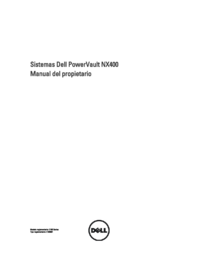










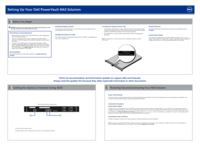



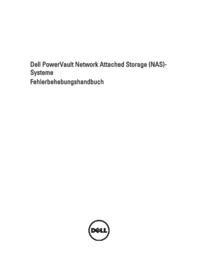



 (7 Seiten)
(7 Seiten)

 (151 Seiten)
(151 Seiten)







Kommentare zu diesen Handbüchern