Dell PowerVault MD3820f Bedienungsanleitung
Stöbern Sie online oder laden Sie Bedienungsanleitung nach Computerhardware Dell PowerVault MD3820f herunter. Dell PowerVault MD3820f User Manual Benutzerhandbuch
- Seite / 243
- Inhaltsverzeichnis
- FEHLERBEHEBUNG
- LESEZEICHEN
- Storage Arrays 1
- Administrator's Guide 1
- Notes, Cautions, and Warnings 2
- Contents 3
- Introduction 15
- Enterprise Management Window 16
- Array Management Window 17
- Physical Disks 21
- Physical Disk States 21
- Virtual Disks And Disk Groups 22
- Virtual Disk States 22
- Thin Virtual Disks 23
- RAID Levels 23
- RAID Level Usage 24
- Segment Size 25
- Virtual Disk Operations 25
- Disk Group Operations 26
- Segment Size Migration 27
- Disk Group Defragmentation 27
- Disk Group Operations Limit 27
- Disk Migration 28
- Disk Roaming 29
- Advanced Features 30
- Virtual Disk Copy 31
- Virtual Disk Recovery 32
- Multi-Path Software 33
- Load Balancing 34
- Monitoring System Performance 34
- Out-Of-Band Management 47
- In-Band Management 47
- Setting Up Your Storage Array 49
- Locating Storage Arrays 50
- Setting A Password 51
- Removing Storage Arrays 52
- Enabling Premium Features 52
- Displaying Failover Alert 52
- Changing The Enclosure Order 53
- Configuring E-mail Alerts 54
- Configuring SNMP Alerts 55
- Battery Settings 58
- Changing The Battery Settings 59
- Using iSCSI 61
- Creating CHAP Secrets 62
- Event Monitor 69
- About Your Host 71
- Using The Host Mappings Tab 72
- Removing Host Access 73
- Managing Host Groups 73
- Creating A Host Group 73
- Adding A Host To A Host Group 74
- Removing A Host Group 75
- Host Topology 75
- I/O Data Path Protection 76
- Creating Disk Groups 80
- Locating A Disk Group 81
- Changing The IO Type 85
- Thin Volume Attributes 87
- Thin Virtual Disk States 88
- Creating A Security Key 94
- Changing A Security Key 96
- Saving A Security Key 96
- Validate Security Key 97
- Erasing Secure Physical Disks 97
- Hot Spares And Rebuild 99
- Global Hot Spares 99
- Hot Spare Operation 99
- Enclosure Loss Protection 100
- Drawer Loss Protection 101
- Host-To-Virtual Disk Mapping 102
- Restricted Mappings 107
- Storage Partitioning 108
- Using Free Capacity 109
- Disk Group Expansion 109
- Virtual Disk Expansion 109
- Disk Group Migration 110
- Import Disk Group 111
- Storage Array Media Scan 112
- Suspending The Media Scan 113
- Disk Pool Restrictions 115
- Creating A Disk Pool Manually 116
- Disk Pools 117
- Renaming A Disk Pool 118
- Disk Pool 121
- Checking Data Consistency 121
- Deleting A Disk Pool 122
- Secure Disk Pools 124
- Using SSD Cache 127
- SSD Cache Restrictions 128
- Creating An SSD Cache 128
- Renaming An SSD Cache 131
- Deleting An SSD Cache 131
- Snapshot Images And Groups 133
- Snapshot Groups 134
- Snapshot Consistency Groups 135
- Creating Snapshot Images 136
- Creating A Snapshot Image 137
- Deleting A Snapshot Image 138
- Scheduling Snapshot Images 139
- Editing A Snapshot Schedule 140
- Performing Snapshot Rollbacks 141
- Starting A Snapshot Rollback 142
- Creating A Snapshot Group 144
- Renaming A Snapshot Group 148
- Deleting A Snapshot Group 148
- Creating A Consistency Group 149
- Renaming A Consistency Group 152
- Deleting A Consistency Group 152
- Virtual Disk 168
- Performing A Revive Operation 171
- (Legacy) 173
- About The Simple Path 175
- About The Advanced Path 177
- Snapshot Repository Capacity 180
- (Legacy) Premium Feature 186
- Types Of Virtual Disk Copies 186
- Creating A Virtual Disk Copy 188
- Before You Begin 189
- Create Copy Wizard 189
- Failed Virtual Disk Copy 189
- Failed RAID Controller Module 190
- Copy Manager 190
- Copying The Virtual Disk 190
- Setting Copy Priority 191
- Stopping A Virtual Disk Copy 192
- Recopying A Virtual Disk 192
- Recopying The Virtual Disk 193
- Removing Copy Pairs 194
- Overview 195
- Using DM Multipathing Devices 195
- Prerequisites 196
- Ready For Use 199
- Limitations And Known Issues 200
- Troubleshooting 201
- Enabling ALUA On VMware ESXi 204
- Verifying ALUA On VMware ESXi 204
- Based Storage Arrays 205
- Types Of Remote Replication 208
- Setting Up Remote Replication 209
- Remote Replication Groups 211
- Replicated Pairs 212
- Creating Replicated Pairs 213
- Management Firmware Downloads 215
- Firmware 219
- Firmware Inventory 223
- System Interfaces 225
- Storage Array Software 227
- Trace Buffers 230
- Collecting Physical Disk Data 231
- Event Log 232
- Recovery Guru 233
- Storage Array Profile 233
- Condition 235
- Locating A Physical Disk 237
- SMrepassist Utility 238
- Unidentified Devices 239
- Getting Help 243
Inhaltsverzeichnis
Dell PowerVault MD 34XX/38XX Series Storage ArraysAdministrator's Guide
About The Advanced Path...177Preparing Host Se
• A standby hot spare is a physical disk that has been assigned as a hot spare and is available to take over for any failed physical disk.• An in-use
RAID Level Criteria for Enclosure Loss ProtectionBecause a RAID level 5 requires a minimum of three physical disks, enclosure loss protections cannot
RAID Level Drawer Loss Protection RequirementsRAID Level 1 and RAID Level 10RAID Level 1 requires a minimum of two physical disks. Make sure that each
• Most hosts have 256 LUNs mapped per storage partition. The LUN numbering is from 0 through 255. If your operating system restricts LUNs to 127, and
To modify or remove host to virtual disk mapping:1. In the AMW, select the Host Mappings tab.2. In the Defined Mappings pane, perform one of these act
3. Click Yes to confirm the selection.Removing Host-To-Virtual Disk MappingTo remove the host to virtual disk mapping:1. In the AMW, select the Host M
• You cannot cancel this operation after it begins.• The disk group must be in Optimal status before you can perform this operation.• Your data is ava
4. Delete the paths related with this device using the following command:# echo 1 > /sys/block/sd_x/device/deleteWhere, sd_x is the SD node (disk d
Group for any host is restricted to the limit imposed by the restricted host type. If a particular host with a non-restricted host type becomes part o
Disk Group And Virtual Disk ExpansionAdding free capacity to a disk group is achieved by adding unconfigured capacity on the array to the disk group.
Display The Multipath Device Topology Using The Multipath Command...197Create A New fdisk Partition On A Multipath Device
The Total Unconfigured Capacity node, shown in the Storage & Copy Services tab, is a contiguous region of unassigned capacity on a defined disk gr
3. Back up the data on the virtual disks in the disk group.4. Locate the disk group, and label the physical disks.5. Place the disk group offline.6. O
• Virtual disk copy pairs• Snapshot virtual disks and snapshot repository virtual disksStorage Array Media ScanThe media scan is a background operatio
8. Click OK.Suspending The Media ScanYou cannot perform a media scan while performing another long-running operation on the disk drive such as reconst
114
8Disk Pools And Disk Pool Virtual DisksDisk pooling allows you to distribute data from each virtual disk randomly across a set of physical disks. Disk
• You cannot change the segment size of the virtual disks in a disk pool.• You cannot export a disk pool from a storage array or import the disk pool
7. To send alert notifications when the usable capacity of the disk pool is reaching a specified percentage, perform the following steps:a) Click View
physical disks to a storage array at the same time. This action enables the MD Storage Manager to recommend the best options for using the unconfigure
5. Click OK.Configuring Alert Notifications For A Disk PoolYou can configure the MD storage manager to send alert notifications when the unconfigured
16 Management Firmware Downloads...215Downloading RAID Controller And NVSRAM Packages...
3. From the menu bar, select Storage → Disk Pool → Add Physical Disks (Capacity).The Add Physical Disks dialog is displayed. You can view information
3. From the menu bar, select Storage → Disk Pool → Change → Settings.The Change Disk Pool Settings dialog is displayed.4. In the Modification Prioriti
• Disk pools are configured only as RAID Level 6.• You cannot use this option on RAID Level 0 disk groups that have no consistency.• If you use this o
– A new Unconfigured Capacity node if one did not exist previously.• You cannot delete a disk pool that has any of these conditions:– The disk pool co
Secure Disk PoolsYou can create a secure disk pool from security capable physical disks. The physical disks in a secure disk pool become security enab
accommodate additional write requests until the physical capacity is increased. However, on a thin virtual disk, MD Storage Manager can automatically
11. Use the Preferred capacity box to indicate the initial physical capacity of the virtual disk and the Units list to indicate the specific capacity
9Using SSD CacheThe SSD Cache feature utilizes solid-state disk (SSD) physical disks to improve read-only performance in your storage array. SSD physi
• whether you want to enable SSD cache on all eligible virtual disks currently mapped to hosts• whether to use SSD cache on existing virtual disks or
Viewing Physical Components Associated With An SSD CacheTo view the physical components associated with an SSD cache:1. In the AMW, select the Storage
20 Getting Help...243Contacting Dell...
3. Select the physical disk that you want to add and click Add.The following are not listed in the Add Physical Disks (Capacity) window:– Physical dis
Renaming An SSD CacheTo rename an SSD cache:1. In the AMW, select the Storage & Copy Services tab.2. In the tree view, select the SSD cache which
5. Select one of the following options from View results to choose the format you want to view the results:– Response Time– Cache Hit %6. Click Start
10Premium Feature—Snapshot Virtual DiskThe following types of virtual disk snapshot premium features are supported on the MD storage array:• Snapshot
• Standard virtual disks• Thin provisioned virtual disks• Consistency groupsTo create a snapshot image, you must first create a snapshot group and res
• Snapshot virtual disks and snapshot groups cannot exist on the same base virtual disk.A snapshot group uses a repository to save all data for the sn
consistency group, the system automatically creates a new snapshot group that corresponds to this member virtual disk. A consistency group repository
• If you attempt to create a snapshot image and either of the following conditions below are present, the creation may remain in Pending state:– The b
Canceling A Pending Snapshot ImageUse the Cancel Pending Snapshot Image option to cancel a snapshot image that was put in a Pending state when you att
To delete the snapshot image, do the following:1. From the AMW, select the Storage & Copy Services tab.2. Select the snapshot image that you want
14
The snapshot image creation operation completes as soon as the synchronization operation is complete. To cancel the pending snapshot image creation be
4. Do one of the following:– If you want to disable the schedule, de-select Enable Snapshot Image Scheduling.– If you want to use a different existing
• You cannot start a rollback operation if the base virtual disk is a secondary virtual disk in a remote replication. However, if the base virtual dis
3. Click Resume.The following may occur depending on the error condition:– If the resume rollback operation is successful — You can view the progress
view the progress of the rollback operation for a snapshot image and its associated base virtual disk or consistency group member virtual disk.1. From
the oldest snapshot image and sets the auto-delete limit to the maximum allowable snapshot limit for a snapshot group.• If the base virtual disk resid
Creating A Consistency Group Repository (Manually)During the creation of a consistency group, a consistency group repository is created to store the d
6. Select the repository, from the Repository candidates table, that you want to use for each member virtual disk in the consistency group.NOTE: Selec
Renaming A Snapshot GroupUse the Rename Snapshot Group option to change the name of the snapshot group when the current name is no longer meaningful o
• Consistency group member’s snapshot virtual diskThe conversion operation requires that a repository be provisioned to support write operations on th
1IntroductionCAUTION: See the Safety, Environmental, and Regulatory Information document for important safety information before following any procedu
• You cannot create a consistency group on a failed virtual disk.• A consistency group contains one snapshot group for each virtual disk that is a mem
6. Click Finish.In the navigation tree, the consistency group and its properties are displayed under the Consistency Groups node.Creating A Consistenc
6. Select the repository, from the Repository candidates table, that you want to use for each member virtual disk in the consistency group.NOTE: Selec
• All existing snapshot images from the consistency group.• All existing snapshot virtual disks from the consistency group.• All the associated snapsh
If you decide to re-create the snapshot virtual disk or consistency group snapshot virtual disk, you must choose a snapshot image from the same base v
To remove a member virtual disk from a consistency group:1. From the AMW, select the Storage & Copy Services tab.2. Do one of the following:– Sele
Creating A Snapshot Virtual Disk1. From the AMW, select the Storage & Copy Services tab.2. Do one of the following:– Select a base virtual disk, a
6. Select how to grant host access to the snapshot virtual disk. Do one of the following:– Select Read Write and go to step 7.– Select Read Only and c
To create a snapshot virtual disk repository:1. From the Snapshot Virtual Disk Settings window, select Manual and click Next to define the properties
If you decide to re-create the snapshot virtual disk or consistency group snapshot virtual disk, you must choose a snapshot image from the same base v
NOTE: The toolbar is available only in the EMW.• The tabs, beneath the toolbar — Tabs are used to group the tasks that you can perform on a storage ar
• The snapshot virtual disk or consistency group snapshot virtual disk must be in either an Optimal status or Disabled status.• For consistency group
Deleting A Snapshot Virtual Disk Or Consistency Group Snapshot Virtual DiskUse the Delete Snapshot Virtual Disk option to delete a snapshot virtual di
that the snapshot virtual disk repository is larger than you need, you can reduce its size to free up space that is needed by other logical virtual di
5. In the Map to host drop-down, specify how you want to map the host for each snapshot virtual disk created for a selected member virtual disk.This m
create the repository automatically using the default settings or you can manually create the repository by defining the capacity settings for the rep
7. To edit an individual repository candidate:a) Select the candidate from the Repository candidates table and click Edit to modify the capacity setti
3. Type yes in the text box and then click Disable to disable the snapshot virtual disk.The snapshot virtual disk or consistency group snapshot virtua
Changing The Modification Priority Of An Overall Repository Virtual DiskUse the Modification Priority option to specify the modification priority sett
5. Select either With consistency check or Without consistency check, and click OK.A consistency check scans the blocks in a RAID Level 5 virtual disk
• Snapshot group• Snapshot virtual disk• Consistency group member virtual disk• Consistency group member snapshot virtual disk• Replicated pairUse thi
Inheriting The System SettingsUse the Inherit System Settings option to import the operating system theme settings into the MD Storage Manager. Import
5. To add one or more existing repository virtual disks, perform the following steps:a) Select one or more repository virtual disks from the Eligible
• You cannot increase or decrease the repository capacity for a snapshot virtual disk that is read-only because it does not have an associated reposit
CAUTION: Using the Revive option when there are still failures may cause data corruption or data loss, and the storage object will return to the Faile
11Premium Feature—Snapshot Virtual Disks (Legacy)The following types of virtual disk snapshot premium features are supported on the MD storage array:•
NOTE: Deleting a snapshot does not affect data on the source virtual disk.NOTE: The following host preparation sections also apply when using the snap
• Snapshot schedules can be created when the snapshot virtual disk is initially created or can be added to existing snapshot virtual disks.Creating A
• The following types of virtual disks are not valid source virtual disks:– Snapshot repository virtual disks– Snapshot virtual disks– Target virtual
Creating A Snapshot Virtual Disk Using The Advanced PathAbout The Advanced PathUse the advanced path to choose whether to place the snapshot repositor
If 8 MB of free capacity is not available in the disk group of the source virtual disk, the Create Snapshot Virtual Disks feature defaults to the adva
Creating The Snapshot Using The Advanced PathNOTE: Removing the drive letter of the associated virtual disk in Windows or unmounting the virtual drive
– Hardware– Storage and copy services– Hosts and mappings– Information on storage capacity– Premium features• Performance tab — You can track a storag
Specifying Snapshot Virtual Disk NamesChoose a name that helps you associate the snapshot virtual disk and snapshot repository virtual disk with its c
• The controller that has ownership of this virtual disk is currently adding capacity to another virtual disk. Each controller can add capacity to onl
12. Either accept the final capacity, or enter or select the appropriate capacity in Increase capacity by.13. Click OK.The Storage & Copy Services
NOTE: If you do not intend to re-create the snapshot virtual disk at a later time, in the object tree, select the snapshot virtual disk, and select Vi
Re-Creating A Snapshot Virtual DiskAfter first preparing the host server(s), re-create a snapshot virtual disk. For more information, see Preparing Ho
12Premium Feature—Virtual Disk CopyNOTE: A virtual disk copy overwrites data on the target virtual disk. Before starting a virtual disk copy, ensure t
Using Virtual Disk Copy With Snapshot Or Snapshot (Legacy) Premium FeatureAfter completion of the virtual disk copy of a snapshot (Legacy), the legacy
NOTE: If the snapshot virtual disk that is used as the copy source is active, the source virtual disk performance degrades due to copy-on-write operat
NOTE: If you want to choose the base virtual disk of an older (legacy) snapshot virtual disk as your target virtual disk, you must first disable all s
Before You BeginA virtual disk copy fails all snapshot virtual disks that are associated with the target virtual disk, if any exist. If you select a s
NOTE: Always check for updates on dell.com/support/manuals and read the updates first because they often supersede information in other documents.19
preferred RAID controller module of the source virtual disk. When the virtual disk copy is completed or is stopped, ownership of the target virtual di
5. Right click on the selected source virtual disk and select Create → Virtual Disk Copy in the pop-up menu.The Select Copy Type wizard is displayed.6
4. In the Copy Priority area, select the appropriate copy priority, depending on your system performance needs.NOTE: There are five copy priority rate
Before creating a new virtual disk copy for an existing copy pair, both the host server and the associated virtual disk you are recopying have to be i
6. Set the copy priority.There are five copy priority rates available: lowest, low, medium, high, and highest. If the copy priority is set at the lowe
13Device Mapper Multipath For LinuxOverviewThe MD Series storage arrays use a Linux operating system software framework, known as Device Mapper (DM),
PrerequisitesThe following tasks must be completed before proceeding. For more information about step 1 through step 3, see the storage array’s Deploy
In the following command descriptions, <x> is used to indicate where a substitution must be made. On Red Hat Enterprise Linux systems, <x>
Create A New fdisk Partition On A Multipath Device NodeThe fdisk command allows creation of partition space for a file system on the newly scanned and
Mount A Device Mapper PartitionUse the standard mount command to mount the Device Mapper partition, as shown below:# mount /dev/mapper/<partition_n
Notes, Cautions, and WarningsNOTE: A NOTE indicates important information that helps you make better use of your computer.CAUTION: A CAUTION indicates
Command Descriptionmultipath –f <multipath_dev_node>Flushes out Device Mapper for the specified multipathing device. Used if the underlying phys
TroubleshootingQuestion AnswerHow can I check if multipathd is running?Run the following command./etc/init.d/multipathd statusWhy does the multipath –
14Configuring Asymmetric Logical Unit AccessIf your MD Series RAID storage array supports Asymmetric Logical Unit Access (ALUA), active-active through
Enabling ALUA On VMware ESXiVMware ESXi 5.x does not have Storage Array Type Plug-in (SATP) claim rules automatically set to support ALUA on the MD Se
Setting Round-Robin Load Balancing Policy On ESXi-Based Storage ArraysNOTE: Perform this procedure after you have enabled ALUA on VMware ESXi and veri
206
15Premium Feature—Remote ReplicationThe following types of Remote Replication are supported on the MD storage array:• Remote Replication — Standard as
Types Of Remote ReplicationThe following are the types of Remote Replication premium features supported on your storage array:• Remote Replication — A
Remote Replication Requirements And RestrictionsTo use the standard Remote Replication premium feature, you must have:• Two storage arrays with write
2About Your MD Series Storage ArrayThis chapter describes the storage array concepts, which help in configuring and operating the Dell MD Series stora
Only RAID controller modules configured for Remote Replication can communicate with the reserved ports.The Remote Replication premium feature must be
Remote Replication GroupsAfter the Remote Replication premium feature is successfully activated on both the local and remote storage arrays, you can c
3. In Remote replication group name, enter a group name (30 characters maximum).4. In the Choose the remote storage array drop-down, select a remote s
Creating Replicated PairsThis procedure describes how to create the remote replicated pair on an existing remote replication group. To create a new Re
3. Do one of the following:– Select Automatic and select an existing disk pool or disk group from the table, then click Finish to automatically comple
16Management Firmware DownloadsDownloading RAID Controller And NVSRAM PackagesA version number exists for each firmware file. The version number indic
3. To locate the directory in which the file to download resides, click Select File next to the Selected RAID controller module firmware file text box
15. If you want to download the NVSRAM file with the RAID controller module firmware, select Download NVSRAM file with firmware in the Select files ar
7. Perform one of these actions:– Select Tools → Upgrade RAID Controller Module Firmware.– Select the Setup tab, and click Upgrade RAID Controller Mod
• RAID configuration information is stored in the physical disk firmware and is used to communicate with other RAID components.CAUTION: Risk of applic
Status Mode DescriptionOptimal Hot Spare Standby The physical disk in the indicated slot is configured as a hot spare.Optimal Hot Spare in use The phy
CAUTION: Risk of possible loss of data or risk of damage to the storage array—Downloading the expansion enclosure EMM firmware incorrectly could resul
data from peer disks in the disk group and uses recovered data to correct the error. If the controller encounters an error while accessing a peer disk
17Firmware InventoryA storage array is made up of many components, which may include RAID controller modules, physical disks, and enclosure management
18System InterfacesVirtual Disk ServiceThe Microsoft Virtual Disk Service (VDS) is a component of the Windows operating system. The VDS component util
• The number of snapshot virtual disks that can be created using a single snapshot set varies with the I/O load on the RAID controller modules. Under
19Storage Array SoftwareStart-Up RoutineLook and listen during the array’s start-up routine for the indications described in the table below. For a de
Status Icon DescriptionUnresponsive The storage management station cannot communicate with the storage array or one RAID controller module or both RAI
Status Icon DescriptionUpgrade status, the Alert Disables status icon is displayed next to the parent node in the tree view.Setting an Alert at the Pa
State Descriptionfunction properly, but performance may be affected and additional disk failures may result in data loss.Offline A virtual disk with o
Trace BuffersTrace information can be saved to a compressed file. The firmware uses the trace buffers to record processing activity, including excepti
Collecting Physical Disk DataYou can use the Collect Physical Disk Data option to collect log sense data from all the physical disks on your storage a
support data collections do not occur. Suspending a schedule does not affect the automatic collection of support data during major event log (MEL) eve
Viewing The Event LogWARNING: Use this option only under the guidance of your Technical Support representative.To view the event log:1. In the AMW, se
current configuration of the storage array. Create a new copy of the storage array profile if your configuration changes.1. To open the storage array
Viewing The Physical AssociationsYou can use the Associated Physical Components option to view the physical components that are associated with source
11. If there is a cable or network accessibility problem, see step 20, if not step 12.12. For an in-band managed storage array, make sure that the hos
Locating A Physical DiskYou can physically locate and identify one or more of the physical disks in an expansion enclosure by activating physical disk
Capturing The State InformationUse the Capture State Information option to capture information about the current state of your storage array and save
• Source virtual disk and snapshot virtual disk (for example, if the snapshot virtual disk has been removed).• Standard virtual disk and virtual disk
Storage Manager does not enforce 120-physical disk limit when you setup a RAID 0 or RAID 10 configuration. Exceeding the 120-physical disk limit may c
4. If you have an out-of-band storage array, use the following procedure. Click Refresh after each step to make sure of the results:a) Make sure that
Starting The SMagent Software In LinuxTo start or restart the Host Context Agent software in Linux, enter the following command at the prompt:SMagent
242
20Getting HelpContacting DellNOTE: If you do not have an active Internet connection, you can find contact information on your purchase invoice, packin
RAID 10CAUTION: Do not attempt to create virtual disk groups exceeding 120 physical disks in a RAID 10 configuration even if premium feature is activa
A consistency check is similar to a background initialization. The difference is that background initialization cannot be started or stopped manually,
RAID level. You can perform a RAID level migration while the system is still running and without rebooting, which maintains data availability.Segment
If a redundant RAID controller module fails with an existing disk group process, the process on the failed controller is transferred to the peer contr
• Any storage array different from the MD storage array you migrate to (for example, from an MD3460 storage array to an MD3860i storage array), the re
Contents1 Introduction...15Dell PowerVault
Host Server-To-Virtual Disk MappingThe host server attached to a storage array accesses various virtual disks on the storage array through its host po
repository, which is used to save subsequent modifications made by the host application to the base virtual disk without affecting the referenced snap
• Back up data.• Copy data from disk groups that use smaller-capacity physical disks to disk groups using greater capacity physical disks.• Restore sn
Multi-Path SoftwareMulti-path software (also referred to as the failover driver) is the software resident on the host server that provides management
Load BalancingA load balance policy is used to determine which path is used to process I/O. Multiple options for setting the load balance policies let
Type of Performance MonitoringSampling IntervalLength of Time DisplayedMaximum Number of Objects DisplayedAbility to Save DataHow Monitoring Starts an
Performance Data Implications for Performance TuningYou might notice a disparity in the total I/Os (workload) of RAID controller modules. For example,
Performance Data Implications for Performance Tuningindividual virtual disk, look at the current IOPS and the maximum IOPS. You should see higher rate
Performance Data Implications for Performance Tuningcache read prefetch can increase the cache hit percentage for a sequential I/O workload.Viewing Re
4. In the Select an object(s) list, select the objects for which you want to view performance data.You can select up to five objects to monitor on one
Disk Group Operations Limit...27RAID Background
Metric Storage ArrayRAID Controller ModulesVirtual DisksSnapshot Virtual DisksThin Virtual DisksDisk Groups or Disk PoolsPhysical DisksTotal I/Os X X
Saving Real-time Textual Performance DataA feature that real-time textual performance monitoring has that real-time graphical performance monitoring d
4. To confirm, click OK.To indicate that background performance monitoring is in progress, the Start link changes to Stop, and the system shows an In
reaches 9999K, at which time it appears in millions (M). For amounts greater than 9999K but less than 100M, the value appears in tenths (for example,
(K), beginning with 100K until the number reaches 9999K, at which time it appears in millions (M). For amounts greater than 9999K but less than 100M,
replace a physical disk. The original physical disk’s name contains an asterisk indicating that it is invalid and no longer exists. The new physical d
46
3Discovering And Managing Your Storage ArrayYou can manage a storage array in two ways:• Out-of-band management• In-band managementOut-Of-Band Managem
Access Virtual DiskEach RAID controller module in an MD Series storage array maintains a special virtual disk, called the access virtual disk. The hos
NOTE: It can take several minutes for the MD Storage Manager to connect to the specified storage array.To add a storage array manually:1. In the EMW,
Setting A Password... 51Adding Or
• Configure Ethernet management ports — Configure the network parameters for the Ethernet management ports on the RAID controller modules if you are m
Setting A PasswordYou can configure each storage array with a password to protect it from unauthorized access. The MD Storage Manager prompts for the
3. Type a comment.NOTE: The number of characters in the comment must not exceed 60 characters.4. Click OK.This option updates the comment in the Table
To configure a failover alert delay:1. In the AMW, on the menu bar, select Storage Array → Change → Failover Alert Delay.The Failover Alert Delay wind
Configuring Alert NotificationsThe MD Storage Manager can send an alert for any condition on the storage array that requires your attention. Alerts ca
3. In the Configure Alerts dialog, select the Mail Server tab and do the following:a) Type the name of the Simple Mail Transfer Protocol (SMTP) mail s
• The storage array• The event monitor1. Open the Configure Alerts dialog by performing one of these actions in the EMW:– On the Devices tab, select a
• For more specific notifications, you can configure the alert destinations at the storage management station, host, and storage array levels.1. Do on
3. Select the SNMP - Storage Array Origin Trap tab.The Configure Alerts dialog appears. The Configured communities table is populated with the current
The learn cycle completes the following operations:• Discharges the battery to a predetermined threshold• Charges the battery back to full capacityA l
Adding A Host To A Host Group...74Removing A Host From
4Using iSCSINOTE: The following sections are relevant only to MDxx0i storage arrays that use the iSCSI protocol.Changing The iSCSI Target Authenticati
3. Select the Remote Initiator Configuration tab.4. Select an initiator in the Select an Initiator area.The initiator details are displayed.5. Click C
Changing The iSCSI Target IdentificationYou cannot change the iSCSI target name, but you can associate an alias with the target for simpler identifica
Configuring The iSCSI Host PortsThe default method for configuring the iSCSI host ports, for IPv4 addressing, is DHCP. Always use this method unless y
Advanced iSCSI Host Port SettingsNOTE: Configuring the advanced iSCSI host ports settings is optional.Use the advanced settings for the individual iSC
4. To end the session:a) Select the session that you want to end, and then click End Session.The End Session confirmation window is displayed.b) Click
Table 2. Host Topology ActionsDesired Action Steps to Complete ActionMove a hostMove a host group1. Click the Host Mappings tab.2. Select the Host tha
5Event MonitorAn event monitor is provided with Dell PowerVault Modular Disk Storage Manager. The event monitor runs continuously in the background an
Drawer Loss Protection...101Host-To-
LinuxTo enable the event monitor, at the command prompt, type SMmonitor start and press <Enter>. When the program startup begins, the following
6About Your HostConfiguring Host AccessDell PowerVault Modular Disk Storage Manager (MD Storage Manager) is comprised of multiple modules. One of thes
Using The Host Mappings TabIn the Host Mappings tab, you can:• Define hosts and hosts groups• Add mappings to the selected host groupsFor more informa
9. In the Host Group Question window, you can select:– Yes — This host shares access to the same virtual disks with other hosts.– No — This host does
3. Perform one of the following actions:– From the menu bar, select Host Mappings → Define → Host Group.– Right-click the storage array or the Default
Removing A Host GroupTo remove a host group:1. In the AMW, select the Host Mappings tab, select the host group node in the object tree.2. Perform one
To start or stop the Host Context Agent on Windows:1. Do one of the following:– Click Start → Settings → Control Panel → Administrative Tools → Servic
3. To manage the host port identifiers in the Show host port identifiers associated with list:– For a specific host, select the host from the list of
78
7Disk Groups, Standard Virtual Disks, And Thin Virtual DisksCreating Disk Groups And Virtual DisksDisk groups are created in the unconfigured capacity
9 Using SSD Cache...127How SSD Cache Works...
Creating Disk GroupsNOTE: If you have not created disk groups for a storage array, the Disk Pool Automatic Configuration Wizard is displayed when you
6. For manual configuration, the Manual Physical Disk Selection window is displayed:a) Select the appropriate RAID level in Select RAID level. You can
To create standard virtual disks:1. In the AMW, select the Storage & Copy Services tab.2. Select a Free Capacity node from an existing disk group
To change the virtual disk modification priority:1. In the AMW, select the Storage & Copy Services tab.2. Select a virtual disk.3. In the menu bar
4. In the Cache Properties area, you can select:– Enable read caching– Enable write caching* Enable write caching without batteries — to permit write
• The number of physical disks in the disk group• The number of physical disk ports• The processing power of the storage array RAID controller modules
6. In the confirmation dialog, click Yes.A progress dialog is displayed, which indicates the number of virtual disks being changed.Thin Virtual DisksW
enables you to limit the automatic growth of a virtual disk to an amount less than the defined virtual capacity.NOTE: Since less than full capacity is
Thin Virtual Disk StatesThe following are the virtual disk states displayed in MD Storage Manager:• Optimal — Virtual disk is operating normally.• Ful
Rollback On Thin Virtual DisksRollback operations are fully supported on thin virtual disks. A rollback operation restores the logical content of a th
Creating A Snapshot Group...144Creating A C
4. Select Keep existing repository, and click Finish.The Confirm Initialization of Thin Virtual Disk window is displayed.5. Read the warning and confi
10. If you want to change the repository expansion policy or warning threshold, click View advanced repository settings.– Repository expansion policy
9. Select a repository from the table.Existing repositories are placed at the top of the list.NOTE: The benefit of reusing an existing repository is t
to encrypt the data. A security capable physical disk works like any other physical disk until it is security enabled.Whenever the power is turned off
• A security key is set up for the storage array.NOTE: The Secure Physical Disks option is inactive if these conditions are not true.The Secure Physic
4. In New password, enter a string for the storage array password. If you are creating the storage array password for the first time, leave Current pa
Changing A Security KeyWhen you change a security key, a new security key is generated by the system. The new key replaces the previous key. You canno
To save the security key for the storage array,1. In the AMW toolbar, select Storage Array → Security → Physical Disk Security → Save Key.The Save Sec
provision a physical disk. You can use the Secure Erase option if you want to remove all of the data on the physical disk and reset the physical disk
4. Select the appropriate option, you can select:– View/change current hot spare coverage — to review hot spare coverage and to assign or unassign hot
Weitere Dokumente für Computerhardware Dell PowerVault MD3820f



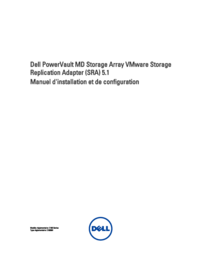











 (9 Seiten)
(9 Seiten) (86 Seiten)
(86 Seiten) (18 Seiten)
(18 Seiten)







Kommentare zu diesen Handbüchern