Dell PowerVault MD3660f Bedienungsanleitung
Stöbern Sie online oder laden Sie Bedienungsanleitung nach Computerhardware Dell PowerVault MD3660f herunter. Dell PowerVault MD3660f User Manual Benutzerhandbuch
- Seite / 21
- Inhaltsverzeichnis
- FEHLERBEHEBUNG
- LESEZEICHEN




- User's Guide 1
- Notes, Cautions, and Warnings 2
- Contents 3
- Overview 5
- VASA Storage Capabilities 6
- Using the VASA Provider 7
- VASA Session Communications 8
- Downloading The VASA Provider 10
- Installing The VASA Provider 10
- Using The VASA Provider 11
- <host_address> 12
- Verifying VASA Registration 15
- Working with Storage Profiles 16
- Troubleshooting Tips 19
- Troubleshooting Logs 20
- Configuration Reset 20
- Getting Help 21
Inhaltsverzeichnis
Dell MD Storage Array VMware vStorage APIs For Storage Awareness (VASA) ProviderUser's GuideRegulatory Model: E16S SeriesRegulatory Type: E16S001
Required RAID Controller Module FirmwareThe VASA provider is supported on MD Series RAID controller module firmware versions 7.35 and later. To verify
3Using The VASA ProviderAfter installing the VASA provider, configure it for use in your environment:1. From the installation directory, click on the
2. In Configuration Manager, choose user IDs, passwords, and port settings for the host server.NOTE: The default Admin User Password is password. Ente
Figure 3. Array Manager Window2. From the Array Manager window, click Add Array in the Commands section. To first create a separate folder to contain
Figure 4. vSphere Client Login Screen2. From the vSphere Client window, click Storage Providers.Figure 5. vSphere Client Home Screen3. Above the Vendo
Figure 6. vSphere Add Vendor Provider Menu4. In the Add Vendor Provider window, enter name, URL and login credentials to the server containing the VAS
Figure 7. vSphere Client VASA Provider WindowWorking with Storage ProfilesIn order for the storage capabilities to be recognized and reported the user
Figure 9. Select Storage Capabilities6. Review the summary information, then click Finish.Assigning VM Storage Profiles To Existing Virtual MachinesAf
Figure 10. Create VM Storage ProfileFigure 11. vSphere Storage Profile SummaryChecking Storage Profile ComplianceAfter assigning a storage profile to
Figure 12. vSphere Storage Profile SummaryStorage Array Events And AlertsThe VASA provider propagates storage array alerts to the vCenter Server Event
Notes, Cautions, and WarningsNOTE: A NOTE indicates important information that helps you make better use of your computer.CAUTION: A CAUTION indicates
Issue Possible Resolution• Verify that monitored storage arrays have been added to the array manager.• Verify the VASA provider service is running on
4Getting HelpLocating Your System Service TagYour system is identified by a unique Express Service Code and Service Tag number. The Express Service Co
Contents1 Overview...
1OverviewVMware vStorage APIs for Storage Awareness (VASA) is a set of application program interfaces (APIs) that support Dell PowerVault MD-Series iS
Figure 1. VASA Provider in a vCenter Storage Management ArchitectureVASA Storage CapabilitiesStorage provisioning operations available in vSphere allo
Storage Capabilities Common Use/Performance RangePerformance LevelHighest availableSSD Drives-ThinStorage Type Thin-provisioned virtual disks comprise
Profile-Driven And Policy-Based StorageThe VASA provider supports profile-driven storage management by categorizing virtual disks by performance and r
2Installing The VASA ProviderThis section describes prerequisites and installation steps for the VASA provider.Before You InstallBefore installing the
Weitere Dokumente für Computerhardware Dell PowerVault MD3660f
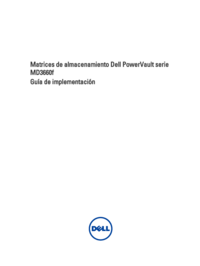





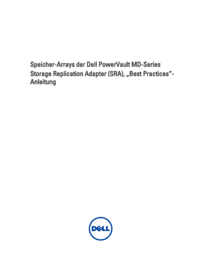


 (52 Seiten)
(52 Seiten) (86 Seiten)
(86 Seiten) (18 Seiten)
(18 Seiten)







Kommentare zu diesen Handbüchern