Dell PowerVault MD3260i Bedienungsanleitung Seite 1
Stöbern Sie online oder laden Sie Bedienungsanleitung nach Computerhardware Dell PowerVault MD3260i herunter. Dell PowerVault MD3260i User Manual [en] Benutzerhandbuch
- Seite / 34
- Inhaltsverzeichnis
- LESEZEICHEN




- Replication Adapter (SRA) 5.1 1
- Notes, Cautions, and Warnings 2
- Contents 3
- Storage Arrays 5
- SRA Overview 6
- Setting Up Your Environment 7
- Installing the 8
- Recovery Solution Components 8
- Switch Zoning Requirements 10
- About This Guide 11
- Summary Of Tasks 11
- Installing vCenter Server 12
- VMware vSphere Basics 16
- Set Up Inventory Mappings 17
- Assign Placeholder Datastores 18
- Figure 13. Add Array Manager 19
- Rescan And Enable The SRAs 20
- Creating Protection Groups 21
- Creating A Recovery Plan 21
- Testing Recovery Plans 25
- Running Recovery Plans 26
- Failback Procedures 29
- Debugging SRA Errors 31
- Figure 26. SRM Log File 32
- Figure 27. MDSM Mappings View 32
- Reference Information 33
- VMware Support Information 34
- Documentation Feedback 34
Inhaltsverzeichnis
Dell PowerVault MD Storage Array VMware Storage Replication Adapter (SRA) 5.1Installation and Configuration ManualRegulatory Model: E16S SeriesRegulat
Figure 4. Fibre/iSCSI Channel Multi-path ConfigurationSwitch Zoning RequirementsSwitches used in a fibre-channel and iSCSI configuration must employ z
3Installing The Recovery Solution ComponentsThe recovery solution described in this guide is based on the concept of a protected main site (host serve
The following sections describe each task in more detail. Where indicated, refer to the VMware documentation to install non-Dell platforms.Installing
Figure 5. vSphere Site Recovery ManagerDownloading And Installing The MD Storage Replication AdapterSRA is available as a self-extracting, self-instal
4. Click Save.NOTE: Support for mixed authentication types is not supported with the SRA 5.1. If any storage array within the SRM configuration has pa
4Configuring The Recovery SolutionBefore configuring your recovery solution, make sure the following components have been successfully installed on bo
the steps described in the following sections, you can return to this Getting Started page to launch specific configuration steps using the active pag
8. Click Finish to complete the connections wizard.Once these steps are complete, a two-way connection between the protected and recovery sites is est
Once complete, you will have established one-to-one mappings between the protected site's resources and the recovery site's resources.Assign
Configuring Storage Array ManagersOnce the protected and recovery sites are connected (for more information refer to the topic Connect Recovery and Pr
Notes, Cautions, and WarningsNOTE: A NOTE indicates important information that helps you make better use of your computer.CAUTION: A CAUTION indicates
Figure 14. Array Manager Parameters6. Click Next to validate the information and discover the storage arrays.7. Click OK to complete the array manager
2. Select the protected site and click Rescan SRAs.3. Select the recovery site and click Rescan SRAs.4. Select either the Protected or Recovery spindl
Figure 17. Creating a Recovery PlanFigure 18. Select Protection Groups3. In Select Protection Groups, select the protection groups for the plan to rec
8. Click Finish to create the recovery plan.9. Click the Summary tab and review the recovery plan information shown.Figure 19. Recovery Plan Summary23
5Testing And Running Recovery PlansTesting Recovery PlansAfter creating a recovery plan, test it to verify that it functions as expected.1. From the R
Figure 21. Recovery Plan ProgressOnce the VMs are powered on and the OS heartbeat has been detected, the test failover plan stops and a yellow continu
• Remotely replicated virtual disks on the recovery array are promoted to primary status• Source virtual disks become read-only to the mapped hosts• V
6Failback ProceduresIn order to failback virtual machines from the recovery site to the original protected site, the same procedures for configuring a
Contents1 Data Recovery Using VMware And Dell MD Storage Arrays...5SRM Overview...
30
7Troubleshooting and Miscellaneous IssuesThis section contains common troubleshooting information and describes miscellaneous issues that might occur
Figure 26. SRM Log FileThis error indicates that a virtual disk is missing a LUN number. Further investigation into MDSM shows the following:Figure 27
8Reference InformationContacting DellNOTE: Dell provides several online and telephone-based support and service options. If you do not have an active
Best Practices GuideProvides information on Installing and Configuring, Asynchronous Remote Replication and Snapshot Repository Sizing.VMware Support
5 Testing And Running Recovery Plans...25Testing Recovery Plans...
1Data Recovery Using VMware And Dell MD Storage ArraysIn an effort to consolidate and more efficiently use server resources, many applications formerl
Figure 1. SRM ArchitectureSRA OverviewThe MD-specific Storage Replication Adapter (SRA) interacts with the SRM to discover, replicate and when require
2Setting Up Your EnvironmentThis section details initial setup requirements for using VMware vCenter Site Recovery Manager (SRM) and the Dell MD stora
• Remote Replication• Snapshot Virtual DiskFor more information on obtaining and activating MD premium features, see the Dell PowerVault MD3600f-serie
Figure 3. Multiple Virtual Disk ReplicationSetting Up Remote Replication On The MD Storage ArrayNOTE: You must activate the Remote Replication premium
Weitere Dokumente für Computerhardware Dell PowerVault MD3260i





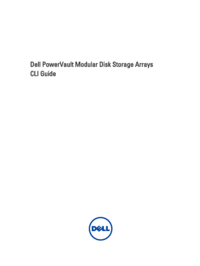


 (6 Seiten)
(6 Seiten)
 (64 Seiten)
(64 Seiten)

 (4 Seiten)
(4 Seiten)







Kommentare zu diesen Handbüchern