Dell PowerEdge SC 430 Bedienungsanleitung
Stöbern Sie online oder laden Sie Bedienungsanleitung nach Computerhardware Dell PowerEdge SC 430 herunter. Dell PowerEdge SC 430 User Manual Benutzerhandbuch
- Seite / 69
- Inhaltsverzeichnis
- FEHLERBEHEBUNG
- LESEZEICHEN




- Notes, Notices, and Cautions 1
- Abbreviations and Acronyms 1
- Jumpers and Connectors 2
- System Board Connectors 3
- I/O Connectors 5
- USB Connector 6
- Integrated NIC Connector 6
- Network Cable Requirements 7
- Abbreviations and Acronyms 8
- Introduction 9
- Diagnostics Indicator Codes 11
- NIC Indicator Codes 12
- Power Supply Features 12
- System Messages 12
- Table 2-5.SystemMessages 13
- System Beep Codes 16
- Diagnostics Messages 17
- Alert Messages 17
- Warning Messages 17
- Start-Up Routine 20
- Checking the Equipment 20
- Troubleshooting the Keyboard 21
- Troubleshooting the Mouse 22
- Troubleshooting a NIC 23
- Opening the System 23
- Closing the System 24
- Inside the System 24
- Problem 26
- Troubleshooting a Fan 29
- Troubleshooting a CD Drive 31
- Installing System Options 37
- Installing a Memory Module 38
- Microprocessor 39
- Replacing the Processor 40
- Expansion Cards 41
- Power Supply 42
- Installing the Power Supply 43
- Cooling Fans 44
- System Battery 44
- Installing Drives 46
- Configuring the Boot Device 47
- Removing a Hard Drive 47
- Installing a Hard Drive 48
- Removing the Diskette Drive 49
- Installing a Diskette Drive 49
- Before You Begin 53
- Recommended Tools 53
- I/O Panel 54
- Chassis Intrusion Switch 55
- System Board 56
- Installing the System Board 57
- Getting Help 59
- Problems With Your Order 60
- Product Information 60
- Before You Call 61
- Contacting Dell 61
Inhaltsverzeichnis
Dell™PowerEdge™SC430SystemsInstallationandTroubleshootingGuide Introduction Indicators, Messages, and Codes Running the System Diagnostics Trou
Back to Contents Page Indicators, Messages, and Codes Dell™PowerEdge™SC430SystemsInstallationandTroubleshootingGuide Front-Panel Indicato
The front panel also incorporates two USB 2.0 connectors. See Figure2-1. Diagnostics Indicator Codes The four diagnostic indicator lights on the sy
Figure2-2 shows the back-panel indicators and features. Figure2-3 shows the indicators for the integrated network adapter and Table2-4 details the
System messages appear on the screen to notify you of a possible problem with the system. Table2-5 lists the system messages that can occur and the p
Bad command or file name Ensure that you have spelled the command correctly, have put spaces in the proper place, and have used the correct pathname
Memory address line failure at address, read value expecting value A memory module might be faulty or improperly seated. Reinstall the memory modules
System Beep Codes If an error that cannot be reported on the screen occurs during POST, the system may emit a series of beeps that identifies the pr
Warning Messages A warning message alerts you to a possible problem and prompts you to respond before the system continues a task. For example, befo
Back to Contents Page Running the System Diagnostics Dell™PowerEdge™SC430SystemsInstallationandTroubleshootingGuide Using Server Administ
Click the testing option in the Main Menu window. Table3-1 provides a brief explanation of testing options. Table 3-1. SystemDiagnosticsTestingOp
Back to Contents Page Jumpers and Connectors Dell™PowerEdge™SC430SystemsInstallationandTroubleshootingGuide Jumpers—A General Explanation
Back to Contents Page Troubleshooting Your System Dell™PowerEdge™SC430SystemsInstallationandTroubleshootingGuide Safety First—For You and
Most PCI devices can share an IRQ with another device, but they cannot use an IRQ simultaneously. To avoid this type of conflict, see the documentatio
3. Swap the faulty keyboard with a working keyboard. If the problem is resolved, replace the faulty keyboard. See "Getting Help." 4. Ent
l Device connected to a USB port is not operating properly. Action 1. Enter the System Setup program, and ensure that the USB ports are enabled.
1. Turn off the system and attached peripherals, and disconnect the system from the electrical outlet. 2. Press the power button to ground the
The system board can accommodate one processor, five expansion cards (two 5-V, half-length 32-bit, 33-MHz PCI, one 2.5-Gb/sec PCIe [x1], one 2.5-Gb/
Removing and Replacing the Front Drive Bezel Insert 1. To remove the front drive bezel insert, press the two insert tabs on the front drive bezel in
Action 1. Open the system. See "Opening the System." 2. Ensure that the following components are properly installed: l Expans
4. Enter the System Setup program. If the date and time are not correct in the System Setup program, replace the battery. See "System Battery&q
l Cables inside the system obstruct airflow. l An individual cooling fan has failed. See "Troubleshooting a Fan." Troubleshooting a Fa
Table A-1.SystemBoardJumperSettings System Board Connectors See FigureA-3 and TableA-2 for the location and description of system board conn
7. Reseat the memory modules in their sockets. See "Installing a Memory Module" in "Installing System Options." 8. Close th
12. Remove all expansion cards installed in the system. See "Removing an Expansion Card" in "Installing System Options."
8. Close the system. See "Closing the System." 9. Reconnect the system to the electrical outlet, and turn on the system and attache
4. Turn off the system and attached peripherals, and disconnect the system from the electrical outlet. 5. Open the system. See "Opening the
Problem l Diagnostic indicators or system messages indicate a hard drive or expansion card problem l Device driver error. l Hard drive not reco
l Damaged or improperly connected hard-drive cables. Action 1. Run the appropriate online diagnostic test. See "Using Server Administrato
If the problem persists, go to the next step. 7. Turn off the system and attached peripherals, and disconnect the system from the electrical outlet.
Back to Contents Page Installing System Options Dell™PowerEdge™SC430SystemsInstallationandTroubleshootingGuide Memory Microprocessor
l System ROM l Advanced Programmable Interrupt Controllers (APIC) l Integrated PCI devices (such as NICs) and SCSI controllers l PCI expansion
13. When the Memory Info value is correct, press <Esc> to exit the System Setup program. 14. Run the system diagnostics to verify that
Disabling a Forgotten Password The system's software security features include a system password and an admin password, which are discussed in
5. Open the processor cover by sliding the release lever from under the release level latch on the socket. Then, pull the lever back to release th
6. Apply new thermal grease to the top of the processor. 7. Place the heat sink assembly back onto the heat sink assembly bracket and tilt the
6. Place the card-edge connector in the expansion-card connector and press down firmly. Ensure that the card is fully seated in the slot and all car
4. Disconnect the following power-supply cables: l P1 and P2 connector to the system board l P3 and P5 connectors to the SATA drives (if applicab
Cooling Fans The system contains two cooling fans, one for the processor and one for the card cage. Each contains a shroud that is part of the cooli
5. Remove the battery by pressing on the tab. See Figure5-6. Figure 5-6. Replacing the Battery 6. Install the new battery with the side labe
Back to Contents Page Installing Drives Dell™PowerEdge™SC430SystemsInstallationandTroubleshootingGuide General Installation Guidelines
Configuring the Boot Device The drive or device from which the system boots is determined by the boot order specified in the System Setup program. S
4. Press in the tabs on each side of the removable drive guide bracket and slide the guide bracket up and out of the drive bay. 5. Close the s
Card" in "Installing System Options." 9. Close the system. See "Closing the System" in "Troubleshooting Your System.
Back to Contents Page I/O Connectors Dell™PowerEdge™SC430SystemsInstallationandTroubleshootingGuide I/O Connectors Video Connector
2. Open the system. See "Opening the System" in "Troubleshooting Your System." 3. Unpack the replacement diskette drive,
16. Test the drive by running the system diagnostics. See "Running the System Diagnostics." Installing 5.25-Inch Optical and Tape Drives
9. Connect the interface cable from the drive to the IDE connector on the system board to the drive. See Figure6-8 and FigureA-3. 10. Close t
Back to Contents Page Service Only Parts Replacement Procedures Dell™PowerEdge™SC430SystemsInstallationandTroubleshootingGuide Before You
Replacing the Bezel 1. Align the bezel with the chassis frame and slide it down into position. 2. Attach the three bezel release screws to
Replacing the I/O Panel 1. If system is powered on, turn off the system and attached peripherals, and disconnect the system from the electric
1. Turn off the system and attached peripherals, and disconnect the system from the electrical outlet. 2. Open the system. See "Opening the
l If applicable, diskette data cable from the FLOPPY connector l I/O panel cable from the FRONT PANEL connector l 5.25-inch device data cable fr
7. Connect the following cables that you removed in "Removing the System Board." See FigureA-3. l Two power-supply cables to the POWE
Back to Contents Page Getting Help Dell™PowerEdge™SC430SystemsInstallationandTroubleshootingGuide Technical Assistance Dell Enterprise
USB Connector The system's USB connector supports USB-compliant peripherals such as keyboards, mice, and printers and may also support USB-comp
support.jp.dell.com (Japan only) support.euro.dell.com (Europe only) l Electronic Quote Service [email protected] [email protected] (Asian/Pacific c
the system diagnostics. 4. Include any accessories that belong with the item(s) being returned (such as power cables, media such as CDs and diske
determining which codes to use, contact a local or an international operator. Country (City) International Access Code Country Code City Code Depart
Country Code: 673 Customer Service (Penang, Malaysia) 6046334949 Transaction Sales (Penang, Malaysia) 6046334955 Canada (North York, Ontario) Inte
Switchboard (Home/Small Business) 32875000 Switchboard Fax (Home/Small Business) 32875001 Dominica General Support toll-free:1-866-278-6821 Dominic
Medium Business Division 34160912 Home and Small Business Division 29693105 India Technical Support 1600338045 Sales (Large Corporate Accounts) 16
Latin America Customer Service (Austin, Texas, U.S.A.) 512728-3619 Fax (Technical Support and Customer Service) (Austin, Texas, U.S.A.) 512728-3883
International Access Code: 00 Country Code: 47 Relational Customer Care 67117575 Home/Small Business Customer Care 23162298 Switchboard 67116800 Fax
Customer Care 902115236 Switchboard 917229200 Fax 917229583 Sweden (Upplands Vasby) International Access Code: 00 Country Code: 46 City Code:
Back to Contents Page U.S.A. (Austin, Texas) International Access Code: 011 Country Code: 1 (1-877-335-5638) Employee Purchase Program (EPP) Custome
Network Cable Requirements The NIC supports a UTP Ethernet cable equipped with a standard RJ45-compatible plug. Observe the following cabling restri
Back to Contents Page Dell™PowerEdge™SC430SystemsInstallationandTroubleshootingGuide Notes, Notices, and Cautions Abbreviations and Acronym
Back to Contents Page Introduction Dell™PowerEdge™SC430SystemsInstallationandTroubleshootingGuide Other Information You May Need The fo
Weitere Dokumente für Computerhardware Dell PowerEdge SC 430




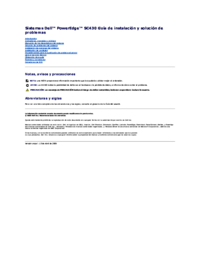
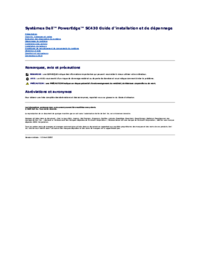

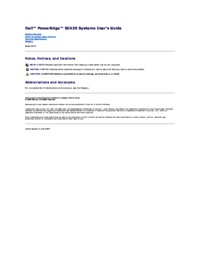


 (14 Seiten)
(14 Seiten)







Kommentare zu diesen Handbüchern