Dell PowerVault MD3820f Bedienungsanleitung
Stöbern Sie online oder laden Sie Bedienungsanleitung nach Computerhardware Dell PowerVault MD3820f herunter. Dell PowerVault MD3820f User Manual Benutzerhandbuch
- Seite / 51
- Inhaltsverzeichnis
- FEHLERBEHEBUNG
- LESEZEICHEN




- Storage Arrays 1
- Owner's Manual 1
- Notes, Cautions, and Warnings 2
- Contents 3
- About Your System 7
- Related Documentation 12
- Controller Modules 13
- Cache Functions and Features 15
- Write-Back Cache 16
- Write-Through Cache 16
- Figure 9. SAS Cable 17
- Installing Array Components 19
- Physical Drives 20
- 3. screws (4) 23
- RAID Controller Module 24
- Control Panel 31
- Installing the Control Panel 32
- Backplane 33
- Installing the Backplane 35
- Troubleshooting Your System 37
- Connections 43
- Troubleshooting a Wet System 43
- Controller Failure Conditions 44
- Critical Conditions 45
- Noncritical Conditions 45
- Invalid Storage Array 45
- ECC Errors 45
- PCI Errors 45
- Technical Specifications 47
- Getting Help 51
Inhaltsverzeichnis
Dell PowerVault MD3800f and MD3820f Storage ArraysOwner's ManualRegulatory Model: E03J and E04J SeriesRegulatory Type: E03J001 and E04J001
Back-Panel Features and IndicatorsFigure 4. Back-Panel Features and Indicators—Dell PowerVault MD3800f and MD3820f Series1. 600 W power supply/cooling
Drive-Status Indicator Pattern (RAID Only)ConditionBlinks green, amber, and turns offPredicted drive failureBlinks amber four times per secondDrive fa
Item LED Type Icon DescriptionIf this LED is off, it indicates that the DC output voltage are not within the limit.2 Power supply/cooling fan faultThe
2Controller ModulesRAID Controller ModulesThe RAID controller modules provide high-performance, advanced virtual disk configuration, and fault-toleran
Item Component Function1 16 Gbps FC IN port (4) Provides host-to-controller FC connection.2 Seven segment display sequence Displays status or error co
RAID Controller Module—Additional FeaturesBattery Backup UnitEach RAID controller contains a two-cell Lithium ion nanopolymer battery backup unit (BBU
Write-Back CacheIn write-back cache, write operations result in a completion signal being sent to the host operating system as soon as the cache recei
Figure 9. SAS Cable1. mini SAS connector 2. SAS cable3. mini SAS HD connector Interoperability of 4 Gbps, 8 Gbps, and 16 Gbps DevicesThe FC standard s
18
3Installing Array ComponentsRecommended ToolsYou may need the following items to perform the procedures in this section:• Key to the system keylock• #
Notes, Cautions, and WarningsNOTE: A NOTE indicates important information that helps you make better use of your computer.CAUTION: A CAUTION indicates
3. Secure the bezel with the keylock.Physical DrivesSAFETY Models AMT E03J and E04JModels AMT, E03J, and E04J are intended for installation only in re
Figure 12. Removing and Installing a 3.5 Inch Hard-Drive Blank (MD3800f only)1. physical-drive blank 2. release buttonInstalling a 3.5 Inch Physical-D
Figure 13. Removing and Installing a Hot-Swap Physical Drive1. release button 2. physical drive3. physical-drive carrier handleInstalling a Hot-Swap P
Removing a Physical Drive From a Physical-Drive Carrier1. Remove the screws from the slide rails on the physical-drive carrier.2. Lift the physical dr
Figure 15. Removing and Installing a 3.5 Inch Physical Drive Into a Physical-Drive Carrier1. physical-drive carrier 2. physical drive3. screws (4)Inst
CAUTION: RAID controller modules can be removed and installed without turning off the array. It is recommended that you do not remove the RAID control
CAUTION: If your configuration uses fiber-optic cables, remember that they are fragile. Bending, twisting, folding, or pinching fiber-optic cables can
CAUTION: Many repairs may only be done by a certified service technician. You must only perform troubleshooting and simple repairs as authorized in yo
Closing the RAID Controller ModuleCAUTION: Many repairs may only be done by a certified service technician. You must only perform troubleshooting and
6. Slide the backup battery unit and lift it out of the RAID controller module.Figure 19. Removing and Installing the RAID Controller Module Backup Ba
Contents1 About Your System...7Introduction...
Removing a Power Supply/Cooling Fan ModuleCAUTION: Many repairs may only be done by a certified service technician. You must only perform troubleshoot
Installing a Power Supply/Cooling Fan ModuleCAUTION: Many repairs may only be done by a certified service technician. You must only perform troublesho
4. Slide the control panel out of the chassis after:– Pushing the release tab toward the front of the array in PowerVault MD3800f.– Pulling the releas
3. Replace the hard drives in their respective slots.4. Connect all the power cables to the array.5. Turn on the array and the host server.BackplaneRe
11. Remove the screws that secure the backplane and pull the backplane out of the array.Figure 24. Removing and Installing the RAID Controller Module/
Figure 26. Removing and Installing the Backplane—PowerVault MD3820f1. screws (4) 2. backplane3. captive screwInstalling the Backplane1. Align the scre
36
4Troubleshooting Your SystemSafety First—For You and Your SystemCAUTION: Many repairs may only be done by a certified service technician. You should o
NOTE: Equip yourself with antistatic protection and a replacement small form-factor pluggable (SFP) transceiver before replacing an SFP transceiver in
7. Install the new SFP transceiver into the interface port. Ensure that the transceiver is properly seated.8. Reconnect the fiber optic cable.9. View
Installing a Physical Drive Into a Physical-Drive Carrier... 24RAID Controller Module ...
CAUTION: It is recommended that you turn off the host server before turning off the array to prevent loss of data.1. Locate the faulty power supply an
If EMM Status LED is Blinking Amber (5 Times per Sequence) Update the firmware to the latest supported firmware on both the EMMs. For more information
4. Remove the RAID controller module and verify that the pins on backplane and RAID controller module are not bent.5. Reinstall the RAID controller mo
Troubleshooting Array and Expansion Enclosure Connections1. Verify the following:– the SAS OUT status LED is green– for each FC IN port connected to a
6. Close the system.7. Turn on the system and attached peripherals.If the system does not start properly, see Getting Help.8. If the system starts pro
Critical ConditionsThe storage array generates a critical event if the RAID controller module detects a critical condition that could cause immediate
46
5Technical SpecificationsPhysical DisksPhysical disks Up to twelve 3.5 inch or twenty-four 2.5 inch SAS, nearline SAS physical disks, or SAS SSDsRAID
Back-Panel Connectors (Per RAID Controller Module)Serial connector (debug port) One mini-USB portNOTE: For technical support use only.Management Ether
EnvironmentalOperating 10% to 80% (noncondensing) with maximum humidity gradation of 10% per hourStorage 5% to 95% at a maximum wet bulb temperature o
Noncritical Conditions... 45Invalid Sto
50
6Getting HelpLocating Your System Service TagYour system is identified by a unique Express Service Code and Service Tag number. The Express Service Co
6
1About Your SystemIntroductionThe MD3800f and MD3820f Series storage array is designed for high availability, offering redundant access to data storag
Figure 2. Front-Panel Features and Indicators—Dell PowerVault MD3820fFigure 3. Front-Bezel Features and IndicatorsItem Indicator, Button, or Connector
Item Indicator, Button, or Connector DescriptionLights amber as enclosure boots or is reset.Blinks amber when the enclosure is either in a fault state
Weitere Dokumente für Computerhardware Dell PowerVault MD3820f



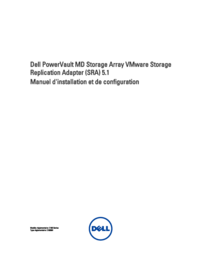









 (22 Seiten)
(22 Seiten)

 (58 Seiten)
(58 Seiten)







Kommentare zu diesen Handbüchern