Dell PowerVault MD3260i Bedienungsanleitung Seite 1
Stöbern Sie online oder laden Sie Bedienungsanleitung nach Computerhardware Dell PowerVault MD3260i herunter. Dell PowerVault MD3260i User Manual Benutzerhandbuch
- Seite / 55
- Inhaltsverzeichnis
- LESEZEICHEN
- Deployment Guide 1
- Notes, Cautions, and Warnings 2
- Contents 3
- Introduction 7
- Hardware Installation 9
- Installing MD Storage Manager 17
- Console Installation 19
- Silent Installation 19
- Post Installation Tasks 21
- Storage Array Configuration 23
- Microsoft Windows Host Setup 25
- Linux Host Setup 26
- Using A Static IP Address 27
- Microsoft Windows Server 2008 29
- Setting Up The Array 32
- Step 4: Configure Host Access 35
- (Optional) 36
- For Linux Server 41
- Appendix — Load Balancing 45
- Services In Linux 49
- IPv4 Settings — Worksheet 51
- IPv6 Settings — Worksheet 53
Inhaltsverzeichnis
Dell PowerVault MD3260i Series Storage ArraysDeployment Guide
Redundant And Non-Redundant ConfigurationsNon-redundant configurations are configurations that provide only a single data path from a host to the stor
Figure 1. Eight Hosts With a Single Data PathIn the following figure, up to four servers are directly attached to the RAID controller modules. If the
Figure 2. Four Hosts Connected to Two ControllersIn the following figure, up to four cluster nodes are directly attached to two RAID controller module
Figure 3. Four Cluster Nodes Connected to Two ControllersNetwork-Attached ConfigurationsYou can also cable the host servers to the RAID controller mod
the PowerVault MD3260i Series storage array can support up to 64 hosts simultaneously. This configuration supports single-path data configurations.The
Figure 4. 64 Servers Connected to Two Controllers15
Cabling PowerVault MD3060e Expansion EnclosuresYou can expand the capacity of your PowerVault MD3260i Series storage array by adding PowerVault MD3060
3Installing MD Storage ManagerThe PowerVault MD Series resource media contains software and drivers for both Linux and Microsoft Windows operating sys
Modular Disk Configuration UtilityThe PowerVault MD Configuration Utility (MDCU) is an optional utility that provides a consolidated approach for conf
NOTE: The MD Storage Manager installer automatically installs the required drivers, firmware, and operating system patches/hotfixes to operate your st
Notes, Cautions, and WarningsNOTE: A NOTE indicates important information that helps you make better use of your computer.CAUTION: A CAUTION indicates
20
4Post Installation TasksBefore using the storage array for the first time, complete a number of initial configuration tasks in the order shown. These
iSCSI Configuration WorksheetThe IPv4 Settings — Worksheet and IPv6 Settings — Worksheet helps you plan your configuration. Recording host server and
• Host configurationStorage Array ConfigurationBefore a host iSCSI initiator and an iSCSI-based storage array can communicate, they must be configured
• For redundancy in a dual controller (duplex) configuration, ensure each host network interface is configured to connect to both storage array contro
5Guidelines For Configuring Your Network For iSCSIThis section provides general guidelines for setting up your network environment and IP addresses fo
3. Restart network services using the following command:/etc/init.d/network restartUsing A DNS ServerIf you are using static IP addressing:1. In the C
NETWORKING=yes HOSTNAME=mymachine.mycompany.com2. Edit the configuration file for the connection you want to configure, either /etc/sysconfig/network-
6Uninstalling MD Storage ManagerUninstalling MD Storage Manager From WindowsUninstall MD Storage Manager From Microsoft Windows Operating Systems Othe
Contents1 Introduction...
Uninstalling MD Storage Manager From LinuxBy default, PowerVault MD Storage Manager is installed in the /opt/dell/mdstoragemanager directory. If anoth
7Appendix — Manual Configuration Of iSCSIThe following sections contain step-by-step instructions for configuring iSCSI on your storage array. However
Automatic Storage Array Discovery1. Launch MD Storage Manager.If this is the first storage array to be set up, the Add New Storage Array window is dis
Task PurposeConfigure a storage array To create virtual disks and map them to hosts.Step 2: Configure The iSCSI Ports On The Storage ArrayBy default,
For Windows Server 2003 Or Windows Server 2008 GUI Version1. Click Start→ Programs→ Microsoft iSCSI Initiator or click Start→ All Programs→ Administra
a) Edit or verify that the node.startup = manual line is disabled.b) Edit or verify that the node.startup = automatic line is enabled.This enables aut
Target CHAPIn target CHAP, the storage array authenticates all requests for access issued by the iSCSI initiator(s) on the host server using a CHAP se
CHAP Setting DescriptionNone This is the default selection. If None is the only selection, the storage array allows an iSCSI initiator to log on witho
3. If you are using mutual CHAP authentication, click the General tab and select Secret. At Enter a secure secret, enter the mutual CHAP secret you en
For Red Hat Enterprise Linux 5 Or 6, SUSE Linux Enterprise Server 10 Or 111. To enable CHAP (optional), the following line needs to be enabled in your
Using A WINS Server...
9. Go to Connected Targets.10. Verify that the targets are connected and the status is true.Step 7: Connect To The Target Storage Array From The Host
3. Log on to the target:iscsicli PersistentLoginTarget Target_NameReport_To_PNP Target_Portal_AddressTCP_Port_Number_Of_Target_Portal * * *Login_Flags
To review optimal network setup and configuration settings, see Guidelines For Configuring Your Guidelines For Configuring Your Network For iSCSI.Step
8Appendix — Using Internet Storage Naming ServiceInternet Storage Naming Service (iSNS) server, supported only on Microsoft Windows iSCSI environments
44
9Appendix — Load BalancingWindows Load Balance PolicyMulti-path drivers select the I/O path to a virtual disk through a specific RAID controller modul
The Computer Management window is displayed.2. Click Device Manager to show the list of devices attached to the host.3. Right-click the multi-path dis
Figure 5. Initiator ConfigurationTwo sessions with one TCP connection are configured from the host to each controller (one session per port), for a to
48
10Appendix — Stopping And Starting iSCSI Services In LinuxTo manually stop the iSCSI services in Linux, certain steps must be followed to maintain par
Step 8: (Optional) Set Up In-Band Management... 428 A
50
11IPv4 Settings — Worksheet NOTE: If you need additional space for more than one host server, use an additional sheet.Static IP address (host server)
Static IP address (host server) Subnet A(must be different for each NIC)Default gatewayiSCSI port 0, In 2 ___ . ___ . ___ . ___ ___ . ___ . ___ . ___
12IPv6 Settings — Worksheet NOTE: If you need additional space for more than one host server, use an additional sheet.Host iSCSI port 1 Host iSCSI por
Router IP address ____ : ____ : ____ : ____ : ____ : ____ : ____ : ____iSCSI controller 0, In 1IP address FE80 : 0000 : 0000 : 0000 : ____ : ____ : __
iSCSI controller 1, In 3IP address FE80 : 0000 : 0000 : 0000 : ____ : ____ : ____ : ____Routable IP address 1 ____ : ____ : ____ : ____ : ____ : ____
6
1IntroductionThis guide provides information about deploying Dell PowerVault MD3260i storage arrays. The deployment process includes:• Hardware instal
One or more host servers attached to the storage array can access the data on the storage array. You can also establish multiple physical paths betwee
2Hardware InstallationBefore using this guide, ensure that you review the instructions in the:•Getting Started Guide — The Getting Started Guide that
Weitere Dokumente für Computerhardware Dell PowerVault MD3260i





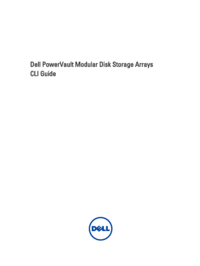




 (12 Seiten)
(12 Seiten)

 (151 Seiten)
(151 Seiten)







Kommentare zu diesen Handbüchern