Dell S2340T Multi Touch Monitor Bedienungsanleitung Seite 1
Stöbern Sie online oder laden Sie Bedienungsanleitung nach Monitore Dell S2340T Multi Touch Monitor herunter. Dell S2340T Multi Touch Monitor User Manual Benutzerhandbuch
- Seite / 48
- Inhaltsverzeichnis
- FEHLERBEHEBUNG
- LESEZEICHEN




- Dell™ S2340T Monitor 1
- Notes, Cautions, and Warnings 2
- Setting Up Your Monitor 3
- About Your Monitor 4
- Product Features 6
- Front View 7
- Back and Bottom View 8
- Side View 9
- Monitor Specifications 10
- Preset Display Modes 11
- Electrical Specifications 11
- Physical Characteristics 11
- Environmental Characteristics 12
- Power Management Modes 12
- Touch Specifications 13
- Camera - MIC Specifications 13
- Pin Assignmentss 14
- Plug and Play Capability 15
- Ethernet port 16
- Maintenance Guideliness 17
- Setting Up the Monitor 18
- Connecting the USB cable 20
- Organizing Your Cables 21
- Operating the Monitor 22
- Accessing the Menu System 23
- Input Color Format 27
- OSD Warning Messages 35
- Troubleshooting 40
- Built-in Diagnostics 41
- In-Store Demo 42
- Common Problems 42
- Camera Problems 43
- Touch Problem 44
- Product Specific Problems 44
- DisplayLink Specific Problems 45
- Appendix 46
Inhaltsverzeichnis
Dell™ S2340T Monitor User GuideSetting the display resolution to 1920 x 1080 (maximum) Information in this document is subject to change without notic
4 USB downstream portsMonitor SpecificationsFlat Panel SpecificationsScreen type Active matrix - TFT LCDPanel type In-plane switching technologyScreen
Preset Display ModesDisplay Mode Horizontal Frequency (kHz) Vertical Frequency (Hz) Pixel Clock (MHz) Sync Polarity (Horizontal/Vertical)VGA, 720 x 40
Width562.2 mm (22.1 inches)Depth339.0 mm (13.4 inches)WeightWeight with packaging10.5 kg (23.15 lb)Environmental CharacteristicsTemperatureOperating 0
Activate the computer and the monitor to gain access to the OSD.NOTE: This monitor is ENERGY STAR®-compliant.(except APJ) * Zero power consumption
OverviewThe integrated USB camera and digital microphones allow you to take pictures, videos, and communicate with other computer users. The camera is
DP_PWR Return10 ML3(p) 20+3.3 V DP_PWR9 TMDS DATA 0- 19 HOT PLUG DETECT10 TMDS CLOCK Plug and Play CapabilityYou can install the monitor in any Plu
5 StdB_SSTX-6 StdB_SSTX+7 GND_DRAIN8 StdB_SSRX-9 StdB_SSRX+Shell Shield 5 StdA_SSRX-6 StdA_SSRX+7 GND_DRAIN8 StdA_SSTX-9 StdA_SSTX+Shell ShieldUSB Po
Pin 8 Not Used Not Used Pin 8 BI_D4- Bi-directional Data-LCD Monitor Quality and Pixel PolicyDuring the LCD Monitor manufacturing process, it is not u
Back to Contents PageSetting Up the MonitorDell™ S2340T Monitor User's Guide Connecting the Monitor Organizing Your CablesConnecting Your Monit
Connecting the HDMI CableCAUTION: The Graphics are used for the purpose of illustration only. Appearance of the computer may vary.
Dell™ S2340T Monitor User's GuideAbout Your MonitorSetting Up the MonitorOperating the MonitorDell Display Manager User's Guide (only for HD
After you have completed connecting the HDMI/DP cable, follow the procedure below to connect the USB cable to the computer and complete your monitor s
After attaching all necessary cables to your monitor and computer, (See Connecting Your Monitor for cable attachment,) use the Velcro strap to organiz
Back to Contents PageOperating the MonitorDell™ S2340T Monitor User's Guide Using the Side Panel Controls Using the On-Screen Display (OSD)
4 ExitUse this button to go back to the main menu or exit the OSD main menu.5PowerUse the Power button to turn the monitor on and off.6 Light indicat
2. Push the and buttons to move between the setting options. As you move from one icon to another, the option name is highlighted. See the followi
a. Press “ ” button until the brightness level reaches 100 (maximum). Then, press-and-hold “ ” for an additional 2 seconds. The following messag
Auto SelectPress to select Auto Select , the monitor auto detects either the HDMI input or the DislpayPort input or USB input.HDMISelect HDMI inpu
Input Color Format Preset Modes You can choose Standard, Multimedia, Movie, Game, Text , Warm, Cool or Custom Color;
Standard : Loads the monitor's default color settings. This is the default preset mode.Multimedia: Loads color settings ideal for multimedia appl
Cool : Decreases the color temperature. The screen appears cooler with a blue tint.Custom Color : Allows you to manually adjust the color settings. Pr
Back to Contents PageSetting Up Your MonitorDell™ S2340T MonitorSetting the display resolution to 1920 x 1080 (maximum)For maximum display performance
Reset ColorSettingsReset your monitor color settings to the factory settings. Display Settings Use the Display Settings to adjust image. Aspect R
Speaker VolumeAllows you to increase the speaker volume.Use and buttons to adjust the speaker volume from '0' to '100'. Audio
LanguageAllows you to set the OSD display to one of six languages: English, Espanol, Francais, Deutsch, Simplified Chinese or Japanese. Menu Transp
LCD Conditioning Helps reduce minor cases of image retention. Depending on the degree of image retention, the program may take some time to run. You
Green Mode On: Lower Power Usage. (Default)Off: Normal Power Usage with Advanced USB feature.When user selects 'USB' in 'Input Source
When there is no input source and if the user selects 'USB', a dialogue will pop up and disappear after 4 seconds:When user selects 'Po
When the monitor does not support a particular resolution mode you will see the following message: This means that the monitor cannot synchronize with
When monitor enters Power Save mode, the following message appears: Activate the computer and wake up the monitor to gain access to the OSDIf you pre
orSee Solving Problems for more information.Setting the Maximum ResolutionTo set the Maximum resolution for the monitor:Windows Windows® 7, Windows®
USB Display, USB Audio, USB Ethernet set upOnly for Windows® 7 or Windows® 81. Intstal the included Driver CD. 2. Double click on Setup.exe. 3. Foll
Back to Contents PageAbout Your MonitorDell™ S2340T Monitor User's GuidePackage ContentsProduct FeaturesIdentifying Parts and ControlsMonitor Spe
Back to Contents PageTroubleshootingDell™ S2340T Monitor User's Guide Self-Test Built-in Diagnostics In-Store Demo Common Problems Camera Pr
4. This box also appears during normal system operation if the video cable becomes disconnected or damaged.5. Turn off your monitor and reconnect th
If you do not detect any screen abnormalities upon using the built-in diagnostic tool, the monitor is functioning properly. Check the video card and c
Brightness Problems Picture too dim or too bright Reset the monitor to Factory Settings.Adjust brightness & contrast controls via OSD.Geometric Di
fuzzy or unclear videosand picturesClean the camera surface using a damp, soft lint-free cloth.Increase the available ambient light or change the sour
now to select the correct inputsource on the On-Screen-Displaymenu.” appearsThe picture does not fill theentire screen.The picture cannot fill the hei
Back to Contents PageAppendixDell™ S2340T Monitor User's Guide Safety Instructions FCC Notice (U.S. Only) and Other Regulatory Information Con
Back to Contents PageSetting Up Your MonitorDell™ S2340T MonitorIf you have a Dell™ desktop or a Dell™ portable computer with internet access1. Go to
Back to Contents PageSetting Up Your MonitorDell™ S2340T MonitorIf you have a non Dell™ desktop, portable computer, or graphics cardIn Windows® 7 or W
Power cablePower adapterHDMI cableDisplayPort cableUSB upstream cable (enables the USB ports on the monitor)
Velcro strapDrivers and Documentation mediaQuick Setup GuideProduct and Safety Information GuideProduct FeaturesThe S2340T flat panel display has an a
¦ Dell Display Manager software included (comes in the CD shipped with the monitor).¦ TCO 6.0 certified displays.¦Webcam with the resolution of FHD 10
1 Webcam with MIC (Only for USB device)2 Preset Modes (default, but configurable)3 Brightness & Contrast (default, but configurable)4 Menu5 Exit6
5 USB upstream portConnect to devices with USB Host. Once this cable is connected, you can use the dockingfeatures and available USB ports on the side

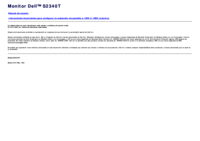


 (4 Seiten)
(4 Seiten)
 (2 Seiten)
(2 Seiten)







Kommentare zu diesen Handbüchern