Dell Inspiron M511R (Mid 2011) Bedienungsanleitung
Stöbern Sie online oder laden Sie Bedienungsanleitung nach Notebooks Dell Inspiron M511R (Mid 2011) herunter. Dell Inspiron M511R (Mid 2011) User Manual Benutzerhandbuch
- Seite / 90
- Inhaltsverzeichnis
- LESEZEICHEN


- Dell™ Inspiron™ M5110 1
- Service Manual 1
- Notes, Cautions, and Warnings 2
- Contents 3
- 4 Contents 4
- 6 Contents 6
- 8 Contents 8
- Before You Begin 9
- Before You Begin 11 11
- 12 Before You Begin 12
- Top Cover 13
- Replacing the Top Cover 14
- Removing the Battery 15
- Replacing the Battery 16
- Module Cover 17
- Replacing the Module Cover 18
- Memory Module(s) 19
- 22 Memory 22
- Optical Drive 23
- Replacing the Optical Drive 24
- Optical Drive 25 25
- 26 Optical Drive 26
- Keyboard 27
- Replacing the Keyboard 29
- 30 Keyboard 30
- Palm-Rest Assembly 31
- Palm-Rest Assembly 35 35
- 36 Palm-Rest Assembly 36
- Wireless Mini-Card(s) 37
- Replacing the Mini-Card(s) 39
- Display 41
- Display Bezel 44
- Replacing the Display Bezel 45
- Display Panel 46
- Replacing the Display Panel 47
- Display Cable 48
- Replacing the Display Cable 49
- Display-Panel Brackets 50
- Display 51 51
- 52 Display 52
- Hinge Cover 53
- 54 Hinge Cover 54
- Replacing the Hinge Cover 55
- 56 Hinge Cover 56
- Camera Module 57
- Replacing the Camera Module 58
- Camera Module 59 59
- 60 Camera Module 60
- Coin-Cell Battery 61
- Coin-Cell Battery 63 63
- 64 Coin-Cell Battery 64
- System Board 65
- Replacing the System Board 67
- Speakers 69
- Replacing the Speakers 70
- Hard Drive 71
- Replacing the Hard Drive 73
- 74 Hard Drive 74
- Thermal-Cooling Assembly 75
- Thermal-Cooling Assembly 77 77
- 78 Thermal-Cooling Assembly 78
- Processor Module 79
- 82 Processor Module 82
- I/O Board 83
- Replacing the I/O Board 84
- VGA/Power Board 85
- Replacing the VGA/Power Board 86
- VGA/Power Board 87 87
- 88 VGA/Power Board 88
- Flashing the BIOS 89
- 90 Flashing the BIOS 90
Inhaltsverzeichnis
Dell™ Inspiron™ M5110Service ManualRegulatory model: P17F Regulatory type: P17F002
10 Before You BeginBefore Working Inside Your ComputerUse the following safety guidelines to help protect your computer from potential damage and to h
Before You Begin 11 CAUTION: To help prevent damage to the system board, remove the main battery (see "Removing the Battery" on page 15) be
12 Before You Begin
Top Cover 132Top Cover WARNING: Before working inside your computer, read the safety information that shipped with your computer. For additional safe
14 Top CoverReplacing the Top Cover1Follow the instructions in "Before You Begin" on page 9. NOTE: Ensure that the DELL logo is facing towa
Battery 153Battery WARNING: Before working inside your computer, read the safety information that shipped with your computer. For additional safety b
16 BatteryReplacing the Battery1Follow the instructions in "Before You Begin" on page 9.2Slide the battery into the battery bay until it cli
Module Cover 174Module Cover WARNING: Before working inside your computer, read the safety information that shipped with your computer. For additiona
18 Module CoverReplacing the Module Cover CAUTION: To avoid damage to the computer, use only the battery designed for this particular Dell computer.
Memory 195Memory Module(s) WARNING: Before working inside your computer, read the safety information that shipped with your computer. For additional
Notes, Cautions, and Warnings NOTE: A NOTE indicates important information that helps you make better use of your computer. CAUTION: A CAUTION indica
20 MemoryReplacing the Memory Module(s) CAUTION: If you need to install memory modules in two connectors, install a memory module in the connector la
Memory 214Replace the module cover (see "Replacing the Module Cover" on page 18).5Replace the battery (see "Replacing the Battery"
22 Memory
Optical Drive 236Optical Drive WARNING: Before working inside your computer, read the safety information that shipped with your computer. For additio
24 Optical DriveReplacing the Optical Drive1Follow the instructions in "Before You Begin" on page 9.2Slide the optical-drive assembly into t
Optical Drive 25
26 Optical Drive
Keyboard 277Keyboard WARNING: Before working inside your computer, read the safety information that shipped with your computer. For additional safety
28 Keyboard CAUTION: The keycaps on the keyboard are fragile, easily dislodged, and time-consuming to replace. Be careful when removing and handling
Keyboard 29Replacing the Keyboard1Follow the instructions in "Before You Begin" on page 9.2Slide the keyboard cable into the connector on th
Contents 3Contents1 Before You Begin. . . . . . . . . . . . . . . . . . . . 9Recommended Tools. . . . . . . . . . . . . . . . . . . . 9Turning Off Y
30 Keyboard6Replace the battery (see "Replacing the Battery" on page 16).
Palm-Rest Assembly 318Palm-Rest Assembly WARNING: Before working inside your computer, read the safety information that shipped with your computer. F
32 Palm-Rest Assembly4Turn the computer over and open the display as far as possible.5Remove the keyboard (see "Removing the Keyboard" on pa
Palm-Rest Assembly 33 CAUTION: Carefully separate the palm rest from the computer base to avoid damage to the palm rest.8Using a plastic scribe, care
34 Palm-Rest AssemblyReplacing the Palm-Rest Assembly1Follow the instructions in "Before You Begin" on page 9.2Align the tabs on the palm re
Palm-Rest Assembly 356Close the display and turn the computer over.7Replace the six screws that secure the palm-rest assembly to the computer base.8Re
36 Palm-Rest Assembly
Wireless Mini-Card(s) 379Wireless Mini-Card(s) WARNING: Before working inside your computer, read the safety information that shipped with your compu
38 Wireless Mini-Card(s)bDisconnect the antenna cables from the Mini-Card.cRemove the screw that secures the Mini-Card to the system board.dLift the M
Wireless Mini-Card(s) 39Replacing the Mini-Card(s)1Follow the instructions in "Before You Begin" on page 9.2Remove the new Mini-Card from it
4 ContentsReplacing the Memory Module(s) . . . . . . . . . . . . 206 Optical Drive . . . . . . . . . . . . . . . . . . . . . 23Removing the Optic
40 Wireless Mini-Card(s)Follow the instructions from step 4 to step 8 in "Replacing the Palm-Rest Assembly" on page 34.8Replace the battery
Display 4110Display WARNING: Before working inside your computer, read the safety information that shipped with your computer. For additional safety
42 Display4Follow the instructions from step 3 to step 9 in "Removing the Palm-Rest Assembly" on page 31.5Disconnect the display cable and t
Display 43Replacing the Display Assembly1Follow the instructions in "Before You Begin" on page 9.2Place the display assembly in position and
44 Display5Connect the display cable and touch-screen cable to the connectors on the system board.6Follow the instructions from step 2 to step 7 in &q
Display 45Replacing the Display Bezel1Follow the instructions in "Before You Begin" on page 9. 2Realign the display bezel over the display p
46 DisplayDisplay PanelRemoving the Display Panel1Follow the instructions in "Before You Begin" on page 9.2Remove the display assembly (see
Display 477Make a note of the display cable and Mini-Card antenna cables routing and remove them from the routing guides on the display back cover.8Tu
48 Display6Align the screw holes on the display panel with the screw holes on the display back cover and replace the eight screws.7Replace the display
Display 49Replacing the Display Cable1Follow the instructions in "Before You Begin" on page 9.2Connect the display cable to the display-boar
Contents 5Removing the Display Bezel . . . . . . . . . . . . 44Replacing the Display Bezel . . . . . . . . . . . . 45Display Panel . . . . . . .
50 DisplayDisplay-Panel BracketsRemoving the Display-Panel Brackets1Follow the instructions in "Before You Begin" on page 9.2Remove the disp
Display 512Align the screw holes on the display-panel bracket with the screw holes on the display panel and replace the four screws (two on each side)
52 Display
Hinge Cover 5311Hinge Cover WARNING: Before working inside your computer, read the safety information that shipped with your computer. For additional
54 Hinge Cover6Lift the hinge cover off the computer base.1 screws (4) 2 tabs (7)121
Hinge Cover 55Replacing the Hinge Cover1Follow the instructions in "Before You Begin" on page 9.2Align the seven tabs on the hinge cover wit
56 Hinge Cover
Camera Module 5712Camera Module WARNING: Before working inside your computer, read the safety information that shipped with your computer. For additi
58 Camera ModuleReplacing the Camera Module1Follow the instructions in "Before You Begin" on page 9. 2Use the alignment posts on the display
Camera Module 59
6 Contents14 System Board. . . . . . . . . . . . . . . . . . . . . 65Removing the System Board . . . . . . . . . . . . . . . 65Replacing the Syste
60 Camera Module
Coin-Cell Battery 6113Coin-Cell Battery WARNING: Before working inside your computer, read the safety information that shipped with your computer. Fo
62 Coin-Cell BatteryReplacing the Coin-Cell Battery1Follow the instructions in "Before You Begin" on page 9.2With the positive side up, snap
Coin-Cell Battery 63 CAUTION: Before turning on the computer, replace all screws and ensure that no stray screws remain inside the computer. Failure
64 Coin-Cell Battery
System Board 6514System Board WARNING: Before working inside your computer, read the safety information that shipped with your computer. For addition
66 System Board10Disconnect the speaker cable from the connector on the system board.11Remove the five screws that secure the system board to the comp
System Board 67Replacing the System Board1Follow the instructions in "Before You Begin" on page 9.2Replace the processor module (see "R
68 System Board18Enter the service tag (see "Entering the Service Tag in the BIOS" on page 68).Entering the Service Tag in the BIOS 1Ensure
Speakers 6915Speakers WARNING: Before working inside your computer, read the safety information that shipped with your computer. For additional safet
Contents 719 I/O Board . . . . . . . . . . . . . . . . . . . . . . . . . 83Removing the I/O Board . . . . . . . . . . . . . . . . . 83Replacing the
70 SpeakersReplacing the Speakers 1Follow the instructions in "Before You Begin" on page 9.2Place the speakers on the computer base and rout
Hard Drive 7116Hard Drive WARNING: Before working inside your computer, read the safety information that shipped with your computer. For additional s
72 Hard Drive4Slide the hard-drive assembly to disconnect it from the system-board connector.5Lift the hard-drive assembly off the system board.6Remov
Hard Drive 73Replacing the Hard Drive1Follow the instructions in "Before You Begin" on page 9.2Remove the new hard drive from its packaging.
74 Hard Drive CAUTION: Before turning on the computer, replace all screws and ensure that no stray screws remain inside the computer. Failure to do s
Thermal-Cooling Assembly 7517Thermal-Cooling Assembly WARNING: Before working inside your computer, read the safety information that shipped with you
76 Thermal-Cooling AssemblyReplacing the Thermal-Cooling Assembly1Follow the instructions in "Before You Begin" on page 9.2Align the screw h
Thermal-Cooling Assembly 77 CAUTION: Before turning on the computer, replace all screws and ensure that no stray screws remain inside the computer. F
78 Thermal-Cooling Assembly
Processor Module 7918Processor Module WARNING: Before working inside your computer, read the safety information that shipped with your computer. For
8 Contents
80 Processor ModuleReplacing the Processor Module1Follow the instructions in "Before You Begin" on page 9. NOTE: If a new processor is inst
Processor Module 81When the processor module is properly seated, all four corners are aligned at the same height. If one or more corners of the module
82 Processor Module
I/O Board 8319I/O Board WARNING: Before working inside your computer, read the safety information that shipped with your computer. For additional saf
84 I/O BoardReplacing the I/O Board1Slide the connectors on the I/O board into the slots on the computer base and place the I/O board on the computer
VGA/Power Board 8520VGA/Power Board WARNING: Before working inside your computer, read the safety information that shipped with your computer. For ad
86 VGA/Power BoardReplacing the VGA/Power Board1Follow the instructions in "Before You Begin" on page 9.2Align the connectors on the VGA/Pow
VGA/Power Board 87
88 VGA/Power Board
Flashing the BIOS 8921Flashing the BIOSThe BIOS may require flashing when an update is available or when replacing the system board. To flash the BIOS
Before You Begin 91Before You BeginThis manual provides procedures for removing and installing components in your computer. Unless otherwise noted, ea
90 Flashing the BIOS8Double-click the file icon on the desktop and follow the instructions on the screen.
Weitere Dokumente für Notebooks Dell Inspiron M511R (Mid 2011)
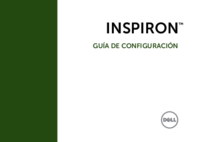






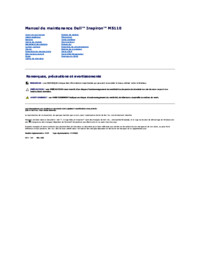




 (119 Seiten)
(119 Seiten)

 (244 Seiten)
(244 Seiten)







Kommentare zu diesen Handbüchern