Dell Inspiron 15 (3542, Early 2014) Bedienungsanleitung
Stöbern Sie online oder laden Sie Bedienungsanleitung nach Notebooks Dell Inspiron 15 (3542, Early 2014) herunter. Dell Inspiron 15 (3542, Early 2014) User Manual Benutzerhandbuch
- Seite / 97
- Inhaltsverzeichnis
- LESEZEICHEN




- Inspiron 15 1
- Owner's Manual 1
- Notes, Cautions, and Warnings 2
- Contents 3
- Before Working Inside Your 10
- Computer 10
- Recommended Tools 11
- After Working Inside Your 12
- Removing the Battery 13
- Replacing the Battery 14
- Removing the Base Cover 15
- Replacing the Base Cover 16
- Removing the Optical Drive 17
- Replacing the Optical Drive 19
- Removing the Hard Drive 20
- Replacing the Hard Drive 22
- Removing the Memory Module 23
- Procedure 24
- Replacing the Memory Module 25
- Post-requisites 26
- Removing the Wireless Card 27
- 3 wireless card 4 tab 28
- 5 notch 6 screw 28
- Replacing the Wireless Card 29
- Removing the Keyboard 30
- Replacing the Keyboard 33
- Removing the Palm Rest 37
- Replacing the Palm Rest 41
- Removing the Power-Button 42
- Replacing the Power-Button 44
- Removing the Touchpad 45
- 3 touchpad 4 screws (3) 46
- 1 touchpad 47
- Replacing the Touchpad 48
- Connector Board 49
- Removing the I/O Board 52
- 1 tab 2 I/O board 53
- Replacing the I/O Board 54
- Removing the Optical-Drive 55
- Replacing the Optical-Drive 58
- Removing the Coin-Cell 59
- 3 plastic scribe 60
- Replacing the Coin-Cell 61
- Removing the Power-Adapter 62
- Replacing the Power-Adapter 64
- Removing the Speakers 65
- Replacing the Speakers 67
- Removing the System Board 68
- 1 system board 2 screws (3) 70
- Replacing the System Board 71
- 8 Replace the memory module 72
- 9 Replace the base cover 72
- 10 Replace the battery 72
- Removing the Heat-Sink 73
- Assembly 73
- Replacing the Heat-Sink 75
- Removing the Display 76
- 3 display hinges (2) 79
- Replacing the Display 80
- 7 Replace the battery 81
- Removing the Display Bezel 82
- 1 display bezel 83
- Replacing the Display Bezel 84
- Removing the Display Panel 85
- Replacing the Display Panel 88
- Removing the Display Hinges 89
- Replacing the Display Hinges 91
- Removing the Camera 92
- 3 display back-cover 93
- Replacing the Camera 94
- Flashing the BIOS 95
- Getting Help and Contacting 96
Inhaltsverzeichnis
Inspiron 153000 SeriesOwner's ManualComputer Model: Inspiron 15–3541/15–3542Regulatory Model: P40FRegulatory Type: P40F001/P40F002
Before Working Inside Your ComputerCAUTION: To avoid damaging the components and cards, handle them by their edges and avoid touching pins and contact
WARNING: Disconnect all power sources before opening the computer cover or panels. After you finish working inside the computer, replace all covers, p
After Working Inside Your ComputerCAUTION: Leaving stray or loose screws inside your computer may severely damage your computer.1 Replace all screws
Removing the BatteryWARNING: Before working inside your computer, read the safety information that shipped with your computer and follow the steps in
Replacing the BatteryWARNING: Before working inside your computer, read the safety information that shipped with your computer and follow the steps in
Removing the Base CoverWARNING: Before working inside your computer, read the safety information that shipped with your computer and follow the steps
Replacing the Base CoverWARNING: Before working inside your computer, read the safety information that shipped with your computer and follow the steps
Removing the Optical DriveWARNING: Before working inside your computer, read the safety information that shipped with your computer and follow the ste
5 Carefully pry the optical-drive bezel and remove it from the optical drive.1 optical-drive bezel 2 optical drive3 optical-drive bracket 4 screw18
Replacing the Optical DriveWARNING: Before working inside your computer, read the safety information that shipped with your computer and follow the st
Notes, Cautions, and WarningsNOTE: A NOTE indicates important information that helps you make better use of your computer.CAUTION: A CAUTION indicates
Removing the Hard DriveWARNING: Before working inside your computer, read the safety information that shipped with your computer and follow the steps
3 Lift the hard-drive assembly out of the computer base.1 screw 2 pull tab3 hard-drive assembly4 Remove the screws that secure the hard-drive bracke
Replacing the Hard DriveWARNING: Before working inside your computer, read the safety information that shipped with your computer and follow the steps
Removing the Memory ModuleWARNING: Before working inside your computer, read the safety information that shipped with your computer and follow the ste
Procedure1 Using your fingertips, pry apart the securing clips on each end of the memory-module slot until the memory module pops up.2 Slide and rem
Replacing the Memory ModuleWARNING: Before working inside your computer, read the safety information that shipped with your computer and follow the st
Procedure1 Align the notch on the memory module with the tab on the memory-module slot.2 Slide the memory module into the slot at an angle and press
Removing the Wireless CardWARNING: Before working inside your computer, read the safety information that shipped with your computer and follow the ste
3 Slide the wireless card out of the wireless-card slot.1 antenna cables (2) 2 wireless-card slot3 wireless card 4 tab5 notch 6 screw28
Replacing the Wireless CardWARNING: Before working inside your computer, read the safety information that shipped with your computer and follow the st
ContentsBefore Working Inside Your Computer... 10Before You Begin ...
Removing the KeyboardWARNING: Before working inside your computer, read the safety information that shipped with your computer and follow the steps in
3 Carefully turn the keyboard over and place it on the palm rest.1 plastic scribe 2 keyboard3 tabs (6)4 Lift the connector latches and disconnect th
5 Lift the keyboard along with the cables off the palm rest.NOTE: If you are installing a new keyboard, make sure to note the folding of the keyboard
Replacing the KeyboardWARNING: Before working inside your computer, read the safety information that shipped with your computer and follow the steps i
NOTE: Keyboard-backlight cable is present only on a backlit-keyboard.1 Place the keyboard on a flat and clean surface.1 keyboard cable 2 keyboard-bac
1 keyboard cable 2 keyboard-backlight cable3 fold line3 Using the alignment line, gently fold the keyboard cable.1 keyboard cable 2 alignment line1 k
Post-requisitesReplace the battery.36
Removing the Palm RestWARNING: Before working inside your computer, read the safety information that shipped with your computer and follow the steps i
Procedure1 Remove the screws that secure the palm rest to the computer base.2 Lift the connector latches and using the pull tabs, disconnect the tou
4 Remove the screws that secure the palm rest to the computer base.1 screws (10) 2 computer base5 Using a plastic scribe, gently release the tabs on
Removing the Hard Drive...20Prerequisites...
7 Lift the palm rest at an angle and release it from the ports on the system board.1 palm rest8 Follow the procedure from step 1 to step 7 in “Remov
Replacing the Palm RestWARNING: Before working inside your computer, read the safety information that shipped with your computer and follow the steps
Removing the Power-Button ModuleWARNING: Before working inside your computer, read the safety information that shipped with your computer and follow t
7 Lift the power-button board at an angle and remove it from under the tab on the palm rest.1 tape 2 tab3 power-button board 4 power-button board ca
Replacing the Power-Button ModuleWARNING: Before working inside your computer, read the safety information that shipped with your computer and follow
Removing the TouchpadWARNING: Before working inside your computer, read the safety information that shipped with your computer and follow the steps in
3 Remove the screws that secure the touchpad to the palm rest.1 connector latch 2 touchpad cable3 touchpad 4 screws (3)4 Using your fingertips, rele
5 Slide and remove the touchpad out of the palm rest.1 touchpad47
Replacing the TouchpadWARNING: Before working inside your computer, read the safety information that shipped with your computer and follow the steps i
Removing the Battery-Connector BoardWARNING: Before working inside your computer, read the safety information that shipped with your computer and foll
Removing the Palm Rest...37Prerequisites...
Procedure1 Remove the screws that secure the battery-connector board to the computer base.2 Carefully lift the battery-connector board to disconnect
Replacing the Battery-Connector BoardWARNING: Before working inside your computer, read the safety information that shipped with your computer and fol
Removing the I/O BoardWARNING: Before working inside your computer, read the safety information that shipped with your computer and follow the steps i
3 Lift the I/O board off the computer base.1 tab 2 I/O board3 I/O-board cable 4 connector latch53
Replacing the I/O BoardWARNING: Before working inside your computer, read the safety information that shipped with your computer and follow the steps
Removing the Optical-Drive Connector BoardWARNING: Before working inside your computer, read the safety information that shipped with your computer an
Procedure1 Close the display and turn the computer over.2 Disconnect the antenna cables from the wireless card and remove the cables from the routin
7 Lift the optical-drive connector board off the computer base.1 screw 2 optical-drive connector board57
Replacing the Optical-Drive Connector BoardWARNING: Before working inside your computer, read the safety information that shipped with your computer a
Removing the Coin-Cell BatteryWARNING: Before working inside your computer, read the safety information that shipped with your computer and follow the
Removing the I/O Board...52Prerequisites...
1 battery socket 2 coin-cell battery3 plastic scribe60
Replacing the Coin-Cell BatteryWARNING: Before working inside your computer, read the safety information that shipped with your computer and follow th
Removing the Power-Adapter PortWARNING: Before working inside your computer, read the safety information that shipped with your computer and follow th
3 Lift the power-adapter port along with its cable off the computer base.1 power-adapter port 2 power-adapter port cable63
Replacing the Power-Adapter PortWARNING: Before working inside your computer, read the safety information that shipped with your computer and follow t
Removing the SpeakersWARNING: Before working inside your computer, read the safety information that shipped with your computer and follow the steps in
3 Lift the speakers along with the speaker cable off the computer base.1 speaker cable 2 speakers (2)66
Replacing the SpeakersWARNING: Before working inside your computer, read the safety information that shipped with your computer and follow the steps i
Removing the System BoardWARNING: Before working inside your computer, read the safety information that shipped with your computer and follow the step
3 Disconnect the power-adapter port cable and speaker cable from the system board.1 power-adapter port cable 2 display cable3 tape 4 speaker cable5 I
Removing the Speakers... 65Prerequisites...
5 Lift the system board off the computer base.1 system board 2 screws (3)6 Follow the procedure from step 1 to step 4 in “Removing the Heat Sink”.7
Replacing the System BoardWARNING: Before working inside your computer, read the safety information that shipped with your computer and follow the ste
8 Replace the memory module.9 Replace the base cover.10 Replace the battery.72
Removing the Heat-Sink AssemblyWARNING: Before working inside your computer, read the safety information that shipped with your computer and follow th
ProcedureNOTE: The heat sink may look different on your computer depending on the configuration you ordered. 1 Turn the system board over and place i
Replacing the Heat-Sink AssemblyWARNING: Before working inside your computer, read the safety information that shipped with your computer and follow t
Removing the Display AssemblyWARNING: Before working inside your computer, read the safety information that shipped with your computer and follow the
3 Remove the antenna cables from the routing guide on the computer base.1 routing guide 2 antenna cables (2)4 Turn the computer over and open the di
7 Lift the connector latch and disconnect the display cable from the system board.1 display cable 2 tape3 connector latch8 Remove the screws that se
10 Release the display hinges from the tabs on the computer base and lift the display assembly off the computer base.1 display assembly 2 screws (4)3
Removing the Display Bezel...82Prerequisites...
Replacing the Display AssemblyWARNING: Before working inside your computer, read the safety information that shipped with your computer and follow the
7 Replace the battery.81
Removing the Display BezelWARNING: Before working inside your computer, read the safety information that shipped with your computer and follow the ste
1 display bezel83
Replacing the Display BezelWARNING: Before working inside your computer, read the safety information that shipped with your computer and follow the st
Removing the Display PanelWARNING: Before working inside your computer, read the safety information that shipped with your computer and follow the ste
Procedure1 Remove the screws that secure the display panel to the display back-cover.2 Gently lift the display panel, turn it over, and place it on
4 Lift the connector latch and disconnect the display cable from the display panel.1 connector latch 2 display cable3 tape87
Replacing the Display PanelWARNING: Before working inside your computer, read the safety information that shipped with your computer and follow the st
Removing the Display HingesWARNING: Before working inside your computer, read the safety information that shipped with your computer and follow the st
Getting Help and Contacting Dell... 96Self-Help Resources...
Procedure1 Remove the screws that secure the display hinges to the display back-cover.2 Lift the display hinges off the display back-cover.1 display
Replacing the Display HingesWARNING: Before working inside your computer, read the safety information that shipped with your computer and follow the s
Removing the CameraWARNING: Before working inside your computer, read the safety information that shipped with your computer and follow the steps in B
3 Disconnect the camera cable from the camera module.1 camera cable 2 camera module3 display back-cover93
Replacing the CameraWARNING: Before working inside your computer, read the safety information that shipped with your computer and follow the steps in
Flashing the BIOSYou may need to flash (update) the BIOS when an update is available or when you replace the system board. To flash the BIOS:1 Turn o
Getting Help and Contacting DellSelf-Help ResourcesYou can get information and help on Dell products and services using these online self-help resourc
NOTE: If you do not have an active internet connection, you can find contact information on your purchase invoice, packing slip, bill, or Dell product
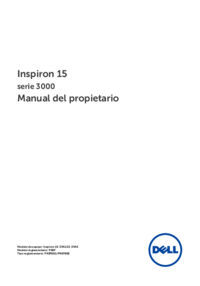




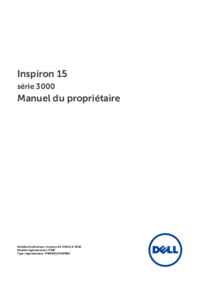


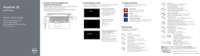





 (41 Seiten)
(41 Seiten) (2 Seiten)
(2 Seiten)







Kommentare zu diesen Handbüchern