Dell PowerVault DR6000 Bedienungsanleitung
Stöbern Sie online oder laden Sie Bedienungsanleitung nach Computerhardware Dell PowerVault DR6000 herunter. Dell PowerVault DR6000 User Manual Benutzerhandbuch
- Seite / 191
- Inhaltsverzeichnis
- LESEZEICHEN
- Dell DR Series System 1
- Administrator Guide 1
- Notes, Cautions, and Warnings 2
- Contents 3
- Source Code Availability 11
- About the DR Series System 13
- Internal Drive Capacity 14
- External Drive Capacity 14
- Streams vs. Connections 19
- Replication 19
- Replication Seeding 20
- Reverse Replication 20
- CIFS ACL Support 22
- Unix Permissions Guidelines 23
- Rapid NFS and Rapid CIFS 24
- DR Series Expansion Shelf 27
- Not Configured 31
- Dell DR2000v Deployment Guide 33
- Local Console Connection 36
- (iDRAC6) User Guide 40
- Dashboard Page and Options 44
- Displaying System Alerts 45
- Health Page: DR4000 System 46
- Health Page: DR4100 System 47
- Health Page: DR6000 System 47
- DR Series System Components 47
- DR Series System Enclosures 48
- Viewing the Latest Range 49
- Viewing a Specific Time Range 50
- System Usage 50
- Container Statistics 50
- Backup Data Pane 51
- Throughput Pane 51
- Replication Pane 51
- Replication Status Pane 52
- Duplication Statistics 53
- Client Statistics 53
- Replication Statistics Page 54
- Storage Page and Options 55
- Containers 56
- Replication Page 57
- Setting a Cleaner Schedule 60
- Networking 61
- Active Directory 61
- Local Workgroup Users 61
- Email Alerts 62
- Admin Contact Info 62
- Password 62
- Email Relay Host 62
- Support Page and Options 63
- Diagnostics 64
- Software Upgrade 65
- Expansion Shelf Licenses 65
- Licenses 66
- Modifying the System Password 71
- Sending a Test Message 75
- Managing Passwords 77
- Adding an Email Relay Host 78
- Editing an Email Relay Host 78
- Creating Containers 80
- Managing Container Operations 83
- Command Line Reference Guide 85
- Editing Container Settings 87
- Deleting Containers 88
- Moving Data Into a Container 89
- System Status Bar 97
- System Information Pane 98
- Monitoring System Alerts 99
- Monitoring System Events 100
- Using the Event Filter 101
- Monitoring System Health 102
- Monitoring System Usage 105
- Setting a Time Range Value 106
- Using Global View 111
- About the Global View Page 113
- Global View Summary 114
- Appliance List 115
- Navigating in Global View 116
- Using the Reconnect Report 118
- Support Information Pane 119
- Diagnostics Page and Options 119
- SSL Page and Options 124
- Generating a CSR 125
- Restore Manager (RM) 126
- Dell DR 127
- DR Series System NVRAM 129
- Interoperability Guide 131
- Best Practices: Rapid NFS 132
- Best Practices: Rapid CIFS 133
- Monitoring Performance 136
- Overview 138
- Guidelines 139
- Adding RDS Devices in NVBU 140
- Understanding RDA with OST 145
- Terminology 146
- Configuring an LSU 147
- Dell DR Series 148
- System Interoperability Guide 148
- servername 153
- Creating Disk Pools From LSUs 154
- Modifying Log Rotation Size 160
- Reference Guide 171
- About the Diagnostics Service 182
- Creating a Cleaner Schedule 185
- Displaying Cleaner Statistics 186
- TCP 801 NFS status daemon 189
- Getting Help 190
- Contacting Dell 191
Inhaltsverzeichnis
Dell DR Series SystemAdministrator Guide
1Introduction to the DR Series SystemThe DR Series system documentation contains topics that explain how to use the Dell DR Series system to perform d
Viewing the System AlertsTo use the DR Series navigation panel to display the current number of system alerts, complete the following:1. Click Dashboa
5. In Timestamp From, click in the field or click the calendar icon to display the current month and day.• Click and select a day in the current month
To filter the system events you want to display in the Events summary table, complete the following:1. Click Dashboard → Events (or access the Events
Using the Dashboard Page to Monitor System HealthTo use the Dashboard page to display and monitor the current DR Series system hardware status, comple
Using the Dashboard Health OptionsTo use the navigation panel to display the current system status of the DR Series system components (or any expansio
NOTE: There are two key requirements to meet if you use the 10-GbE NIC configuration: 1) use only CAT6a copper cabling, and 2) you must have two switc
4. Select a value in the Display last... drop-down list that matches the Range duration time period you selected.For example, Hours (the default displ
Displaying the Container Statistics PageTo display container statistics for a selected container, complete the following:1. Click Dashboard→ Container
Monitoring Replication StatisticsClick Dashboard → Replication Statistics to display and monitor replication statistics for one (or more) containers,
3. Select the Header check box(es) for the replication statistics categories for which you want to filter and display in the Replication Statistics su
• The Setting Up Your Dell DR Series System provides information about network, initial setup, and user account settings needed to initialize the Dell
• Network Maximum Throughput (maximum throughput rate in KiB/s)• Network Bytes Sent (total network bytes sent in Mebibytes/MiB)• Dedupe Network Saving
7Using Global ViewThis topic describes how to monitor and navigate to multiple DR systems in your enterprise using the Global View feature, which prov
• All DR Series systems must be in the same Active Directory Services (ADS) domain, in the same login group, and have identical login credentials. Thi
Adding a Login Group in an ADS DomainAfter you configure your DR systems within the same ADS domain, you must ensure that a login group exists and add
Global View SummaryNOTE: If an alert is displayed with a message that "Member units will fail to connect because non-Active Directory credentials
Item DescriptionActive Clients Displays the total clients configured in all appliances in the Global View, organized by container connection type.Appl
Item DescriptionWhen the capacity is less than 90%, the capacity bar is green. After the capacity used reaches 90%, the capacity bar is shown in red.H
NOTE: When you initially navigate to a DR Series system, you will need to accept a browser certificate exception. After you accept it, the exception d
column next to the appliance. If one or more red icons are displayed, the Reconnect Units link is enabled on the Global View page. To reconnect a DR S
8Using the DR Series System Support OptionsYou can use the Support page and its Diagnostics, Software Upgrade, and License options to maintain the sta
2Understanding the DR Series SystemThe DR Series system is a high-performance, disk-based backup and recovery appliance that is simple to deploy and m
NOTE: For more information about diagnostics log files, log file directories, and the Diagnostics service, see About The Diagnostics Service.A DR Seri
The diagnostics log file bundle is identical to one created using the DR Series system CLI diagnostics --collect --dset command. System diagnostics in
Deleting a Diagnostics Log FileTo delete an existing diagnostics log file from the Diagnostics summary table on the Diagnostics page, complete the fol
Verifying the Current Software Version To verify the currently installed version of the DR Series system software, complete the following:NOTE: You ca
9. Click Start Upgrade.When you initiate a DR Series system software upgrade, the navigation panel displays only the Support page and the Software Upg
5. In the certificate Validation dialog box, click Continue.In the event you see the Certificate Verification Failed dialog box, clicking on “Continue
4. Click Generate.The Certificate request output will appear in the window. You can copy and paste the CSR to the CA's web site CSR page, or you
• Support using a direct block-to-block device copy to ensure that the USB key is bootableTo transfer the RM image to the USB key on a Linux or Unix s
To resolve this issue, reset the Dell PERC H700 BIOS to revise the proper boot order setting to configure the proper boot LUN to be RAID1. To reset th
DR Series System NVRAMNVRAM is a field replaceable unit (FRU) in the DR Series system. The super capacitor that powers the NVRAM double-data rate (DDR
About the DR Series SystemThe Dell DR Series system is a solution designed to reduce your backup data footprint using a number of comprehensive backup
3. Verify that the DR Series system enters its Maintenance mode.If properly initialized, the DR Series system will automatically enter Maintenance mod
9Configuring and Using Rapid NFS and Rapid CIFSRapid NFS and Rapid CIFS enable write operation acceleration on clients that use NFS and CIFS file syst
Best Practices: Rapid NFSThis topic introduces some recommended best practices for using Rapid NFS operations with the DR Series system.Containers mus
• File write locks across clientsRapid NFS starts accelerating only after 8 MB is sequentially written to files (tunable in 4 MB multiples). You can c
Setting Client-Side OptimizationClient-side optimization is a process that can contribute to saving time performing backup operations and reducing the
6. Create a directory on the client. For example:mkdir /mnt/backup7. Mount Rapid NFS as a file system type using the mount command. For example:mount
Viewing the Rapid NFS and Rapid CIFS LogsThis topic contains information about locating and reviewing Rapid NFS and Rapid CIFS event logs in order to
Uninstalling the Rapid NFS Plug-InUse the following procedure to remove the Dell Rapid NFS plug-in from a Linux-based media server. After you uninstal
10Configuring and Using Rapid Data Access with NetVault Backup and with vRangerOverviewRapid Data Access (RDA) with NetVault Backup (NVBU) and with vR
GuidelinesFor best results, observe the following guidelines for optimal performance with your supported RDA with NVBU and RDA with vRanger operations
Internal Drive CapacityThe capacity values listed in Table 1 represent the internal drive and available physical capacities that have been adjusted fo
Adding RDS Devices in NVBUTo add RDS devices in the NVBU:1. Log on to your NVBU media server and launch NVBU console.2. Click Device Management.The NV
To back up data on the RDS container:1. In the NVBU Console, click Backup.The NVBU Backup window is displayed.2. From the Server Location list, select
Replicating Data to a RDS Container Using NVBUUsing NVBU with the DR Series system, you can run optimized replication jobs. You can replicate data in
To restore data from a DR Series system using NVBU:1. In the NVBU Console, click Restore.The NVBU Restore window is displayed.2. From the Server Locat
rda --setpassword rda --delete_client --name <RDA Client Hostname> rda --update_client --name <RDA Client Hostname>
11Configuring and Using RDA with OSTThis topic introduces key RDA with OST tasks and provides links to other related topics that contain procedures th
– Backup and replication operations are simplified by using built-in DMA policies• DR Series system and RDA with OST ports and write operations:– Cont
Term Descriptionmedia server This is the host running the DMA media server and is where the RDA with OST plug-in is installed. The RDA with OST plug-i
3. In Container Name, enter a name for the container.4. In Marker Type, select the None marker type.For OST operations, only the NetBackup and Backup
– Click Storage → Clients– Click the RDA tab in the Clients page, and click Download Plug-In– Select the appropriate plug-in in the Download Plug-Ins
Table 3. External Drive Capacity and Available Physical CapacityDR Series System Drive CapacityAvailable Physical Capacity (Decimal)Available Physical
Installing the RDA with OST Plug-In for NetBackup on WindowsThis topic describes how to install the RDA with OST plug-in on a media server running the
Installing the RDA with OST Plug-In for NetBackup on LinuxThis topic describes how to install the RDA with OST plug-in on a media server running the s
Configuring DR Series System Information Using NetBackupThe topic introduces the concept of configuring the DR Series system information using the Net
Configuring NetBackup for the DR Series SystemUse the NetBackup graphical user interface (GUI) to configure it to work with the DR Series system via R
To configure NetBackup to use optimized synthetic backups:1. Use the following command to add the OptimizedImage flag to each NetBackup storage server
To display the disk pool you created, click Devices → Disk Pools in the left navigation pane in the NetBackup Administrator console.Creating Storage U
Duplicating Backup Images Between DR Series Systems Using NetBackupUsing NetBackup with the DR Series system, you can duplicate backup images from a d
Configuring the DR Series System Using the Backup Exec GUIBackup Exec only supports the use of its own graphical user interface (GUI) for configuring
4. Select the system or node name in the center pane of the Selections page, and click the check boxes that correspond to the files you want backed up
Restoring Data from a DR Series System Using Backup ExecThis topic describes how to use Backup Exec to restore data from a DR Series system.To restore
entire files or large sections of files that are identical. Once this has been done, this process allows for the system to store only one copy of the
[--file_history] [--name <name>] [--clients] [--limits] ost --setpassword ost --delete_client --name
Collecting Diagnostics Using a Linux UtilityYou can use a Linux utility called Dell_diags to collect diagnostics from Linux-only clients. This Linux u
• RDA with OST plug-in configuration files and log files from the media server– Location: /var/log/libstspiDell.log.*• NetBackup backup job logs and c
– If the system is unresponsive, force the crash of bptm.exe and complete the following:1. Click to open Task Manager.2. Locate the process.3. Right-c
12Troubleshooting and MaintenanceThis topic provides an overview of the basic troubleshooting and maintenance information that is available to help yo
There are still other alert and event messages that direct you to contact Dell Support for assistance, where Dell Support intervention may be required
Alert Message Description/Meaning or ActionNVRAM does not match the data volume. If this is a newly replaced NVRAM, use the maintenance --hardware --r
Alert Message Description/Meaning or ActionFan <number> is missing. Attach or replace the designated missing cooling fan.Abnormal network errors
Alert Message Description/Meaning or ActionStorage Controller <number> is missing. Reinsert or replace the RAID controller in the DR Series syst
Alert Message Description/Meaning or Action• If none of these steps resolve the problem, replace the storage controller battery.<device> is miss
Series systems, the AD information is saved with the file. This can serve to restrict user access to the data based on the type of AD permissions that
Table 9. DR Series System Event MessagesSystem Event Message Description/Meaning or ActionSystem Event = Type 1System memory usage has returned to an
System Event Message Description/Meaning or ActionFilesystem server crashed multiple times. System is now entering Maintenance mode.Contact Dell Suppo
System Event Message Description/Meaning or ActionOne or more software packages are incompatible. Please upgrade the system appliance to rectify the i
System Event Message Description/Meaning or ActionSnapshot <variable> → <variable> successfully deleted.Informational message. No user int
System Event Message Description/Meaning or ActionFilesystem has reached the maximum supported number of Name Space entries.Please clean up the filesy
System Event Message Description/Meaning or ActionDR Series entering Maintenance mode due to corrupt replication data operations log (oplog) for conta
System Event Message Description/Meaning or ActionReplication server failed to commit blockmap for container <variable>. System is entering Main
System Event Message Description/Meaning or ActionUnable to locate deduplication dictionary <variable>. Use the DR Series system CLI maintenance
System Event Message Description/Meaning or ActionNegative reference on datastore <variable>. Record type: <variable>. Count: <variable
System Event Message Description/Meaning or ActionSystem name changed to <variable>. Informational message. No user intervention is required.Sys
DR Series system software. The DR Series systems provide a key component that performs backup, recovery, and data protection operations.• Deduplicatio
System Event Message Description/Meaning or ActionSystem diagnostics space usage exceeded threshold. Auto cleaning oldest package: <variable>.In
System Event Message Description/Meaning or ActionOne (or more) file(s) were deleted as part of the repair process.Informational message. No user inte
System Event Message Description/Meaning or ActionOST server initialization failed. Informational message. No user intervention is required.OST server
• All automatic diagnostic collection requests are queued and executed sequentially.• The DR Series system GUI provides options to display existing di
– Identifies the repairable files by Container ID, File/Inode/Directory location, and a brief reason for failure.– Provides a search capability that a
Scheduling DR Series System OperationsThe most important thing to remember when scheduling critical DR Series system operations is that you want to en
3. Select (or modify) the Start Time and Stop Time setpoint values using the Hour and Minutes pull-down lists to create a Cleaner schedule.NOTE: You m
• Current Run Phase 3 Records Processed (lists the number of data records processed in current Cleaner process phase 3)• Current Run Phase 3 End Time
13Supported Ports in a DR Series SystemThe following table lists the application and service ports found on a normally operating DR Series system. The
Port Type Number Port Usage or DescriptionTCP 199 SNMP daemon—used by Simple Network Management Protocol (SNMP) requestsTCP 801 NFS status daemon189
Streams vs. ConnectionsThis topic describes the differences between data streams and application connections.Streams can be likened to the number of f
14Getting HelpFor more information about what you can attempt to resolve yourself or to get technical assistance from Dell for the DR Series system, s
Contacting DellThe topic explains the process for customers who need to contact Dell Support for technical assistance. For customers in the United Sta
Notes, Cautions, and WarningsNOTE: A NOTE indicates important information that helps you make better use of your computer.CAUTION: A CAUTION indicates
If the source and target systems (replica or cascaded replica) are in different Active Directory (AD) domains, then the data that resides on the targe
Under this scenario, a fraction of the data to be recovered is sent across the WAN link. This could speed up a remote restore significantly. However,
NOTE: If you want to do a mount on AIX, you must set the nfs_use_reserved_ports and portcheck parameters first. The parameters cannot be set to 0. For
NOTE: Any user that is part of BUILTIN\Administrators can edit ACLs on CIFS shares. The local DR Series system administrator is included in the BUILTI
• Group (group in which the owner belongs)• Other (other users with an account on the system)Each of these three user types support the following acce
such as CommVault, EMC Networker, and Tivoli Storage Manager. For the current list of qualified DMAs, see the Dell DR Series System Interoperability G
– Provides throughput that is significantly better than CIFS or NFS• RDA with OST and DMA integration:– OpenStorage API enables the DMA-to-media serve
– Restore– ReplicationDR Series System (DR4X00/DR6000) and Data OperationsData is stored and resides on the Dell DR Series system (DR4X00/DR6000), a t
NOTE: The 300 Gigabyte (GB) drive capacity (2.7 TB) version of the DR Series system does not support the addition of expansion shelf enclosures.NOTE:
– RAID controllers– Hard drives (internal)– Hard drives (external)– Expansion unit limits– USB flash drives– Network interface controllers– iDRAC Ente
Contents1 Introduction to the DR Series System...10About the DR Serie
If you install multiple enclosures and cable them as described here, make sure to set the enclosure mode switch on the MD1200 front chassis to the top
Figure 5. SAS Port and Cable Connections (Dell PowerVault MD1200 EMM)1. SAS cable 2. pull-tabAdding a DR Series System (DR4X00/DR6000) Expansion Shelf
5. To verify that an enclosure was added, click Dashboard→ Health.The Health page is displayed, and each properly cabled and activated expansion shelf
3Setting Up the Physical DR Series SystemYou can interact with the physical DR Series system using one of two supported methods: a web-based graphical
• IP Addresses: You need to make sure to have IP addresses that you use for the DR Series system. The DR Series system ships with a default IP address
Initializing the DR Series SystemBefore you can start using the DR Series system graphical user interface (GUI) for the first time, you must properly
If your network does not accept the default subnet mask address (255.0.0.0), you can establish a connection between the DR Series system and a laptop
4. You are now ready to perform initialization using the DR Series system CLI login process. For more information, see Logging in and Initializing the
8. You are now ready to perform initialization using the DR Series system CLI login process. For more information, see Logging in and Initializing the
• Default static IP address: 192.168.0.120For information on how to configure the iDRAC, see the Dell RACADM Reference Guides at support.dell.com/manu
Interacting With the DR Series System...
12. To accept these settings, type y (for yes), and press <Enter>.13. If you want to change any of these settings, type n (for no), and press &l
Logging in Using a Web Interface for the First TimeTo log in to the DR Series system using a browser-based connection, complete the following:1. In a
5. In the Settings pane of the Initial Configuration — Change Administrator Password page, complete the following:a. In Current Password, enter the cu
9. Click Dashboard in the navigation panel.The DR Series system main window consists of the following components:• Navigation panel• System Status bar
8. Click Confirm for the DR Series system to accept your values (or click Skip) to proceed to the Initial System Configuration Wizard page.Enabling Ac
• Storage Savings• Throughput• System InformationYour login username is displayed at the top of the page. If you are logged in as a domain user, the d
Matching events are displayed in a Events summary table that lists the total number of system events that match the search criteria you defined, and d
Health Page: DR4100 SystemFigure 2 Health Page (DR4100 System and Components)Health Page: DR6000 SystemFigure 3 Health Page (DR6000 System and Compone
• System Hardware Health (table)—shows the current status for all of the major hardware subcomponents in the appliance:– Power Supplies—status, name,
Figure 4 Expansion Shelf Components• Chassis: front view (image)—shows the 1 -11 drive locations and status; drive 0 is the dedicated hot spare for RA
Modifying the System Password...71R
3. Enter the desired value in the Display last... drop-down list.For the Hours duration, enter between 1 and 24 hours; for the Days duration, enter be
NOTE: The DR Series system polls for statistics every 30 seconds.• Backup Data pane: Displays the current number of active files ingested (based on ti
• Role (for example, Source or Target)• Remote Container Name (for example, IP Address or hostname)• Bandwidth (for example, Default, KiB/s, MiB/s, an
For more information, see Monitoring Container Statistics.Duplication StatisticsThe Duplication Statistics pane displays duplication statistics (which
• Images Restored• Bytes Restored• Image Restore Errors• Image Ingest Errors• Bytes Ingested• Bytes Transferred• Network Savings (in percentage)For mo
correspond to the check boxes you selected (by default, Peer Status, Replication Status, Network Throughput, Network Savings, and Progress Percentage
process for storing this type of data via its system storage processes. The Storage section of the navigation panel contains the following options:• C
Replication PageTo display the Replication page, click Storage → Replication. The Replication page displays the number of source replications, the nam
Using this page and the NFS or CIFS tab lets you perform the following tasks for NFS or CIFS clients (for information about RDA clients, see Clients P
and Rapid CIFS supported client modes based on architecture and CPU cores, see Best Practices: Rapid NFS and Best Practices: Rapid CIFS.Table 4. Suppo
System Status Bar...
3. Click Schedule to display the Set Replication Schedule window, and enter a Start Time and Stop Time (using the hour and minute pull-down lists) for
NOTE: For example, to manage the date and time configuration settings, click Date and Time to display the Date and Time page. You can then add or edit
Email AlertsThe Email Alerts pane displays the current number of email notification recipients configured for the DR Series system. The Email Alerts p
Date and TimeThe Date and Time pane displays the current Mode configured for the DR Series system (Manual or NTP), the current Time Zone, and the curr
NOTE: The exact number of Ethernet listings (MAC and Speed) displayed depend upon the number and type of Ethernet ports installed in your system. For
For more information about the Diagnostics page and Diagnostics service, see Diagnostics Page and Options, and About the Diagnostics Service.Software
3 TB expansion• 27 TB4 TB expansion (DR6000 only)• 36 TBLicensesAdding an expansion shelf enclosure requires that you order a license for each enclosu
4Configuring the DR Series System SettingsThis topic introduces the concept that before you can run any DR Series system operations, you first need to
– Bonding Option– Slave Interfaces• Eth0– MAC– Maximum Speed– Speed– Duplex• Eth1– MAC– Maximum Speed– Speed– DuplexTo configure new networking settin
7. Under MTU, in MTU, enter the value you want to set as the maximum.NOTE: Ensure that the value that you enter in MTU is the same for the clients, Et
Deleting a Diagnostics Log File...1
11. In Domain Suffix, type a domain suffix to use.For example, acme.local. This is a required field.12. In Primary DNS, type an IP address that repres
Eth3:• MAC: 00:30:59:9A:00:99• Speed: 1000Mb/s• Max Speed: 1000baseT/Full• Duplex: FullManaging the DR Series System PasswordYou can manage the login
3. To log in using the default password, type St0r@ge! , and click Login.NOTE: After you have reset the login password to its default and logged in to
Configuring Active Directory SettingsYou need to configure the Active Directory setting to direct your DR Series system to join or leave a domain that
To configure the DR Series system for a Local Workgroup Users, complete the following:1. Select System Configuration → Local Workgroup Users.The Local
NOTE: For information about sending an email alerts message to test one or more email recipients, see Sending a Test Message.Editing or Deleting a Rec
In the navigation panel on the Dashboard page, click System Configuration → Admin Contact Info to display the Administrator Contact Information page.F
Editing Administrator Contact InformationTo edit the contact information for an existing system administrator, complete the following:1. Select System
4. To use the service tag and administrator e-mail, select Service Tag and Administrator Email.The optional security questions area is displayed.5. To
4. Click Submit (or click Cancel to display the Email Alerts page).The Email Relay Host page is displayed, and an Updated external email server inform
Replicating Data to a RDS Container Using NVBU...142Restor
Editing System Date and Time SettingsTo modify the default time and date settings for your DR Series system, complete the following:1. Select System C
Configuring Share-Level SecurityThe DR Series system supports setting up share-level permissions for CIFS shares using the standard Microsoft Windows
10. In the Permissions pane for the selected object, select the Allow or Deny check box to configure the following permissions:• Full Control• Change•
5Managing DR Series Storage OperationsManaging Container OperationsThis topic introduces the concept of using the DR Series system to manage all of yo
3. In Container Name, type the name of the container.Container names cannot exceed 32 characters in length, must start with a letter, and can be compo
8. In the NFS Options pane, define which NFS options to use for the client, by selecting from the NFS Options choices: rw (allows read-write access),
3. In Container Name, type the name of the container.Container names cannot exceed 32 characters in length, must start with a letter, and can be compo
3. In Container Name, type the name of the container.Container names cannot exceed 32 characters in length, must start with a letter, and can be compo
4. Modify the connection type options for the selected container as needed.• If you want to modify an existing NFS/CIFS, NFS, or CIFS connection type
Moving Data Into a ContainerTo move data into an existing DR Series system container, complete the following:1. Click Start → Windows Explorer → Netwo
Rotating RDA with OST Plug-In Logs for Linux...161Guidelin
NOTE: An alternate method to display statistics for any current container is to select that container by name in the Container Name drop-down list in
• Cleaner Status (current space reclamation process status)• Total Inodes (total number of data structures)• Dedupe Savings (deduplication storage sav
NOTE: Be aware that the storage capacity of the target DR Series system is directly affected by the number of source systems writing to its containers
CAUTION: Exercise care when configuring the direction of replication for source and target containers. For example, target containers can have their c
4. To start the scheduled replication process, click Start, and click OK to start replication (or click Cancel to display the Replication page).The Su
4. To show replication details, click the “+” icon in the first column for a selected replication, which expands to show replication details. The repl
5. Click Set Schedule for the system to accept your Replication schedule (or click Cancel to display the Replication Schedule page).NOTE: To reset all
6Monitoring the DR Series SystemNOTE: The topics in this section apply to physical DR Series systems. The virtual DR Series system, DR2000v, may have
• Number of Events, see Monitoring System Events.Location Status Icon DescriptionSystem Status bar Represents an optimal state.System Status bar Repre
• Current Time Zone• Cleaner Status• Total Savings (in percentage)• Total Number of Files in All Containers• Number of Containers• Number of Container
Weitere Dokumente für Computerhardware Dell PowerVault DR6000



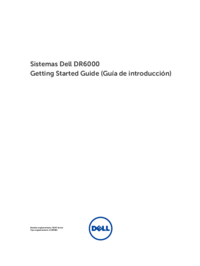





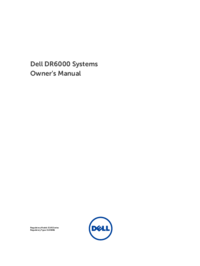
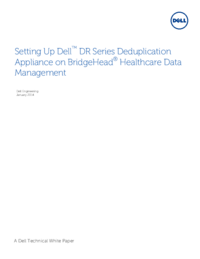


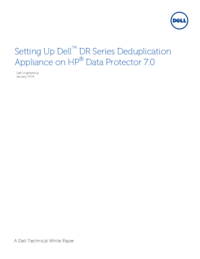






 (24 Seiten)
(24 Seiten)

 (74 Seiten)
(74 Seiten)







Kommentare zu diesen Handbüchern