Dell M140 Bedienungsanleitung
Stöbern Sie online oder laden Sie Bedienungsanleitung nach Notebooks Dell M140 herunter. Dell M140 User's Manual Benutzerhandbuch
- Seite / 56
- Inhaltsverzeichnis
- LESEZEICHEN



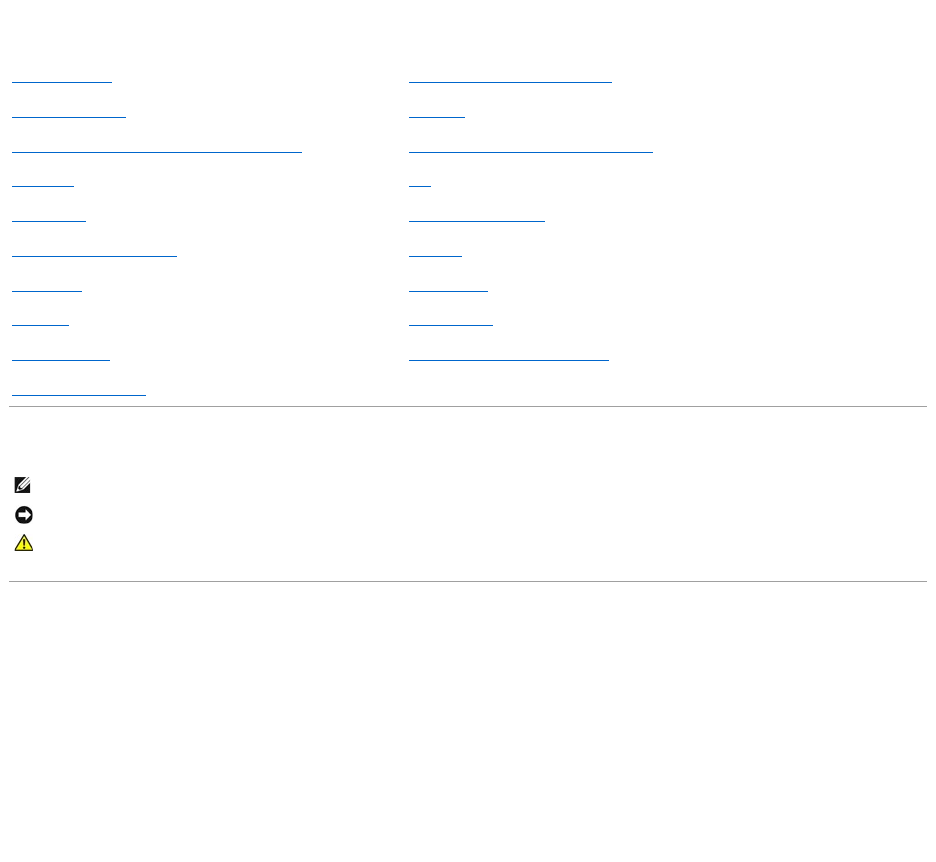
- Dell™M140ServiceManual 1
- Before You Begin 2
- Recommended Tools 3
- Computer Orientation 3
- Screw Identification 3
- BIOS Updates 6
- Coin-Cell Battery 10
- Microprocessor Module 12
- Display Assembly 15
- Display Bezel 16
- Replacing the Display Bezel 17
- Display Panel 18
- Replacing the Display Panel 19
- Display Latch 20
- Removing the Fan 22
- Replacing the Fan 22
- Hard Drive 24
- Replacing the Hard Drive 25
- Hinge Cover 29
- Replacing the Hinge Cover 30
- Keyboard 31
- Replacing the Keyboard 32
- Wireless Mini PCI Card 33
- Optical Drive 36
- Palm Rest 38
- Replacing the Palm Rest 40
- Back to Contents Page 41
- USB Connector 42
- Video Connector 42
- S-Video TV-Out Connector 42
- IEEE 1394 Connector 43
- Speakers 44
- Replacing the Speakers 45
- System Board 46
- Replacing the System Board 48
- System Components 49
- Memory Module and Modem 51
- Memory Module DIMM A 52
- Replacing a Memory Module 53
- Modem 54
- Replacing the Modem 56
Inhaltsverzeichnis
Dell™M140ServiceManual Notes, Notices, and Cautions Information in this document is subject to change without notice. ©2005DellInc.Allrights
Back to Contents Page Coin-Cell Battery Dell™XPSM140ServiceManual Removing the Coin-Cell Battery Replacing the Coin-Cell Battery Remov
2. Follow the instructions in Removing the Coin-Cell Battery. 3. Insert the new battery into the circular socket with the positive side up, then
Back to Contents Page Microprocessor Module Dell™XPSM140ServiceManual Removing the Microprocessor Module Replacing the Microprocessor Mod
5. Lift the microprocessor module straight up and out of the ZIF socket. Replacing the Microprocessor Module 1. Follow the instructions in
6. Replace the microprocessor module cover. 7. Update the BIOS using a flash BIOS update program floppy disk or CD. For instructions on how to
Back to Contents Page Display Assembly and Display Latch Dell™XPSM140ServiceManual Display Assembly Display Bezel Display Panel Dis
Replacing the Display Assembly 1. Follow the instructions in Preparing to Work Inside the Computer 2. Follow the instructions in Removing
1. Follow the instructions in Preparing to Work Inside the Computer. 2. Remove the hinge cover (see Removing the Hinge Cover). 3. Remove t
5. Replace the six rubber bumpers to cover the screws. 6. Replace the display assembly (see Replacing the Display Assembly). 7. Replace
8. Press inward on the metal clamps on both sides of the top flex-cable connector and gently pull to disconnect the top flex-cable connector from th
Back to Contents Page Before You Begin Dell™XPSM140ServiceManual Preparing to Work Inside the Computer Recommended Tools Computer Orie
10. Replace the hinge cover (see Replacing the Hinge Cover). Display Latch Removing the Display Latch 1. Follow the instructions in Prepa
3. Insert the guide post of the new display latch assembly (with spring) into the slot on the display (top) cover. 4. Press the remainder of the
Back to Contents Page Fan Dell™XPSM140ServiceManual Removing the Fan Replacing the Fan Removing the Fan 1. Follow the instruction
1. Follow the instructions in Preparing to Work Inside the Computer 2. Follow the instructions in Removing the Fan. 3. Align the three s
Back to Contents Page Hard Drive Dell™XPSM140ServiceManual Removing the Hard Drive Replacing the Hard Drive Returning a Hard Drive to
Replacing the Hard Drive 1. Follow the instructions in Preparing to Work Inside the Computer. 2. Follow the instructions in Removing the
Back to Contents Page 1 hard drive (in antistatic bag) 2 foam packaging
Back to Contents Page Microprocessor Thermal-Cooling Assembly Dell™XPSM140ServiceManual Removing the Microprocessor Thermal-Cooling Assembly
Replacing the Microprocessor Thermal-Cooling Assembly 1. Follow the instructions in Preparing to Work Inside the Computer 2. Follow the ins
Back to Contents Page Hinge Cover Dell™XPSM140ServiceManual Removing the Hinge Cover Replacing the Hinge Cover Removing the Hinge Cove
Recommended Tools The procedures in this document will require one or more of the following tools: l Small flat-blade screwdriver l Phillips sc
Replacing the Hinge Cover 1. Follow the instructions in Preparing to Work Inside the Computer. The hinge cover is fragile and can be damaged i
Back to Contents Page Keyboard Dell™XPSM140ServiceManual Removing the Keyboard Replacing the Keyboard Removing the Keyboard 1. Fo
Replacing the Keyboard 1. Follow the instructions in Preparing to Work Inside the Computer. 2. Follow the instructions in Removing the Ke
Back to Contents Page Wireless Mini PCI Card Dell™XPSM140ServiceManual Removing the Mini PCI Card Replacing the Mini PCI Card Removing
4. Use your fingertips to carefully spread apart the metal clips securing each end of the Mini PCI card until the card pops up. 5. Remove the
remove the card and reinstall it. 4. Connect the antenna cables to the Mini PCI card. Make certain that the cable connectors snap securely into
Back to Contents Page Optical Drive Dell™XPSM140ServiceManual About the Device Security Screw Removing the Optical Drive Replacing the
4. Pull the drive out of the bay. Replacing the Optical Drive 1. Follow the instructions in Preparing to Work Inside the Computer. 2.
Back to Contents Page Palm Rest Dell™XPSM140ServiceManual Removing the Palm Rest Replacing the Palm Rest Removing the Palm Rest 1
9. Turn the computer over and remove the four M2.5 x 5-mm screws securing the top of the palm rest. 10. Disconnect the touch pad cable. Use
Optical Drive: (1 each – optional) Modem: (1 each) Bluetooth Module: (1 each) Hinge Cover: (2 each) Display Assembly: (4 each) D
Replacing the Palm Rest 1. Follow the instructions in Preparing to Work Inside the Computer 2. Follow the instructions in Removing the Pa
Back to Contents Page
Back to Contents Page Pin Assignments for I/O Connectors Dell™XPSM140ServiceManual USB Connector Video Connector S-Video TV-Out Connec
IEEE 1394 Connector Back to Contents Page S-Video Pin Signal 1 GND 2 GND 3 DLUMA-L 4 DCRMA-L Composite Video Pin Signal 5 NC 6 DCM
Back to Contents Page Speakers Dell™XPSM140ServiceManual Removing the Speakers Replacing the Speakers Removing the Speakers 1. Fo
Replacing the Speakers 1. Follow the instructions in Preparing to Work Inside the Computer. 2. Follow the instructions in Removing the Spea
Back to Contents Page System Board Dell™XPSM140ServiceManual Removing the System Board Replacing the System Board Removing the System
16. Turn the computer over so that the bottom is facing down and remove the M2.5 x 5-mm screw securing the system board. 17. Disconnect the f
Replacing the System Board 1. Follow the instructions in Preparing to Work Inside the Computer. 2. Follow the instructions in Removing th
Back to Contents Page System Components Dell™XPSM140ServiceManual Exploded View of the Computer Back to Contents Page NOTICE: Only a c
Back to Contents Page
Back to Contents Page Dell™XPSM140ServiceManual Information in this document is subject to change without notice. ©2005DellInc.Allrightsre
Back to Contents Page Memory Module and Modem Dell™XPSM140ServiceManual Removing a Memory Module Replacing a Memory Module Modem You
4. Remove the module from the connector at a 45-degree angle. Memory Module DIMM A 1. Follow the instructions in Preparing to Work Inside
5. Use your fingertips to carefully spread apart the metal clips securing each end of the memory module until the module pops up. 6. Remove th
the module and reinstall it. 4. Replace the memory module cover and tighten the screws. 5. Replace the keyboard (see Replacing the Keyboard
1. Follow the instructions in Preparing to Work Inside the Computer. 2. Loosen the two captive screws on the modem/Mini PCI/wireless cover, the
Replacing the Modem 1. Follow the instructions in Preparing to Work Inside the Computer. 2. Follow the instructions in Removing the Modem
Back to Contents Page BIOS Updates Dell™XPSM140ServiceManual Flashing the BIOS Flashing the BIOS 1. Ensure that the AC adapter is plu
Back to Contents Page Internal Card With Bluetooth®Wireless Technology Dell™XPSM140ServiceManual Removing the Bluetooth Module Replacing
4. Lift the Bluetooth module from its compartment. 5. Grasp the card and gently pull it apart from the connector cable. Replacing the Bl
5. Replace the M2 x 3-mm screw to secure the Bluetooth module to the base of the computer. 6. Replace the modem/Mini PCI/wireless cover and tight
 (92 Seiten)
(92 Seiten)




 (166 Seiten)
(166 Seiten)







Kommentare zu diesen Handbüchern