Dell IDRAC6 Betriebsanweisung
Stöbern Sie online oder laden Sie Betriebsanweisung nach Notebooks Dell IDRAC6 herunter. Dell IDRAC6 User`s guide Benutzerhandbuch
- Seite / 372
- Inhaltsverzeichnis
- LESEZEICHEN
- User’s Guide 1
- Notes and Cautions 2
- Contents 3
- 4 Contents 4
- 6 Contents 6
- 8 Contents 8
- 10 Contents 10
- 11 Using the iDRAC6 SM-CLP 11
- 12 Contents 12
- 16 Power Monitoring and 14
- 16 Contents 16
- 18 Contents 18
- What’s New in This Release 19
- 22 iDRAC6 Overview 22
- 24 iDRAC6 Overview 24
- Supported Platforms 25
- Supported Operating Systems 25
- Supported Web Browsers 25
- Other Documents You May Need 27
- 30 iDRAC6 Overview 30
- Hardware 33
- Installing iDRAC6 Software 36
- Configuring iDRAC6 36
- Installing RACADM 38
- Uninstalling RACADM 38
- Updating the iDRAC6 Firmware 39
- List of Trusted Domains 42
- Web Interface 45
- Accessing the Web Interface 46
- Logging In 47
- Logging Out 48
- Configuring the iDRAC6 NIC 49
- Configuring iDRAC6 Users 62
- Secure Sockets Layer (SSL) 63
- Viewing a Server Certificate 66
- Configuring iDRAC6 Services 72
- Recovery Image 75
- Remote Syslog 78
- First Boot Device 79
- Remote File Share 80
- Internal Dual SD Module 82
- Using a Telnet Console 87
- Terminal Mode 98
- Serial Console 100
- Emulation Software 102
- Configuring Terminal Mode 106
- (continued) 109
- Using RACADM Remotely 110
- RACADM Options 111
- RACADM Synopsis 111
- Capability 112
- Advanced iDRAC6 Configuration 118
- Parsing Rules 119
- Security 123
- Adding and Configuring 127
- Before You Begin 132
- Based Interface 134
- Adding an iDRAC6 User 138
- Removing an iDRAC6 User 139
- Mechanisms 146
- Access Your iDRAC6 150
- Computers Snap-In 157
- Creating a Privilege Object 158
- Adding Users or User Groups 159
- Adding Privileges 160
- Adding iDRAC Devices 160
- Directory to Access iDRAC6 167
- Testing Your Configurations 175
- -Address> 180
- Directory 181
- On or Smart Card Login 185
- Card Authentication 186
- Configuring iDRAC6 to Use SSO 189
- Logging Into iDRAC6 Using SSO 190
- Smart Card 191
- Authentication 195
- Incorrect Smart Card PIN 196
- to allow for daylight 198
- Using GUI Virtual Console 201
- Using GUI Virtual Console 203 203
- Clear Your Browser’s Cache 204
- Using GUI Virtual Console 205 205
- Virtual Console Preview 210
- 212 Using GUI Virtual Console 212
- 214 Using GUI Virtual Console 214
- Remotely 217
- General Error Scenarios 218
- 220 Using GUI Virtual Console 220
- 222 Using GUI Virtual Console 222
- Using the WS-MAN Interface 223
- Using the iDRAC6 SM-CLP 229
- Command Line Interface 229
- SM-CLP Features 230
- SM-CLP Targets 231
- Using VMCLI 237
- Preparing for Deployment 238
- Using the VMCLI Utility 240
- Installing the VMCLI Utility 241
- Command Line Options 242
- VMCLI Parameters 242
- CD/DVD Device or Image File 245
- Version Display 245
- Help Display 245
- Encrypted Data 246
- VMCLI Return Codes 246
- Management Interface 247
- Web-Based Interface 252
- Configuring and Using 253
- Virtual Media 253
- Configuring Virtual Media 255
- Running Virtual Media 257
- Booting From Virtual Media 259
- Boot Once Feature 260
- Windows-Based Systems 261
- Linux-Based Systems 261
- Managing vFlash Partitions 267
- Interface 272
- Formatting a Partition 276
- Viewing Available Partitions 277
- Modifying a Partition 279
- Deleting Existing Partitions 280
- Booting to a Partition 282
- Creating a Partition 284
- Deleting a Partition 284
- Frequently Asked Questions 286
- Power Monitoring and 287
- Management 287
- Power Monitoring 288
- Supply Units 289
- Using RACADM 290
- Viewing Power Budget 291
- Power Budget Threshold 292
- Viewing Power Monitoring 293
- Amperage 294
- Power Tracking Statistics 294
- Power Consumption 295
- Headroom 295
- Using the Web Interface 296
- Overview 299
- IPMI Over LAN 301
- LAN Parameters 302
- Virtual Media Configuration 305
- Initialize vFlash 306
- Smart Card Logon 307
- System Services Configuration 307
- LCD Configuration 308
- LAN User Configuration 309
- Reset to Default 309
- System Event Log Menu 312
- Last Crash Screen 313
- Configuring Platform Events 314
- Configuring PET 317
- Configuring E-Mail Alerts 318
- Testing E-mail Alerting 319
- Managed System 323
- Viewing System Information 324
- Main System Chassis 325
- Remote Access Controller 327
- System Inventory 329
- Using the Work Notes 332
- 09:30 UTC is 333
- Using the POST Boot Logs 334
- Using the RAC Log 337
- Using the Command Line 338
- Using the Diagnostics Console 338
- Using Identify Server 340
- Using the Trace Log 340
- Using the racdump 341
- Using the coredump 341
- Battery Probes 343
- Fan Probes 343
- Chassis Intrusion Probes 343
- Power Supplies Probes 344
- Removable Flash Media Probes 344
- Power Monitoring Probes 344
- Temperature Probe 344
- Voltage Probes 345
- 346 Sensors 346
- Configuring Security Features 347
- Digital Certificates 351
- Accessing the SSL Main Menu 353
- Using the Secure Shell (SSH) 355
- Configuring Services 355
- IP Filtering (IpRange) 359
- IP Filtering Guidelines 361
- IP Blocking 361
- Enabling IP Blocking 362
- Index 365 365
- Index 367 367
- Index 369 369
- Index 371 371
Inhaltsverzeichnis
Integrated Dell RemoteAccess Controller 6 (iDRAC6)Version 1.95User’s Guide
10 ContentsPrerequisites for Active Directory SSO and Smart Card Authentication. . . . . . . . . . . . . . . 186Using Microsoft Active Directory SSO
100 Advanced iDRAC6 ConfigurationSwitching Between RAC Serial Interface Communication Mode and Serial ConsoleiDRAC6 supports Escape key sequences that
Advanced iDRAC6 Configuration 101To switch to RAC Serial Interface Communication Mode when in Serial Console Mode, use the following key sequence:<
102 Advanced iDRAC6 ConfigurationConfiguring the Management Station Terminal Emulation SoftwareiDRAC6 supports a serial or Telnet text console from a
Advanced iDRAC6 Configuration 1033If you do not have a Minicom configuration file, go to the next step.If you have a Minicom configuration file, type
104 Advanced iDRAC6 ConfigurationRequired Minicom Settings for Serial Console EmulationUse Table 5-6 to configure any version of Minicom.Configuring H
Advanced iDRAC6 Configuration 1057Set the Telnet terminal ID: to ANSI.8Click Terminal Setup and set Screen Rows to 26.9Set Columns to 80 and click OK.
106 Advanced iDRAC6 ConfigurationConfiguring Terminal Mode1Expand the System tree and click iDRAC Settings.2Click the Network/Security tab and then cl
Advanced iDRAC6 Configuration 1075Click Apply Changes.6Click the appropriate Terminal Mode Settings page button to continue. See the iDRAC6 Online Hel
108 Advanced iDRAC6 ConfigurationAccessing the iDRAC6 Through a NetworkAfter you configure the iDRAC6, you can remotely access the managed system usin
Advanced iDRAC6 Configuration 109 NOTE: The iDRAC6 default user name is root and the default password is calvin.You can access the iDRAC6 Web-based i
Contents 11Virtual Console Preview . . . . . . . . . . . . . . 210Using iDRAC6 Virtual Console (Video Viewer) . . . . . 211Disabling or Enabling Lo
110 Advanced iDRAC6 ConfigurationUsing RACADM Remotely NOTE: Configure the IP address on your iDRAC6 before using the RACADM remote capability. For m
Advanced iDRAC6 Configuration 1112Find the location of the default CA certificate bundle on the management station. For example, for RHEL5 64-bit, it
112 Advanced iDRAC6 ConfigurationEnabling and Disabling the RACADM Remote Capability NOTE: It is recommended that you run these commands on your loca
Advanced iDRAC6 Configuration 113Table 5-13. RACADM SubcommandsCommand Descriptionhelp Lists iDRAC6 subcommands.help <subcommand>Lists usage sta
114 Advanced iDRAC6 Configurationgetraclog Displays the iDRAC6 log.clrsel Clears the System Event Log entries.gettracelog Displays the iDRAC6 trace lo
Advanced iDRAC6 Configuration 115Frequently Asked Questions About RACADM Error MessagesAfter performing an iDRAC6 reset (using the racadm racreset com
116 Advanced iDRAC6 ConfigurationConfiguring Multiple iDRAC6 ControllersUsing RACADM, you can configure one or more iDRAC6 controllers with identical
Advanced iDRAC6 Configuration 117• Display all configuration properties in a group (specified by group name and index)• Display all configuration prop
118 Advanced iDRAC6 Configurationis found in the .cfg file. The user must correct all errors before any configuration can take place. The -c option ma
Advanced iDRAC6 Configuration 119•Use the racresetcfg subcommand to reset the iDRAC6 to original defaults, and then run the racadm config -f <filen
12 ContentsCreating an Image File for Windows Systems . . 238Preparing for Deployment . . . . . . . . . . . . . . . 238Configuring the Remote Sys
120 Advanced iDRAC6 ConfigurationThe following example displays a group name, object, and the object’s property value.Example:[cfgLanNetworking] -{gro
Advanced iDRAC6 Configuration 121## Object Group "cfgLanNetworking"#[cfgLanNetworking]cfgNicIpAddress=10.35.10.110cfgNicGateway=10.35.10.1
122 Advanced iDRAC6 ConfigurationThe commands provide the same configuration functionality as the iDRAC6 Configuration Utility at boot-up when you are
Advanced iDRAC6 Configuration 123iDRAC6 ModesThe iDRAC6 can be configured in one of four modes:•Dedicated•Shared• Shared with Failover LOM2• Shared wi
124 Advanced iDRAC6 Configuration(if certificate issued to IP) of the iDRAC6 (for example, 192.168.0.120) or the registered DNS iDRAC6 name (if certif
Advanced iDRAC6 Configuration 125When accessing the iDRAC6 Web-based interface, I get a security warning stating the SSL certificate was issued by a c
126 Advanced iDRAC6 Configuration
Adding and Configuring iDRAC6 Users 1276Adding and Configuring iDRAC6 UsersTo manage your system with the iDRAC6 and maintain system security, create
128 Adding and Configuring iDRAC6 Users3On the User Configuration page, configure the following:• The username, password, and access permissions for a
Adding and Configuring iDRAC6 Users 129Table 6-2. Smart Card Configuration OptionsOption DescriptionUpload User Certificate Enables the user to upload
Contents 13Booting From Virtual Media . . . . . . . . . . . . 259Installing Operating Systems UsingVirtual Media . . . . . . . . . . . . . . . . . .
130 Adding and Configuring iDRAC6 UsersNew Password Enter a Password with up to 16 characters. The characters will not be displayed and are masked. Th
Adding and Configuring iDRAC6 Users 131Configure iDRAC Enables the user to configure the iDRAC.Configure Users Enables the user to allow specific user
132 Adding and Configuring iDRAC6 UsersPublic Key Authentication over SSHiDRAC6 supports the Public Key Authentication (PKA) over SSH. This authentica
Adding and Configuring iDRAC6 Users 133To use the PuTTY Key Generator for Windows clients to create the basic key:1Start the application and select ei
134 Adding and Configuring iDRAC6 UsersLogging in Using Public Key AuthenticationAfter the public keys are uploaded, you can log into the iDRAC6 over
Adding and Configuring iDRAC6 Users 135The Upload SSH Key(s) page enables you to upload a Secure Shell (SSH) public key file. If a key is uploaded, th
136 Adding and Configuring iDRAC6 UsersLocal RACADM and Remote RACADM:racadm sshpkauth -i <2 to 16> -k <1 to 4> -f <filename>racadm
Adding and Configuring iDRAC6 Users 137Using the RACADM Utility to Configure iDRAC6 Users NOTE: You must be logged in as user root to execute RACADM
138 Adding and Configuring iDRAC6 Userstype the following command once for each index of 1–16:racadm getconfig -g cfgUserAdmin -i <index> NOTE:
Adding and Configuring iDRAC6 Users 139ExampleThe following example describes how to add a new user named "John" with a "123456" p
14 ContentsManaging vFlash Partitions Using RACADM . . . . . 282Creating a Partition. . . . . . . . . . . . . . . . 284Deleting a Partition. . . .
140 Adding and Configuring iDRAC6 UsersEnabling an iDRAC6 User With PermissionsTo enable a user with specific administrative permissions (role-based a
Using the iDRAC6 Directory Service 1417Using the iDRAC6 Directory ServiceA directory service maintains a common database for storing information about
142 Using the iDRAC6 Directory ServiceYou can use Active Directory to log in to the iDRAC6 using one of the following methods:• Web-based interface• R
Using the iDRAC6 Directory Service 143Prerequisites for Enabling Microsoft Active Directory Authentication for iDRAC6To use the Active Directory authe
144 Using the iDRAC6 Directory Service3In the Automatic Certificate Request Setup Wizard, click Next and select Domain Controller.4Click Next and clic
Using the iDRAC6 Directory Service 145To upload the certificate using the Web-based interface, see "Configuring Microsoft Active Directory With E
146 Using the iDRAC6 Directory Service5Click Next and select whether you would like Windows to automatically select the certificate store based on the
Using the iDRAC6 Directory Service 147unique Attributes and Classes to solve environment-specific needs. Dell has extended the schema to include the n
148 Using the iDRAC6 Directory ServiceThe iDRAC Device object is the link to the iDRAC firmware for querying Active Directory for authentication and a
Using the iDRAC6 Directory Service 149Users, user groups, or nested user groups from any domain can be added into the Association Object. Extended Sch
Contents 15Using RACADM . . . . . . . . . . . . . . . . . . . 296Executing Power Control Operations on the Server . . 296Using the Web Interface . .
150 Using the iDRAC6 Directory ServiceFor example, Priv1 has these privileges: Login, Virtual Media, and Clear Logs and Priv2 has these privileges: Lo
Using the iDRAC6 Directory Service 151Extending the Active Directory SchemaImportant: The schema extension for this product is different from the prev
152 Using the iDRAC6 Directory ServiceThe LDIF files and Dell Schema Extender are located on your Dell Systems Management Tools and Documentation DVD
Using the iDRAC6 Directory Service 153Table 7-2. Class Definitions for Classes Added to the Active Directory SchemaClass Name Assigned Object Identifi
154 Using the iDRAC6 Directory ServiceTable 7-5. dellRAC4Privileges ClassOID 1.2.840.113556.1.8000.1280.1.1.1.3Description Used to define the privileg
Using the iDRAC6 Directory Service 155Table 7-8. List of Attributes Added to the Active Directory SchemaAttribute Name/Description Assigned OID/Syntax
156 Using the iDRAC6 Directory ServicedellIsVirtualMediaUserTRUE if the user has Virtual Media rights on the device.1.2.840.113556.1.8000.1280.1.1.2.9
Using the iDRAC6 Directory Service 157Installing Dell Extension to Microsoft Active Directory Users and Computers Snap-InWhen you extend the schema in
158 Using the iDRAC6 Directory Service3Click Add/Remove Snap-in.4Select the Active Directory Users and Computers Snap-in and click Add.5Click Close an
Using the iDRAC6 Directory Service 1595Click OK.6Right-click the privilege object that you created, and select Properties.7Click the Remote Management
16 ContentsDisabling the Automatic Reboot Option in Windows Server 2003. . . . . . . . . . . . . . . 314Configuring Platform Events. . . . . . . . .
160 Using the iDRAC6 Directory ServiceAdding Privileges1Select the Privileges Object tab and click Add.2Type the Privilege Object name and click OK.Cl
Using the iDRAC6 Directory Service 1618(Optional: For AD authentication) Under Upload Kerberos Keytab, type the path of the keytab file or browse to l
162 Using the iDRAC6 Directory Serviceaddresses of the domain controllers where the iDRAC6 device object and the Association objects are located. NOT
Using the iDRAC6 Directory Service 163Configuring Microsoft Active Directory With Extended Schema Using RACADMUse the following commands to configure
164 Using the iDRAC6 Directory ServiceIf you want to use DNS lookup to obtain the Active Directory Domain Controller server address, type the followin
Using the iDRAC6 Directory Service 1652If you want to specify the time in seconds to wait for Active Directory (AD) queries to complete before timing
166 Using the iDRAC6 Directory ServiceStandard Schema Active Directory OverviewAs shown in Figure 7-3, using standard schema for Active Directory inte
Using the iDRAC6 Directory Service 167 NOTE: The Bit Mask values are used only when setting Standard Schema using RACADM.Single Domain Versus Multipl
168 Using the iDRAC6 Directory Service3Configure the name of the group and the domain name on iDRAC6 using either the Web-based interface or RACADM. F
Using the iDRAC6 Directory Service 16912Click Add to enter the user domain name.13Type the user domain name in the prompt and click OK.14In the Timeou
Contents 17Viewing the Last System Crash Screen . . . . . . . . . 33520 Recovering and Troubleshooting the iDRAC6 . . . . . . . . . . . . . . . . .
170 Using the iDRAC6 Directory Service19Select one of the following options:• Select the Look Up Global Catalog Servers with DNS option and enter the
Using the iDRAC6 Directory Service 17124Click Apply to save the role group settings.The iDRAC6 Web server automatically returns you to the Step 4a of
172 Using the iDRAC6 Directory Serviceracadm config -g cfgStandardSchema -i <index> -ocfgSSADRoleGroupPrivilege <Bit Mask Number forspecific
Using the iDRAC6 Directory Service 173• To specify the domain name to use on the DNS lookup:racadm config -g cfgActiveDirectory -o cfgADDcSRVLookupDom
174 Using the iDRAC6 Directory ServiceIf you want to enforce the certificate validation during SSL handshake, type the following RACADM command:racadm
Using the iDRAC6 Directory Service 1755If you want to configure a list of user domains so that you only need to enter the user name during login to th
176 Using the iDRAC6 Directory ServiceGeneric LDAP Directory ServiceiDRAC6 provides a generic solution to support Lightweight Directory Access Protoco
Using the iDRAC6 Directory Service 177The Generic LDAP Configuration and Management Step 1 of 3 page is displayed. Use this page to configure the digi
178 Using the iDRAC6 Directory Service8Enter the following information:• Select Enable Generic LDAP. NOTE: In this release, nested group is not suppo
Using the iDRAC6 Directory Service 179•In the Search Filter field, enter a valid LDAP search filter. Use the filter if the user attribute cannot uniqu
18 Contents22 Configuring Security Features. . . . . . . . 347Security Options for the iDRAC6 Administrator . . . . 348Disabling the iDRAC6 Local C
180 Using the iDRAC6 Directory Service14Configure additional role groups if required.15Click Finish to return to the Generic LDAP Configuration and Ma
Using the iDRAC6 Directory Service 181Additional settings to test BindDN optionracadm config -g cfgldap -o cfgLdapBindDN "cn=idrac_admin,ou=iDRAC
182 Using the iDRAC6 Directory ServiceI enabled certificate validation but my Active Directory login failed. I ran the diagnostics from the GUI and th
Using the iDRAC6 Directory Service 1833Disable certificate validation if you choose to trust this domain controller without certificate validation dur
184 Using the iDRAC6 Directory ServiceWhat should I check if I cannot log into the iDRAC6 using Active Directory?You can diagnose the problem by click
Configuring iDRAC6 for Single Sign-On or Smart Card Login8Configuring iDRAC6 for Single Sign-On or Smart Card LoginThis section provides information t
186 Configuring iDRAC6 for Single Sign-On or Smart Card LoginPrerequisites for Active Directory SSO and Smart Card AuthenticationThe pre-requisites fo
Configuring iDRAC6 for Single Sign-On or Smart Card Login 187Since the iDRAC6 is a device with a non-Windows operating system, run the ktpass utility—
188 Configuring iDRAC6 for Single Sign-On or Smart Card LoginBrowser Settings to Enable Active Directory SSOTo configure the browser settings for Inte
Configuring iDRAC6 for Single Sign-On or Smart Card Login 189Using Microsoft Active Directory SSOThe SSO feature enables you to log into the iDRAC6 di
iDRAC6 Overview 191iDRAC6 OverviewIntegrated Dell Remote Access Controller6 (iDRAC6) is a systems management hardware and software solution that provi
190 Configuring iDRAC6 for Single Sign-On or Smart Card Login7Click Next until the last page is displayed. If Active Directory is configured to use st
Configuring iDRAC6 for Single Sign-On or Smart Card Login 191You are logged into the iDRAC6 with appropriate Microsoft Active Directory privileges if:
192 Configuring iDRAC6 for Single Sign-On or Smart Card Loginto a file in the Base64 encoded form. You should upload this file as the trusted CA certi
Configuring iDRAC6 for Single Sign-On or Smart Card Login 1933Click Apply.Table 8-1. Smart Card SettingsSetting DescriptionConfigure Smart Card Logon•
194 Configuring iDRAC6 for Single Sign-On or Smart Card LoginLogging Into the iDRAC6 Using the Smart CardThe iDRAC6 Web interface displays the Smart C
Configuring iDRAC6 for Single Sign-On or Smart Card Login 195https://<IP address>:<port number> where IP address is the IP address for the
196 Configuring iDRAC6 for Single Sign-On or Smart Card LoginTroubleshooting the Smart Card Logon in iDRAC6Use the following tips to debug an inaccess
Configuring iDRAC6 for Single Sign-On or Smart Card Login 197• For 64–bit Windows platforms, the iDRAC6 authentication Active–X plug–in is not install
198 Configuring iDRAC6 for Single Sign-On or Smart Card Loginof 18:00 which would require you to enter 360 in the above command for the offset. You ca
Configuring iDRAC6 for Single Sign-On or Smart Card Login 1995Enable all the options. 6Click OK. You can now log in to iDRAC using SSO.Perform the fol
Notes and Cautions NOTE: A NOTE indicates important information that helps you make better use of your computer. CAUTION: A CAUTION indicates potenti
20 iDRAC6 OverviewiDRAC6 Express Management FeaturesThe iDRAC6 Express provides the following management features: • Provides Dynamic Domain Name Syst
200 Configuring iDRAC6 for Single Sign-On or Smart Card Login
Using GUI Virtual Console 2019Using GUI Virtual ConsoleThis section provides information about using the iDRAC6 Virtual Console feature.OverviewThe iD
202 Using GUI Virtual ConsoleThe following rules apply to a Virtual Console session:• A maximum of four simultaneous Virtual Console sessions are supp
Using GUI Virtual Console 203Configuring Your Management StationTo use Virtual Console on your management station, perform the following procedures:1I
204 Using GUI Virtual Console5It is recommended that you configure your monitor display resolution to 1280x1024 pixels or higher. NOTE: If your syst
Using GUI Virtual Console 205To clear older versions of Java viewer in Windows or Linux, do the following:1At the command prompt, run javaws-viewer or
206 Using GUI Virtual ConsoleAdditional Settings for Windows Vista or Newer Microsoft Operating SystemsThe Internet Explorer browsers in Windows Vista
Using GUI Virtual Console 207Configuring Virtual Console in the iDRAC6 Web InterfaceTo configure Virtual Console in the iDRAC6 Web interface, perform
208 Using GUI Virtual Console NOTE: For information about using Virtual Media with Virtual Console, see "Configuring and Using Virtual Media&quo
Using GUI Virtual Console 209To open a Virtual Console session in the Web interface, perform the following steps:1Click System Console/MediaVirtual
iDRAC6 Overview 21• Adds IPv6 support such as providing access to the iDRAC6 Web interface using an IPv6 address, specifies iDRAC6 NIC IPv6 address, a
210 Using GUI Virtual Console3If a Virtual Console session is available, click Launch Virtual Console on the Virtual Console and Virtual Media page.
Using GUI Virtual Console 211Using iDRAC6 Virtual Console (Video Viewer)The iDRAC6 Virtual Console (Video Viewer) provides a user interface between th
212 Using GUI Virtual ConsoleTable 9-5 describes the menu options that are available for use in the viewer.Table 9-5. Viewer Menu Bar SelectionsMenu I
Using GUI Virtual Console 213View Refresh Refreshes the view of the Video Virtual Console. The Virtual Console requests a reference video frame from t
214 Using GUI Virtual ConsoleMacros• Alt+Ctrl+Del•Alt+Tab• Alt+Esc• Ctrl+Esc•Alt+Space• Alt+Enter•Alt+Hyphen•Alt+F4• PrtScrn• Alt+PrtScrn•F1 •Pause•Ta
Using GUI Virtual Console 215Tools Session Options The Sessions Options window provides additional session viewer control adjustments. This window has
216 Using GUI Virtual ConsoleDisabling or Enabling Local Server VideoYou can configure the iDRAC6 to disallow iDRAC6 Virtual Console connections using
Using GUI Virtual Console 2173To disable (turn off) local video on the server, clear the Local Server Video Enabled checkbox on the Configuration page
218 Using GUI Virtual ConsoleIf Virtual Console is disabled in iDRAC6, the user or administrator can still launch the Virtual Media, if their privileg
Using GUI Virtual Console 219Frequently Asked Questions on Virtual ConsoleTable 9-7 lists frequently asked questions and answers.Table 9-7. Using Virt
22 iDRAC6 OverviewSMASH-CLP (SSH-only)RACADM Command Line (SSH and local)RACADM Command Line (remote)ConnectivityShared/Failover Network ModesIPv4VLAN
220 Using GUI Virtual ConsoleHow can I get the current status of the local server video?The status is displayed on the Virtual Console Configuration p
Using GUI Virtual Console 221Why can't I use a keyboard or mouse while installing a Microsoft operating system remotely by using iDRAC6 Virtual C
222 Using GUI Virtual ConsoleWhat are the minimum system requirements for my management station to run Virtual Console?The management station requires
Using the WS-MAN Interface 22310Using the WS-MAN InterfaceWeb Services for Management (WS–MAN) is a Simple Object Access Protocol (SOAP)–based protoco
224 Using the WS-MAN Interface4SM CLP Admin DomainDefines CIM classes for representing CLP’s configuration. iDRAC6 uses this profile for its own imple
Using the WS-MAN Interface 22517Profile RegistrationDefines CIM classes for advertising the profile implementations. iDRAC6 uses this profile to adver
226 Using the WS-MAN InterfaceDell Extensions1Dell Active Directory Client Version 2.0.0Defines CIM and Dell extension classes for configuring iDRAC6
Using the WS-MAN Interface 227The iDRAC6 WS–MAN implementation uses SSL on port 443 for transport security, and supports basic and digest authenticati
228 Using the WS-MAN InterfaceFor more information on Dell Lifecycle Controller Remote Services, see the following documents:• User's Guide• Rele
Using the iDRAC6 SM-CLP Command Line Interface 22911Using the iDRAC6 SM-CLP Command Line InterfaceThis section provides information about the Distribu
iDRAC6 Overview 23Remote Management and RemediationRemote Firmware Update2Server Power Control2Serial-over-LAN(with proxy)Serial-over-LAN(no proxy)Pow
230 Using the iDRAC6 SM-CLP Command Line InterfaceSM-CLP FeaturesThe SM-CLP promotes the concept of verbs and targets to provide system management cap
Using the iDRAC6 SM-CLP Command Line Interface 231SM-CLP TargetsTable 11-2 provides a list of targets provided through the SM-CLP to support the opera
232 Using the iDRAC6 SM-CLP Command Line Interfaceadmin1/system1/consoles1 Managed system consoles SMASH collectionadmin1/system1/usbredirectsap1 Virt
Using the iDRAC6 SM-CLP Command Line Interface 233admin1/system1/sp1/capabilities/PwrutilmgtCap1Power utilization management capabilitiesadmin1/system
234 Using the iDRAC6 SM-CLP Command Line Interfaceadmin1/system1/sp1/jobq1/job* CLP service protocol jobadmin1/system1/sp1/pwrmgtsvc1 Power state mana
Using the iDRAC6 SM-CLP Command Line Interface 235admin1/sysetm1/sp1/account1-16/identity4CLP identity accountadmin1/system1/sp1/acctsvc1 MFA account
236 Using the iDRAC6 SM-CLP Command Line Interfaceadmin1/system1/sp1/pwrutilmgtsvc1/pwrcurr1Power utilization management service current power allocat
Deploying Your Operating System Using VMCLI 23712Deploying Your Operating System Using VMCLIThe Virtual Media Command Line Interface (VMCLI) utility i
238 Deploying Your Operating System Using VMCLICreating a Bootable Image File Before you deploy your image file to the remote systems, ensure that a s
Deploying Your Operating System Using VMCLI 239When you create the image file, do the following:• Follow standard network-based installation procedure
24 iDRAC6 OverviewHistorical Power CountersLoggingSystem Event Log (SEL)RAC LogRemote SyslogLifecycle ControllerUnified Server Configurator4Remote Ser
240 Deploying Your Operating System Using VMCLIwhere:•<idrac-user> is the iDRAC6 user name, for example root•<idrac-user-password> is the
Deploying Your Operating System Using VMCLI 241Before you run the utility, ensure that you have Virtual Media user privilege to the iDRAC6. CAUTION:
242 Deploying Your Operating System Using VMCLIThe Dell Systems Management Tools and Documentation DVD includes vm6deploy—a sample script that illustr
Deploying Your Operating System Using VMCLI 243iDRAC6 User Name -u <iDRAC-user>This parameter provides the iDRAC6 user name that will run Virtua
244 Deploying Your Operating System Using VMCLIFor example, a device is specified as:-f a:\ (Windows system)-f /dev/sdb4 # 4th partition on device /de
Deploying Your Operating System Using VMCLI 245CD/DVD Device or Image File -c {<device-name> | <image-file>}where <device-name> is a
246 Deploying Your Operating System Using VMCLIEncrypted Data-eWhen this parameter is included in the command line, VMCLI will use an SSL-encrypted ch
Configuring Intelligent Platform Management Interface 24713Configuring Intelligent Platform Management InterfaceThis section provides information abou
248 Configuring Intelligent Platform Management InterfaceConfiguring IPMI Using the RACADM CLI1Login to the remote system using any of the RACADM inte
Configuring Intelligent Platform Management Interface 249where <key> is a 20-character encryption key in a valid hexadecimal format.3Configure I
iDRAC6 Overview 25The iDRAC6 provides the following security features:• Single Sign-on, Two-Factor Authentication, and Public Key Authentication.• Use
250 Configuring Intelligent Platform Management InterfaceFor example:racadm config -g cfgIpmiSol -o cfgIpmiSolBaudRate 57600cEnable SOL for an individ
Configuring Intelligent Platform Management Interface 251dSet the IPMI serial channel minimum privilege level. At the command prompt, type the followi
252 Configuring Intelligent Platform Management InterfaceUsing the IPMI Remote Access Serial InterfaceIn the IPMI serial interface, the following mode
Configuring and Using Virtual Media 25314Configuring and Using Virtual MediaOverviewThe Virtual Media feature, accessed through the Virtual Console vi
254 Configuring and Using Virtual MediaUsing Virtual Media, administrators can remotely boot their managed servers, install applications, update drive
Configuring and Using Virtual Media 255Linux-Based Management StationTo run the Virtual Media feature on a management station running the Linux operat
256 Configuring and Using Virtual MediaVirtual Media Encryption EnabledSelect or deselect the checkbox to enable or disable encryption on Virtual Medi
Configuring and Using Virtual Media 257Running Virtual Media CAUTION: Do not issue a racreset command when running a Virtual Media session. Otherwise
258 Configuring and Using Virtual Media3Select SystemConsole/MediaVirtual Console and Virtual Media.4The Virtual Console and Virtual Media page is
Configuring and Using Virtual Media 259Disconnecting Virtual Media1Click Tools Launch Virtual Media.2Clear the box next to the media you want to disc
26 iDRAC6 Overview NOTE: Due to serious security flaws, support for SSL 2.0 has been discontinued. Your browser must be configured to enable SSL 3.0
260 Configuring and Using Virtual MediaInstalling Operating Systems Using Virtual Media This section describes a manual, interactive method to install
Configuring and Using Virtual Media 261To use the Boot Once Feature, do the following:1Log in to the iDRAC6 through the Web interface and click System
262 Configuring and Using Virtual MediaFrequently Asked Questions about Virtual MediaTable 14-3 lists frequently asked questions and answers.Table 14-
Configuring and Using Virtual Media 263An installation of the Windows operating system through Virtual Media seems to take too long. Why?If you are in
264 Configuring and Using Virtual MediaI cannot locate my Virtual Floppy/Virtual CD device on a system running Red Hat Enterprise Linux or the SUSE Li
Configuring and Using Virtual Media 265I cannot locate my Virtual Floppy/Virtual CD device on a system running Red Hat Enterprise Linux or the SUSE Li
266 Configuring and Using Virtual MediaWhy are all my USB devices detached after I connect aUSBdevice?Virtual Media devices and vFlash devices are con
Configuring vFlash SD Card and Managing vFlash Partitions 26715Configuring vFlash SD Card and Managing vFlash PartitionsThe vFlash SD card is a Secure
268 Configuring vFlash SD Card and Managing vFlash PartitionsA standard SD card can be of any size but supports only one partition. The size of the pa
Configuring vFlash SD Card and Managing vFlash Partitions 269Table 15-1 lists the properties displayed for the SD card.4Click Apply to enable or disab
iDRAC6 Overview 27Other Documents You May NeedIn addition to this guide, the following documents available on the Dell Support website at dell.com/sup
270 Configuring vFlash SD Card and Managing vFlash Partitions5Click Initialize. All existing partitions are removed and the card is reset. A confirmat
Configuring vFlash SD Card and Managing vFlash Partitions 271Enabling or Disabling the vFlash or Standard SD CardOpen a telnet/SSH/Serial console to t
272 Configuring vFlash SD Card and Managing vFlash PartitionsResetting the vFlash or Standard SD CardOpen a telnet/SSH/Serial console to the server, l
Configuring vFlash SD Card and Managing vFlash Partitions 273Before creating an empty partition, ensure the following:• The card is initialized.• The
274 Configuring vFlash SD Card and Managing vFlash PartitionsCreating a Partition Using an Image FileYou can create a new partition on the vFlash or s
Configuring vFlash SD Card and Managing vFlash Partitions 275Before creating a partition from an image file, ensure the following:• The card is initia
276 Configuring vFlash SD Card and Managing vFlash PartitionsFormatting a PartitionYou can format an existing partition on the vFlash SD card based on
Configuring vFlash SD Card and Managing vFlash Partitions 277To format vFlash partition:1On the iDRAC6 Web interface, select SystemvFlash tabForma
278 Configuring vFlash SD Card and Managing vFlash Partitions2For each partition, you can view the information mentioned in Table 15-5.Table 15-5. Vie
Configuring vFlash SD Card and Managing vFlash Partitions 279Modifying a PartitionEnsure that the card is enabled to modify the partition.You can chan
28 iDRAC6 Overview•The Dell OpenManage Management Station Software Installation Guide contains instructions to help you install Dell OpenManage manage
280 Configuring vFlash SD Card and Managing vFlash PartitionsTo attach or detach partitions:1On the iDRAC6 Web interface, select SystemvFlash tabM
Configuring vFlash SD Card and Managing vFlash Partitions 281To delete existing partition(s):1On the iDRAC6 Web interface, select SystemvFlash tab
282 Configuring vFlash SD Card and Managing vFlash PartitionsBooting to a PartitionYou can set an attached vFlash partition as the boot device for the
Configuring vFlash SD Card and Managing vFlash Partitions 283Options only valid with the create action:Options only valid with the status action:-o &l
284 Configuring vFlash SD Card and Managing vFlash PartitionsCreating a Partition• To create a 20MB empty partition:racadm vflashpartition create -i 1
Configuring vFlash SD Card and Managing vFlash Partitions 285Booting to a Partition • To list the available devices in the boot list:racadm getconfig
286 Configuring vFlash SD Card and Managing vFlash PartitionsModifying a Partition• To change a read-only partition to read-write:racadm config –g cfg
Power Monitoring and Management 28716Power Monitoring and ManagementDell PowerEdge systems incorporate many new and enhanced power management features
288 Power Monitoring and ManagementPower Inventory, Power Budgeting, and Capping From a usage perspective, you may have a limited amount of cooling at
Power Monitoring and Management 289Viewing the Health Status of the Power Supply Units The Power Supplies page displays the status and rating of the p
iDRAC6 Overview 29 NOTE: Always read the updates first because they often supersede information in other documents.• Release notes or readme files ma
290 Power Monitoring and Management•Severe indicates at least one failure alert has been issued. Failure status indicates a power failure on the serve
Power Monitoring and Management 291Viewing Power BudgetThe server provides power budget status overviews of the power subsystem on the Power Budget In
292 Power Monitoring and ManagementPower Budget ThresholdPower Budget Threshold, if enabled, allows a power capping limit to be set for the system. Sy
Power Monitoring and Management 293Using RACADMracadm config -g cfgServerPower -o cfgServerPowerCapWatts <power cap value in Watts>racadm config
294 Power Monitoring and Management•Warning Threshold: Displays the acceptable power consumption (in Watts and BTU/hr) recommended for system operatio
Power Monitoring and Management 295•Measurement Finish Time displays the current date and time when the system energy consumption was calculated for d
296 Power Monitoring and ManagementShow GraphClick Show Graph to display graphs showing the iDRAC6 Power and Current Consumption in Watts and Amperes,
Power Monitoring and Management 297–Power Off System turns OFF the server’s power. This option is disabled if the system is already powered OFF. –NMI
298 Power Monitoring and Management
Using the iDRAC6 Configuration Utility 29917Using the iDRAC6 Configuration UtilityOverviewThe iDRAC6 Configuration Utility is a pre-boot configuration
Contents 3Contents1 iDRAC6 Overview. . . . . . . . . . . . . . . . . . . 19What’s New in This Release. . . . . . . . . . . . . . . 19iDRAC6 Express
30 iDRAC6 Overview
300 Using the iDRAC6 Configuration UtilityStarting the iDRAC6 Configuration Utility1Turn on or restart the server by pressing the power button on the
Using the iDRAC6 Configuration Utility 301The following sections describe the iDRAC6 Configuration Utility menu items. iDRAC6 LANUse <Left Arrow>
302 Using the iDRAC6 Configuration UtilityLAN Parameters Press <Enter> to display the LAN Parameters submenu. When you have finished configuring
Using the iDRAC6 Configuration Utility 303Domain Name If Domain Name from DHCP is set to Off, press <Enter> to edit the Current Domain Name text
304 Using the iDRAC6 Configuration UtilityDefault Gateway If the IP Address Source is set to DHCP, this field displays the IP address of the default g
Using the iDRAC6 Configuration Utility 305Virtual Media ConfigurationVirtual MediaPress <Enter> to select Detached, Attached, or Auto-Attached.
306 Using the iDRAC6 Configuration UtilityvFlashPress <Enter> to select Enabled or Disabled.•Enabled - vFlash is available for partition managem
Using the iDRAC6 Configuration Utility 307•Write Protected - Displays whether the vFlash SD card is write-protected or not.•Health - Displays the over
308 Using the iDRAC6 Configuration UtilityCollect System Inventory on RestartSelect Enabled to allow the collection of inventory during boot. See the
Using the iDRAC6 Configuration Utility 309LAN User ConfigurationThe LAN user is the iDRAC6 administrator account, which is root by default. Press <
Getting Started With the iDRAC6 312Getting Started With the iDRAC6The iDRAC6 enables you to remotely monitor, troubleshoot, and repair a Dell system e
310 Using the iDRAC6 Configuration UtilityTable 17-3. LAN User ConfigurationItem DescriptionAuto-Discovery The auto-discovery feature enables automate
Using the iDRAC6 Configuration Utility 311Auto–Discovery (continued...)Before adding your Dell system to the network and using the auto–discovery feat
312 Using the iDRAC6 Configuration UtilitySystem Event Log MenuThe System Event Log Menu allows you to view System Event Log (SEL) messages and to cle
Monitoring and Alert Management 31318Monitoring and Alert ManagementThis section explains how to monitor the iDRAC6 and provides procedures to configu
314 Monitoring and Alert ManagementDisabling the Windows Automatic Reboot OptionTo ensure that the iDRAC6 Web-based interface last crash screen featur
Monitoring and Alert Management 3155Temperature Warning Assert Filter6Temperature Critical Assert Filter7Intrusion Critical Assert Filter8Redundancy D
316 Monitoring and Alert ManagementConfiguring PEF Using the Web-Based InterfaceFor detailed information, see "Configuring Platform Event Filters
Monitoring and Alert Management 317Configuring PETConfiguring PET Using the Web User InterfaceFor detailed information, see "Configuring Platform
318 Monitoring and Alert Management3Configure your PET policy.At the command prompt, type the following command and press <Enter>:iPv4:racadm co
Monitoring and Alert Management 319where 1 and 1 are the e-mail destination index and the enable/disable selection, respectively.The e-mail destinatio
32 Getting Started With the iDRAC66Configure alerts for efficient systems management capability.7Configure the iDRAC6 Intelligent Platform Management
320 Monitoring and Alert ManagementTesting the RAC SNMP Trap Alert FeatureThe RAC SNMP trap alerting feature allows SNMP trap listener configurations
Monitoring and Alert Management 321To access/configure the iDRAC6 SNMP agent community name using the Web-based interface, go to iDRAC Settings Netwo
322 Monitoring and Alert Management
Recovering and Troubleshooting the Managed System 32319Recovering and Troubleshooting the Managed SystemThis section explains how to perform tasks rel
324 Recovering and Troubleshooting the Managed SystemManaging Power on a Remote SystemThe iDRAC6 enables you to remotely perform several power managem
Recovering and Troubleshooting the Managed System 325The System Details page displays information about the following system components:• Main System
326 Recovering and Troubleshooting the Managed SystemPresent CountdownThe current value, in seconds, of the countdown timer.Table 19-3. Embedded NIC M
Recovering and Troubleshooting the Managed System 327Remote Access ControllerNIC 4 Displays the Ethernet, iSCSI and the Virtual MAC address(es) of the
328 Recovering and Troubleshooting the Managed SystemMAC Address The Media Access Control (MAC) address that uniquely identifies each node in a networ
Recovering and Troubleshooting the Managed System 329System InventoryThe System Inventory page displays information about the hardware and firmware co
Basic Installation of the iDRAC6 333Basic Installation of the iDRAC6This section provides information about how to install and set up your iDRAC6 hard
330 Recovering and Troubleshooting the Managed System NOTE: If the CSIOR (Collect System Inventory on Reboot) is not enabled, it takes some time to c
Recovering and Troubleshooting the Managed System 331Using the System Event Log (SEL)The SEL page displays system-critical events that occur on the ma
332 Recovering and Troubleshooting the Managed SystemEnabling/Disabling OEM Event Logs The OEM event logs are displayed on the System Event Log page a
Recovering and Troubleshooting the Managed System 333The Work Notes page displays enables you to enter work notes and provides other information as sh
334 Recovering and Troubleshooting the Managed SystemUsing the POST Boot Logs NOTE: All logs are cleared after you reboot the iDRAC6.The Boot Capture
Recovering and Troubleshooting the Managed System 335The iDRAC6 Express Card is bonded to iDRAC6 when you enter the Unified Server Configurator (USC)
336 Recovering and Troubleshooting the Managed System
Recovering and Troubleshooting the iDRAC6 33720Recovering and Troubleshooting the iDRAC6This section explains how to perform tasks related to recoveri
338 Recovering and Troubleshooting the iDRAC6The iDRAC Log page displays the information listed in Table 20-1. NOTE: For information on using the iDR
Recovering and Troubleshooting the iDRAC6 339To access the Diagnostics Console page:1In the System tree, click iDRAC Settings Troubleshooting tab Di
34 Basic Installation of the iDRAC6Configuring Your System to Use an iDRAC6To configure your system to use an iDRAC6, use the iDRAC6 Configuration Uti
340 Recovering and Troubleshooting the iDRAC6Using Identify ServerThe Identify page allows you to enable the system identification feature.To identify
Recovering and Troubleshooting the iDRAC6 341The Trace Log tracks the following information:• DHCP — Traces packets sent to and received from a DHCP s
342 Recovering and Troubleshooting the iDRAC6
Sensors 34321SensorsHardware sensors or probes help you to monitor the systems on your network in a more efficient way by enabling you to take appropr
344 SensorsPower Supplies ProbesThe power supplies probes provides information on:• Status of the power supplies• Power supply redundancy, that is, th
Sensors 345Voltage ProbesThe following are typical voltage probes. Your system may have these and/or others present. • CPU [n] VCORE • System Board 0.
346 Sensors
Configuring Security Features 34722Configuring Security FeaturesThe iDRAC6 provides the following security features:• Advanced Security options for th
348 Configuring Security FeaturesSecurity Options for the iDRAC6 AdministratorDisabling the iDRAC6 Local ConfigurationAdministrators can disable local
Configuring Security Features 349Disabling Local Configuration From Local RACADMThis feature disables the ability of the managed system’s user to conf
Basic Installation of the iDRAC6 35•Shared with Failover LOM2 — Select this option to share the network interface with the host operating system. The
350 Configuring Security Featuresadministrators have disabled all local iDRAC6 users and allow only Microsoft Active Directory directory service users
Configuring Security Features 351Several situations might call for disabling iDRAC6 Virtual Console. For example, administrators may not want a remote
352 Configuring Security FeaturesAn SSL-enabled system:• Authenticates itself to an SSL-enabled client• Allows the client to authenticate itself to th
Configuring Security Features 353Accessing the SSL Main Menu1Expand the System tree and click iDRAC Settings.2Click the Network/Security tab and then
354 Configuring Security Features3Click Generate to open or save the CSR.4Click the appropriate Generate Certificate Signing Request (CSR) page button
Configuring Security Features 355Viewing a Server Certificate1In the SSL Main Menu page, select View Server Certificate and clickNext.Table 22-3 descr
356 Configuring Security Features• SNMP agent (Table 22-9)• Automated System Recovery Agent (Table 22-10)Use the Automated Systems Recovery Agent to e
Configuring Security Features 357Table 22-6. SSH SettingsHTTP Port Number The port used by the iDRAC that listens for a server connection. The default
358 Configuring Security FeaturesEnabling Additional iDRAC6 Security OptionsTo prevent unauthorized access to your remote system, the iDRAC6 provides
Configuring Security Features 359IP Filtering (IpRange)IP address filtering (or IP Range Checking) allows iDRAC6 access only from clients or managemen
36 Basic Installation of the iDRAC6Software Installation and Configuration OverviewThis section provides a high-level overview of the iDRAC6 software
360 Configuring Security FeaturesEnabling IP FilteringSee the following example command for IP filtering setup.See "Using RACADM Remotely" o
Configuring Security Features 361IP Filtering GuidelinesUse the following guidelines when enabling IP filtering:• Ensure that cfgRacTuneIpRangeMask is
362 Configuring Security FeaturesTable 22-12 lists the user-defined parameters. Enabling IP BlockingThe following example prevents a client IP address
Configuring Security Features 363The following example prevents more than three failed attempts within one minute, and prevents additional login attem
364 Configuring Security FeaturesIP Range Address Determines the acceptable IP address bit pattern, depending on the 1's in the subnet mask. This
Index 365IndexAaccessing SSLwith web interface, 62Active Directoryadding iDRAC6 users, 158configure, 31configuring access to iDRAC6, 150managing certi
366 IndexConfiguring a VFlash Media Card for Use With iDRAC6, 267configuring and managing power, 288Configuring Generic LDAP Directory Service Using R
Index 367configuring using web interface, 318configuring with web interface, 59Empty Partition, 272exporting Smart Card certificate, 191extended schem
368 Indexconfiguring, 105iDRAC6 servicesconfiguring, 72iDRAC6 userenabling permissions, 140Image File, 274installing and configuring iDRAC6 software,
Index 369configuring, 121configuring manually, 121Network Security Page Settings, 55NIC modededicated, 34shared, 34shared with Failover All LOMs, 35NI
Basic Installation of the iDRAC6 37Installing the Software on the Managed SystemInstalling software on the managed system is optional. Without the man
370 Indexrole-based authority, 20, 127Sscreen resolutions, support, 206SD Card Properties, 268Secure Shell (SSH)using, 89, 355secure sockets layer, 63
Index 371Two-factor-authenticationTFA, 191UUnified Server Configurator, 27, 307-308System Services, 307-308system services, 27updating the firmwareiDR
372 Indexreturn codes, 246syntax, 242using, 240voltage probe, 345Wweb browserconfiguring, 41supported, 25web interfaceaccessing, 46for configuring iDR
38 Basic Installation of the iDRAC6Installing and Removing RACADM on a Linux Management StationTo use the remote RACADM functions, install RACADM on a
Basic Installation of the iDRAC6 39Updating the iDRAC6 FirmwareUse one of the following methods to update your iDRAC6 firmware.• Web-based Interface (
4 ContentsSoftware Installation and Configuration Overview . . . 36Installing iDRAC6 Software. . . . . . . . . . . . . 36Configuring iDRAC6. . . .
40 Basic Installation of the iDRAC6Updating the iDRAC6 Firmware Using the Web-Based InterfaceFor detailed information, see "Updating the iDRAC6 F
Basic Installation of the iDRAC6 41Updating the iDRAC6 Firmware Using Dell Update Packages for Supported Windows and Linux Operating SystemsDownload a
42 Basic Installation of the iDRAC6List of Trusted DomainsWhen you access the iDRAC6 Web-based interface through the Web browser, you are prompted to
Basic Installation of the iDRAC6 43LinuxIf you are running Virtual Console on a Red Hat Enterprise Linux (version 4) client with a Simplified Chinese
44 Basic Installation of the iDRAC66Log out and then log in to the operating system.7Relaunch the iDRAC6.When you switch from any other language to th
Configuring the iDRAC6 Using the Web Interface 454Configuring the iDRAC6 Using the Web InterfaceThe iDRAC6 provides a Web interface that enables you t
46 Configuring the iDRAC6 Using the Web InterfaceAccessing the Web InterfaceTo access the iDRAC6 Web interface, perform the following steps:1Open a su
Configuring the iDRAC6 Using the Web Interface 47Logging InYou can log in as either an iDRAC6 user or as a Microsoft Active Directory user. The defaul
48 Configuring the iDRAC6 Using the Web InterfaceLogging Out1In the upper-right corner of the main window, click Logout to close the session.2Close th
Configuring the iDRAC6 Using the Web Interface 49 Configuring the iDRAC6 NICThis section assumes that the iDRAC6 has already been configured and is ac
Contents 5Using Multiple Browser Tabs and Windows . . . . 48Configuring the iDRAC6 NIC. . . . . . . . . . . . . . . 49Configuring the Network and
50 Configuring the iDRAC6 Using the Web Interface NOTE: Changes to the NIC IP address settings close all user sessions and users must reconnect to th
Configuring the iDRAC6 Using the Web Interface 51Auto NegotiationIf set to On, displays the Network Speed and Mode by communicating with the nearest r
52 Configuring the iDRAC6 Using the Web InterfaceDNS Domain NameThe default DNS Domain Name is blank. When the Auto Config Domain Name checkbox is sel
Configuring the iDRAC6 Using the Web Interface 53Table 4-5. IPv6 SettingsSetting DescriptionEnable IPv6 If the checkbox is selected, IPv6 is enabled.
54 Configuring the iDRAC6 Using the Web InterfaceConfiguring IP Filtering and IP Blocking NOTE: You must have Configure iDRAC permission to perform t
Configuring the iDRAC6 Using the Web Interface 552Click Advanced Settings to configure the network security settings.Table 4-8 describes the Network S
56 Configuring the iDRAC6 Using the Web InterfaceConfiguring Platform EventsPlatform event configuration provides a mechanism for configuring the iDRA
Configuring the iDRAC6 Using the Web Interface 57When a platform event occurs (for example, a battery warning assert), a system event is generated and
58 Configuring the iDRAC6 Using the Web Interface4In the Platform Event Filters List table, do the following for the filter(s) that you want to config
Configuring the iDRAC6 Using the Web Interface 59cIn Test Trap, click Send to test the configured alert. NOTE: Your user account must have Test Alert
6 ContentsInternal Dual SD Module. . . . . . . . . . . . . . . . . 82Viewing Internal Dual SD Module Status Using GUI . . . . . . . . . . . . . . .
60 Configuring the iDRAC6 Using the Web InterfacebIn the Destination E-mail Address field, type a valid e-mail address.cIn the E-mail Description fiel
Configuring the iDRAC6 Using the Web Interface 613Configure IPMI Serial over LAN (SOL).aIn the System tree, click iDRAC Settings.bClick the Network/Se
62 Configuring the iDRAC6 Using the Web Interface•In the Serial Connection menu, ensure that External Serial Connector is set to Remote Access Device.
Configuring the iDRAC6 Using the Web Interface 63Secure Sockets Layer (SSL)The iDRAC6 includes a Web server that is configured to use the industry-sta
64 Configuring the iDRAC6 Using the Web InterfaceAccessing SSL Through the Web-Based Interface1Click iDRAC Settings Network/Security.2Click SSL to op
Configuring the iDRAC6 Using the Web Interface 65Generating a Certificate Signing Request1On the SSL page, select Generate Certificate Signing Request
66 Configuring the iDRAC6 Using the Web InterfaceUploading a Server Certificate1On the SSL page, select Upload Server Certificate and click Next.The U
Configuring the iDRAC6 Using the Web Interface 67Configuring and Managing Active DirectoryThe page enables you to configure and manage Active Director
68 Configuring the iDRAC6 Using the Web InterfaceSchema Selection Specifies whether Standard Schema or Extended Schema is in use with Active Directory
Configuring the iDRAC6 Using the Web Interface 69Domain Controller Server Address 1-3 (FQDN or IP)Specifies the fully qualified domain name (FQDN) of
Contents 7Configuring Terminal Mode. . . . . . . . . . . . . 106Configuring the iDRAC6 Network Settings . . . . . . . 107Accessing the iDRAC6 Throug
70 Configuring the iDRAC6 Using the Web InterfaceActive Directory CA CertificateCertificate The certificate of the Certificate Authority that signs al
Configuring the iDRAC6 Using the Web Interface 71Configuring and Managing Generic LDAPiDRAC6 provides a generic solution to support Lightweight Direct
72 Configuring the iDRAC6 Using the Web InterfaceConfiguring iDRAC6 Services NOTE: To modify these settings, you must have Configure iDRAC permission
Configuring the iDRAC6 Using the Web Interface 73Max Sessions The maximum number of simultaneous Web server sessions allowed for this system. This fie
74 Configuring the iDRAC6 Using the Web InterfaceTable 4-17. Telnet SettingsSetting DescriptionEnabled Enables or disables Telnet. When checked, Telne
Configuring the iDRAC6 Using the Web Interface 75Updating the iDRAC6 Firmware/System Services Recovery Image NOTE: If the iDRAC6 firmware becomes cor
76 Configuring the iDRAC6 Using the Web Interface4Click Upload.The file will be uploaded to the iDRAC6. This process may take several minutes to compl
Configuring the iDRAC6 Using the Web Interface 778In the Updating (Step 3 of 3) page, you will see the status of the update. The progress of the updat
78 Configuring the iDRAC6 Using the Web Interface3Click Update to start the firmware update process.On the Updating (Step 3 of 3) page, you see the st
Configuring the iDRAC6 Using the Web Interface 79 NOTE: The severity levels defined by the Remote Syslog protocol differ from the standard IPMI Syste
8 ContentsUsing the RACADM Utility to ConfigureiDRAC6 Users. . . . . . . . . . . . . . . . . . . . . . 137Before You Begin. . . . . . . . . . . . .
80 Configuring the iDRAC6 Using the Web Interface1Open a supported Web browser window.2Log in to iDRAC6 Web interface.3In the system tree, select Syst
Configuring the iDRAC6 Using the Web Interface 81A filename with the IMG extension is redirected as a Virtual Floppy and a filename with the ISO exten
82 Configuring the iDRAC6 Using the Web InterfaceClick Connect to connect to RFS. After successfully establishing the connection, Connect is disabled.
Configuring the iDRAC6 Using the Web Interface 83Devices screen of the system BIOS setup. For more information about the BIOS options for IDSDM, see t
84 Configuring the iDRAC6 Using the Web Interface•Internal SD Module Status — Displays the SD card state for SD1, SD2, and vFlash cards with the follo
Advanced iDRAC6 Configuration 855Advanced iDRAC6 ConfigurationThis section provides information about advanced iDRAC6 configuration and is recommended
86 Advanced iDRAC6 Configurationfailsafe baud rate...115200remote terminal type...vt100/vt220redirection after boot...EnabledThen, select Save Chan
Advanced iDRAC6 Configuration 87To connect to the managed system text console, open an iDRAC6 command prompt (displayed through a Telnet or SSH sessio
88 Advanced iDRAC6 ConfigurationEnabling Microsoft Telnet for Telnet Virtual Console NOTE: Some Telnet clients on the Microsoft operating systems may
Advanced iDRAC6 Configuration 89To configure a Linux Telnet session to use the <Backspace> key:1Open a command prompt and type:stty erase ^h2At
Contents 9Adding iDRAC Users and Privileges to Microsoft Active Directory . . . . . . . . . . . . . 158Configuring Microsoft Active Directory With Ex
90 Advanced iDRAC6 ConfigurationFor more information on cfgSerialSshEnable and cfgRacTuneSshPort properties, see the RACADM iDRAC6 and CMC Command Lin
Advanced iDRAC6 Configuration 91Configuring Linux for Serial Console During BootThe following steps are specific to the Linux GRand Unified Bootloader
92 Advanced iDRAC6 ConfigurationWhen you edit the /etc/grub.conf file, use the following guidelines:1Disable GRUB's graphical interface and use t
Advanced iDRAC6 Configuration 93Enabling Login to the Virtual Console After BootEdit the file /etc/inittab as follows:Add a new line to configure aget
94 Advanced iDRAC6 Configurationl0:0:wait:/etc/rc.d/rc 0l1:1:wait:/etc/rc.d/rc 1l2:2:wait:/etc/rc.d/rc 2l3:3:wait:/etc/rc.d/rc 3l4:4:wait:/etc/rc.d/rc
Advanced iDRAC6 Configuration 95Edit the file /etc/securetty as follows:Add a new line with the name of the serial tty for COM2:ttyS1# Run gettys in s
96 Advanced iDRAC6 ConfigurationTable 5-4 shows a sample file with the new line. NOTE: Use the Break Key Sequence (~B) to execute the Linux Magic Sys
Advanced iDRAC6 Configuration 97Configuring iDRAC6 for Serial ConnectionYou can use any of the following interfaces for connecting to the iDRAC6 via s
98 Advanced iDRAC6 ConfigurationTo configure iDRAC6 settings to enable serial connections using the iDRAC6 Web interface, follow these steps:1Expand t
Advanced iDRAC6 Configuration 99 For Direct Connect Terminal mode:Under the IPMI Serial section change the Connection Mode Settings drop-down menu to
Weitere Dokumente für Notebooks Dell IDRAC6

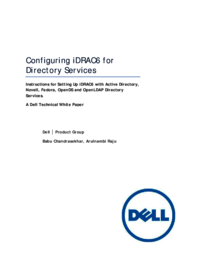


 (106 Seiten)
(106 Seiten) (174 Seiten)
(174 Seiten)



 (168 Seiten)
(168 Seiten)







Kommentare zu diesen Handbüchern