Dell OptiPlex Gxi Bedienungsanleitung
Stöbern Sie online oder laden Sie Bedienungsanleitung nach Computers Dell OptiPlex Gxi herunter. Dell OptiPlex Gxi User Manual Benutzerhandbuch
- Seite / 140
- Inhaltsverzeichnis
- LESEZEICHEN


- OptiPlex 1
- GXi Midsize Systems 1
- Safety Instructions 5
- About This Guide 9
- Warranty and Return Policy 9
- Other Documents You May Need 10
- Notational Conventions 10
- No boot device available 11
- Contents 13
- Chapter 3 14
- Chapter 4 15
- Appendix D 18
- Introduction 25
- System Features 25
- Using the Floor Stand 27
- Energy Star Compliance 28
- Important Note to Windows 95 29
- Accessing Online 29
- • Connecting external devices 30
- • Maintaining the system 30
- • Contacting Dell 30
- 30
- Entering the System Setup 31
- System Setup Screens 32
- System Setup Categories 34
- EIDE Devices 35
- If You Have a Problem 35
- Base Memory 35
- • NONE (the default option) 36
- • 15M - 16M 36
- • ENABLED 36
- • DISABLED BY JUMPER 36
- Boot Sequence 37
- Setup Password 37
- Auto Power On 37
- Power Management 37
- Saving Monitor Power 37
- Serial Port 38
- Assigning a System Password 40
- Your System 41
- Using the Setup Password 42
- Password 43
- Responding to Error Messages 44
- Quick Start 45
- About the ICU 46
- When to Run the ICU 46
- Preparing to Use the ICU 47
- Starting the ICU 47
- Adding a Listed Card 48
- Adding an Unlisted Card 50
- Modifying a Card 51
- RUPT (IRQ) 52
- AVAILABLE 52
- RESOURCES 52
- Viewing Resources 53
- Exiting From the ICU 54
- Advanced Features of the ICU 54
- Resources 55
- Using Integrated Devices 57
- Video Controller 57
- Audio Controller 57
- 4-2 Dell OptiPlex GX 58
- Connecting to a Network 59
- Configuring the NIC 59
- Microsoft Windows NT 3.5 60
- Client Driver 60
- Microsoft Windows 3 61
- MS-DOS Client Driver 61
- Environments 62
- OS/2 Client Driver 62
- Updating NDIS 2.01 Drivers 63
- 4-8 Dell OptiPlex GX 64
- Working Inside Your Computer 65
- Before You Begin 65
- Removing the Computer Cover 66
- Replacing the Computer Cover 67
- Inside Your Computer 68
- Switches 69
- 5-6 Dell OptiPlex GX 70
- 5-8 Dell OptiPlex GX 72
- System Board Labels 74
- 5-12 Dell OptiPlex GX 76
- Removing and Replacing the 77
- 5-14 Dell OptiPlex GX 78
- Chapter 6 79
- Expansion Cards 80
- Adding Memory 82
- Performing a Memory Upgrade 83
- Installing a DIMM 84
- Removing a DIMM 84
- Upgrading the Microprocessor 85
- 6-8 Dell OptiPlex GX 86
- Replacing the System Battery 88
- BATTERY 89
- 6-12 Dell OptiPlex GX 90
- Installing Drives 91
- Removing and Replacing 91
- 7-2 Dell OptiPlex GX 92
- Connecting Drives 93
- 7-4 Dell OptiPlex GX 94
- Installing Drives 7-5 95
- EIDE Drive Addressing 96
- Hard-Disk Drive Bracket 97
- 1.6-inch drive 98
- Installing Drives 7-9 99
- Installing SCSI Devices 100
- Installing Drives 7-11 101
- 7-12 Dell OptiPlex GX 102
- Hard-Disk Drives 103
- 7-14 Dell OptiPlex GX 104
- Technical Specifications 105
- Continued) 107
- ICU Error Messages 111
- • 4 DMA channels 113
- • 7 IRQ lines 113
- • 9 memory address blocks 113
- • 20 I/O ports 113
- • Modify 114
- • You added an ISA 115
- Configuration Manager 116
- (Continued) 117
- Regulatory Notices 121
- FCC Notices (U.S. Only) 121
- IC Notice (Canada Only) 122
- EN 55022 Compliance (Czech 122
- CE Notice 122
- VCCI Notices (Japan Only) 123
- Korean Regulatory Notice 124
- Wymagania Polskiego Centrum 124
- Pozosta³e instrukcje bez 124
- Regulatory Notices C-5 125
- Warranties and Return Policy 127
- Limited Three-Year Warranty 127
- Coverage During Year One 129
- (U.S. and Canada Only) 130
- Printed in the U.S.A 140
- P/N 50577 140
Inhaltsverzeichnis
®Dell® OptiPlex® GXi Midsize SystemsREFERENCE AND INSTALLATION GUIDEModel DCM
xOther Documents You May NeedBesides this Reference and Installation Guide, the following documentation is included with your system:• The Getting Sta
7-10 Dell OptiPlex GXi Midsize Systems Reference and Installation GuideInstalling SCSI DevicesTo use SCSI devices in your Dell computer, you must have
Installing Drives 7-11Table 7-1. SCSI Termination GuidelinesConfigurationSCSI Host Adapter CardInternal Narrow SCSI Device(s)Internal Wide SCSI Devic
7-12 Dell OptiPlex GXi Midsize Systems Reference and Installation GuideGeneral Procedure for Installing SCSI DevicesConfigure and install one or more
Installing Drives 7-13card, and then press the cable connector firmly onto the adapter card connector.• If you are installing an external SCSI device,
7-14 Dell OptiPlex GXi Midsize Systems Reference and Installation Guide
Technical Specifications A-1Appendix ATechnical Specifications Table A-1. Technical Specifications Microprocessor Microprocessor type . . . . . .
A-2 Dell OptiPlex GXi Midsize Systems Reference and Installation GuideExpansion BusBus types. . . . . . . . . . . . . . . . . . . . . . . . . . . . PC
Technical Specifications A-3Memory (Continued)Maximum RAM . . . . . . . . . . . . . . . . . . . . . . 512 MBCache memory . . . . . . . . . . . . . .
A-4 Dell OptiPlex GXi Midsize Systems Reference and Installation GuideVideoVideo type . . . . . . . . . . . . . . . . . . . . . . . . . . . S3 Trio64V
Technical Specifications A-5PhysicalHeight . . . . . . . . . . . . . . . . . . . . . . . . . . . . . . 16.5 cm (6.5 inches)Width. . . . . . . . . . .
xi• Commands presented in lowercase bold are for refer-ence purposes only and are not intended to be typed at that particular point in the discussion.
A-6 Dell OptiPlex GXi Midsize Systems Reference and Installation Guide
ISA Configuration Utility Messages B-1Appendix B ISA Configuration Utility MessagesThe ISA Configuration Utility (ICU) and its Configu-ration Manager
B-2 Dell OptiPlex GXi Midsize Systems Reference and Installation GuideNo Configuration Man-ager.The device driver needed by the ICU is corrupted or is
ISA Configuration Utility Messages B-3The ICU has successfully config-ured all Plug and Play cards in your system. For the new configuration to take e
B-4 Dell OptiPlex GXi Midsize Systems Reference and Installation GuideThe ICU detects a resource conflict between this card and conflicting_card. The
ISA Configuration Utility Messages B-5The configuration (.cfg) file used by the ICU for this card is now invalid or does not exist. Do you wish to loa
B-6 Dell OptiPlex GXi Midsize Systems Reference and Installation GuideConfiguration Manager Messages The Configuration Manager for the ICU identifies
ISA Configuration Utility Messages B-7ERROR: Fatal BIOS error Internal Error Code.A BIOS call failed with an internal error. The most likely cause is
B-8 Dell OptiPlex GXi Midsize Systems Reference and Installation GuideWARNING: Could not configure Plug and Play Card Name.WARNING: Could not configur
ISA Configuration Utility Messages B-9WARNING: Could not configure Plug and Play Card Name.WARNING: Could not configure PCI device, ID=DeviceID.Failed
xii
B-10 Dell OptiPlex GXi Midsize Systems Reference and Installation Guide
Regulatory Notices C-1Appendix CRegulatory NoticesFCC Notices (U.S. Only)Most Dell computer systems are classified by the Federal Communications Commi
C-2 Dell OptiPlex GXi Midsize Systems Reference and Installation Guidebooklet helpful: FCC Interference Handbook, 1986, available from the U.S. Govern
Regulatory Notices C-3one of the registration labels (located on the bottom or back panel of your computer, on card-mounting brackets, or on the cards
C-4 Dell OptiPlex GXi Midsize Systems Reference and Installation GuideKorean Regulatory NoticeTo determine which classification (Class A or B) applies
Regulatory Notices C-5• Nie nale¿y wpychaæ ¿adnych przedmiotów do otworów systemu komputerowego, gdy¿ mo¿e to spowodowaæ po¿ar lub pora¿enie pr¹dem, p
C-6 Dell OptiPlex GXi Midsize Systems Reference and Installation Guide
Warranties and Return Policy D-1Appendix DWarranties and Return PolicyLimited Three-Year Warranty (U.S. Only)Dell Computer Corporation (“Dell”) manufa
D-2 Dell OptiPlex GXi Midsize Systems Reference and Installation GuideCoverage During Years Two and ThreeDuring the second and third years of this lim
Warranties and Return Policy D-3This warranty does not cover any items that are in one or more of the following categories: software; sound cards; sp
xiiiDELL CONFIDENTIAL Preliminary 1/22/02ContentsFILE LOCATION: C:\WINNT\Profiles\Patricia_Drake\Desktop\Zermatt\50577BK0.TOCChapter 1Introdu
D-4 Dell OptiPlex GXi Midsize Systems Reference and Installation GuideTHIS WARRANTY STATEMENT. THESE WARRAN-TIES GIVE YOU SPECIFIC LEGAL RIGHTS, AND Y
Index 1 IndexAAC power receptacle, 5-6adding. See installing; upgrade optionsAsset Tag category, 2-10assistance, technical, 1-6audio controller,
2 Dell OptiPlex GXi Midsize Systems Reference and Installation Guide connectors (continued)card-edge, 7-3control panel, 6-1diskette/tape drive interfa
Index 3drives (continued)connecting to power, 7-3formatting, 7-9, 7-13front-panel inserts, 7-1installing, 7-3location in chassis, 7-1partitioning, 7-9
4 Dell OptiPlex GXi Midsize Systems Reference and Installation Guide helpfor ICU, 3-3help tools, 1-6high-level formatting, 7-9, 7-13host adapter cardS
Index 5keysISA Configuration Utility, 3-4System Setup program, 2-2, 2-14Lline-in jack, 5-6line-out jack, 5-6logical formatting, 7-9, 7-13low-level for
6 Dell OptiPlex GXi Midsize Systems Reference and Installation Guide partitioningEIDE hard-disk drives, 7-9SCSI hard-disk drives, 7-13Password Status
Index 7Serial Port category, 2-8serial port connectorlocation, 5-6service, 1-6Service Tag category, 2-10setup passwordabout, 2-7assigning, 2-12disabli
8 Dell OptiPlex GXi Midsize Systems Reference and Installation Guide Uupgrade optionsDIMMs, 6-4drives, 7-1expansion cards, 6-2microprocessor, 6-7unpac
xivDELL CONFIDENTIAL Preliminary 1/22/02FILE LOCATION: C:\WINNT\Profiles\Patricia_Drake\Desktop\Zermatt\50577BK0.TOCPassword Status. . . . .
®Printed in the U.S.A.P/N 50577
xvDELL CONFIDENTIAL Preliminary 1/22/02FILE LOCATION: C:\WINNT\Profiles\Patricia_Drake\Desktop\Zermatt\50577BK0.TOCStarting the ICU. . . . .
xviDELL CONFIDENTIAL Preliminary 1/22/02FILE LOCATION: C:\WINNT\Profiles\Patricia_Drake\Desktop\Zermatt\50577BK0.TOCChapter 5Working Inside Y
xviiDELL CONFIDENTIAL Preliminary 1/22/02FILE LOCATION: C:\WINNT\Profiles\Patricia_Drake\Desktop\Zermatt\50577BK0.TOCInstalling SCSI Devices.
xviiiDELL CONFIDENTIAL Preliminary 1/22/02FILE LOCATION: C:\WINNT\Profiles\Patricia_Drake\Desktop\Zermatt\50577BK0.TOCAppendix DWarranties an
xixDELL CONFIDENTIAL Preliminary 1/22/02FILE LOCATION: C:\WINNT\Profiles\Patricia_Drake\Desktop\Zermatt\50577BK0.TOCFigure 5-8. Removing the
xxDELL CONFIDENTIAL Preliminary 1/22/02FILE LOCATION: C:\WINNT\Profiles\Patricia_Drake\Desktop\Zermatt\50577BK0.TOCTable A-1. Technical Speci
xxiFiguresFigure 1-1. Attaching the Floor Stand . . . . . . . . . . . . . . . . . . . . . . . . . . . . . . . . . . 1-4Figure 1-2. Security Cable Slot
xxiiFigure 6-13. Installing the Heat Sink . . . . . . . . . . . . . . . . . . . . . . . . . . . . . . . . . . . .6-9Figure 6-14. System Battery and Ba
Introduction 1-1Chapter 1IntroductionDell®OptiPlex® GXi midsize systems are high-speed, expandable personal computers designed around Intel® Pentium®
1-2 Dell OptiPlex GXi Midsize Systems Reference and Installation Guide tasks. The ISA Configuration Utility (ICU) allows you to configure existing non
Introduction 1-3Chapter 2, “Using the System Setup Program,” or your online System User’s Guide. • Advanced power management options that can reduce t
1-4 Dell OptiPlex GXi Midsize Systems Reference and Installation Guide Figure 1-1. Attaching the Floor StandAs you lower the stand into place, make s
Introduction 1-5NOTES: As an Energy Star Partner, Dell Computer Cor-poration has determined that this product meets the Energy Star guidelines for en
®Dell® OptiPlex® GXi Midsize SystemsREFERENCE AND INSTALLATION GUIDE
1-6 Dell OptiPlex GXi Midsize Systems Reference and Installation Guide • Connecting external devices• Maintaining the system• Contacting DellThe guide
Using the System Setup Program 2-1Chapter 2Using the System Setup ProgramEach time you turn on your computer system or press the reset button, the sys
2-2 Dell OptiPlex GXi Midsize Systems Reference and Installation GuideSystem Setup Screens The two System Setup screens, Page 1 and Page 2, dis-play t
Using the System Setup Program 2-3Figure 2-1. System Setup ScreensDell Computer CorporationPage 2 of 2 System OptiPlex GXi 5200M SetupBIOS Version: X
2-4 Dell OptiPlex GXi Midsize Systems Reference and Installation GuideSystem Setup Categories The following subsections explain in detail each of the
Using the System Setup Program 2-5• USER1 or USER2• A specific drive-type numberNOTE: Operating systems that bypass the system BIOS may not obtain opt
2-6 Dell OptiPlex GXi Midsize Systems Reference and Installation GuideThe default value for the BASE MEMORY category is 640 KB, which includes 1 kilob
Using the System Setup Program 2-7category and cannot be disabled at system start-up by pressing <CTRL><ENTER>.To unlock the system passwo
2-8 Dell OptiPlex GXi Midsize Systems Reference and Installation GuideBy setting POWER MANAGEMENT to MAXIMUM, REGULAR, or MINIMUM, you can set predefi
Using the System Setup Program 2-9NOTE: When two COM ports share an IRQ setting, you can use either port as necessary, but you may not be able to use
Information in this document is subject to change without notice. 1991–1996 Dell Computer Corporation. All rights reserved.Reproduction in any man
2-10 Dell OptiPlex GXi Midsize Systems Reference and Installation Guide• SYSTEM MEMORY indicates the entire amount of installed memory detected in you
Using the System Setup Program 2-113. Type in your new system password. You can use up to seven characters in your password.As you press each characte
2-12 Dell OptiPlex GXi Midsize Systems Reference and Installation GuideDeleting or Changing an Existing System PasswordTo delete or change an existing
Using the System Setup Program 2-13category highlighted, prompting you to type in the password. If you do not enter the correct password in three trie
2-14 Dell OptiPlex GXi Midsize Systems Reference and Installation GuideResponding to Error Messages If an error message appears on your monitor screen
Using the ISA Configuration Utility 3-1Chapter 3Using the ISA Configuration UtilityThe ISA Configuration Utility (ICU) is used by the system to track
3-2 Dell OptiPlex GXi Midsize Systems Reference and Installation Guide4. Add, modify, or remove a card, or view resources for a card or other device.D
Using the ISA Configuration Utility 3-3Run the program before adding or removing any non-Plug and Play ISA expansion cards. The ICU can identify and r
3-4 Dell OptiPlex GXi Midsize Systems Reference and Installation Guide• To redisplay the last message you received from the ICU, you can select PREVIO
Using the ISA Configuration Utility 3-53. Click the name of the category of card that you want to add. If you clicked Add in step 2, click OK.A dialog
vSafety InstructionsWhen Using Your Computer SystemAs you use your computer system, observe the following safety guidelines:• To help avoid damaging y
3-6 Dell OptiPlex GXi Midsize Systems Reference and Installation GuideFigure 3-5. Available Settings List Box9. To change individual resource values
Using the ISA Configuration Utility 3-7Figure 3-7. Specify Interrupt Dialog BoxIf you are providing a value for the IRQ or direct memory access (DMA)
3-8 Dell OptiPlex GXi Midsize Systems Reference and Installation Guideallocate different resources to the cards currently in your computer to free the
Using the ISA Configuration Utility 3-9Removing a Card Before you remove a non-Plug and Play ISA expansion card from your computer,
3-10 Dell OptiPlex GXi Midsize Systems Reference and Installation GuideExiting From the ICUAt the ICU window, select EXIT from the File menu to exit t
Using the ISA Configuration Utility 3-11Locking and Unlocking Configuration ResourcesYou can also lock and unlock individual resources for a card. To
3-12 Dell OptiPlex GXi Midsize Systems Reference and Installation Guide
Using Integrated Devices 4-1Chapter 4Using Integrated DevicesThis chapter describes the configuration software pro-vided with your system for the foll
4-2 Dell OptiPlex GXi Midsize Systems Reference and Installation GuideYou can also obtain client drivers for OS/2 from the Dell bulletin board service
Using Integrated Devices 4-3Connecting to a Network To connect your system to and configure it for use on an Ethernet network, you must complete the
vi• Keep your forearms horizontal with your wrists in a neutral, comfortable position while using the key-board or mouse.• Always leave space to rest
4-4 Dell OptiPlex GXi Midsize Systems Reference and Installation Guide4. From the Start menu, select SETTINGS, and then select CONTROL PANEL. Then dou
Using Integrated Devices 4-57. Insert the NIC driver diskette into drive A. Then type a:\wfw311 in the Install Driver dialog box and click OK.8. In th
4-6 Dell OptiPlex GXi Midsize Systems Reference and Installation GuideChapter 6. Then connect the NIC expansion card to its network.4. Turn on the sys
Using Integrated Devices 4-7Updating NDIS 2.01 DriversFor instructions on updating the NDIS 2.01 drivers, insert the NIC driver diskette into a disket
4-8 Dell OptiPlex GXi Midsize Systems Reference and Installation Guide
Working Inside Your Computer 5-1Chapter 5Working Inside Your ComputerYour Dell computer system supports a variety of in-ternal options that expand sys
5-2 Dell OptiPlex GXi Midsize Systems Reference and Installation GuideUnpacking Your Hardware OptionWhen you remove an option from its shipping carton
Working Inside Your Computer 5-3Disengage the plastic hooks that secure the cover to the front of the chassis, and lift the cover away.Figure 5-3. Re
5-4 Dell OptiPlex GXi Midsize Systems Reference and Installation GuideInside Your ComputerFigure 5-5 shows an overhead view of your computer to help y
Working Inside Your Computer 5-5SwitchesSwitches control various circuits or functions in your computer system. The switches you are most likely to en
viiWhen Working Inside Your ComputerBefore you remove the computer cover, perform the fol-lowing steps in the sequence indicated:1. Turn off your comp
5-6 Dell OptiPlex GXi Midsize Systems Reference and Installation GuideEach of these switches has two positions, or settings (usually on and off). To c
Working Inside Your Computer 5-7not use a pen, pencil, or other object that might leave a residue on the switch.Figure 5-6. Inside the Chassispower s
5-8 Dell OptiPlex GXi Midsize Systems Reference and Installation Guideexternal drive cageinternal drive bayssystem boardexpansion-card cage
Working Inside Your Computer 5-9Figure 5-7. System Board Jumpersjumperedunjumpered
5-10 Dell OptiPlex GXi Midsize Systems Reference and Installation Guide System Board LabelsTable 5-2 lists the labels for connectors and sockets on yo
Working Inside Your Computer 5-11
5-12 Dell OptiPlex GXi Midsize Systems Reference and Installation GuideTable 5-2. System Board and Riser Board Connectors and SocketsConnector or Soc
Working Inside Your Computer 5-13Removing and Replacing the Expansion-Card CageYour Dell computer has a removable expansion-card cage, which greatly s
5-14 Dell OptiPlex GXi Midsize Systems Reference and Installation Guide3. Free the power supply from the securing tab labeled “RELEASE —>,” and rot
Installing System Board Options 6-1Chapter 6Installing System Board OptionsThis chapter describes how to install the following options:• Industry-Stan
viii
6-2 Dell OptiPlex GXi Midsize Systems Reference and Installation GuideExpansion CardsExpansion cards can be installed on the computer’s riser board (s
Installing System Board Options 6-32. Prepare the expansion card for installation, and remove the computer cover according to the instructions in “Rem
6-4 Dell OptiPlex GXi Midsize Systems Reference and Installation GuideRemoving an Expansion CardFollow this general procedure to remove an expansion c
Installing System Board Options 6-5Performing a Memory UpgradeFollow this procedure to perform a memory upgrade:1. Remove the computer cover according
6-6 Dell OptiPlex GXi Midsize Systems Reference and Installation Guide5. Press <F2> to enter the System Setup program, and check the SYSTEM MEMO
Installing System Board Options 6-7Upgrading the MicroprocessorTo take advantage of future options in speed and func-tionality, you can replace the mi
6-8 Dell OptiPlex GXi Midsize Systems Reference and Installation GuideTo remove the chip, pull the microprocessor-socket release lever straight up unt
Installing System Board Options 6-9When the chip is fully seated in the socket, pivot the microprocessor-socket release lever back down until it snap
6-10 Dell OptiPlex GXi Midsize Systems Reference and Installation Guide11. Replace the microprocessor securing clip. Orient the clip as shown in Figur
Installing System Board Options 6-112. Remove the computer cover according to the instructions in “Removing the Computer Cover” in Chapter 5.3. To acc
ixPrefaceAbout This GuideThis guide is intended for anyone who uses a Dell Opti-Plex GXi midsize computer system. It can be used by both first-time an
6-12 Dell OptiPlex GXi Midsize Systems Reference and Installation Guide
Installing Drives 7-1Chapter 7Installing DrivesYour Dell computer has five drive bays for installing the following types of drives (see Figure 7-1):•
7-2 Dell OptiPlex GXi Midsize Systems Reference and Installation Guide3. With your thumbs, press in each end of the insert until it snaps free of the
Installing Drives 7-3Connecting Drives When installing a drive, you connect two cables—a direct current (DC) power cable and an interface cable—to
7-4 Dell OptiPlex GXi Midsize Systems Reference and Installation GuideTo install a drive in one of these drive bays, follow these steps:1. Unpack the
Installing Drives 7-5 Figure 7-7. Attaching the New Bracket to the New Drive To further ensure proper positioning of the drive in the chassis, insert
7-6 Dell OptiPlex GXi Midsize Systems Reference and Installation Guide9. For an EIDE tape drive or CD-ROM drive, con-nect the other end of the interfa
Installing Drives 7-7drive, the boot EIDE drive should be configured as the master drive connected to the EIDE interface on the sys-tem board. Before
7-8 Dell OptiPlex GXi Midsize Systems Reference and Installation Guide5. Slide the drive into the chosen bay of the bracket, oriented so that the conn
Installing Drives 7-99. If it is not already connected, connect the other end of the EIDE cable to the appropriate EIDE interface connector on the sys
Weitere Dokumente für Computers Dell OptiPlex Gxi

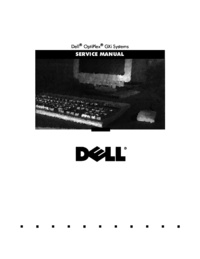


 (4 Seiten)
(4 Seiten)

 (151 Seiten)
(151 Seiten)







Kommentare zu diesen Handbüchern